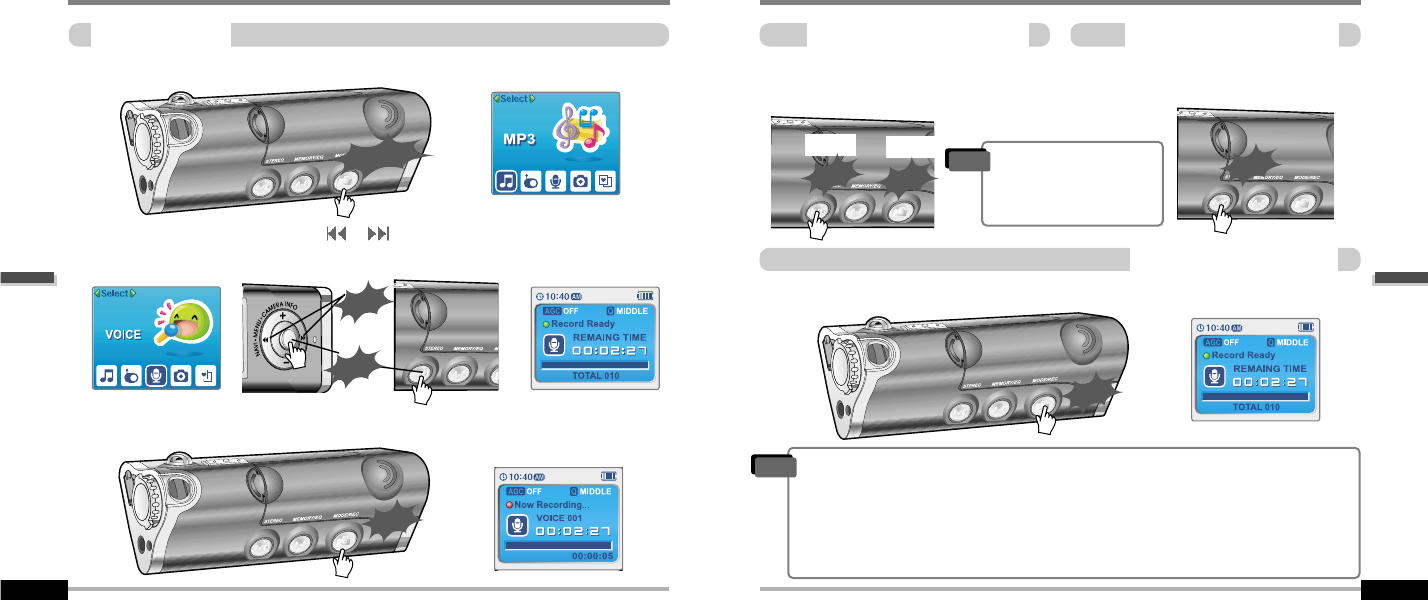Basic operation
Recording voice
To play a recording files
4-18
Recording voice
Basic operation
Recording voice
4-17
Press and hold the MODE/REC button to appears current function on the LCD screen.
Press the MODE/REC button and to begin recording.
Press the NAVI/MENU button to the
or direction to select Voice mode.
Press the NAVI/MENU button (or PLAY/STOP) to go to Voice recording mode.
(The recorder will be in standby mode.)
1
1
2
2
3
3
Press the PLAY/STOP button while stop
mode.
Press the PLAY/STOP button to pause the
recording process. Press the PLAY/STOP
button again to restart recording.
To stop recording voice
To pause recording voice
Press the MODE/REC button to stop recording.
Note: After stopping a recording, starting again will create a new voice file.
"
The recorded file is saved as VOICE000.REC in the VOICE folder.
"
If “00:00:00” is displayed on the LCD, the player’s memory is full. To record, delete files and/or
folders on the player to make some space available.(Refer to page 5-3, Software Instruction Manual)
"
Keep the player far away enough from the source to avoid distortion in the recording.
"
The player can not record when the memory is full or the battery is low.
"
Recorded REC files can be converted to MP3 files using iRiver Manager.
(Referto to Software Instruction Manual)
Note
"
Pausing the recording
will not create a new file,
recording will be added
to the current file.
Note