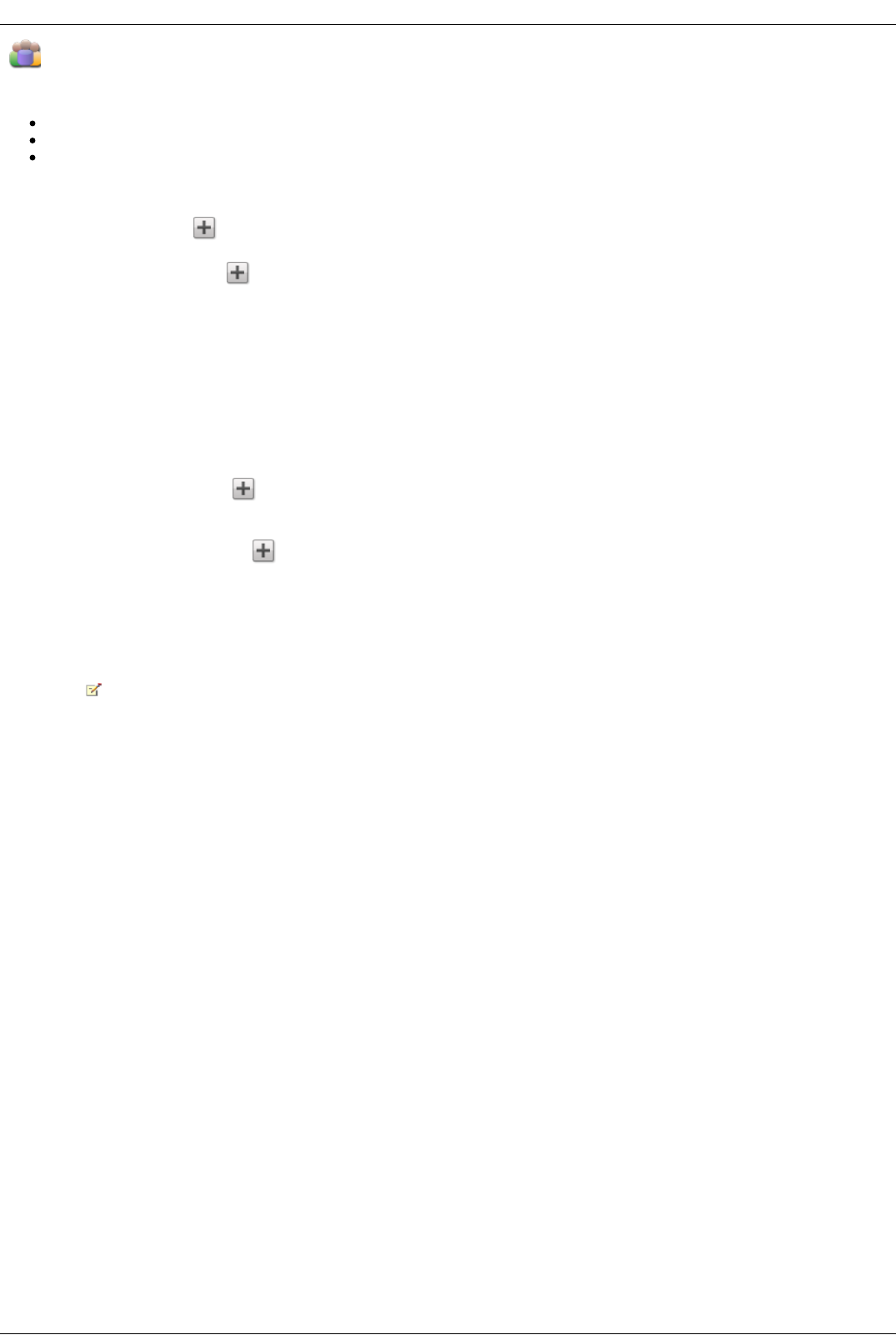Managing Groups
The page describes how to:
Add or Modify a Group
Remove a User from a Group
Change Access Permissions
Add or Modify a Group
1. On the Groups page, click Add a group. The Information section opens.
2. From the Information section, give the new group a name.
3. To add users to the group, click Add users. Select a user or users to include in the group. Select the checkbox in the title bar to select all the users
listed.
4. Click Apply to save your changes.
Removing a User from the Group
1. Open your group to display the users belonging to that group.
2. To remove a user from the group, click the next to the user you want to remove. When the Remove user pop-up window appears, click Yes to remove
the user.
Changing Access Permissions
1. To refresh the list of users, click above the table.
2. Expand Access Permissions to change group permissions to a secured Share. If iSCSI is enabled, you can also change group permissions to secured
iSCSI drives.
3. To add permissions to a Share, click Add access permissions.
4. From the Add Access Permissions pop-up window, select a Share or Shares for the group to access. If iSCSI is enabled, select iSCSI drives for the
group to access. Select the checkbox in the title bar to select all the Shares listed. If iSCSI is enabled, select the checkbox in the title bar to also select
all the iSCSI drives listed.
5. Click Apply to save your changes.
6. In the table listing the Shares, check Read or Write for each Share. If iSCSI is enabled, check Read or Write for each iSCSI drive. The group can have
full access by checking both Read and Write. To grant only read access, check only Read.
A group must have read access at a minimum. A group cannot have only write access.
7. Uncheck Read to remove all access to a Share and remove the Share from the table. If iSCSI is enabled, uncheck Read to remove all access to an iSCSI
drive and remove the iSCSI drive from the table.
8. Click Apply to save your changes.
9. If NFS is enabled, the GID field is visible. The GID value must be the same on both the Linux client and the Iomega StorCenter ix4-200d for the client to
access files. To modify the GID, type a new GID value.