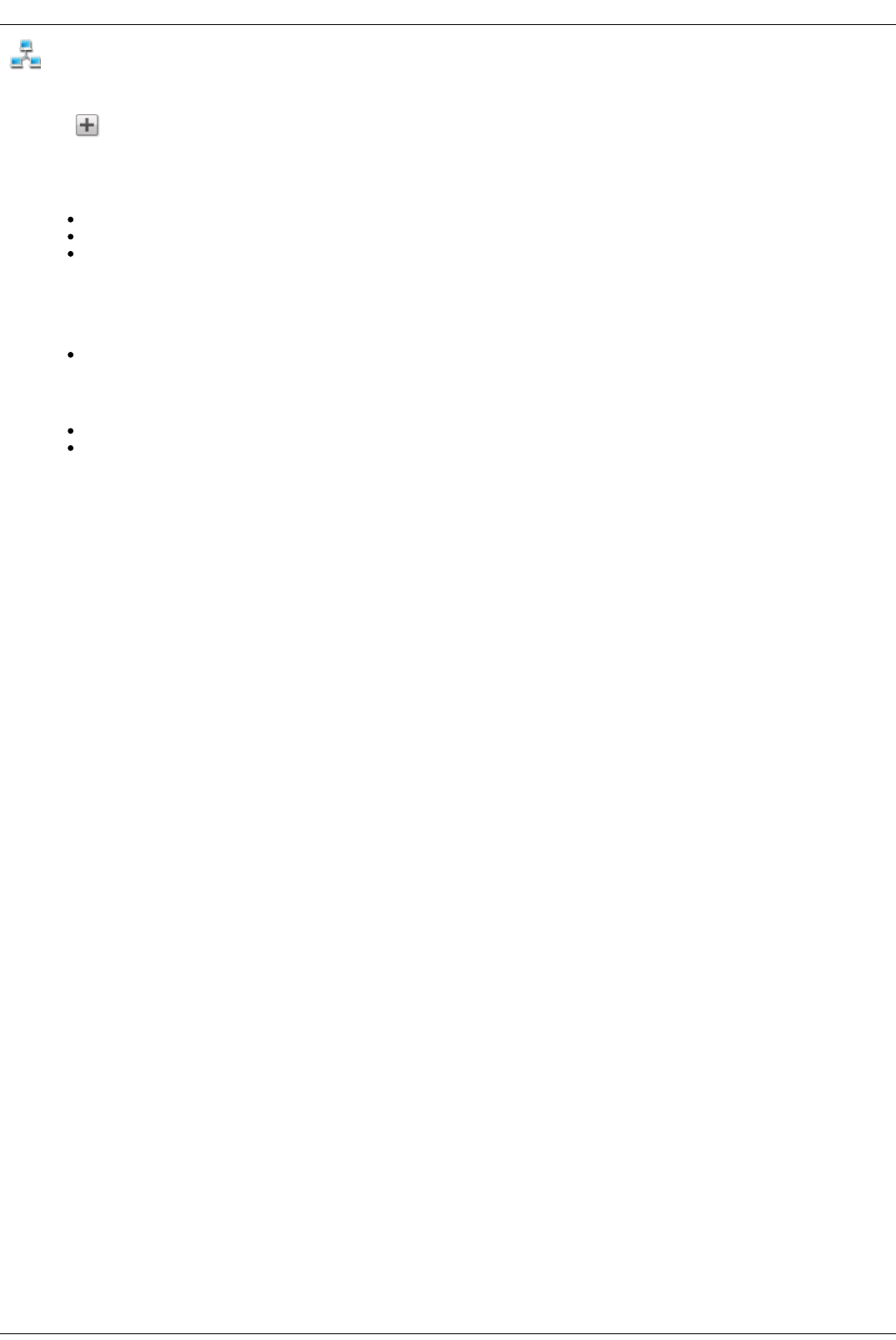Manually Configuring the Network
You can have direct control of the network setup.
1. Click Modify Network Settings.
2. Uncheck Automatically configure DNS, WINS, and all IP addresses (DHCP).
3. DNS Servers — enter the IP addresses of the DNS (Domain Name System) servers. DNS is used for translating the domain name to IP addresses.
4. WINS Servers — enter the IP addresses of the WINS server.
5. From the Bonding Mode drop-down menu, choose one of the following:
Load Balance — increases bandwidth by distributing the load across multiple NICs.
Link Aggregation — increases bandwidth by distributing the load across multiple ports in a switch.
Failover — provides recovery from a failure, such that if one NIC should fail, your system still has network connectivity with the other NIC.
6. Click Apply to save your settings.
If a DHCP server is unavailable for a network interface card (NIC), the device could auto-assign an IP address, or you can uncheck the Automatically
acquire network address (DHCP) checkbox found in the Information section of a NIC.
7. The following are settings you can change in the Information section:
IP Address — the static IP address of the Iomega StorCenter ix4-200d. An unused IP address from within the range used by the LAN should be
used.
If you are going to use Remote Access, it is recommended to use a static IP address for a NIC.
Subnet Mask — the subnet that the IP address belongs to. The default value is 255.255.255.0.
Gateway — the gateway IP address needs to be entered in this field.
8. Click Apply to save your settings.
VLAN Settings
Each NIC in your Iomega StorCenter ix4-200d can be added to up to four Virtual LANs (VLAN). For more information on adding a NIC to a VLAN, refer to VLAN
Settings.
Bonding NICs
If your Iomega StorCenter ix4-200d has multiple network interface cards (NICs), you can bond those NICs. Refer to Bonding NICs.