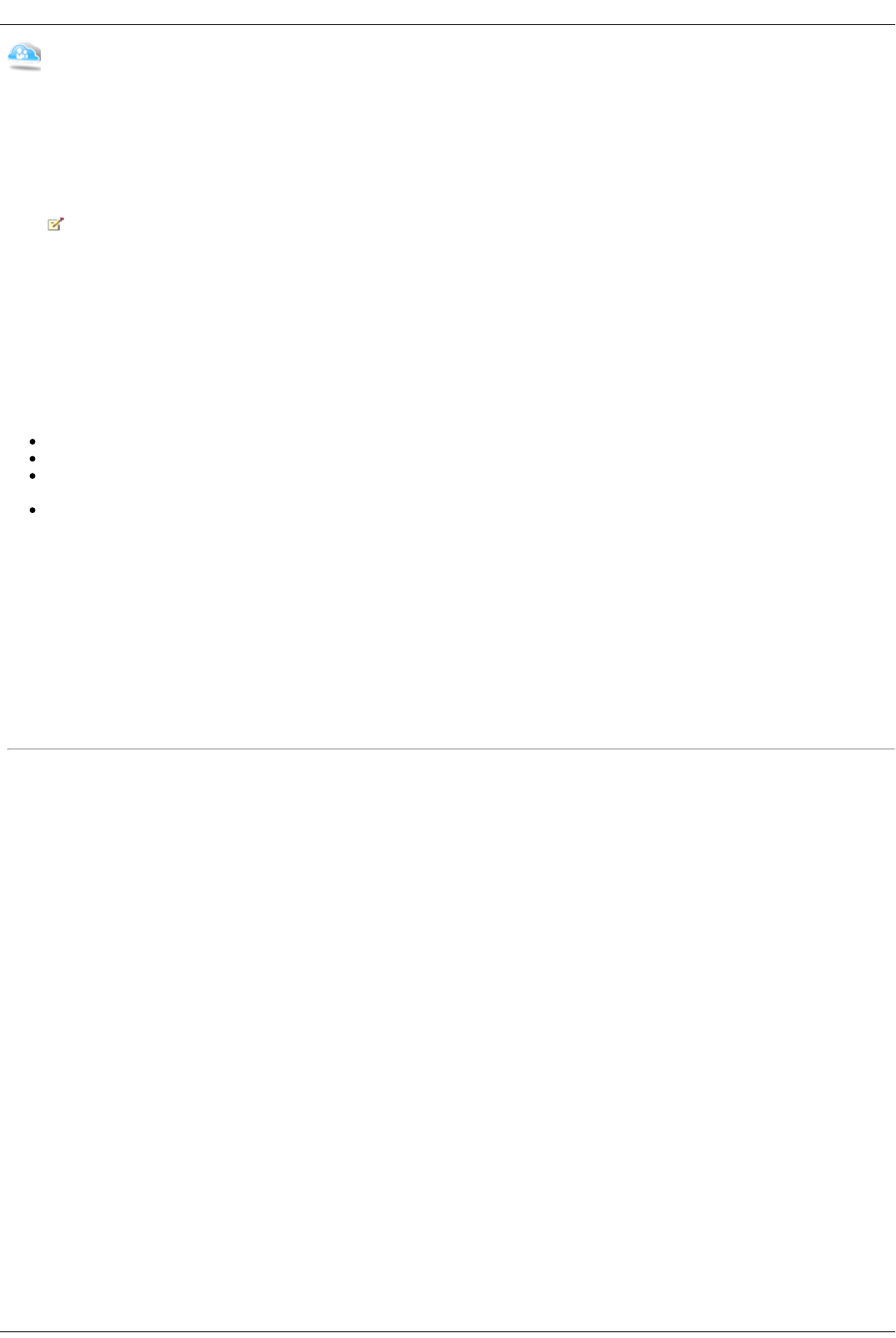How to Manage Your Iomega Personal Cloud
As an Iomega Personal Cloud administrator, you can manage various settings on your Iomega Personal Cloud that ensure that it functions as efficiently as
possible. Settings include specifying an email address when sending invitations. You also enter a port number for your router to forward a specific port for
your Personal Cloud. Most routers refer to this as port forwarding or application access, and it is recommended that you refer to your router's documentation
to learn how to set these values. When you set up port forwarding, you are allowing data to travel through your Personal Cloud between your Iomega
StorCenter ix4-200d and member computers. When data is traveling through the Personal Cloud, you can control the security of that information by specifying
a Secure Communication level. Data within the Personal Cloud is not encrypted and using encryption can slow down the speed of communication over a
network.
You can also specify a Secure Communication level setting with the Iomega Storage Manager. The Secure Communication setting for the
Iomega StorCenter ix4-200d sets the minimum value. You cannot specify a setting lower than this value using the Iomega Storage Manager. For
information on using the Iomega Storage Manager, refer to its online help.
At some point during the use of your Personal Cloud, you may decide to disable your Personal Cloud if you will be away from your Iomega StorCenter ix4-200d
for an extended period of time, such as on a vacation. To completely eliminate your Personal Cloud on your Iomega StorCenter ix4-200d, you can delete it.
Your Personal Cloud Configuration Settings
In the Configuration section of the Iomega Personal Cloud page, click Settings.
In the Personal Cloud Settings dialog box, configure the following:
Click My Personal Cloud.
Enter the sender email address you want used on the email invitations.
Enter a port number for your router to forward a specific port for your Personal Cloud. This value is automatically filled in, and you do not have to
change it.
Choose a setting for Secure Communication.
Click Apply to save your changes.
Disabling or Deleting Your Personal Cloud
When you disable your Personal Cloud, you are eliminating access to your Personal Cloud without deleting the account information you created when you set up
the Personal Cloud. If at another time, you want to reenable your Personal Cloud, you can do so without having to reenter all the account information. To
completely stop the Personal Cloud and eliminate any account information with it, you delete it. If you ever wanted to recreate the Personal Cloud, you would
have to start the creation process again and re-invite all the members. When you delete a Personal Cloud, you lose your ownership of its name.
To disable a Personal Cloud, click Disable.
To delete a Personal Cloud, click Settings and then click Delete Cloud in the Personal Cloud Settings dialog box.
How do I...
create a Personal Cloud account
add members to a Personal Cloud
join a Personal Cloud account
enable security on Iomega StorCenter ix4-200d