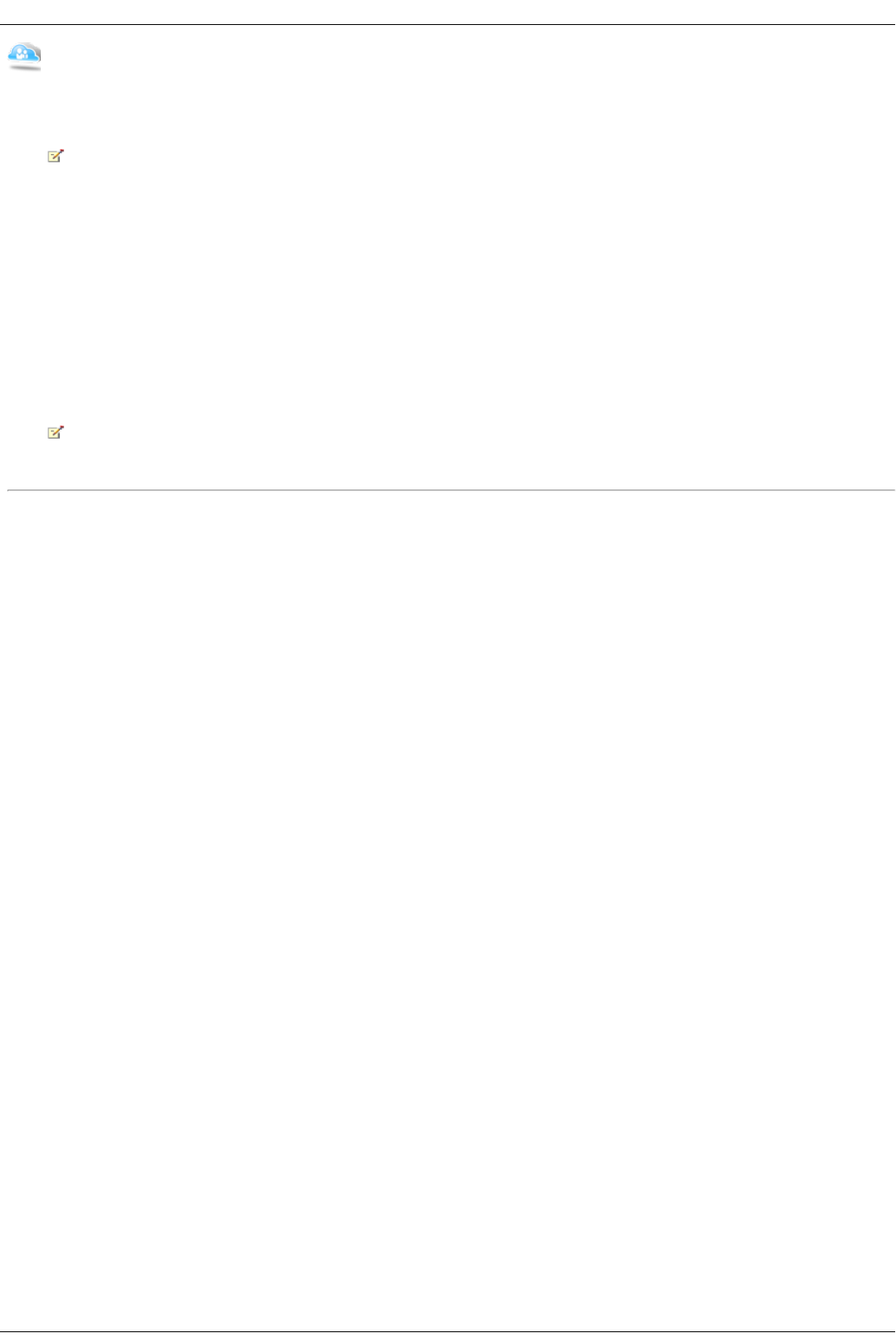Creating an Iomega Personal Cloud Account
Before you can work with your Personal Cloud, you first create a Personal Cloud account and configure the settings. You can start the creation of a Personal
Cloud on your Iomega StorCenter ix4-200d from either the Iomega Storage Manager or the Iomega StorCenter ix4-200d Console Iomega Personal Cloud page.
Set up a Personal Cloud for your Iomega StorCenter ix4-200d by creating a Personal Cloud account.
This online help describes how to create, join, and manage a Personal Cloud from the Iomega StorCenter ix4-200d Console. For information
on using the Iomega Storage Manager, refer to its online help.
Once your Personal Cloud is ready and connected to the Internet as indicated by the status images, you need to invite member computers to join your Personal
Cloud, including your own home or work computers. Each member computer will receive its own unique access code in the invitation that then needs to be
provided when connecting to the Personal Cloud from the Iomega Storage Manager on that computer.
If you have content on your Iomega StorCenter ix4-200d that you do not want to share with members of your Personal Cloud, you may want to secure your
Iomega StorCenter ix4-200d before creating your Personal Cloud. Refer to Security Settings for more information on setting up security.
1. On the Iomega Personal Cloud page, expand the Configure section.
2. Click the My Personal Cloud button to open the portal that lets you create your account.
After you click the My Personal Cloud button, a new website containing the portal opens. You create a Personal Cloud account on this website. After you
create the Personal Cloud, you return to the Iomega StorCenter ix4-200d Console.
3. Add and enable members on the Personal Cloud.
The Personal Cloud is only useful if other computers can access it, but you do not want just any computer to access your Personal Cloud. To
limit which computers can access your Personal Cloud, you must explicitly invite member computers to join your Personal Cloud and provide each
with a unique access code created automatically when you add new members.
How do I...
add members to a Personal Cloud
join a Personal Cloud account
manage Personal Cloud members
enable security on Iomega StorCenter ix4-200d