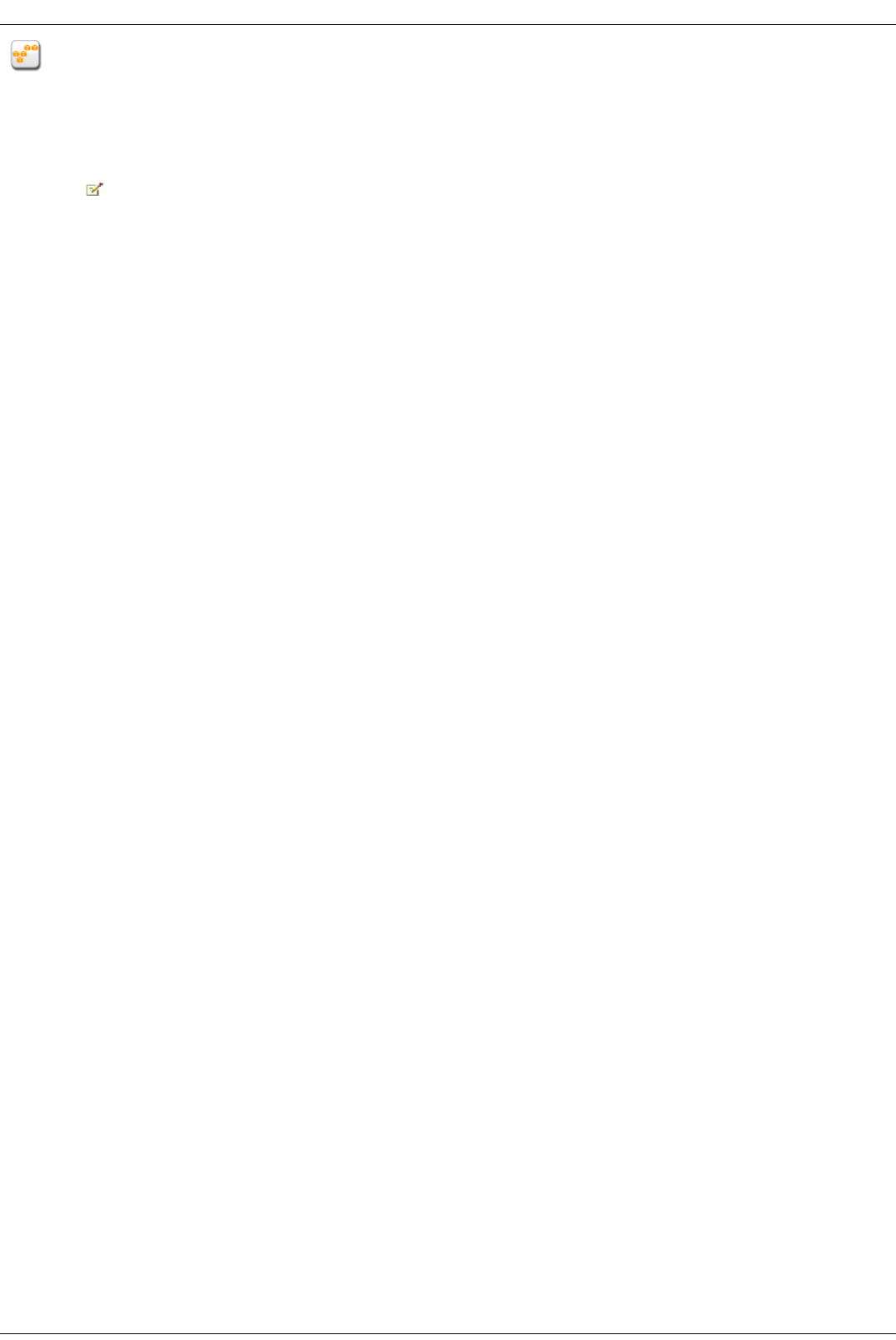Amazon S3
The Amazon S3 online storage service allows you to back up your Iomega StorCenter ix4-200d to the cloud.
Enabling the Amazon S3 Feature
1. On the Amazon S3 page, click the switch on.
If you do not have an Amazon S3 account, click the link to create an account.
2. Enter a valid access key, secret key, and bucket name from your Amazon S3 account information.
You create a bucket at account setup, or you can enter a new bucket for your Iomega StorCenter ix4-200d. Your content lives in this bucket on your
Amazon S3 account.
3. Select an existing Share on your Iomega StorCenter ix4-200d in which to copy files that are then backed up to Amazon S3.
4. Click Apply to save your changes.
Backing up Files to the Amazon S3 Cloud
After you copy files to the Share you selected on your Iomega StorCenter ix4-200d, the files are automatically backed up to the Amazon S3 cloud service.
File uploads are limited to 5 GB in size. If you delete files from the selected Share on your Iomega StorCenter ix4-200d, they are not automatically deleted
from the cloud service. You can manually delete those files from the cloud service by clicking a command on the Amazon S3 page.
Restoring Files from the Amazon S3 Cloud
When you want to restore files from the Amazon S3 cloud service to your Iomega StorCenter ix4-200d, you can choose to restore all files or select individual
files to restore.