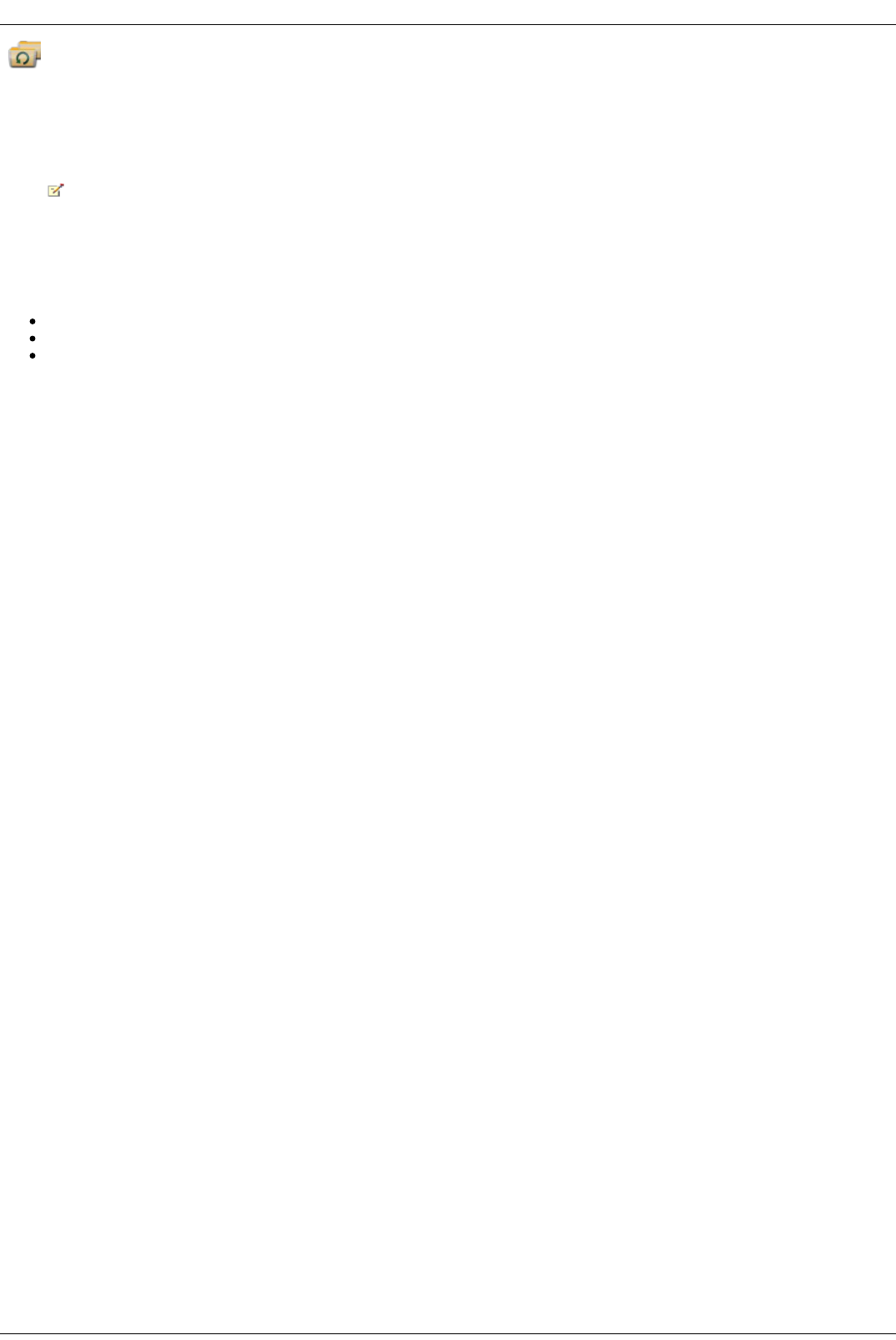Copy Jobs
Copy Jobs is a feature that copies files from one storage device to another, either by a set schedule or immediately by the user. An example of a Copy Job
scenario is if you keep pictures from your digital camera on a separate USB drive, but you also want to maintain a backup of these pictures on your Iomega
StorCenter ix4-200d. Using Copy Jobs, you can create a task that copies your photos on the USB drive to a Share on your Iomega StorCenter ix4-200d, and you
can set that task to a schedule so the images automatically copy at a specific time. This maintains that your photos are always safely backed up to your
Iomega StorCenter ix4-200d in the event your USB ever fails or is lost.
While a Copy Job copies all data from one NAS device to another, it does not copy any permissions or access rights from one NAS device to
another.
All saved Copy Jobs display on the Copy Jobs page. From there, you can manually start and stop a Copy Job, view Copy Job information, modify a Copy Job,
check its last run status, and, if applicable, view when the Copy Job is next scheduled to run.
When defining a Copy Job, you can copy data from or to any of the following:
Any NAS device automatically discovered on the same subnet as your Iomega StorCenter ix4-200d
Any NAS device that you manually add to the subnet using the Iomega Storage Manager
Any external storage device, such as a USB device, connected to your Iomega StorCenter ix4-200d
When selecting what data to copy on the source storage device, you can choose a specific folder or all folders. You can also copy from a folder on an external
storage device mounted to your Iomega StorCenter ix4-200d.
When selecting the destination device, you can copy files to the top-level folder on the destination device (the default option), or to an existing folder on this
device, which adds the copied files into folders.
You can manually start or stop a Copy Job by clicking start or stop buttons on the Copy Job page. You can schedule a Copy Job to run automatically at a set day
and time.
QuikTransfer Button
You can set Copy Jobs to run whenever a user presses the QuikTransfer button on the Iomega StorCenter ix4-200d. This is known as the QuikTransfer option.
After a user presses the QuikTransfer button, all Copy Jobs with the QuikTransfer option turned on run sequentially. The LCD panel on the Iomega StorCenter
ix4-200d displays the status of each Copy Job.