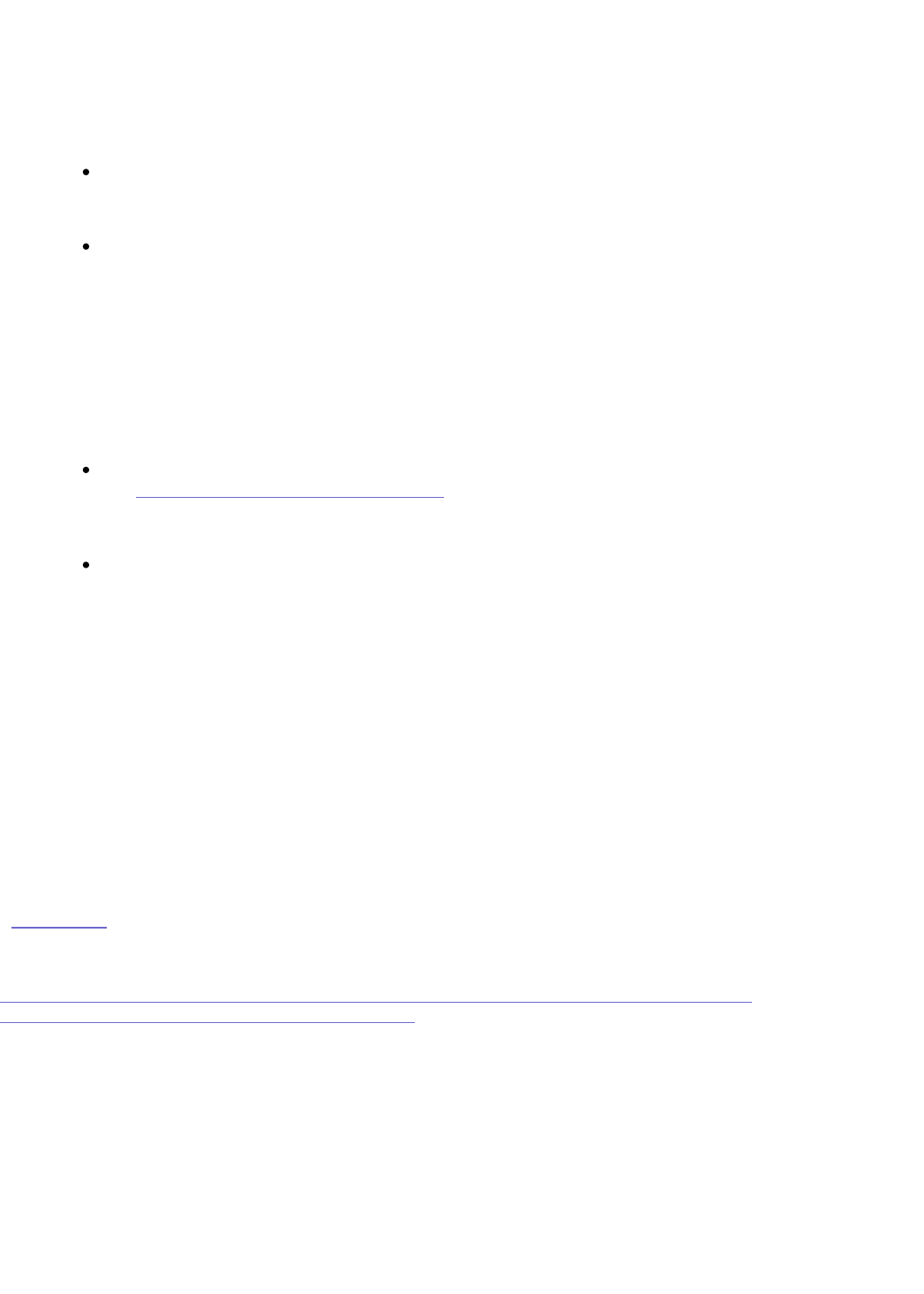2. From the Tools menu, select Internet Options.
3. Select the Connections Tab.
4. Select the LAN Settings button.
If you have a proxy server enabled, either:
Select Bypass proxy server for local addresses.
Or
Un-check the Use a proxy server for your LAN checkbox.
Mozilla:
1. Open Mozilla.
2. From the Edit menu, select Preferences.
3. From the Advanced category, select Proxies.
If you have a manual proxy server configured, either:
Add the IP address you find in Iomega Discovery Tool to the No Proxy for list.
See How do I find the device's IP address?
Or
Select Direct connection to the internet.
Safari:
1. Open Safari.
2. From the Safari menu, select Preferences→Advanced→Proxies.
3. Select Change Settings.
4. Un-check the Web Proxy (HTTP) check-box.
5. Select Apply Now.
For all other browsers, please consult the documentation for your browser in order to
determine how to bypass your proxy server for all local addresses.
| top of page |
When working in Device Settings, I occasionally get a "Page cannot be displayed" error,
or the page does not show updated information
This is an issue with Internet Explorer's default caching of web pages. To resolve this issue,
set Internet Explorer to always update the page:
1. Open Internet Explorer.
2. Select Tools→Internet Options.
3. Under Temporary Internet Files, select the Settings button.
4. Set the default action for "Check for newer versions of stored pages:" to "Every visit
to the page".
5. Select OK, then OK again.