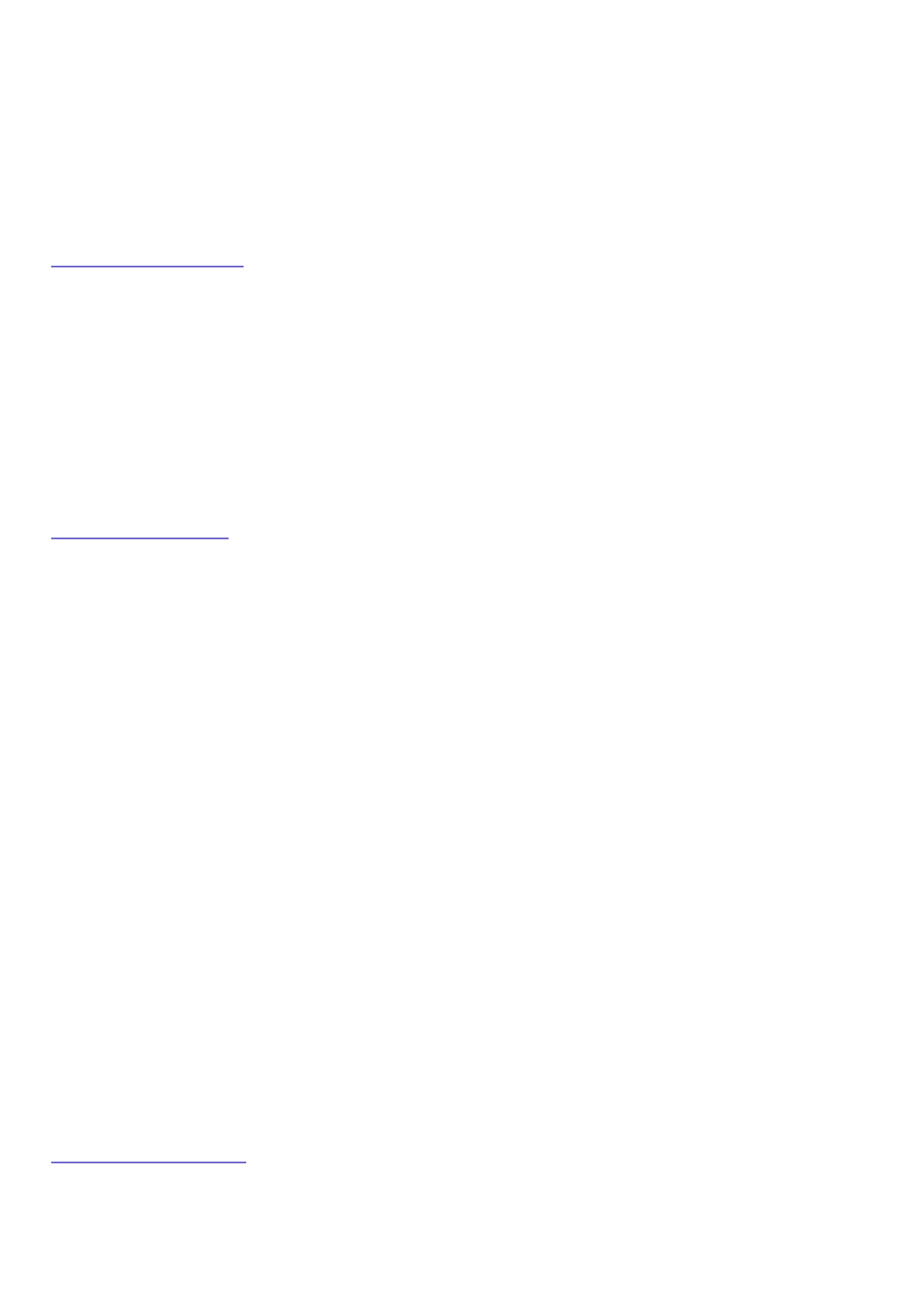19. Name your backup script, then click Next.
20. Review the backup summary, then click Finish to schedule your backup.
NOTE: For best results, Iomega recommends that you always verify that
your backup sets and scripts are correctly configured.
21. If you will be using this backup for disaster recovery, you will need to
create a Retrospect Disaster Recovery boot CD. See "Creating a Boot Disc"
below for more information.
Verifying your Backup
For best results, Iomega recommends that you always verify that your backup
sets and scripts are correctly configured. Always check the summary of your
backup after it has been created. Backup Set summaries can be viewed by
clicking Configure→Backup Sets. Script summaries can be viewed by clicking
Automate→Manage Scripts.
Iomega also recommends that you perform a test restore of your data backup to
validate your backup set. For information on performing a restore, please see
the Retrospect help system.
Creating a Boot Disc
These steps require your original Windows Installation disc and product key.
1. Create a backup of your C drive as described above.
2. Disable Retrospect control of your optical drive. This will cause your
optical drive to use the system drivers rather than the specialized drivers
that Retrospect uses to backup to optical devices. This will not affect the
normal operation of your drive, but will need to be reenabled if you use
your optical drive as backup.
1. Click the Devices & Media button on the Retrospect tool bar.
2. Click the Environment tab.
3. Right click on your optical drive and select Ignore ID.
4. Exit Retrospect.
5. Restart Retrospect.
3. Click on the Disaster Recovery button on the Backup Overview window.
4. Follow the onscreen instructions to create a boot disk .iso image file.
5. Exit Retrospect.
6. Create a CD from the .iso file using your CD creation software. Store the
boot disk in a safe place with these instructions.
Restoring your System
1. Boot your computer from the CD you created in the steps above.
NOTE: You may need to change the BIOS settings of your computer to
boot from the CD. See the manual that came with your computer for
more information.