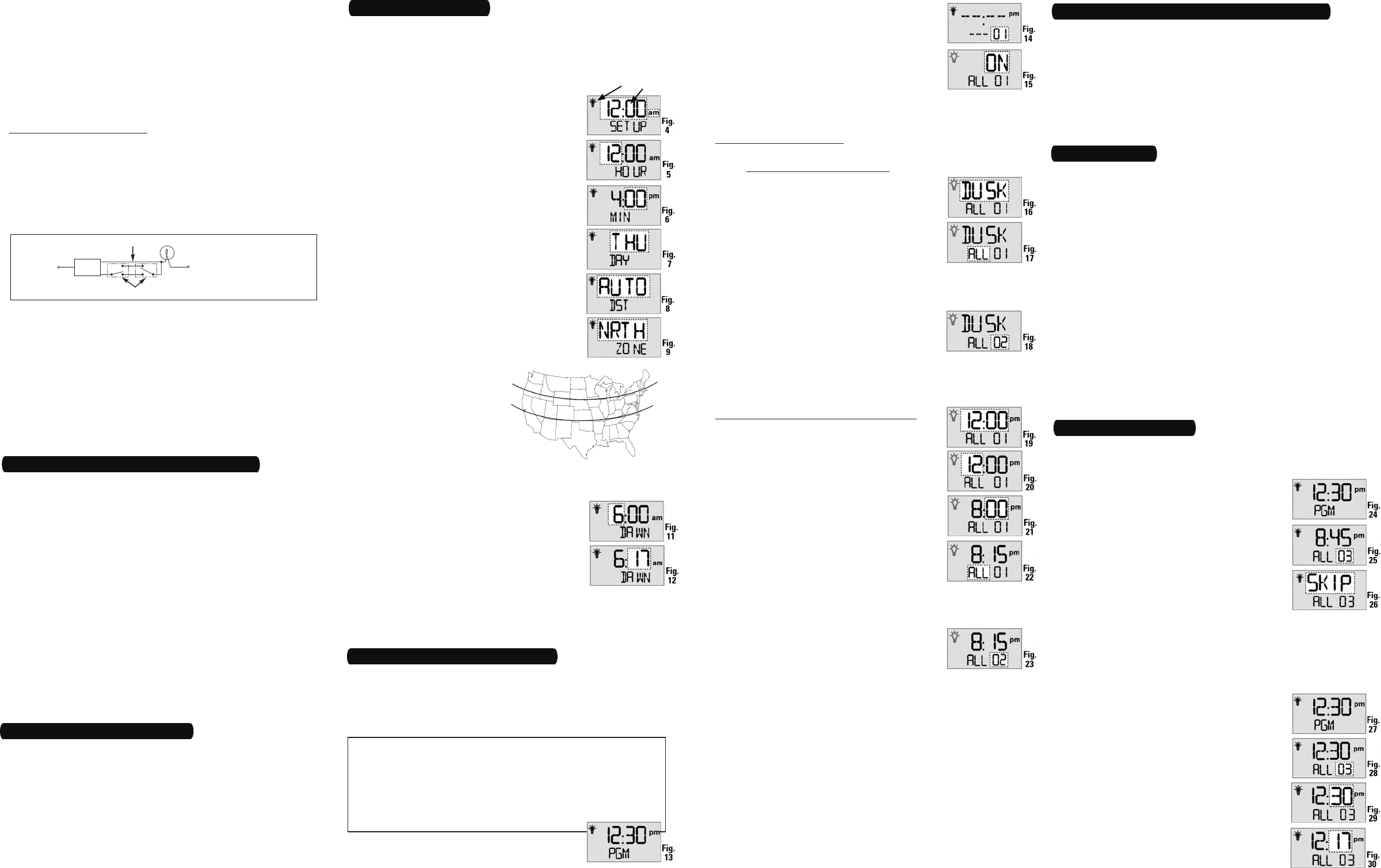6 – Set Initial Pair of ON and OFF T
Y
Se
Se
se
Se
Pr
lo
Th
Fi
or
Th
Du
PrMO u
be
•
•
•
•
•
1.
As
ovMO b
ro
AU
re
ar
OnO
OF
th
mo
Us+ – b
IN
nuON a
ne
thSa
If
po
PrMO w
wa
•
•
•
•
•
3 – Intro to Programming: Read Before Y
5 – Set the Date and T
Fig.
Fig. 10
South
North
Center
North
Center
South
I
mb
Op
HoON.
UsR,
th+ b
WhON.
in
Al
1.
2.
3.
4.
4 – Clear Any Existing Programming
I
in
mu
WH
th
sc
PrMO u
Th
be
PrON t
pr+
sh
NO- b
ba+ un
PrON t
pr+
Re
V
(F+ or– t
th
PrON t
wh
Da
If+ f
If+ fo
PrON t
ZO
tr
an+
to
No
(F
Y
DU
in
foON3
PrON t
fo+ t
co
PrON t
pr+
Rea ab t
fo
PrON a
CH PO
ar
wr
1.
2.
3.
4.
5.
6.
-
-
7.
8.
a.
b.
c.
9.
Th
(“
fla
Th
Y
sw
if
anAl
re
TO
“c
Re
si
D
R
a
Di
la
an
•
•
•
•
•
•
•
•
About the Battery
On
TMO
bu
AU —
RA —
yo
MA —
wi
fo
•
•
•
7 – Selecting AUTO, RANDom, or MANual Operation
Changing Program T
Deleting an ON or OFF Setting
Us
no
PrMO u
be
PrON t
th+ b
gr
PrON, + b
di
su
PrON a
gr
PrMO t
yo
N
Revising an ON or OFF Setting
Us
PrMO u
be
PrON t
th+ b
gr
PrON b
ne
re
No+
ne
PrMO t
au
1.
2.
3.
4.
5.
1.
2.
3.
4.
5.
PrON t
th+ u
be
PrON, + i
diON f
Co+
ti
PrON, + t
to
sh
If ON is to be at Dawn or Dusk:
NO
wi
Pr+ C
pr+
ti
PrON t
th+ t
ei
vi
PrON a
Y
re
Th
fo+
pl
T
ag
WhM
an
If ON is to be at a Specific T
Pr+
PrON t
pr+
NO– t
up+ u
PrON t
th+ u
PrON t
th+ t
ei
F
Fi
PrON a
Y
re
Th
fo+
pl
T
giR
st
WhM
an
2.
3.
4.
a.
b.
c.
•
•
a.
b.
c.
d.
e.
•
•
I
m
t
“
w
c
tJ.
V
rY
If a Multiple Switch T
Mu
wi
Re
Mu
be
No
Fo
Fo
Us
sw
NO
ac
fe
gr
NO
in
a
Y
-
k.
•
•
ADDITIONAL WIRE
LOAD
NEUTRAL
TWO 3-WA
RED
BLUE
TIMER
BLACK
LINE