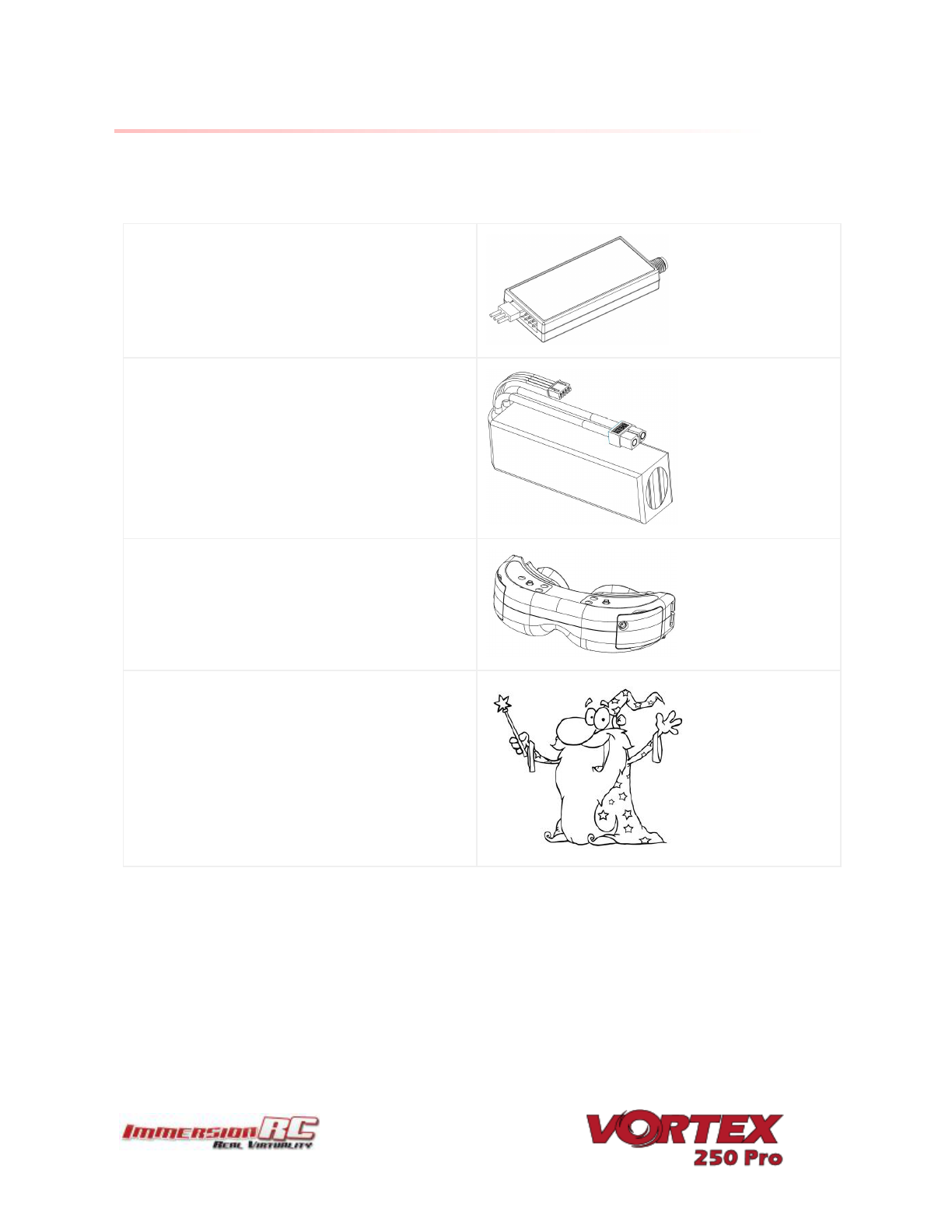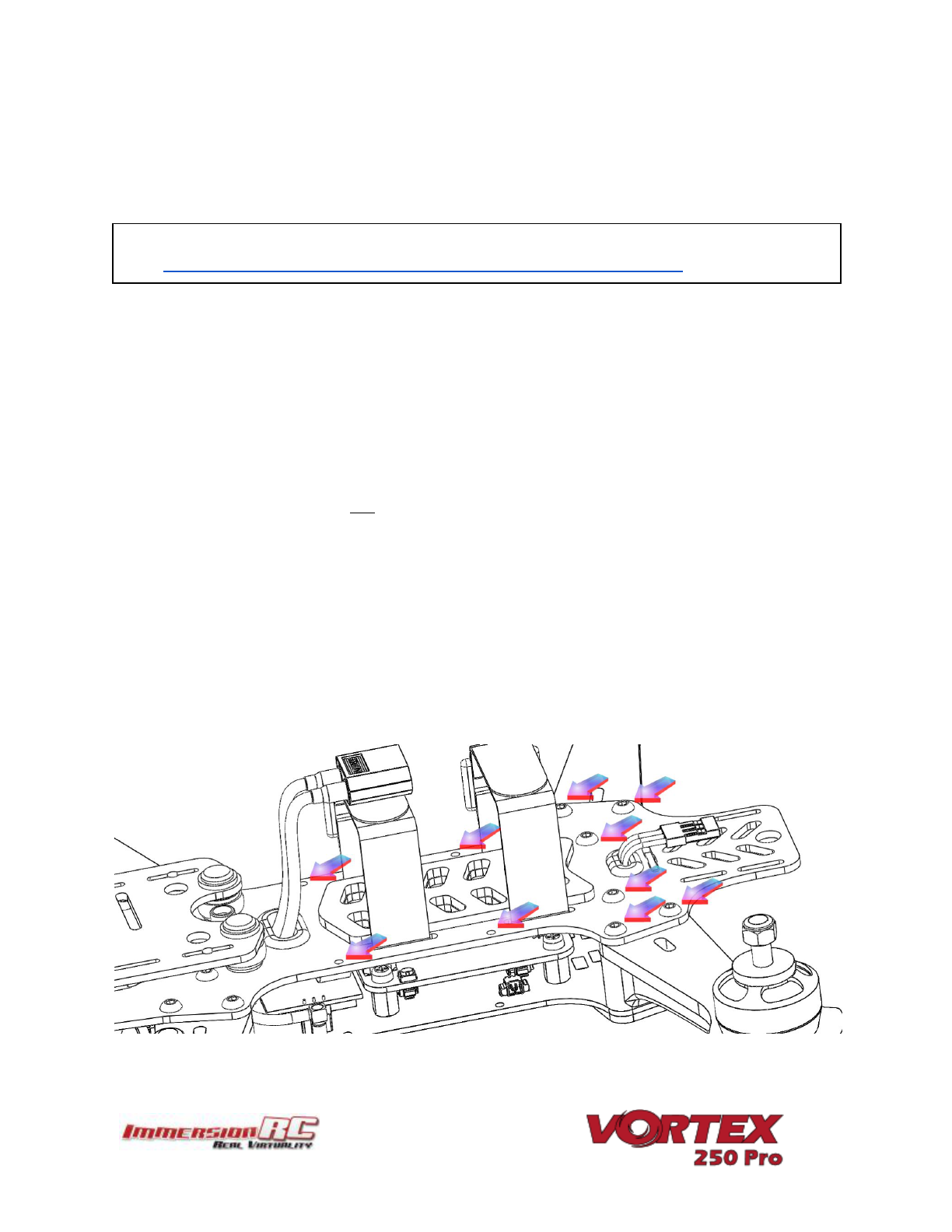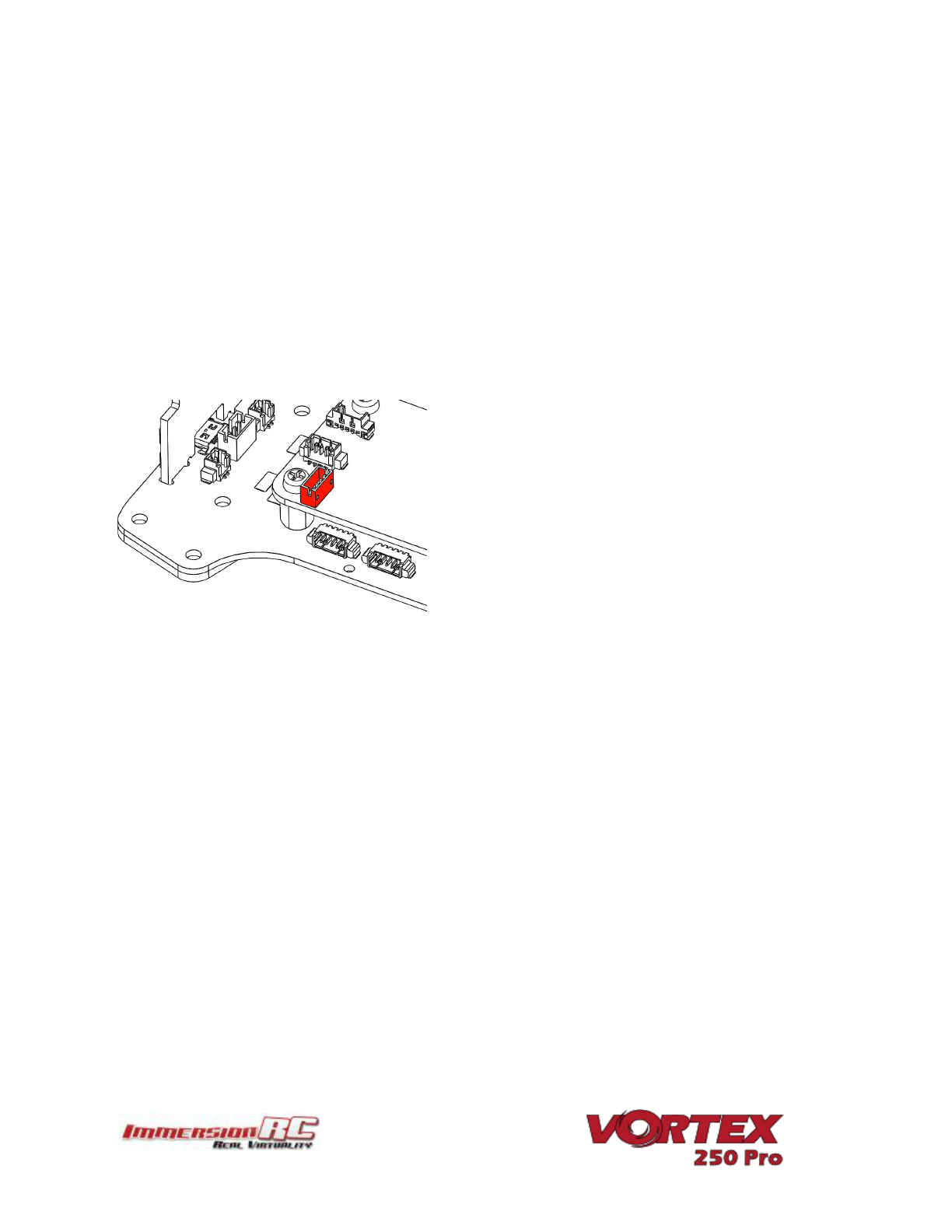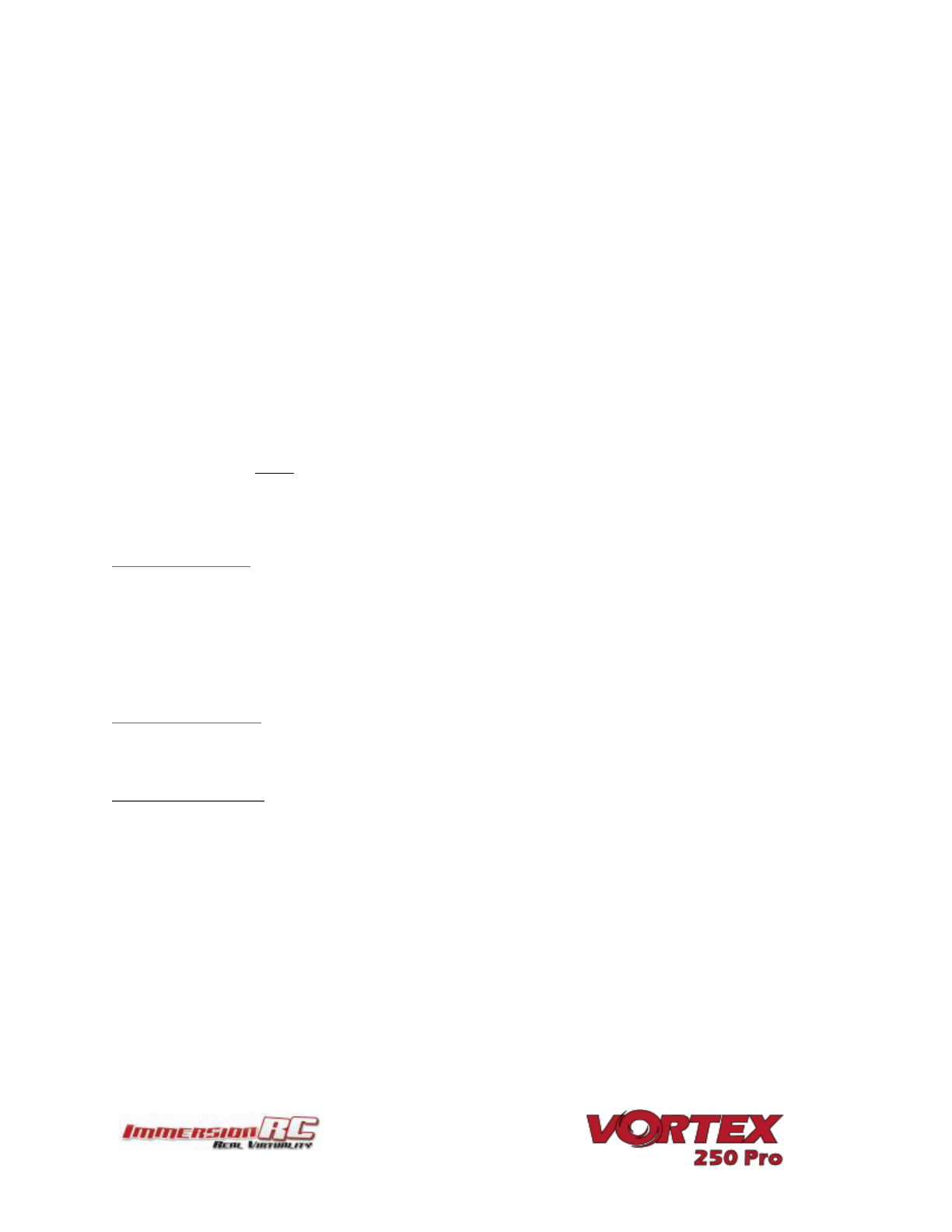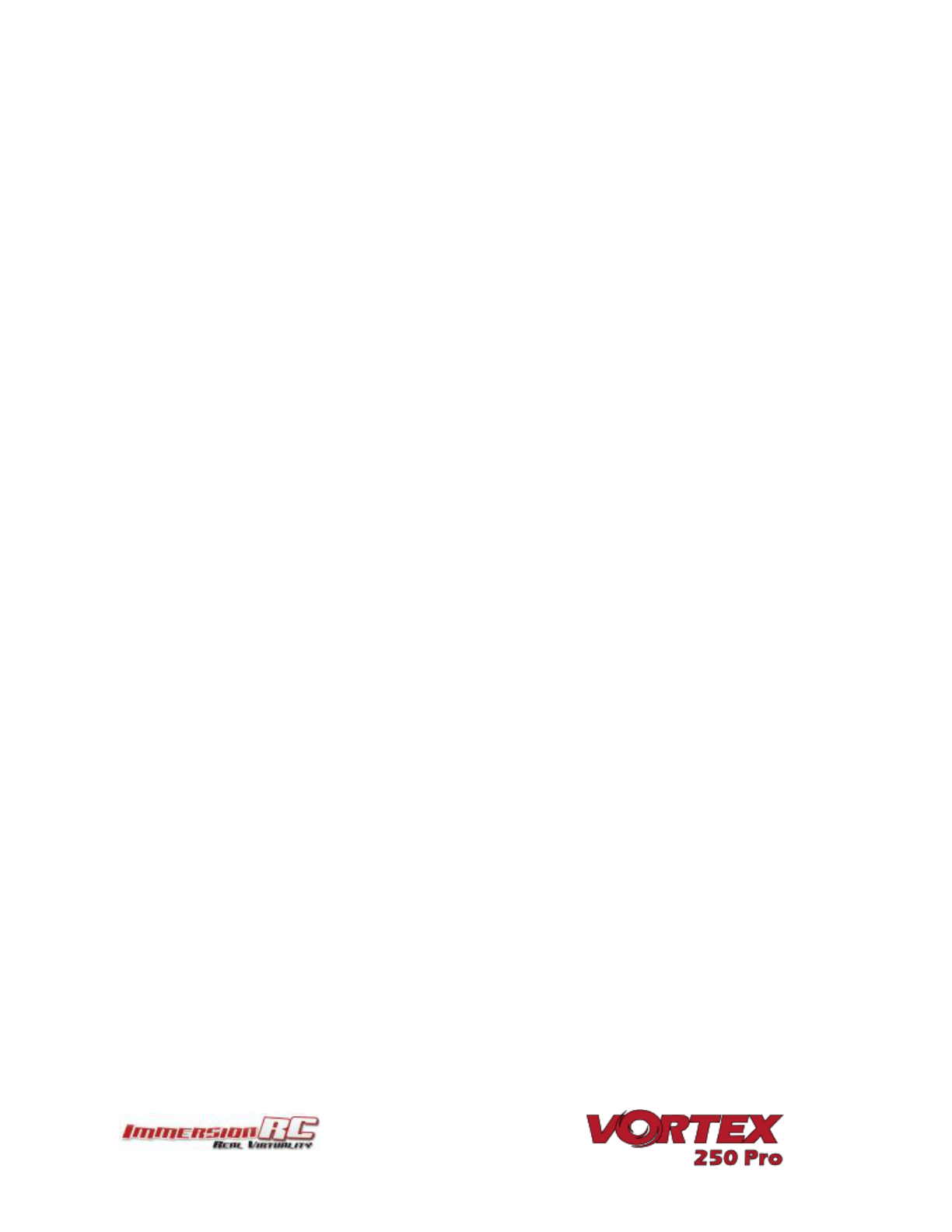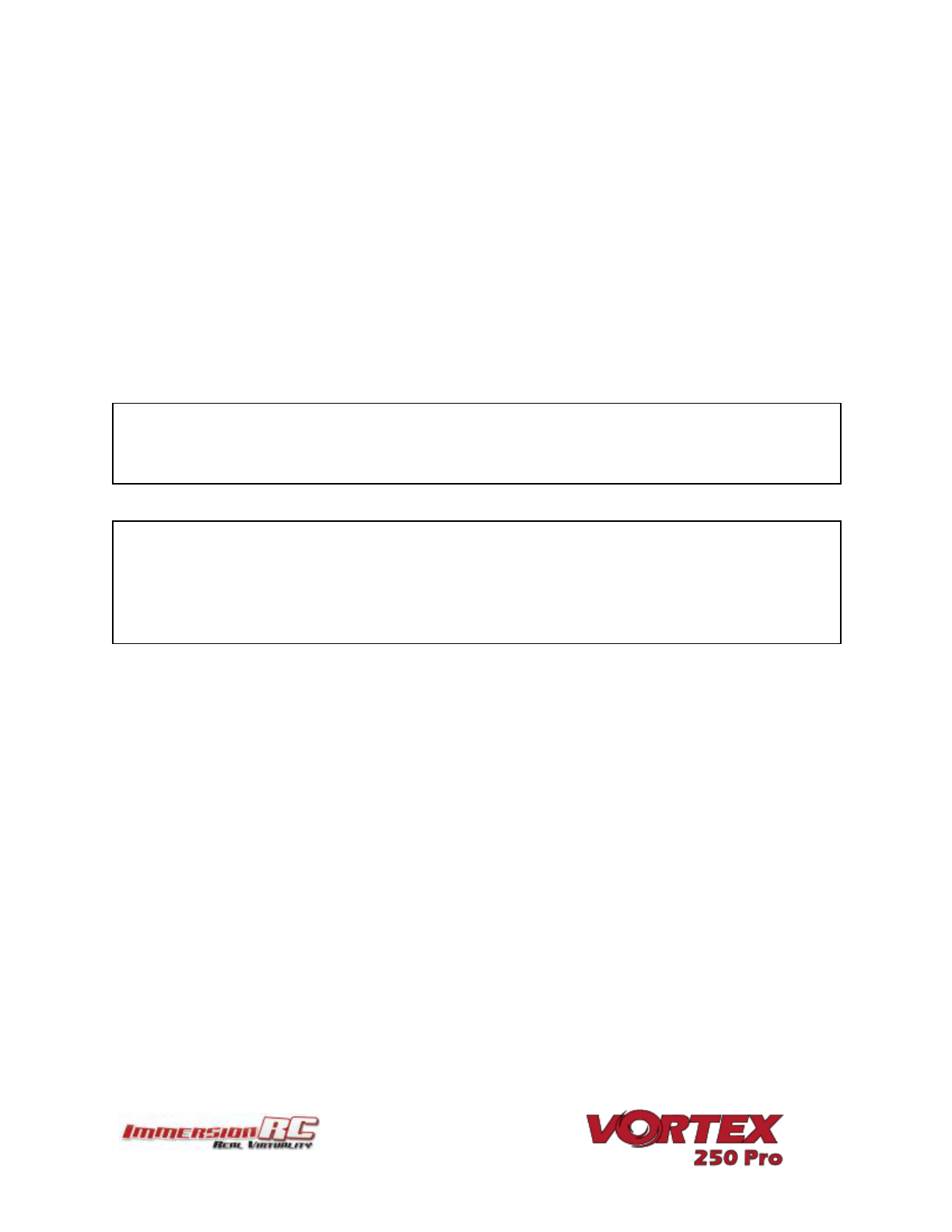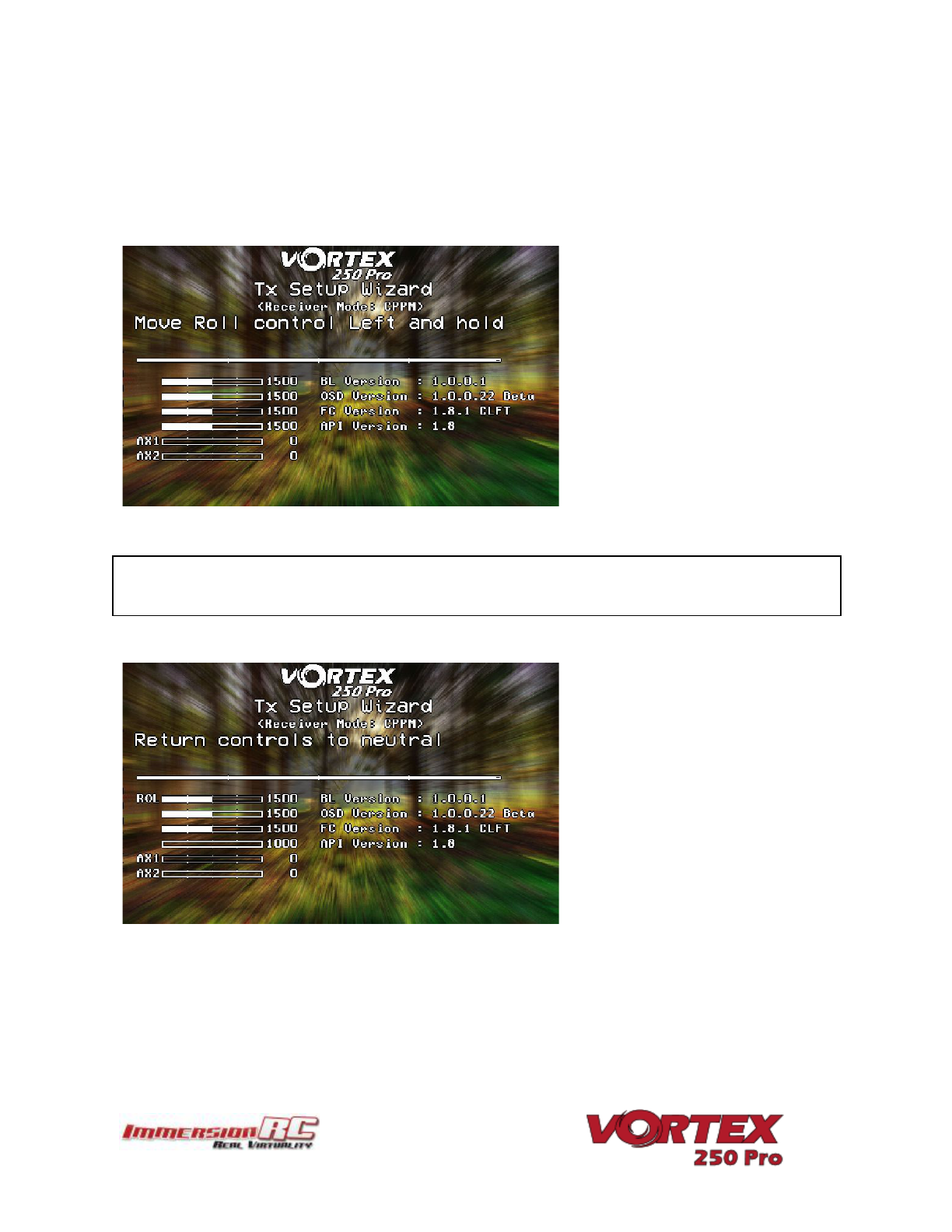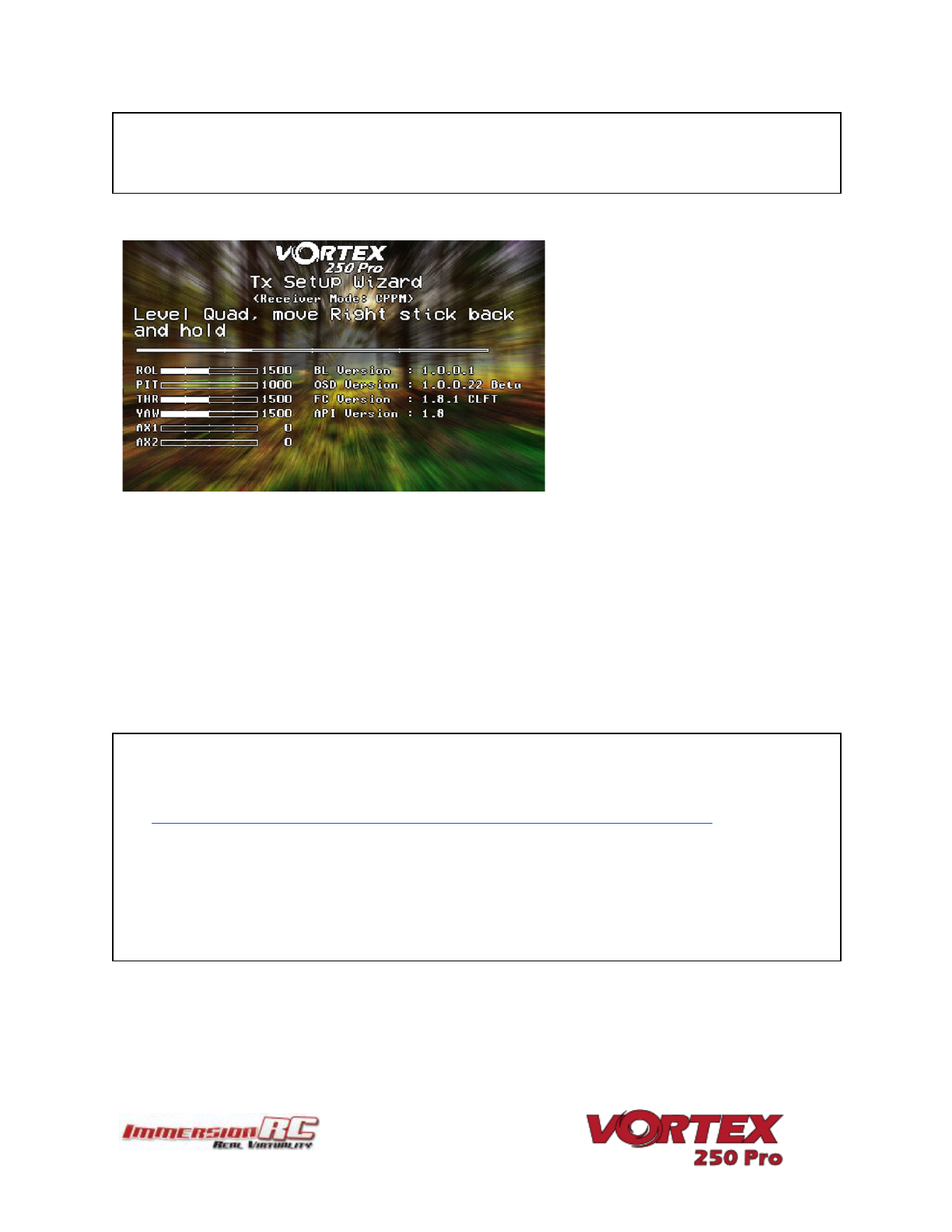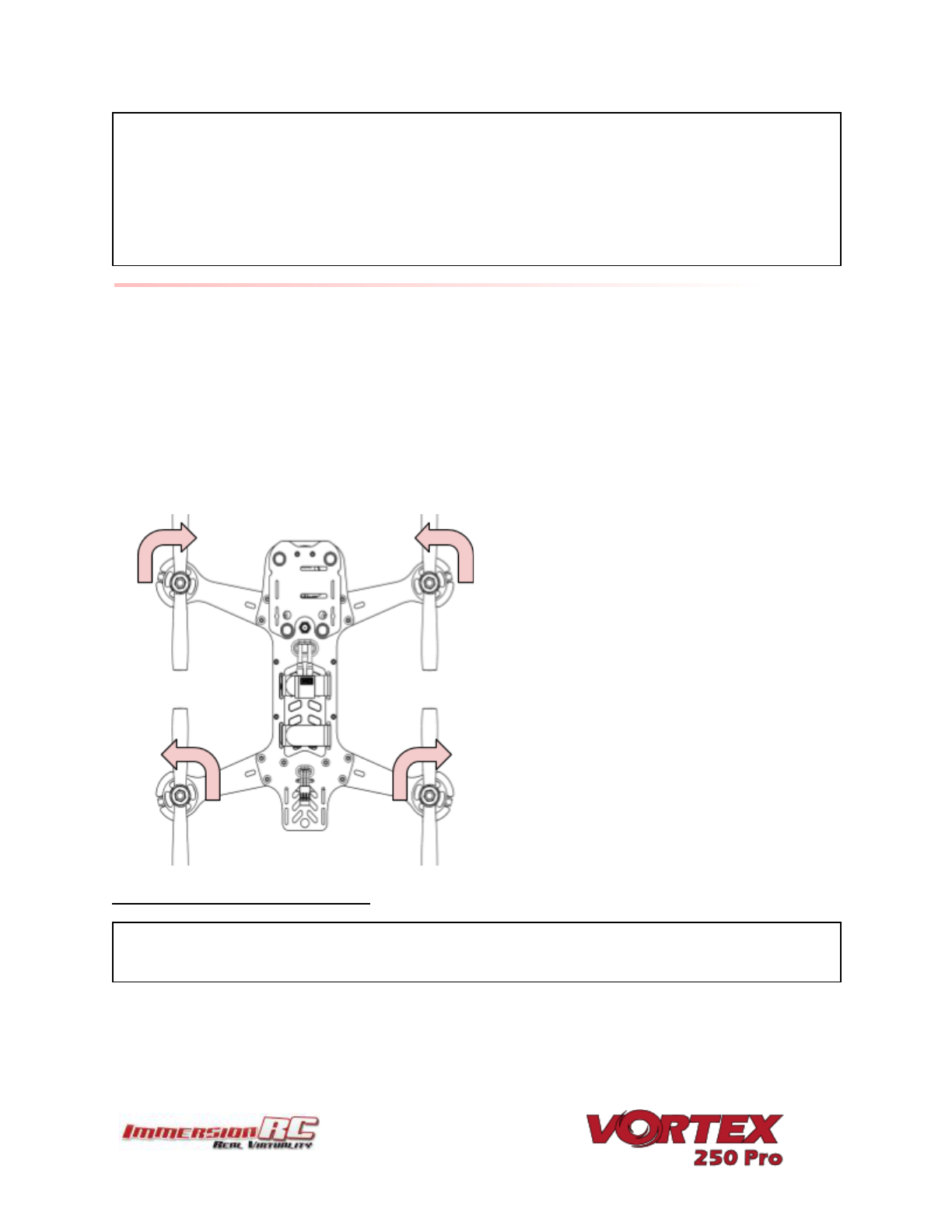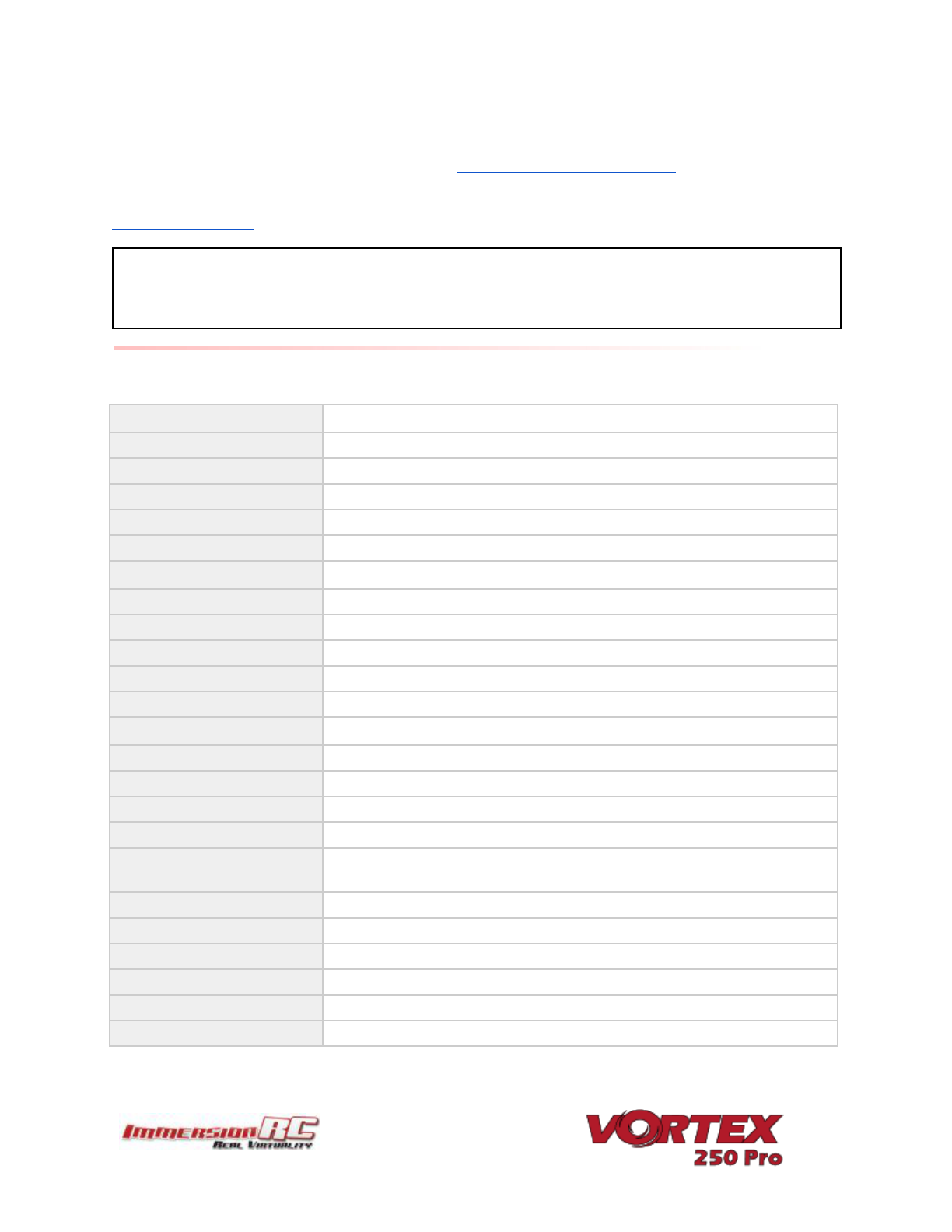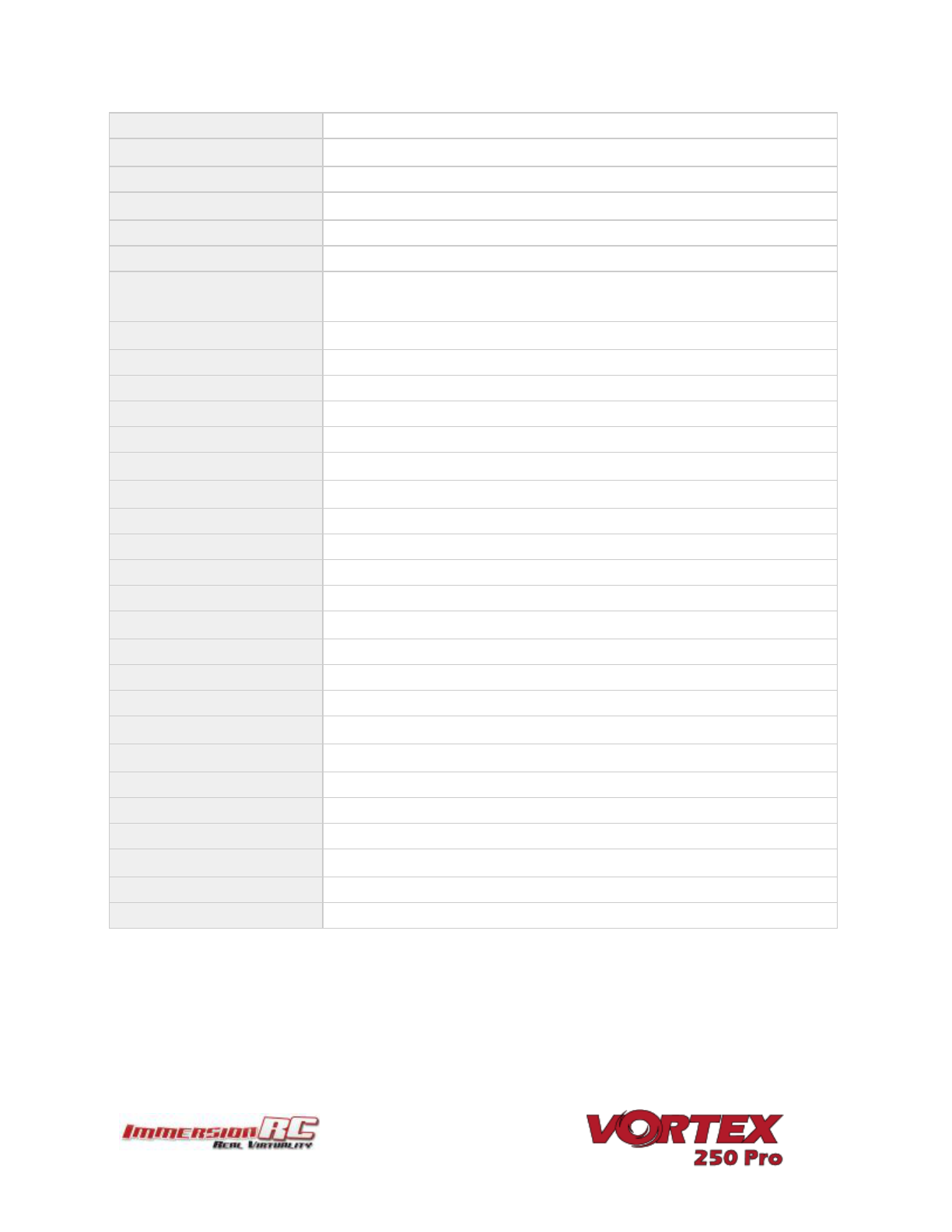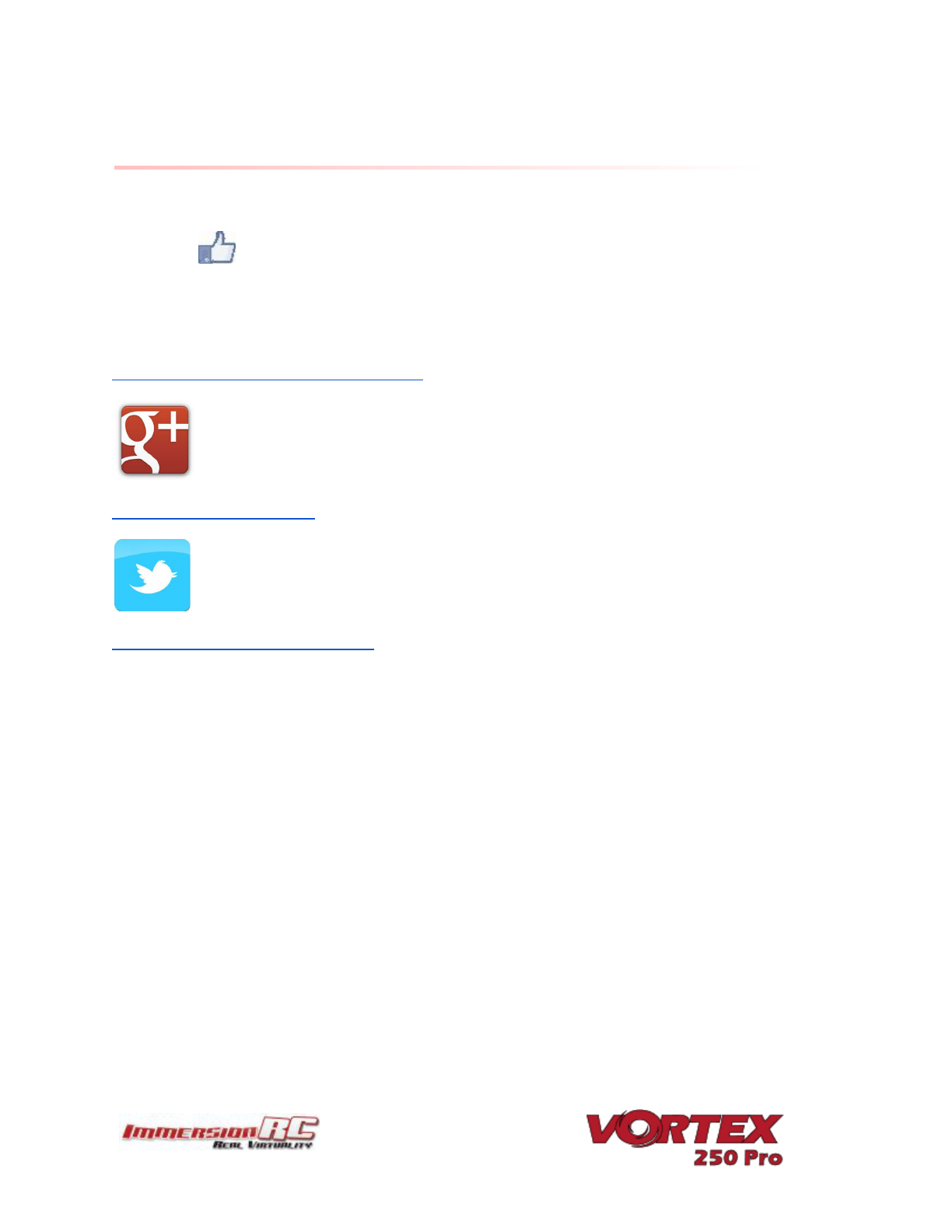2) Install a Suitable Battery
The Vortex has a flexible battery mounting system, and uses an industry-standard XT-60
connector. This allows it to use a wide range of different batteries.
To help select a suitable battery for your flying-style, read this section carefully:
Voltage
First things first, voltage. For starting out with the Vortex, a 3s (11.1V) pack is recommended.
A Vortex running 4s (14.8V) is an extremely fast race-quad, which can easily get a pilot into
trouble.
A 3s pack calms things down a bit, and is a good way to ease into the hobby, hence novice
pilots should certainly start out on 3s.
Note that the 20A ESCs installed in the Vortex 250 Pro do support ‘LiHV’ packs, with a cell voltage
of 4.35V as opposed to the standard 4.20V cell voltage with LiPo packs.
Capacity
For capacity, there are a few things to remember. Firstly, keeping weight down on a mini-quad is
the best way to increase crash survivability as well as improve acceleration, climb speed and
general agility of the quad.
Also remember that most races are just a few laps, so a huge capacity battery is just dead
weight, and will never be drained in the typical race.
1300mAh packs, or similar, are ImmersionRC’s choice for racing. 3s for beginners, 4s for pros.
‘C’ Rating
For ‘C’ rating, the Vortex in stock setup, with 5045 props, can pull over 80 Amps during fast
pull-outs. A 1300mAh pack, with a 25C rating, is good for about 32A, and will have it’s usable life
reduced when pulling much more than that.
These packs have been tested for the 3s configuration
- Turnigy nano-tech 1300mAh 3S 45~90C Lipo Pack
- Lumenier 1300mAh 3s 60c Lipo Battery (XT60)
And these for the 4s
- Turnigy nano-tech 1300mAh 4S 45~90C Lipo Pack
- Lumenier 1300mAh 4s 60c Lipo Battery (XT60)
- ReadyMadeRC ‘Orange Series’, 60C 1300mAh, 4s