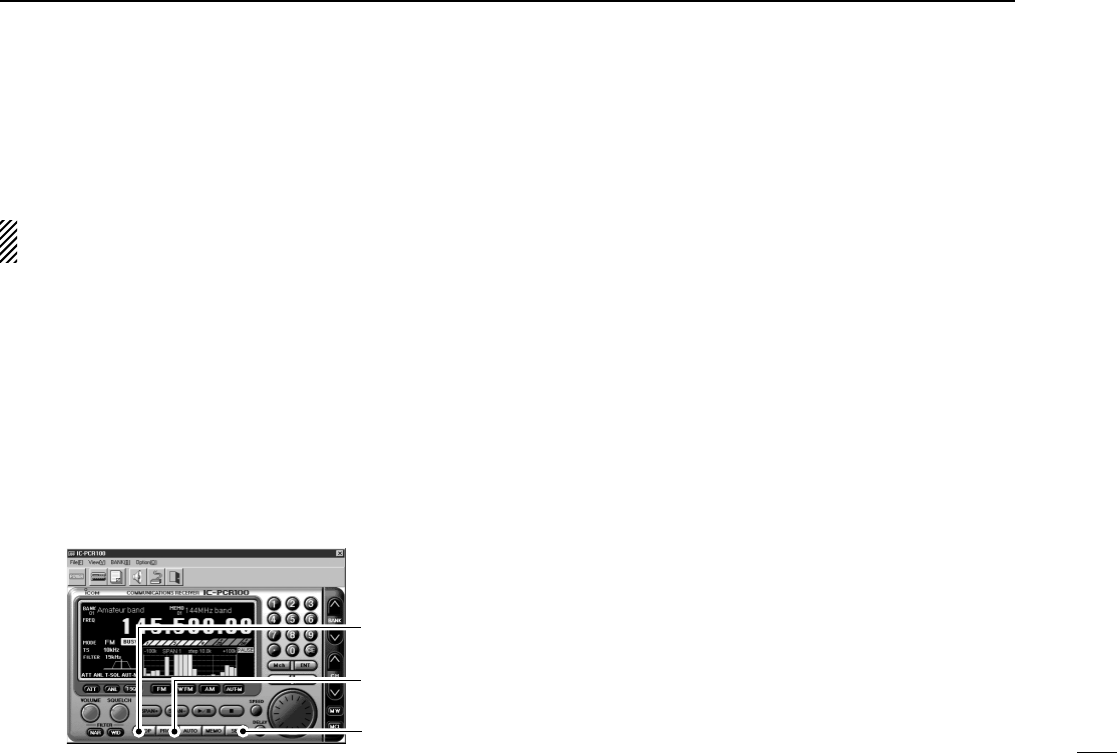27
5
SCAN OPERATION
■ Programmed scan
Programmed scan automatically searches for signals within
a specified frequency range.
For programmed scan, scan edges must be programmed
in advance. See the next section for details.
D Using the multi-function receiver screen
q Make sure the squelch is set to the threshold point. (closed
condition)
w Click the [SET] button to call up the setting screen if it is
not displayed.
e Click the [Program SCAN] tab to show the program list.
r Select a programmed scan range to be scanned with the
mouse, then click the close (["]) button.
t Click the [PROG] button to start programmed scan.
•“PROG”flashes while scanning.
y To cancel the scan, click [STOP] or [PROG].
•When the frequency is changed after cancelling a scan and a
new scan is activated, scan starts from the starting frequency of
the specified frequency range. When the frequency is not
changed, scan starts from the previously stopped frequency.
D Using the simple function receiver screen
q Make sure the squelch is set to the threshold point. (closed
condition)
w Call up the setting screen if it is not displayed.
•Click the [MENU] button and select the ‘Function Setting (SET).’
•When the scan controller screen is in use, click the [SET] button
on the screen.
e Click the [Program SCAN] tab to show the program list.
r Select a programmed scan range to be scanned with the
mouse, then click the close (["]) button.
t Call up the scan controller screen if it is not displayed.
•Click the [MENU] button and select the ‘Scan Controller.’
y Click the [PROG] button in the scan controller screen to
start programmed scan.
•“Program SCAN” flashes in the scan controller screen while
scanning.
u To cancel the scan, click [STOP] or [PROG].
•When the frequency is changed after cancelling a scan and a
new scan is activated, scan starts from the starting frequency of
the specified frequency range. When the frequency is not
changed, scan starts from the previously stopped frequency.