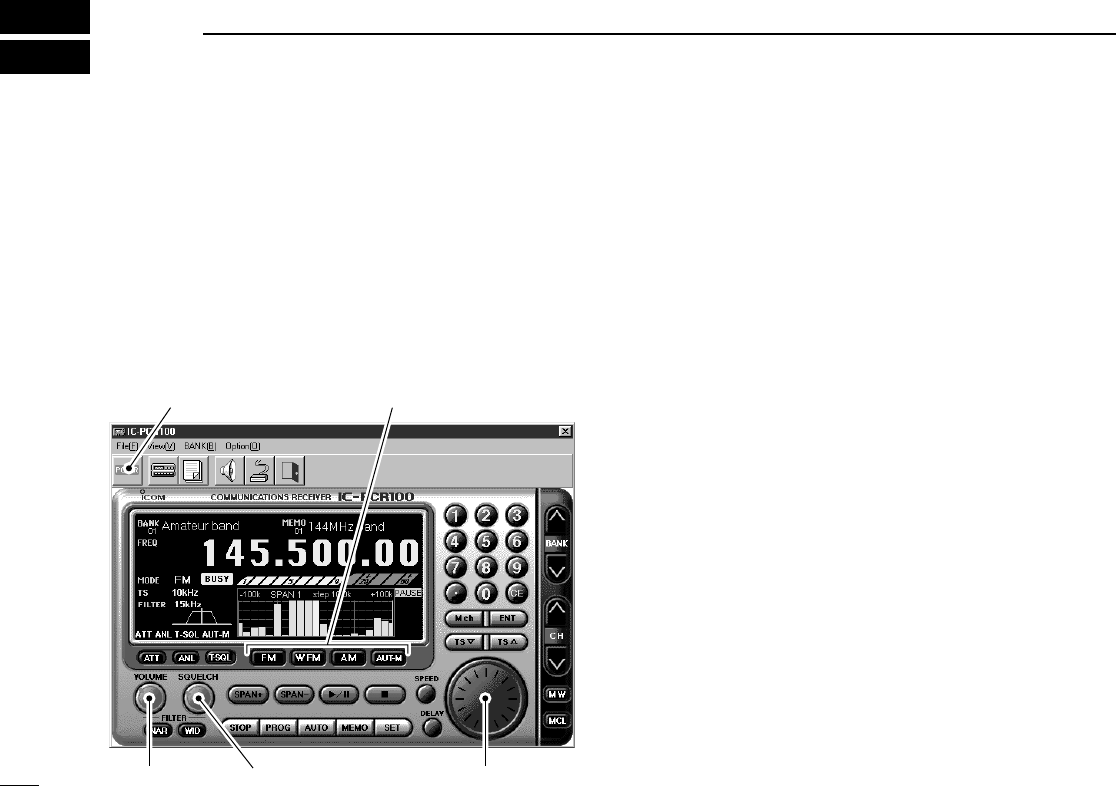16
3
BASIC OPERATION
■ Receiving
Make sure the hardware installation is finished. (p. 1)
D Using the multi-function receiver screen
q Click [POWER] to turn power ON.
w Click the [VOLUME] control with the sub mouse button to
increase the audio level; click the [VOLUME] control with
the main mouse button to decrease the audio level.
•When clicking and holding the control, the audio level scrolls up
or down.
•Pushing the PC’s [c] or [d] key also sets the audio level.
e Set an operating frequency and mode. (pgs. 17, 18)
r Click the [SQUELCH] control with the sub mouse button to
increase the squelch level (tight squelch); click the
[SQUELCH] control with the main mouse button to de-
crease the squelch level (loose squelch).
•When clicking and holding the control, the squelch level scrolls
up or down.
t When a signal is received:
➥Squelch opens and audio is emitted from the speaker.
➥The S-meter shows the relative signal strength.
D Using the simple function receiver screen
q Click [PWR] to turn power ON.
w Click [MENU] and select the ‘Function Controller’ when it
is not displayed.
e Click [VOLJ] or [VOLK] to set the desired audio level.
•When clicking and holding either button, the volume level scrolls
up or down.
•Pushing the PC’s [c] or [d] key also sets the audio level.
r Set an operating frequency and mode. (pgs. 17, 18)
t Click [SQLJ] or [SQLK] to set the desired squelch level.
•When clicking and holding either button, the squelch level scrolls
up or down.
y When a signal is received:
➥Squelch opens and audio is emitted from the speaker.
➥The S-meter shows the relative signal strength.