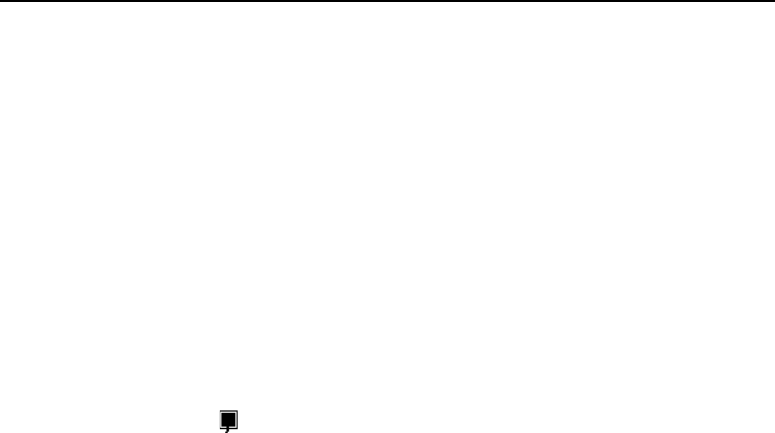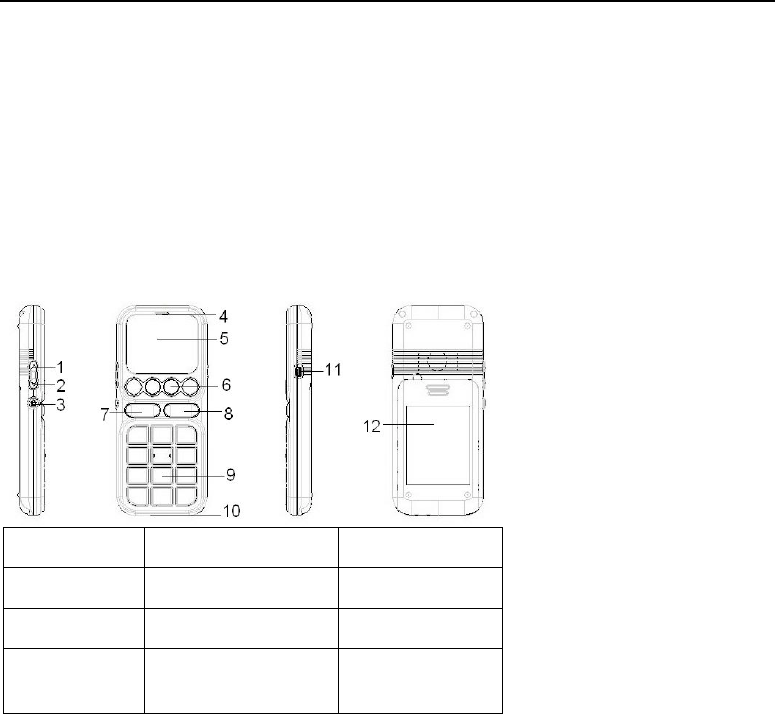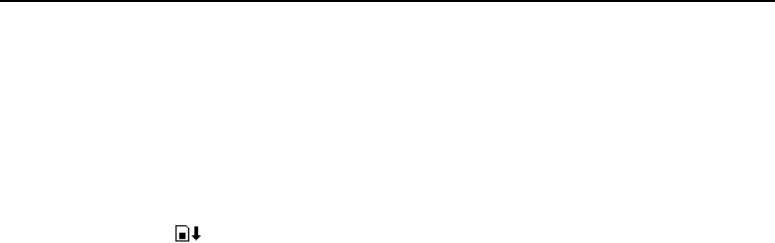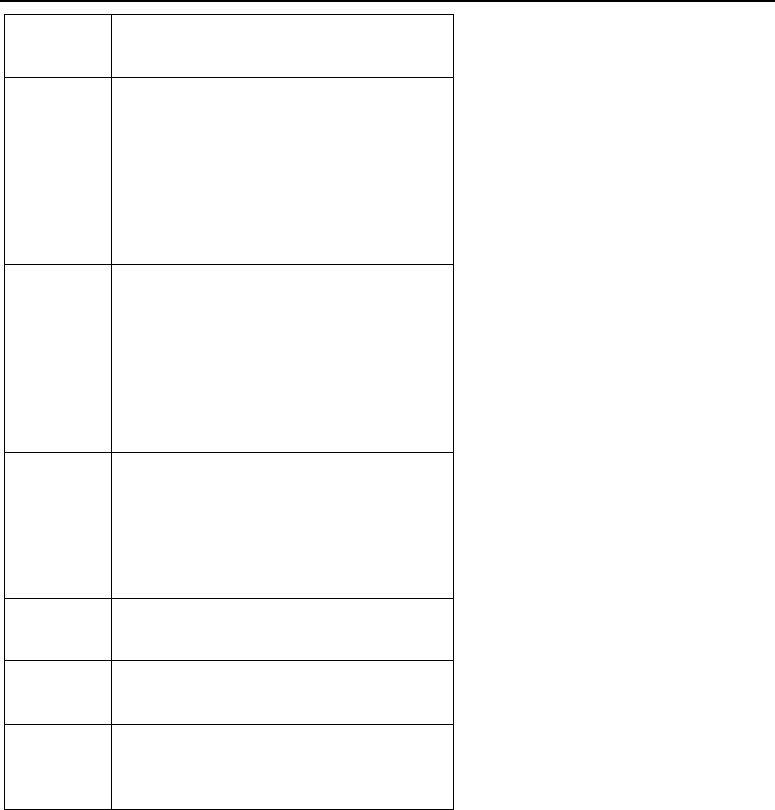-
ik wil de nummers verwijderen in de 4 M-functies en er nieuwe in plaatsen, hoe moet ik dat doen? Gesteld op 19-6-2021 om 09:02
Reageer op deze vraag Misbruik melden -
Ik zie mijn vraag hieronder al eerder gesteld maar blijkbaar heeft niemand een oplossing? Ook ik heb alleen Een trilfunctie? Gesteld op 11-2-2016 om 11:42
Reageer op deze vraag Misbruik melden-
Zet je telefoon in Standby door op het rode telefoontje te drukken.
Waardeer dit antwoord (1) Misbruik melden
Druk dan lang (zeker 3 tellen) op het hekje# . Je hoort de trilfunctie aan gaan en je ziet ook op de display het icoontje trillen(2 bliksems) verschijnen.
Druk dan nogmaals lang op het hekje#. Je hoort opnieuw de trilfunctie aan gaan en je ziet op de display het icoontje trillen met daar tussenin een muzieknoot. Dat is de functie trillen + geluid.
Om terug naar normaal te gaan (enkel geluid) : druk nogmaals lang op hekje#.
Geantwoord op 12-3-2016 om 14:38
-
-
Ik wil de telefoonnummers wissen in de M toetsen. Weet iemand hoe dit moet ?
Reageer op deze vraag Misbruik melden
Alvast bedankt
helsen.frans@telenet.be Gesteld op 24-3-2014 om 20:34-
Ik wil dit ook graag weten Geantwoord op 14-4-2016 om 19:59
Waardeer dit antwoord (7) Misbruik melden
-
-
Hallo mensen ik heb alles kunnen oplossen en probeer nu ook jullie verder te helpen met jullie vragen. Groetjes Martine Gesteld op 12-9-2012 om 17:21
Reageer op deze vraag Misbruik melden-
Top! Geantwoord op 12-9-2012 om 17:26
Waardeer dit antwoord (2) Misbruik melden
-
-
Hier ben ik nogmaals, nu kan ik wel al telefoonnummers opslaan in het telefoonboek, maar nog niet in M1 en heb hem even af gezet en weer aan, en nu krijg ik op het scherm een vakje te zien met een pijl naar beneden en krijg die niet meer weg. Kan iemand me helpen? Gesteld op 12-9-2012 om 11:52
Reageer op deze vraag Misbruik melden-
heb alles kunnen oplossen. Geantwoord op 12-9-2012 om 17:21
Waardeer dit antwoord (14) Misbruik melden
-
-
is het gelukt? en zo ja, hoe? heb hetzelfde probleem Geantwoord op 18-12-2012 om 10:50
Waardeer dit antwoord (8) Misbruik melden -
Dag mensen, heb hier enkele problemen. Heb net voor mijn moeder een gsm easyu se aangekocht. De handleiding is in het engels. Maar nu probeer ik nummers in de M1 enz... te zetten, zodat mijn moeder enkel op één knop hoeft te drukken bij noodgevallen, maar hoe kan ik er een telefoonnummer opslaan? Ook in het telefoonboek kan ik geen nummers opslaan. Het lukt me ook niet om naar de sms berichten te kijken. In de engelse handleiding staat wel hoe ik dat moet doen, maar blijkbaar doe ik iets verkeerd. Want telkens ik naar menu ga kom ik niet verder dan een nummer opslaan (wat niet gaat) daarna de ringtoon en daarna het uur en datum. Hopelijk is er toch iemand die mij verder kan helpen. Alvast hartelijk bedankt. MVG martine Gesteld op 12-9-2012 om 11:21
Reageer op deze vraag Misbruik melden-
heb alles kunnen oplossen Geantwoord op 12-9-2012 om 17:22
Waardeer dit antwoord (10) Misbruik melden
-
-
bij het opstarten telefoon krijg ik het symbool van de SIM kaart met een uitroep teken. ik kan in de handleiding de betekenis hiervan niet terug vinden. wie kan mij helpen Gesteld op 14-7-2012 om 11:32
Reageer op deze vraag Misbruik melden-
ondertussen heb ik alles gevonden en wil dit zeggen. Dat symbool die je krijgt wil zeggen dat je je simkaart eerst moet activeren in een gewone gsm. Dat heb ik ook moeten doen. Je stopt je simkaart in een gewone, andere gsm en dan gaat deze je vragen om het uur en datum aan te passen dat doe je, je slaat alles op, legt de gsm af en neemt het kaartje er uit en steekt het terug in easy use gsm en alles gaat vanzelf. Veel succes. Groetjes Martine. Geantwoord op 12-9-2012 om 17:20
Waardeer dit antwoord (6) Misbruik melden
-
-
helaas is de handleiding niet te downloaden je krijgt 1 bladzijde en dan nog dubbel over elkaar afgedrukt.Ik zoek de nederlandse handleiding
Reageer op deze vraag Misbruik melden
Hopelijk kunt U mij helpen Gesteld op 28-3-2011 om 04:12-
Hallo.
Waardeer dit antwoord (9) Misbruik melden
Er is een Easyuse handleiding beschikbaar in diverse talen ook in het Nederlands met alle nodige gegevens. De leverancier van je toestel kan die toesturen cq jou het adres geven waar je het kan bestellen. Als je jou mailadres aan mij geeft kan ik, wil ik je de gegevens die je nodig hebt wel toesturen. Lijkt dit je wat?
Ties.
Geantwoord op 12-9-2012 om 13:16
-
-
hoi, als je inmiddels een nederlandse handleiding hebt, wil je mij dan een kopie sturen?
Waardeer dit antwoord (4) Misbruik melden
mkruizinga54@gmail.com.
alvast bedankt, Martin Geantwoord op 9-12-2012 om 19:19 -
hoe kan ik de vier snelkiesnummers invoeren/wijzigen, de handleiding is verloren gegaan
Reageer op deze vraag Misbruik melden
Met dank Gesteld op 15-1-2011 om 09:48-
Hallo
Waardeer dit antwoord (4) Misbruik melden
Ook ik ben de handleiding verloren,heeft U er een voor mij?
Marie-José
Tel: 0653561020 Geantwoord op 26-3-2011 om 11:59
-
-
de handleiding van mijn vader zijn itt easy use is zoek geraakt! ik zoek dus een handleiding. Gesteld op 31-7-2010 om 14:13
Reageer op deze vraag Misbruik melden-
Klik op deze LINK
Waardeer dit antwoord Misbruik melden
hier vindt u een engelse handleiding
vriendelijke groet Geantwoord op 11-8-2010 om 20:33
-