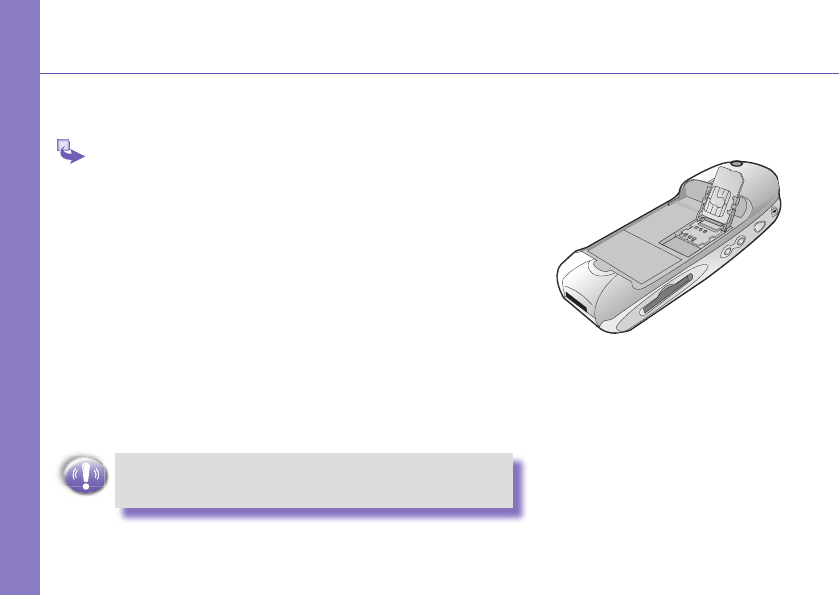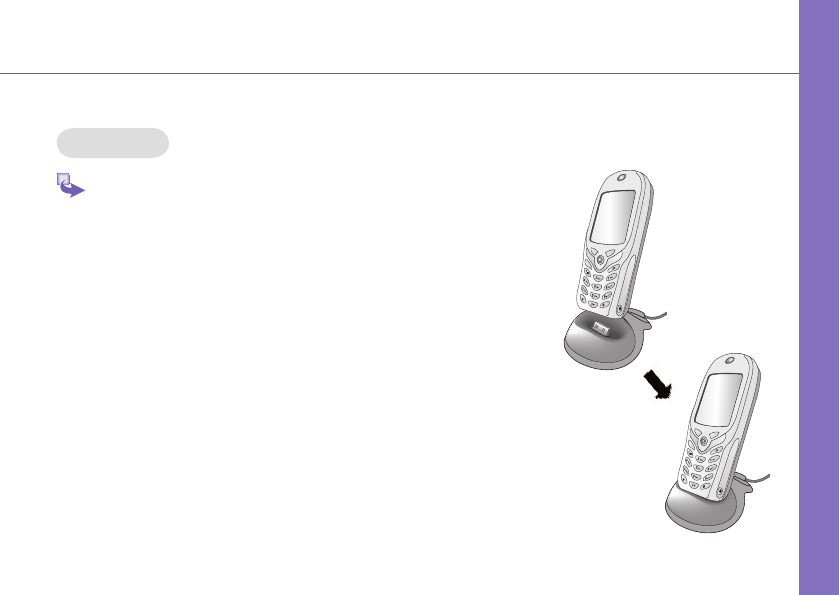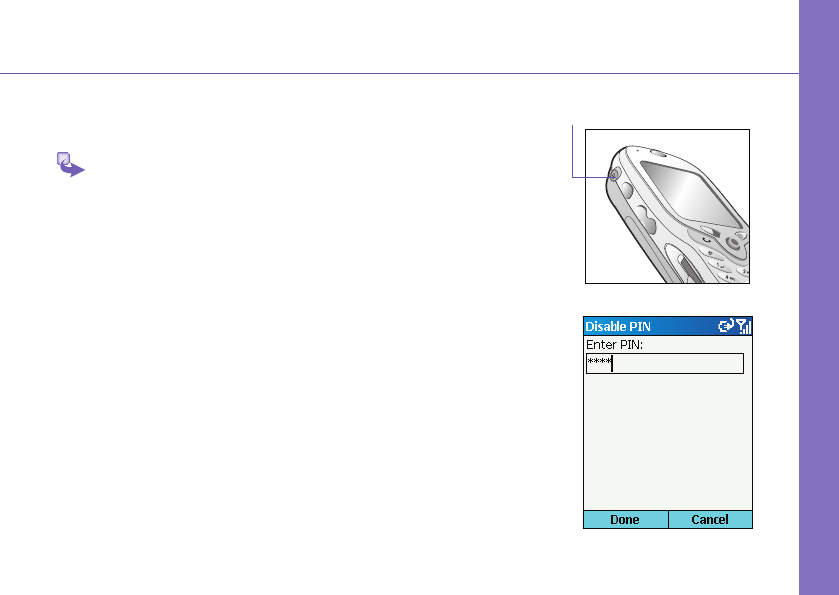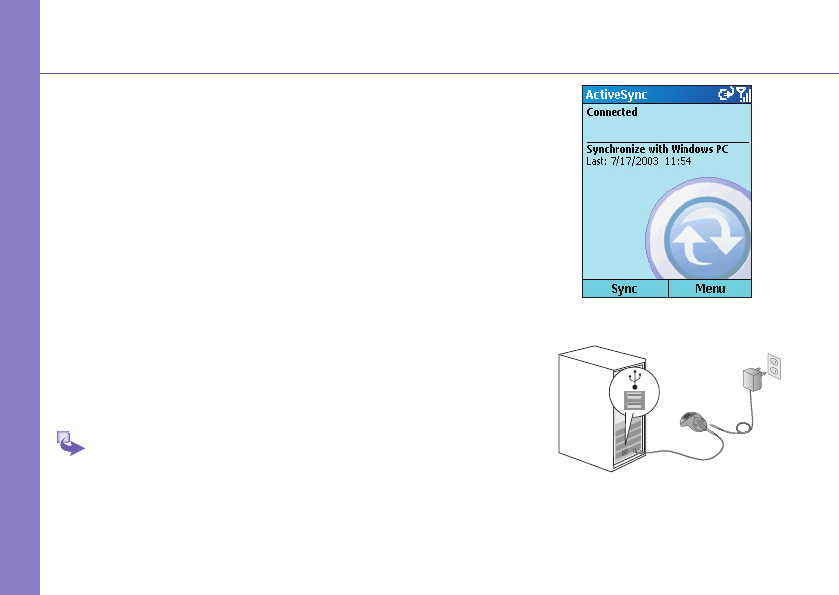9
Setting Up
To Create a Partnership
After the installation is completed, the New Part ner ship
Wizard will helps you set up a partnership be tween your
phone and your desk top com put er so that you can Start
syn chro niz ing in for ma tion and cus tom iz ing your syn chro -
ni za tion set tings.
To prevent synchronization problems, it is
important that you select Synchronise with
this desktop in the New Partnership Wizard
options.
Synchronizing Information
Select the information you would like to snychrozine with you
PC (optional items are Calendar, Inbox, Contacts, Tasks),
then your rst synchronization process will au to mat i cal ly
begin when you Finish using the wizard. After the rst syn-
chronization, you will notice that your Out look in for ma tion
now appears on your phone.