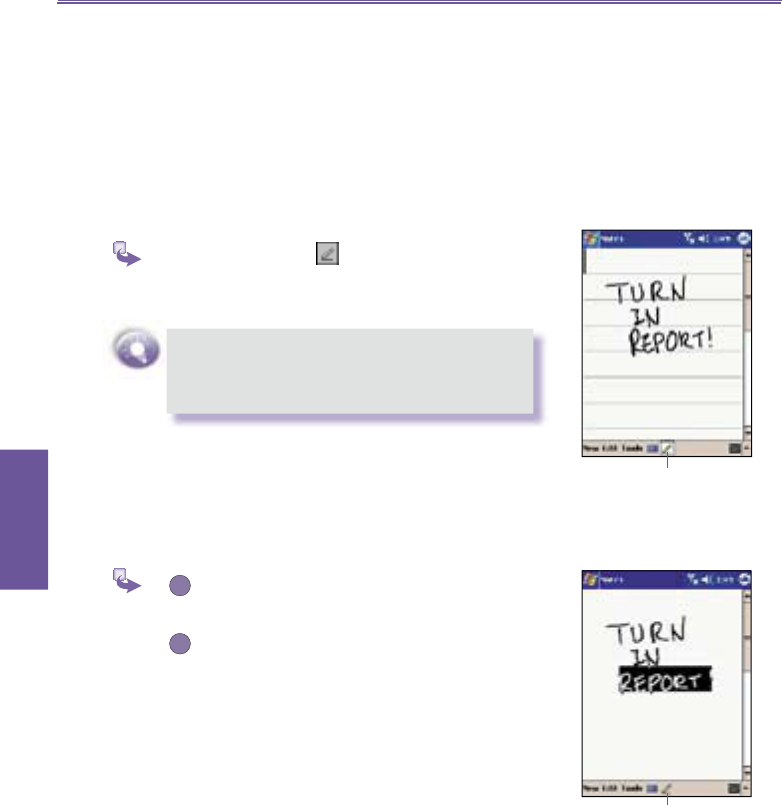Pocket PC Phone User Manual 30
Knowing your
pocket PC
2.3 Writing on the Screen
In any program that accepts writing, such as the Notes
pro gram, and in the Notes tab in Cal en dar, Contacts,
and Tasks, you can use your stylus to write directly on the
screen. Write the way you do on paper. You can edit and
format what you have written and convert the information to
text at a later time.
To write on the screen :
Tap the pen button to switch to writing mode.
This action displays lines on the screen to help you
write.
Some programs that accept writing may not
have the pen button. See the documentation for
that program to fi nd out how to switch to writing
mode.
To select writing :
If you want to edit or format writing, you must select it fi rst.
Without lifting, drag the stylus across the text
you want to select.
If you accidentally write on the screen, tap Edit, then Undo
and try again. You can also select text by tapping the Pen
button to deselect it and then drag the stylus across the
screen.
You can cut, copy, and paste written text in the same way
you work with typed text: tap and hold the selected words
and then tap an editing command on the pop up menu, or
tap the command on the
Edit menu.
Tap the Pen button and
use your stylus like a pen.
Tap the Pen button again to select
the writing you want