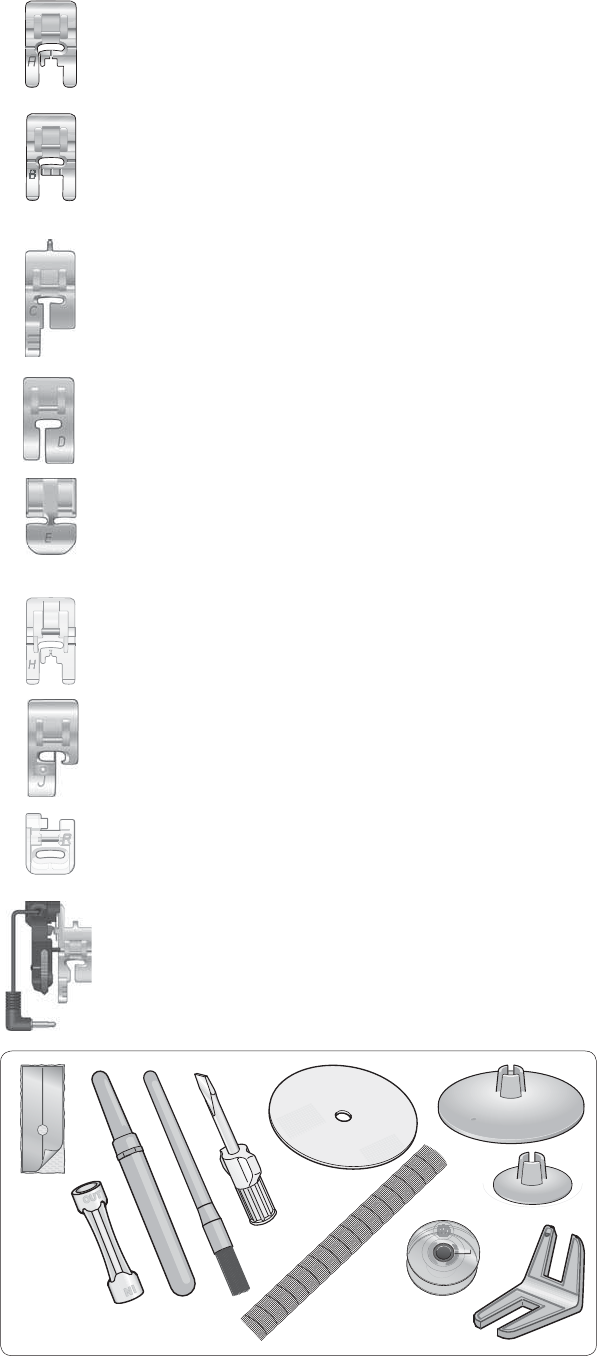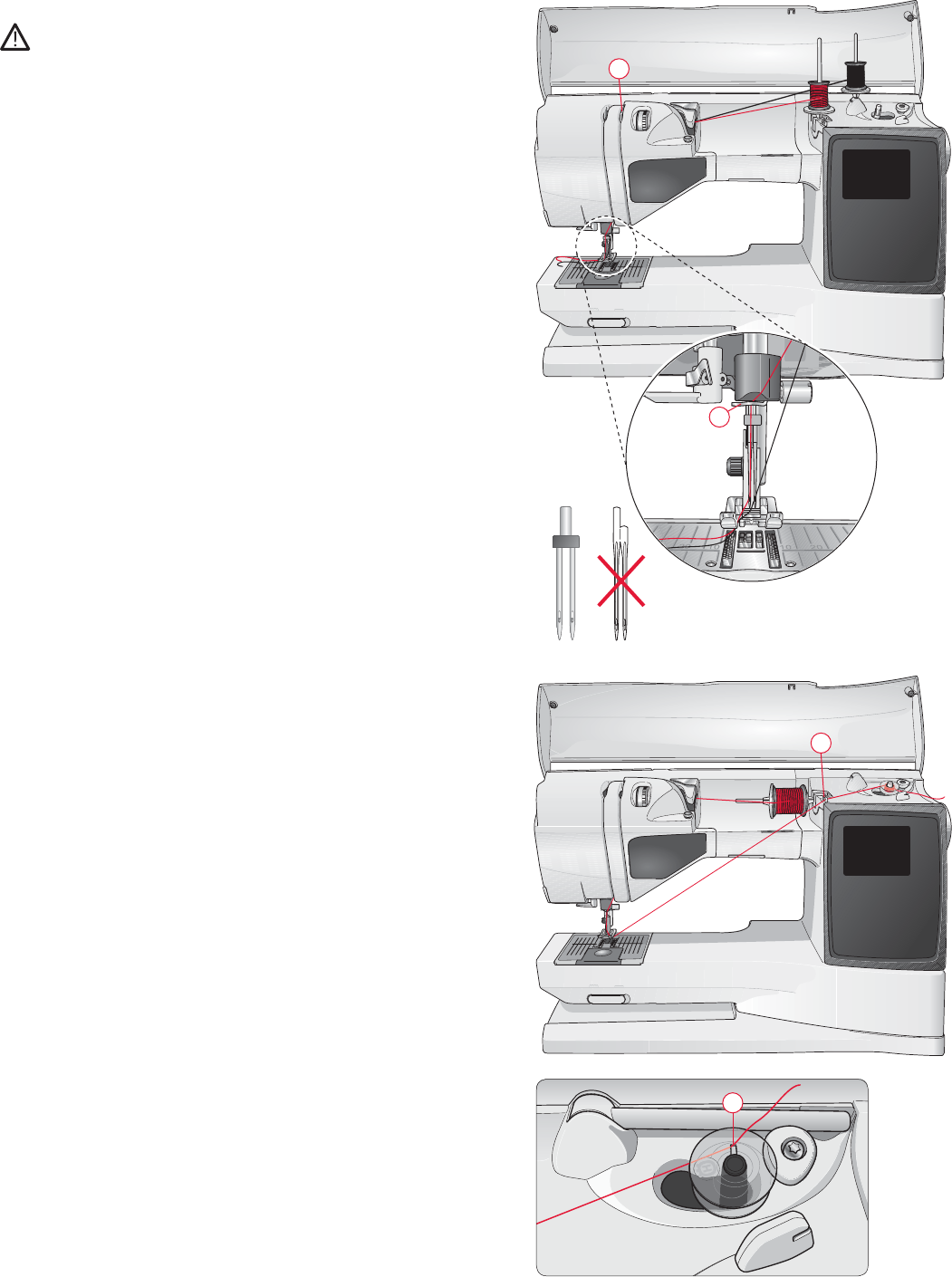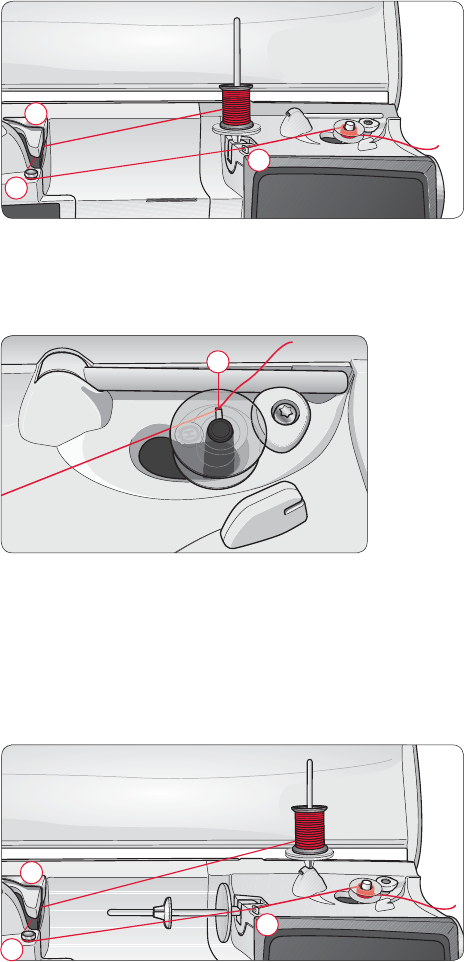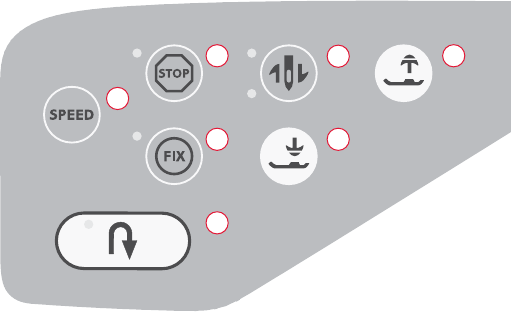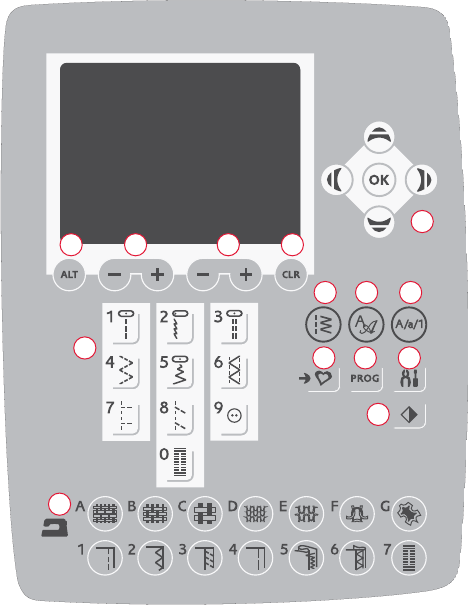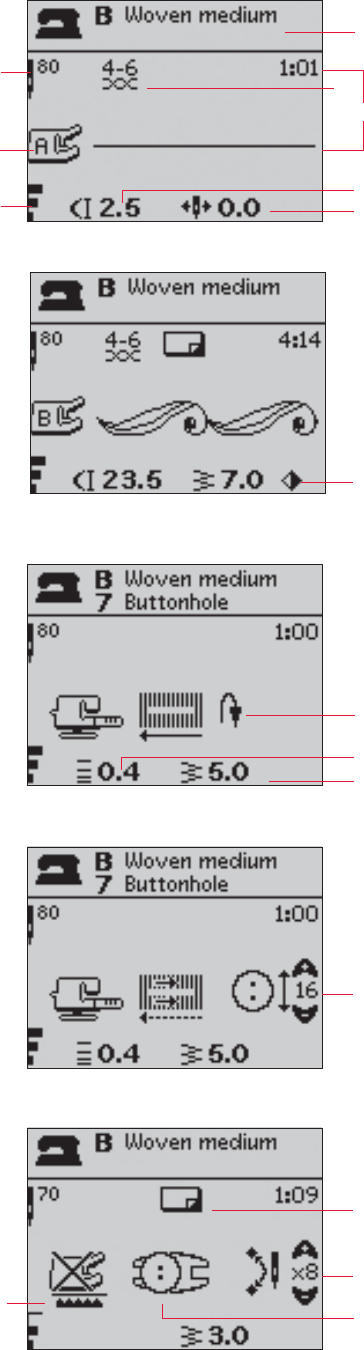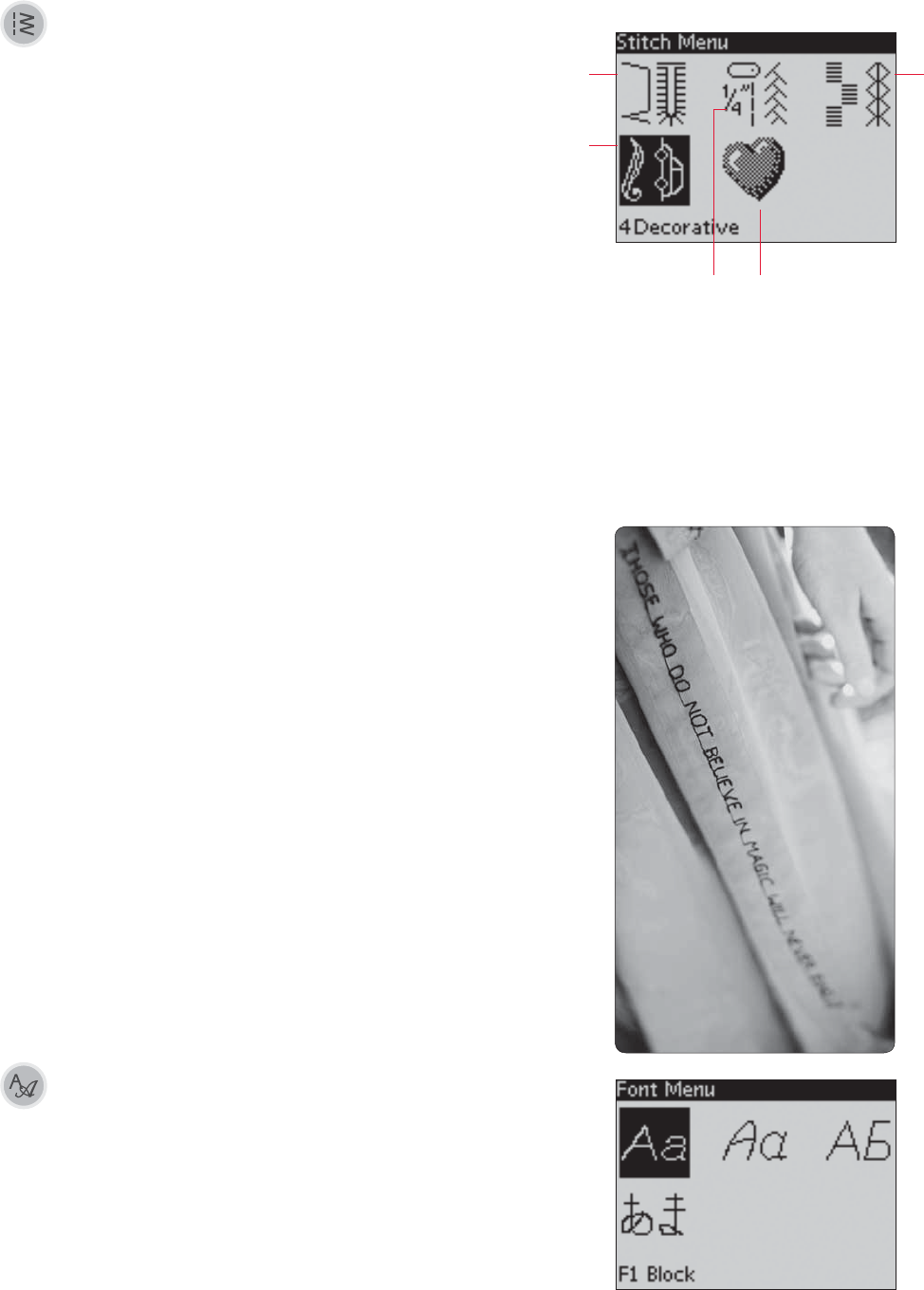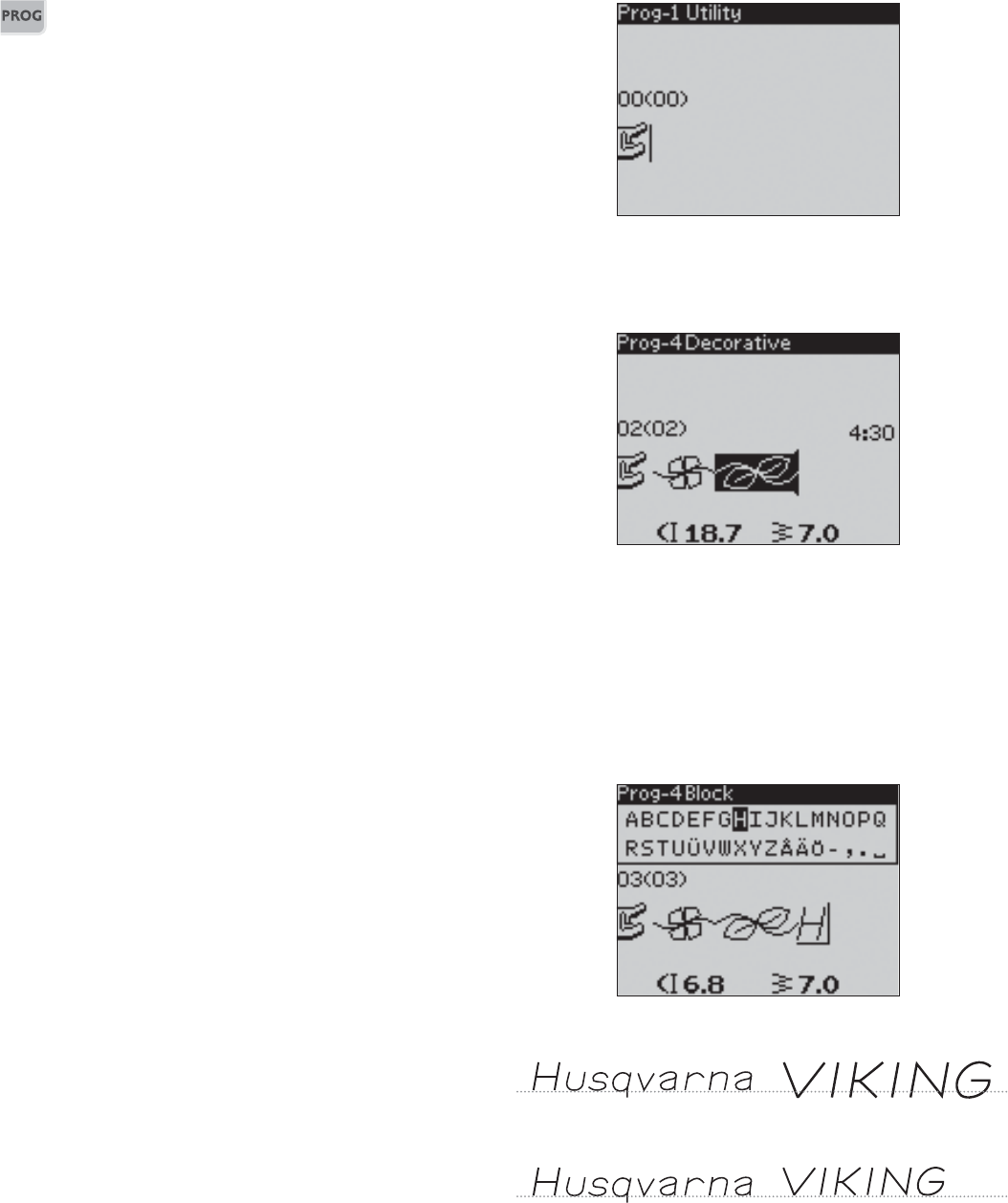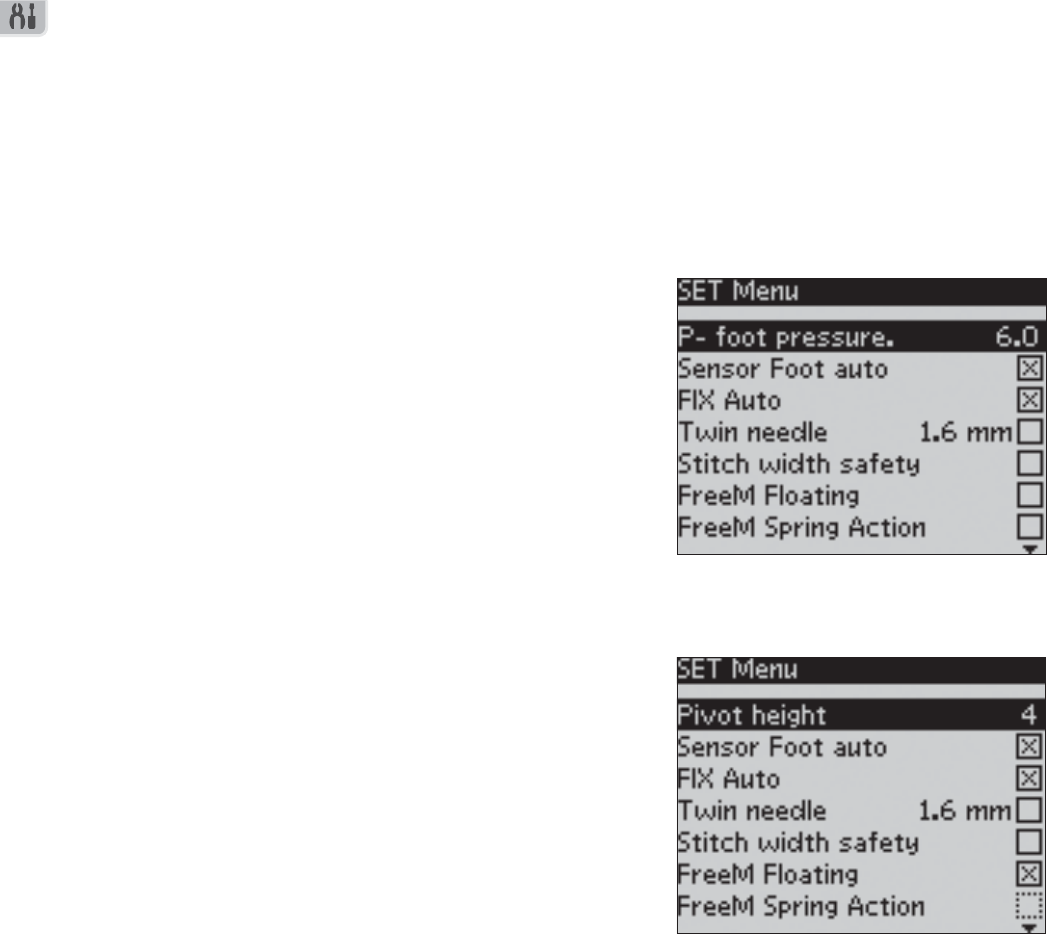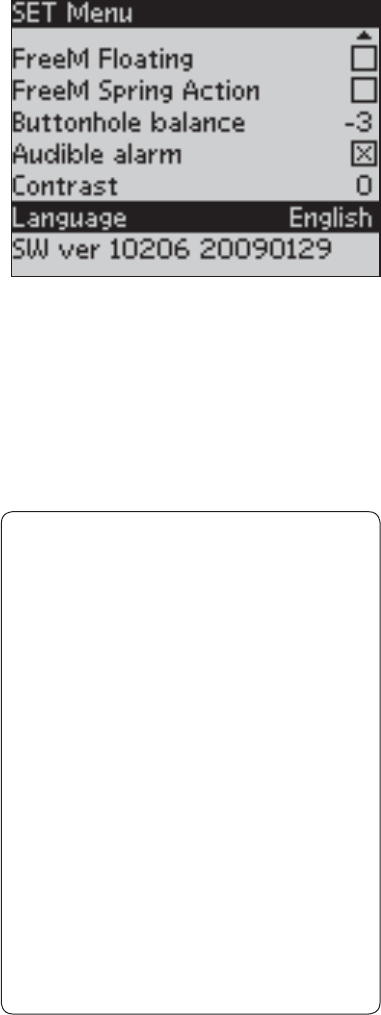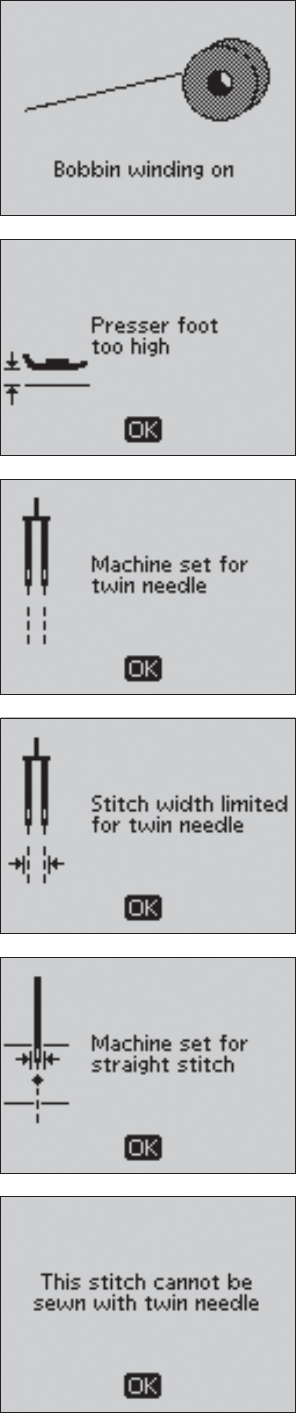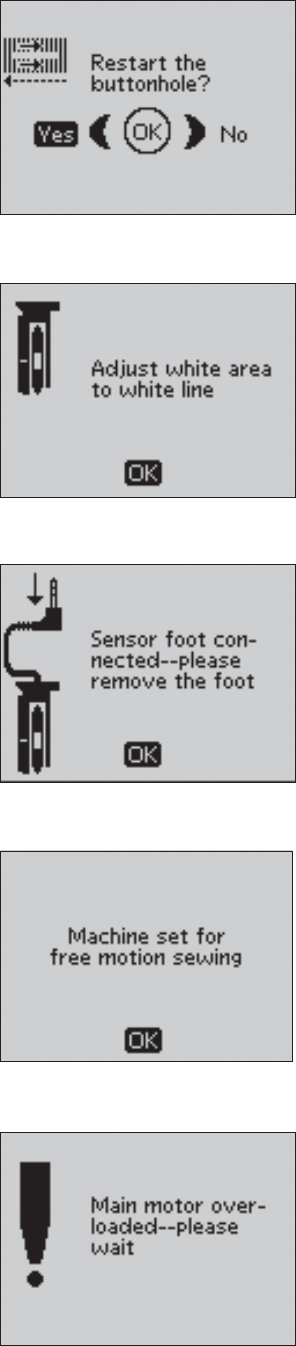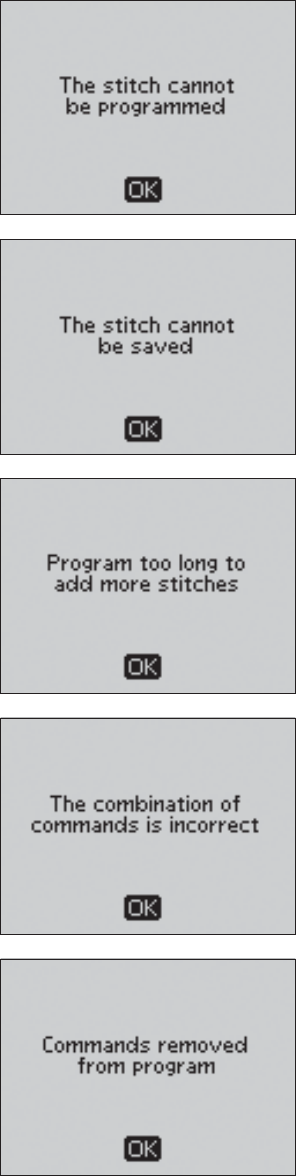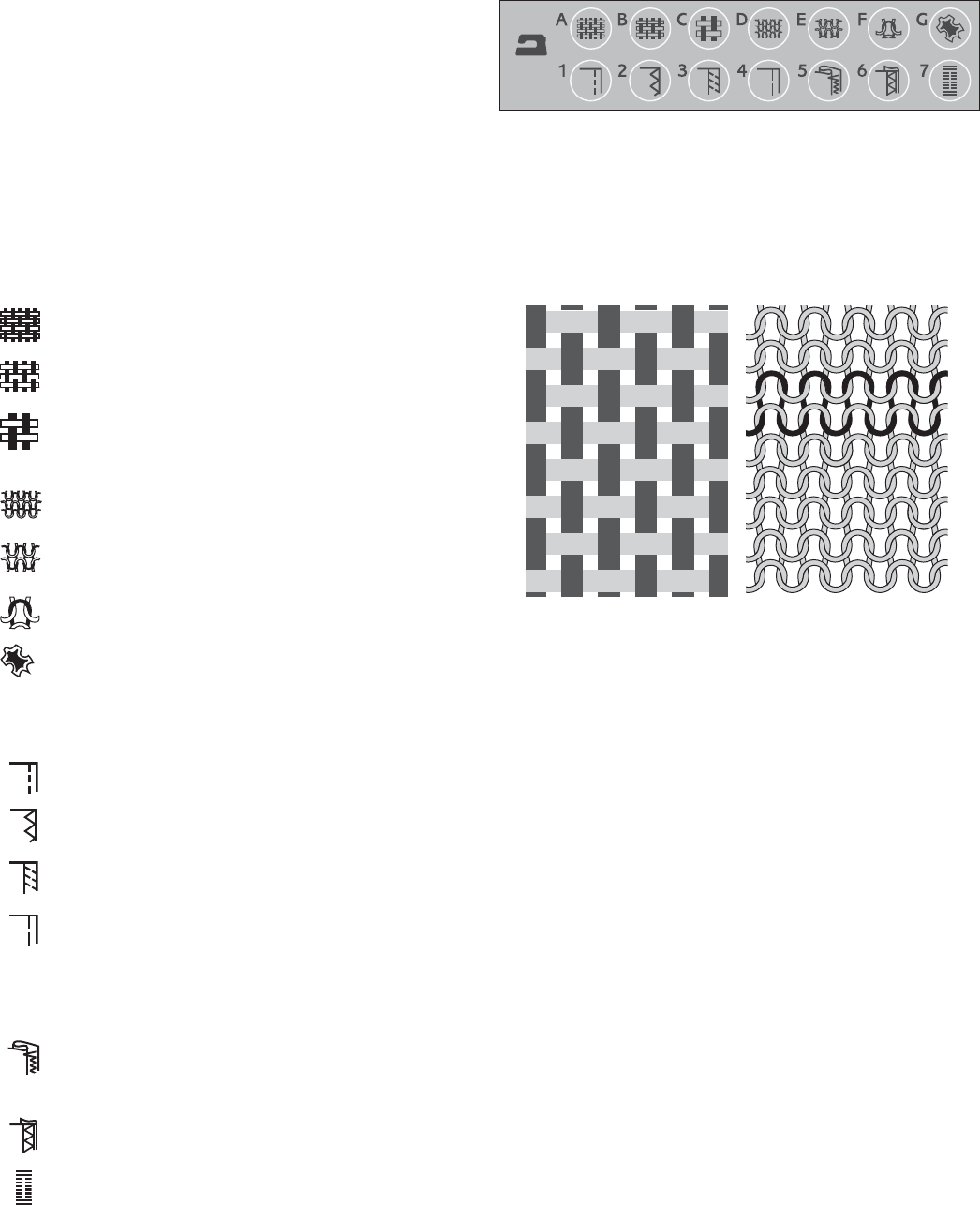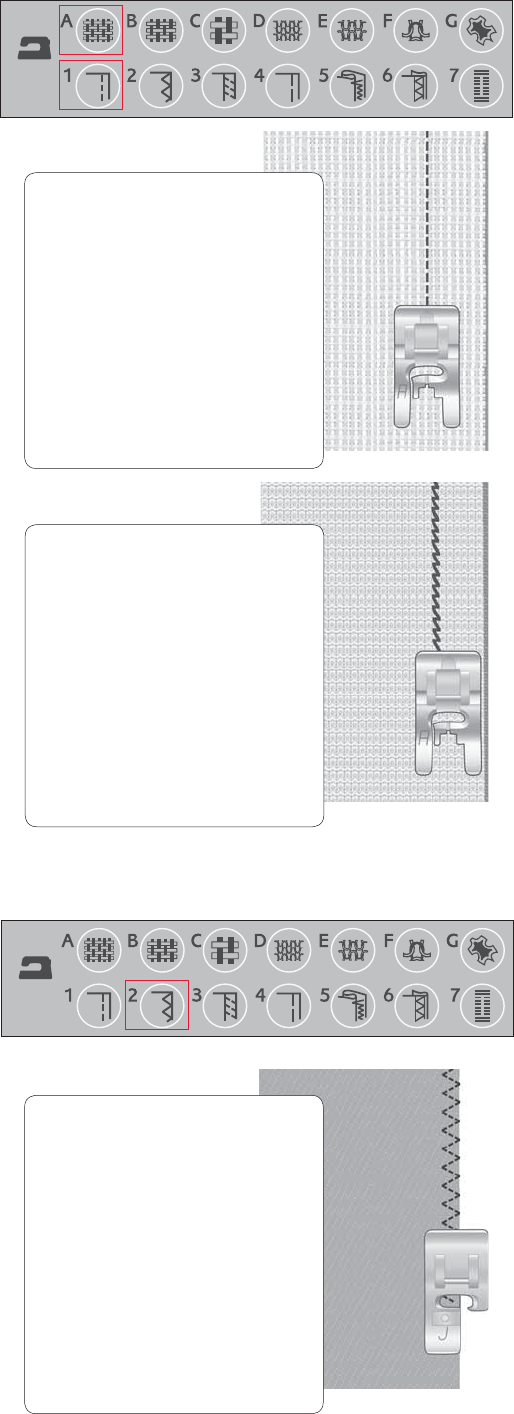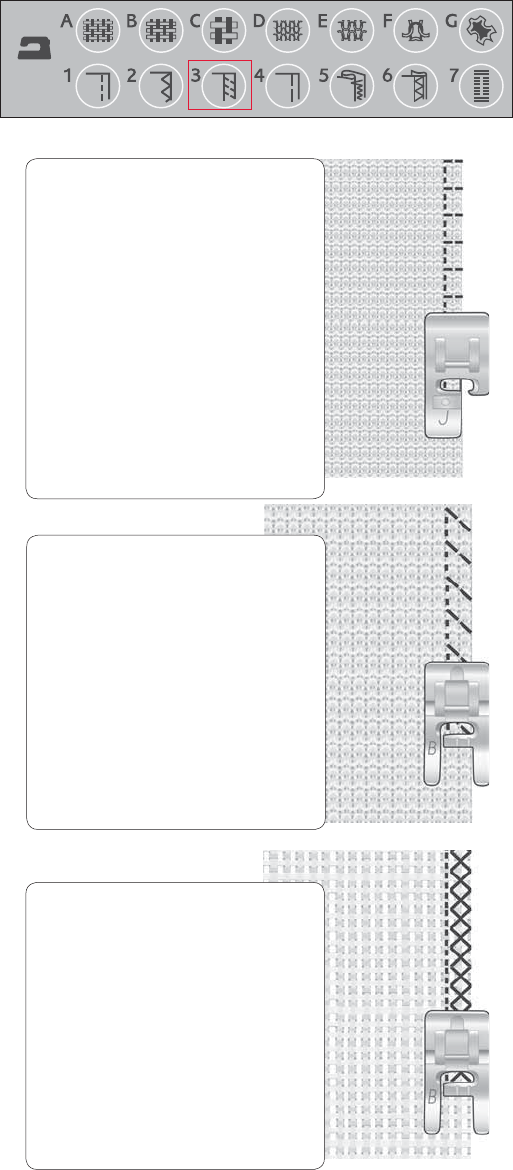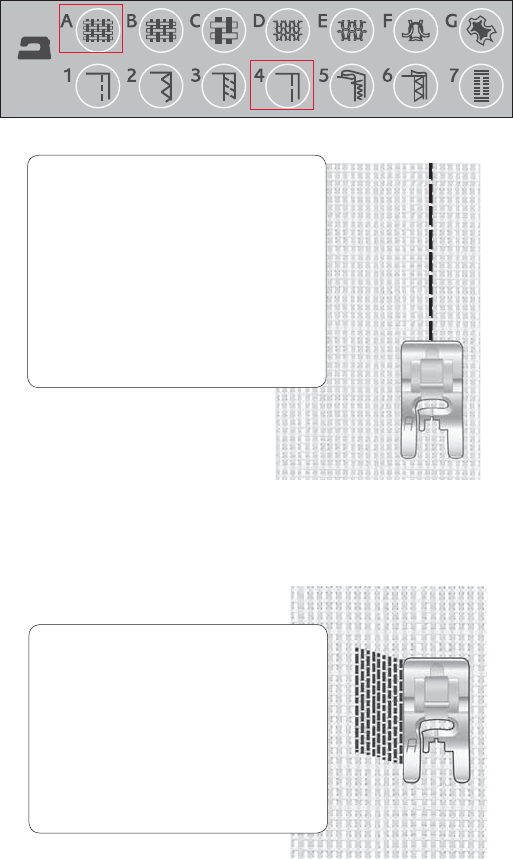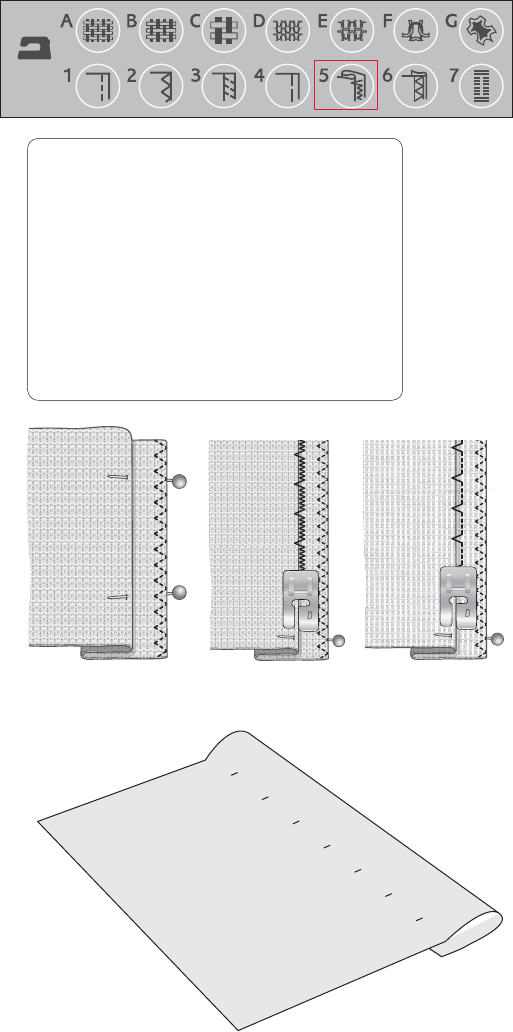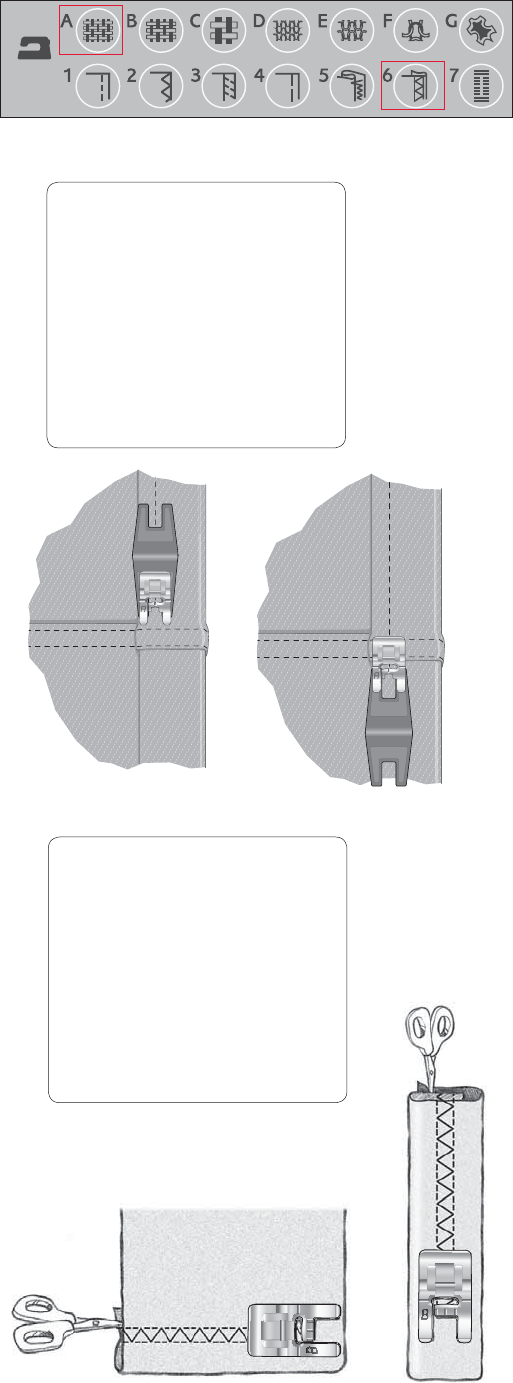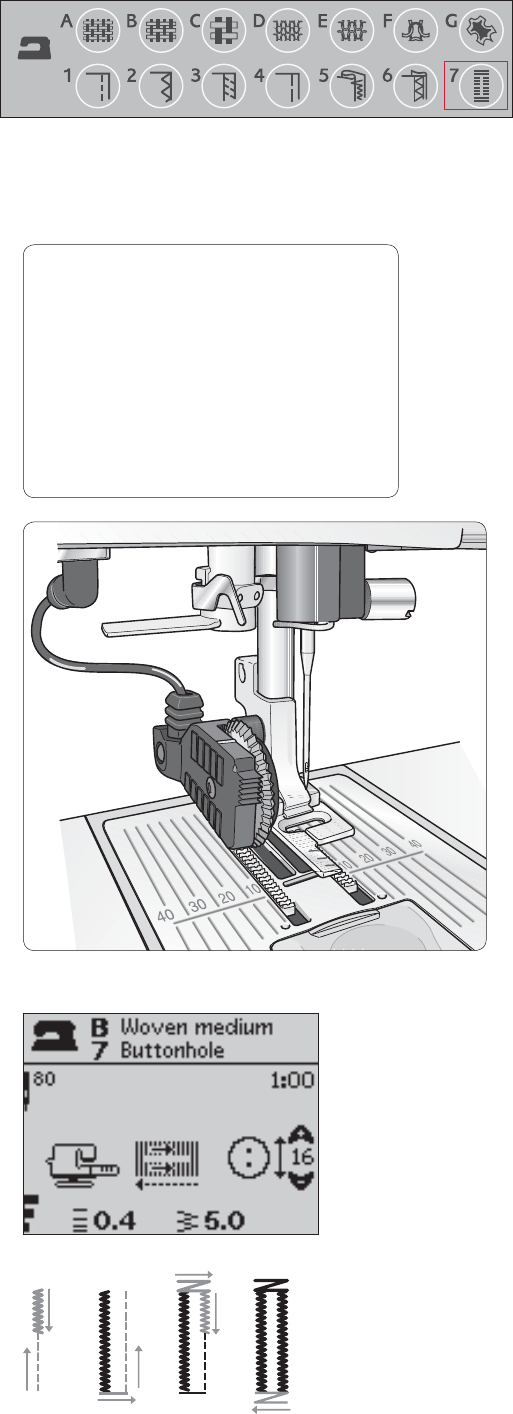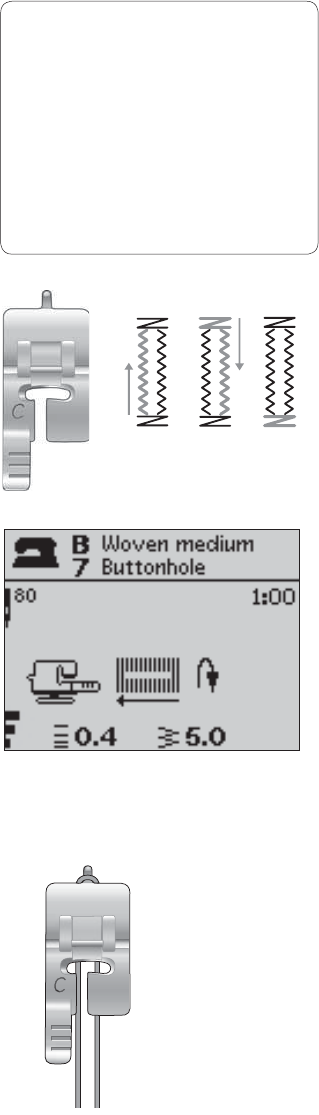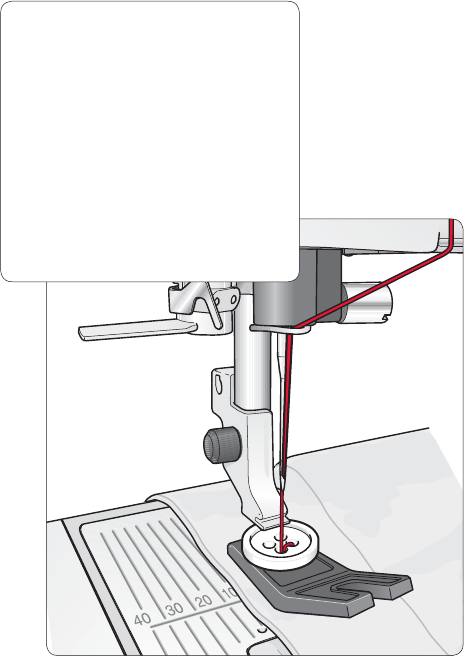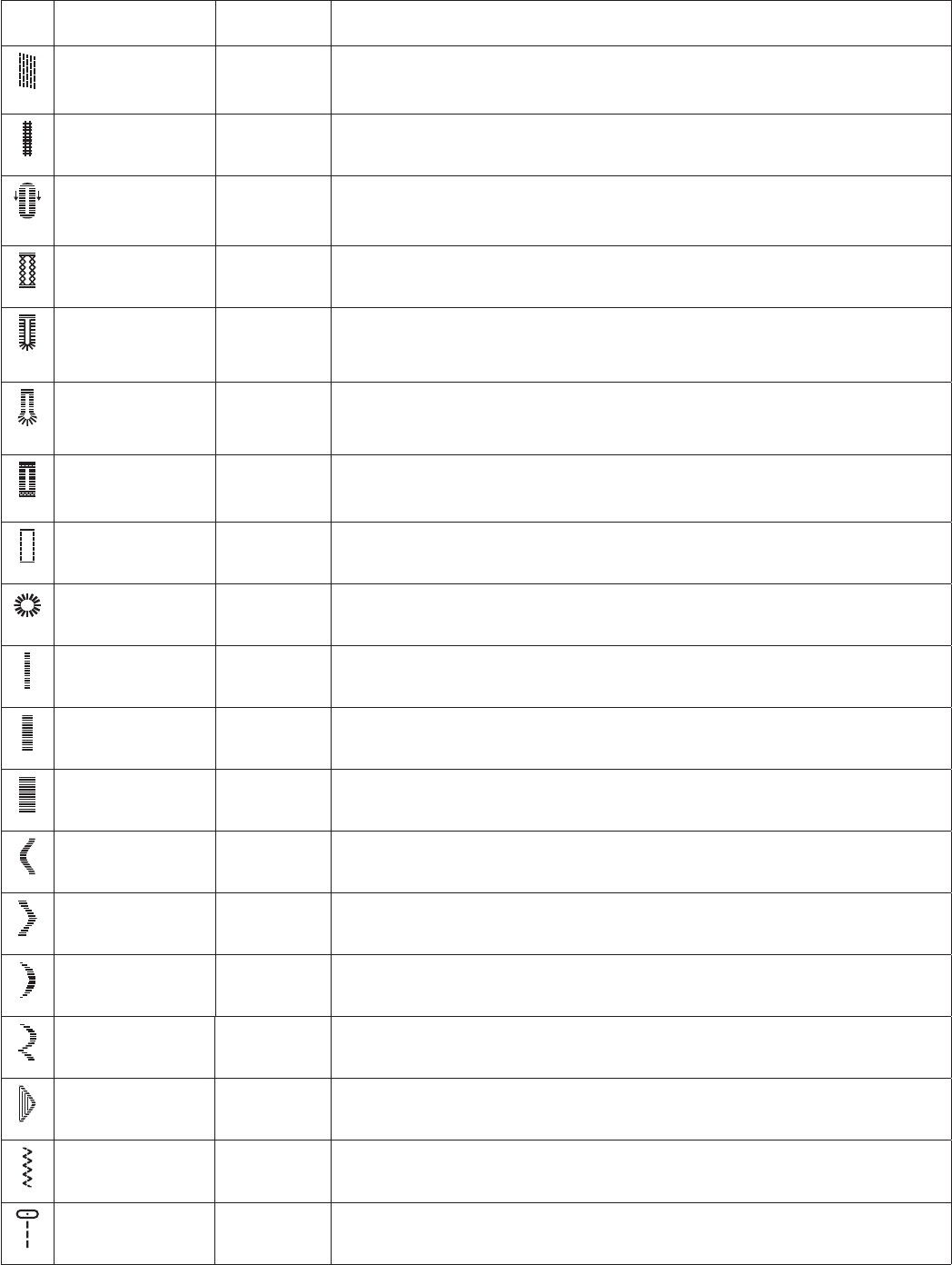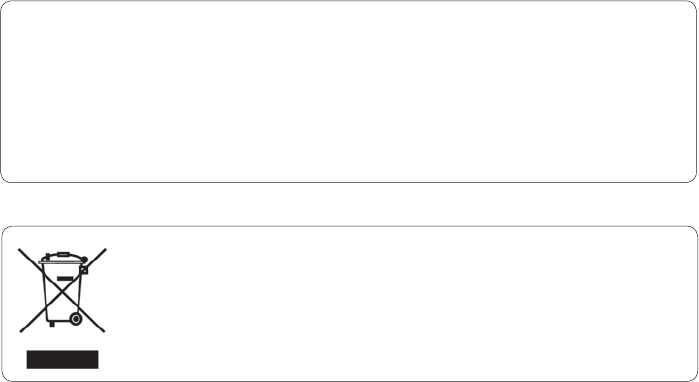Machine Overview .................................................................. 5
Included Accessories .............................................................. 6
G ting Ready To Sew
Unpacking ................................................................................. 7
Packing away after sewing ..................................................... 7
Accessory box ......................................................................... 7
Extended Sewing Surface ...................................................... 7
Using the free arm .................................................................. 7
Connecting the foot control cord....................................... 8
Connect the power cord and foot control ....................... 8
Lower the feed teeth ............................................................. 8
Changing the presser foot..................................................... 9
Changing the needle ............................................................... 9
Needles ..................................................................................... 9
Spool pins and spool caps ...................................................10
Threading the upper thread................................................11
Needle threader ....................................................................12
Cutting the thread ................................................................12
Threading for twin needles .................................................13
Winding the bobbin ........................................................13-14
Inserting the bobbin .............................................................15
Thread tension.......................................................................15
EXCLUSIVE SENSOR SYSTEM™ (ESS) ..........................16
Sensor Foot Pressure .........................................................16
Sensor Foot Lift ..................................................................16
Starting to sew .....................................................................16
Operating e Ma ine
Function buttons ...................................................................17
Needle Stop Up/Down .....................................................17
Sensor Foot Up/Extra Lift ...............................................17
Sensor Foot Down/Pivot Position ..................................17
STOP ....................................................................................17
Speed ....................................................................................17
FIX .......................................................................................17
Reverse .................................................................................17
Function buttons on the Touch Panel ...............................18
Alternate View ....................................................................18
Stitch Length/Density .......................................................18
Stitch Width/Needle position ..........................................18
Clear ......................................................................................18
Stitch Selection Buttons ....................................................18
Navigator Arrow Buttons .................................................18
Stitch Menu .........................................................................18
Font Menu ...........................................................................18
Shift to upper-case, lower-case or numbers ...................18
Save to My Stitches ............................................................18
Program Mode ....................................................................18
SET Menu ...........................................................................19
Mirror Side to Side .............................................................19
Exclusive SEWING ADVISOR™ ..................................19
Sewing Mode ..........................................................................20
Selecting a Stitch ................................................................21
Selecting a Font .................................................................21
Programming ..................................................................22-24
SET Menu ...............................................................................25
Presser Foot Pressure ........................................................25
Pivot Height ........................................................................25
Sensor Foot Auto ...............................................................25
FIX Auto .............................................................................25
Twin Needle ........................................................................25
Stitch Width Safety .............................................................25
Free Motion Floating .........................................................26
Free Motion Spring Action ...............................................26
Buttonhole Balance ............................................................26
Audible Alarm .....................................................................26
Contrast ................................................................................26
Language ..............................................................................26
Software Version.................................................................26
Pop-up messages ...................................................................27
Basic Sewing Te nique
Exclusive SEWING ADVISOR™ .......................................30
Seam .........................................................................................31
Overcast ..................................................................................31
Seam and overcast ................................................................32
Baste .........................................................................................33
Darning and mending ...........................................................33
Blind hem ................................................................................34
Hem..........................................................................................35
Sewing buttonholes ..............................................................36
Sewing on buttons ................................................................38
Sewing zippers .......................................................................39
Free Motion Quilting ............................................................ 40
Taking Care of the Ma ine
Changing the light bulbs.......................................................41
Cleaning the machine ...........................................................41
Clean the Bobbin Area ......................................................41
Cleaning Under the Bobbin Area ....................................41
Replacing the Stitch Plate ..................................................41
Trouble shooting ................................................................... 42
Stitch table - menu 1, Utility Stitches ............................... 44
Stitch overview ...................................................................... 46
Alphabets ................................................................................46
CONTENTS