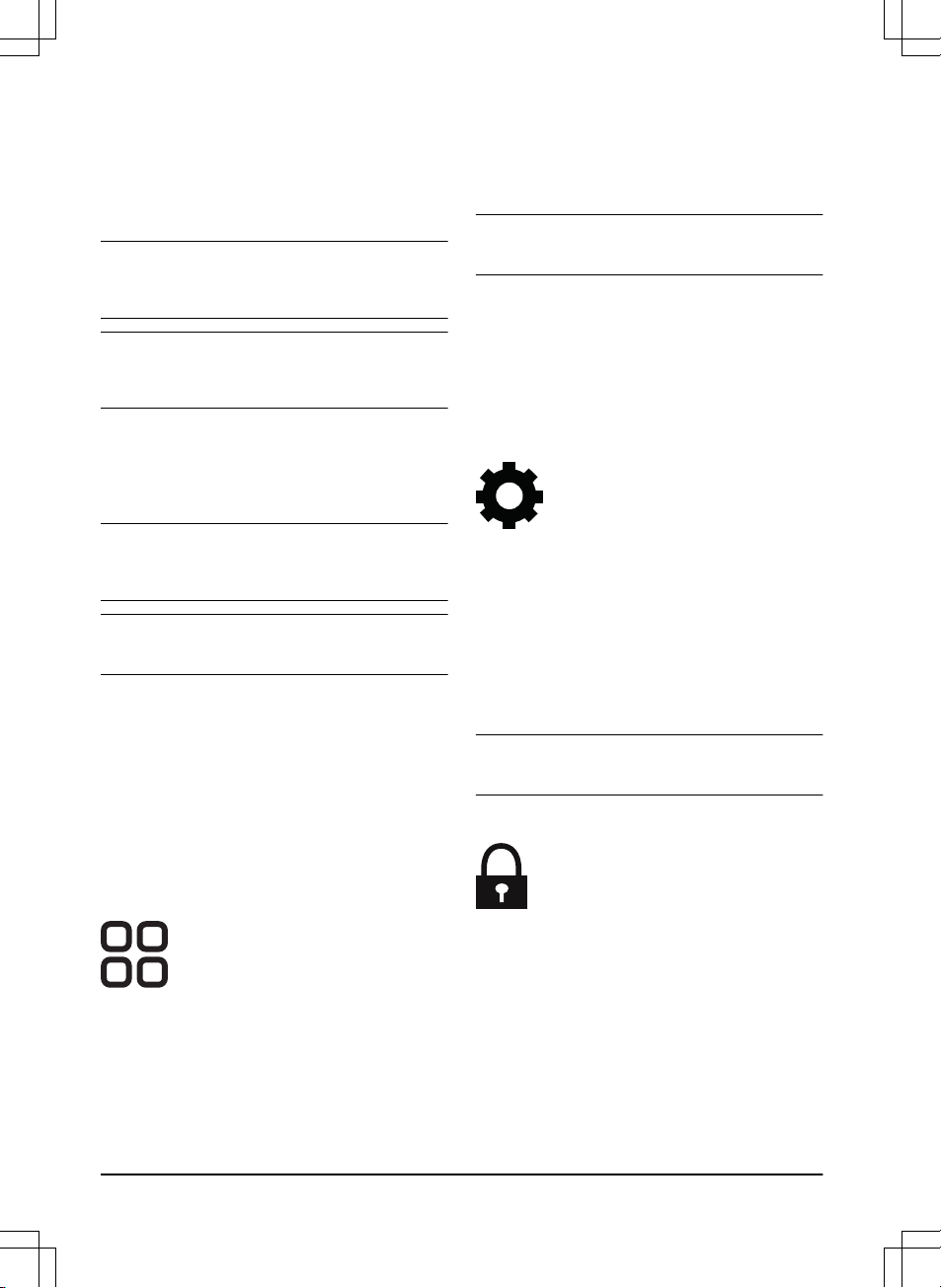In the
Operation
menu you can change the settings of
the
Object avoidance
and
ECO mode
.
4.5.1 Object avoidance
The
Object avoidance
function makes the product
decrease speed when it comes near an obstacle to
avoid to collide with it.
Note: This can cause that the grass is not cut around
the obstacle. This function can cause the product to not
cut high grass satisfactorily.
Note:
Object avoidance
is only enabled when the
product operates in work areas, not when it is in a
transport path.
4.5.2 ECO mode
ECO mode
disables the signal in the charging station
when the product is parked or is charging. The LED
indicator of the charging station flashes green when the
loop signal is disabled.
Note: Use
ECO mode
to save energy and to prevent
interference with other equipment, for example hearing
loops or garage doors.
Note: To start the product manually in the work area
you must first enable the loop signal.
4.5.2.1 To enable the loop signal
1. Set the product to ON.
2. Put the product in the charging station.
3. Push the STOP button.
4. Wait 2 seconds and then remove the product from
the charging station.
5. Make sure that the LED indicator of the charging
station is solid green.
6. Put the product where you want it to start to cut.
4.6 Accessories
4.6.1 Headlights
There are 4 different headlight settings that control when
the headlights are on:
•
Always on
•
Evening only (19:00-00:00)
•
Evening and night (19:00-07:00)
•
Always off
The headlight can be set to flash or to have a constant
light. The headlights can also be set to flash if there is
an error.
Note: Husqvarna recommends to use the headlights
at night time.
4.6.2 Avoid collisions with the mower house
The wear on the baseplate of the charging station
decreases when you use
Avoid house collisions
. Use
Avoid house collisions
if the cutting height of the product
is set to 30 mm or less. If you select
Avoid house
collisions
it can result in grass that is not cut around the
charging station.
4.7 General (Bluetooth® only)
This function is used to set time and date, or to reset to
default settings.
4.7.1 Time & date
The time and date can be changed manually, or by
using the time and date from the mobile device.
4.7.2 Reset to factory settings
The user settings can be reset to factory settings. All
map objects and the schedules will be deleted.
Note:
PIN code, Loop signal, Messages
and
Date &
Time
will not be reset.
4.8 Security
The security settings controls the PIN code, the
GeoFence and other security functions. The correct PIN-
code must be entered to get access to the
Security
menu.
This menu is only available when your mobile device is
connected to the product with Bluetooth®.
4.8.1 Change PIN code
You can change the PIN code. Make a note of the new
PIN code in Memo. Refer to
Introduction on page 7
.
28 - Settings 1691 - 007 - 22.12.2023