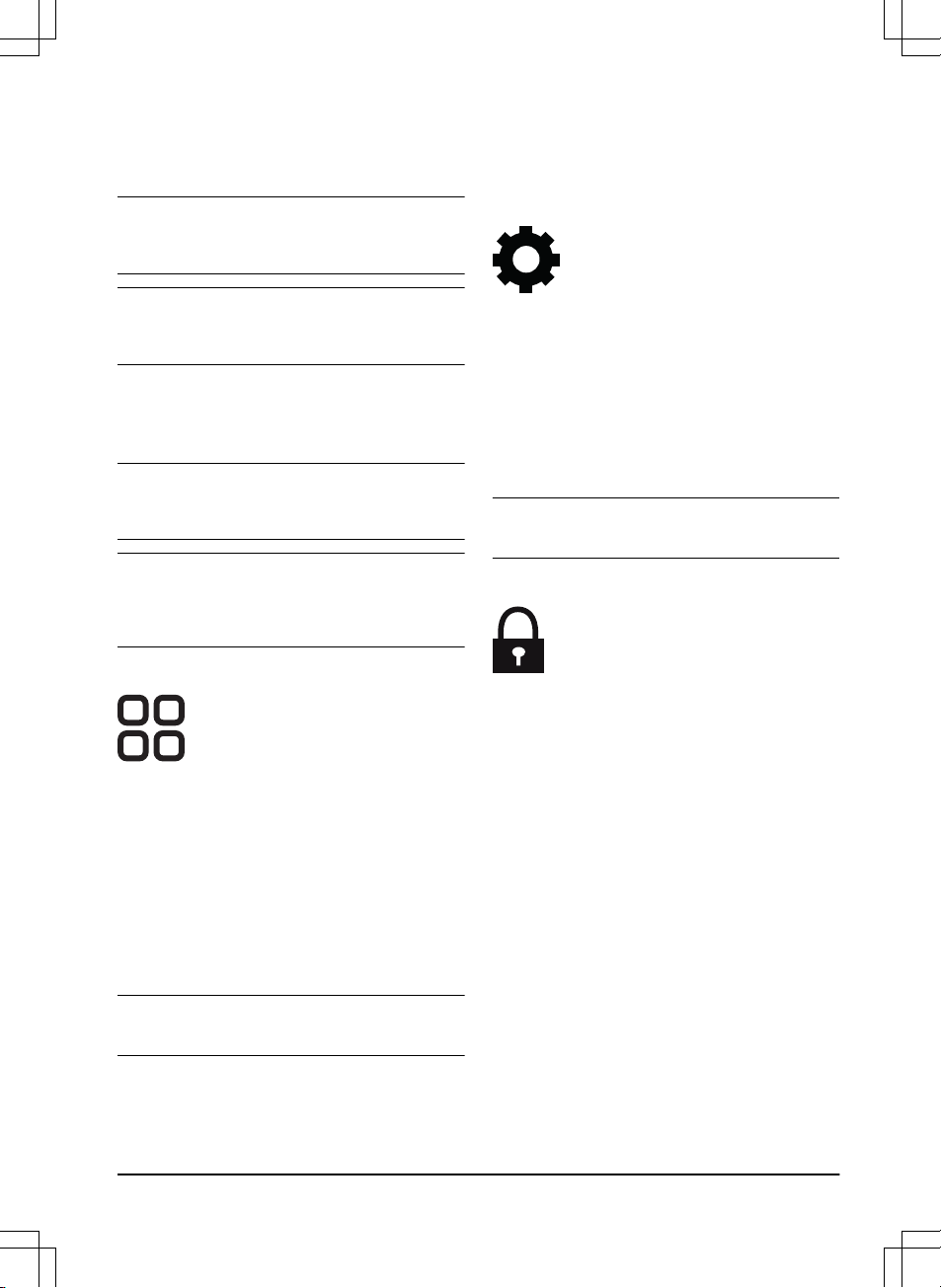4.4.1 Object avoidance
The
Object avoidance
function makes the product
decrease speed when it comes near an obstacle to
avoid to collide with it.
Note: This can cause that the grass is not cut around
the obstacle. This function can cause the product to not
cut high grass satisfactorily.
Note:
Object avoidance
is only enabled when the
product operates in work areas, not when it is in a
transport path.
4.4.2 ECO mode
If
ECO mode
is enabled, it switches off the signal in
the charging station, when the product is parked or is
charging.
Note: Use
ECO mode
to save energy and prevent
interference with other equipment, for example hearing
loops or garage doors.
Note: To start the product manually in the work area,
push the STOP button before you remove the product
from the charging station. If not, the product cannot park
at the charging station.
4.5 Accessories
4.5.1 Headlights
There are 4 different headlight settings that control when
the headlights are on:
•
Always on
•
Evening only (19:00-00:00)
•
Evening and night (19:00-07:00)
•
Always off
The headlight can be set to flash or to have a constant
light. The headlights can also be set to flash if there is
an error.
Note: Husqvarna recommends to use the headlights
at night time.
4.5.2 Avoid collisions with the mower house
The wear on the baseplate of the charging station
decreases when you use
Avoid house collisions
. Use
Avoid house collisions
if the cutting height of the product
is set to 30 mm or less. If you select
Avoid house
collisions
it can result in grass that is not cut around the
charging station.
4.6 General (Bluetooth® only)
This function is used to set time and date, or to reset to
default settings.
4.6.1 Time & date
The time and date can be changed manually, or by
using the time and date from the mobile device.
4.6.2 Reset to factory settings
The user settings can be reset to factory settings. All
map objects and the schedules will be deleted.
Note:
PIN code, Loop signal, Messages
and
Date &
Time
will not be reset.
4.7 Security (Bluetooth® only)
The security settings controls the PIN code, the
GeoFence and other security functions. The correct PIN-
code must be entered to get access to the
Security
menu.
4.7.1 Change PIN code
You can change the PIN code. Make a note of the new
PIN code in Memo. Refer to
Introduction on page 6
.
4.7.2 Theft protection
In the
Theft protection
menu it is possible to set the
alarm duration and also what events should trigger the
alarm. The factory setting is to require PIN code and the
alarm duration is 1 min.
4.7.2.1 Alarm duration
There is a possibility to set how long the alarm signal
should last. A setting between 1 and 10 minutes is
possible.
4.7.2.2 STOP button pressed
If the alarm
"STOP button pressed"
is enabled, the
alarm goes off if someone presses the STOP button and
the PIN code is not entered within 30 seconds.
1691 - 006 - 09.01.2023 Settings - 25