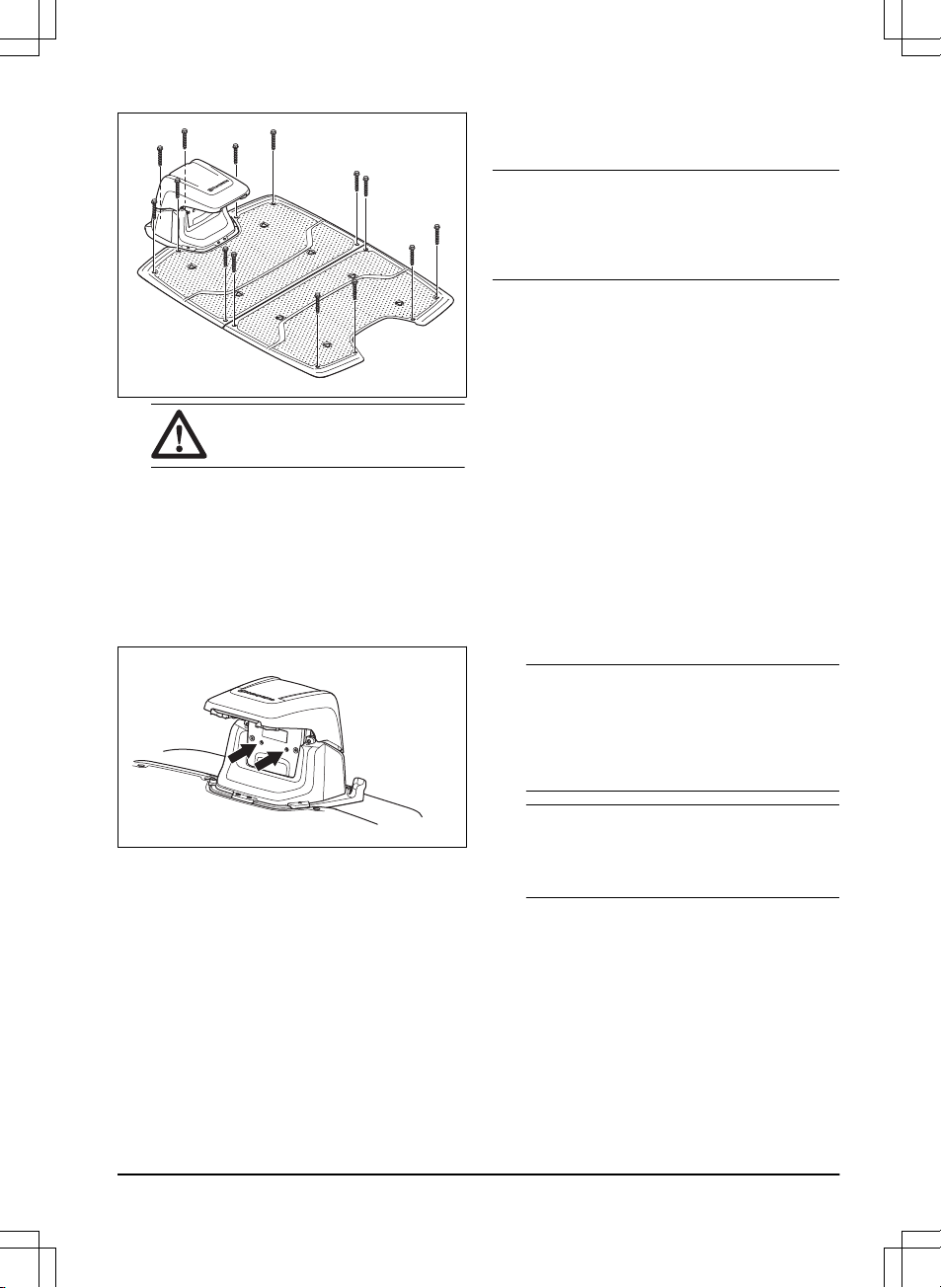CAUTION: Do not tighten the
screws too much.
7. Connect the mains cable to a 100-240V power
outlet.
8. Put the product in the charging station. Push the
ON/OFF button on the product for 3 seconds to
charge the product. Refer to
To charge the battery
on page 31
.
3.7.5.2 To do a visual check of the charging station
1. Make sure that the LED indicator lamps on the
charging station have a green light.
2. If the LED indicator lamps do not have a green
light, do a check of the installation. Refer to
LED
indicator lamps on the charging station on page
47
and
To install the charging station on page 20
.
3.7.6 Installation of the reference station
Install the reference station according to the instructions
in the Operator's manual for the reference station.
3.7.7 Husqvarna Fleet Services™
Husqvarna Fleet Services™ is a cloud solution that
gives the commercial fleet manager an overview of
all products. It also gives the fleet manager the
possibility to control all products remotely. Husqvarna
Fleet Services™ is available as a web service and as an
app. When you use the Husqvarna Fleet Services™ app
you will be redirected to the Automower® Connect app.
For more information about Husqvarna Fleet Services™,
refer to www.husqvarna.com.
Note: All countries do not support cellular connection
because of regional specified cellular systems. The
included lifetime service only applies if there is a third
part sub-supplier of 2G/4G available in the operational
area.
3.7.8 Automower® Connect
Automower® Connect is a free app for your mobile
device. Use the app for installation, settings and
operation of your product. You can also find more
information for example about alarm and statistics in the
Automower® Connect app.
The app gives 2 modes of connectivity: Long-
range cellular connectivity and Short-range Bluetooth®
connectivity.
3.7.9 To do the basic settings
When the product is set to ON for the first time, there
are some basic settings to do before the product can
start to operate.
1. Download the Husqvarna Fleet Services™ app and
Automower® Connect app to your mobile device.
2. Log on to the Husqvarna Fleet Services™ app.
3. Set the product to ON.
4. Start Bluetooth® on your mobile device.
Note: The Bluetooth® pairing operation mode
of the product is enabled for 3 minutes. If the
pairing operation between the product and the
mobile device is not completed correctly, push
the Bluetooth® button on the product to enable
Bluetooth® again.
Note: Other devices with Bluetooth® enabled
can cause interference with the pairing operation.
Disable Bluetooth® on the other devices if it
causes interference with the pairing operation.
5. Select
Add robotic mower
in the app to add your
product and follow the instructions in the app.
6. Do a pairing operation of the product and the
reference station.
7. Do a pairing operation of the product and the
charging station. Select to enable GeoFence or not
and set the reversing distance.
3.7.10 Installation of the map objects
Read and understand the instructions about where to
install the map objects. Refer to
To examine where to
install the objects on the map on page 16
.
1691 - 007 - 22.12.2023 Installation - 21