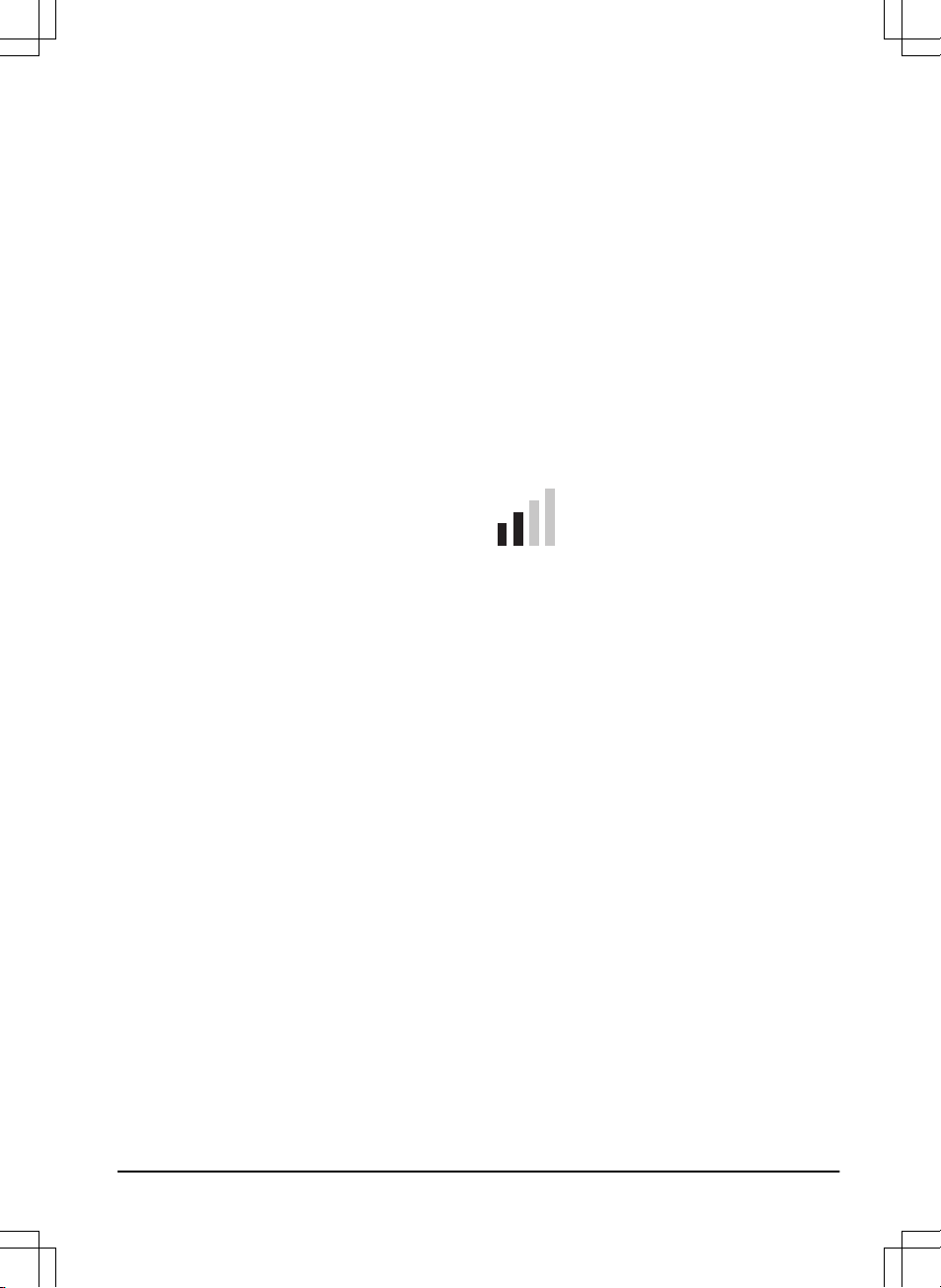To create a New loop signal
1. Put the product in the charging station.
2. Select
Settings > Security > New loop signal
in the app.
3. Select
Create new loop signal
.
4. Select
Save
.
5. Wait for confirmation that the loop signal has
been generated. This usually takes about 10
seconds.
3.12.6.2 To change the PIN code
1. Select
Settings > Security > Change PIN
code
in the app.
2. Enter the PIN code.
3. Enter the new PIN code.
4. Enter the new PIN code to confirm.
5. Make a note of the new PIN code in Memo.
Refer to
Introduction on page 3
.
3.12.6.3 Theft protection
In the
Theft protection
menu it is possible to set
the alarm duration and also what events should
trigger the alarm. The factory setting is to require
PIN code and the alarm duration is 1 min.
Alarm duration
There is a possibility to set how long the alarm
signal should last. A setting between 1 and 10
minutes is possible.
STOP button pressed
If the alarm
"STOP button pressed"
is enabled,
the alarm goes off if someone presses the STOP
button and the PIN code is not entered within 30
seconds.
Carried away
If the alarm
Carried away
is enabled, the product
senses unexpected motions, and the alarm goes
off.
To set the Theft protection
1. Select
Settings > Security > Theft protection
in the app.
2. Select the on/off button to enable or disable
the
STOP button pressed
and
Carried away
.
3. Move the horizontal bar to select the
duration of the alarm.
3.12.6.4 GeoFence
GeoFence is a GPS-based theft protection that
makes a virtual fence for the product. If the
product is more than 500 m / 1650 ft away from
the center position the product will be deactivated
and an alarm will start. The PIN code is needed
to deactivate the alarm and to start the product
again.
To set the center position for the GeoFence
function
1. Select
Settings > Security > GeoFence
in
the app.
2. Put the product in a central position of the
work area.
3. Select the
on/off
button to enable or disable
the GeoFence function. The center position
will be set to the current position of the
product.
3.12.7 Automower® Connect (Bluetooth®
only)
In
Automower® Connect
you can
enable or disable the Automower®
Connect module. You can also see the
signal strength, connectivity status,
initiate new pairing or remove the
product from the paired accounts.
3.12.8 Messages
In this menu the previous fault and information
messages can be found. For some of the
messages, there are tips and advice to help to
rectify the fault.
If the product is disrupted in any way, for
example it is trapped or the battery is low, a
message is saved relating to the disruption and
the time it happened.
If the same message is repeated several times,
this may indicate that an adjustment to the
installation or the product is required. Refer to
Installation on page 16
.
1427 - 002 - 20.12.2019 Installation - 31