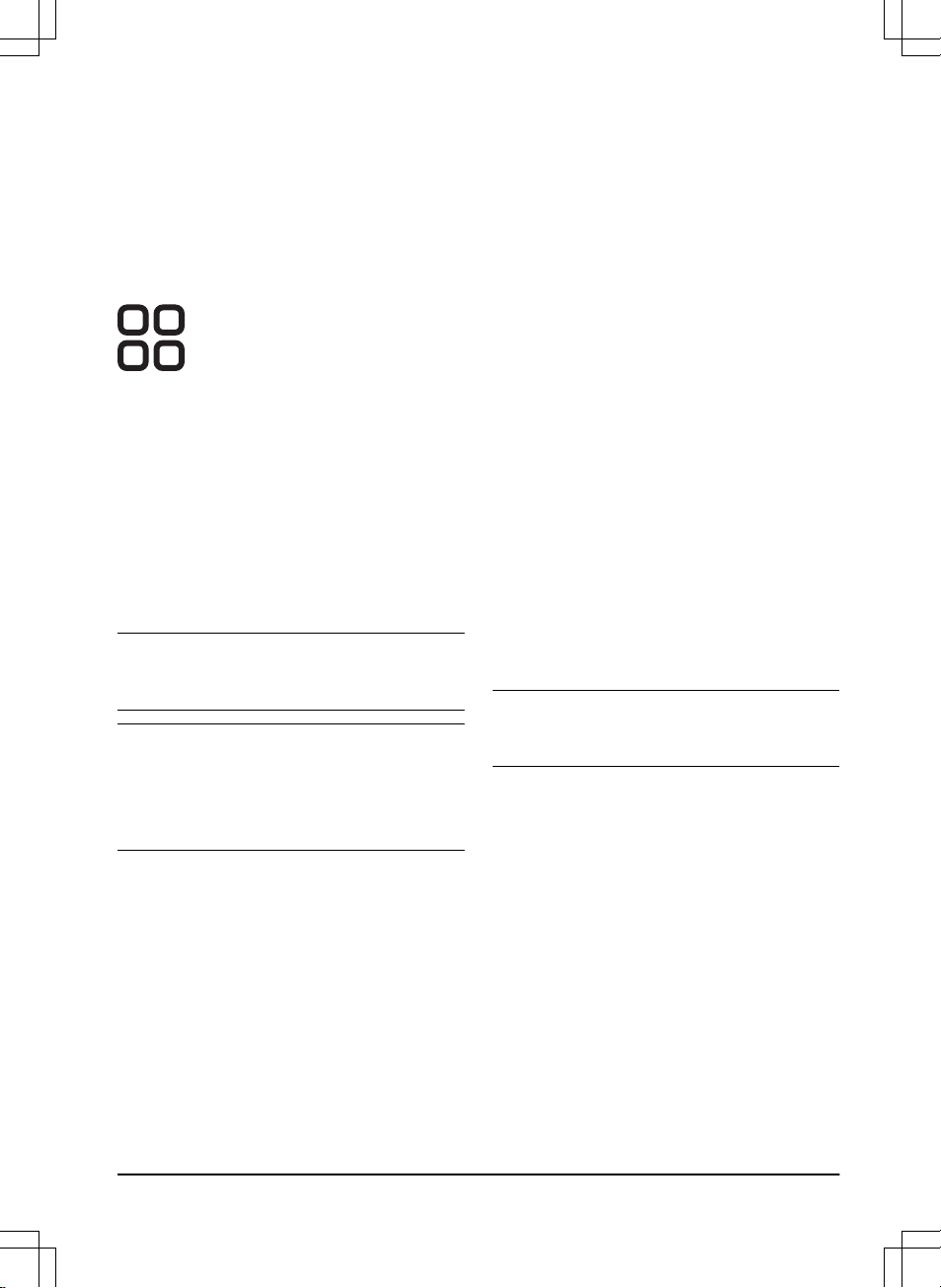2. Use the arrow buttons and the OK button to move
through the menu structure
Settings > Installation
> Frost Guard
.
3. Push the OK button to select
Frost Guard
.
4. Push the BACK button.
The About menu
The
About
menu displays information about the product,
for example serial number and firmware versions.
3.12.10 Accessories
Settings for accessories mounted on the product can be
made in this menu.
3.12.10.1 Information
This menu handles accessories mounted on the
product. Contact your local Husqvarna representative for
more information on available accessories.
3.12.10.2 Automower® Connect
The product can connect to mobile devices that
have the Automower® Connect app installed. The
Automower® Connect app has Long-range cellular
connectivity and Short-range Bluetooth® connectivity.
Refer to
Automower® Connect app on page 20
.
Note: Automower® Connect is always connected to
your product while the mobile device have connection
with the mobile network and the product is switched on.
Note: All countries do not support Automower®
Connect because of regional specified cellular systems.
The included Automower® Connect life-time service only
applies if there is a third part sub-supplier of 2G/3G/4G
available in the operational area. In some countries
Bluetooth® is not available because of legal reasons.
To enable the GeoFence function
GeoFence is a GPS-based theft protection that makes a
virtual fence for the product. You will get a message if
the product is moved on the other side of the GeoFence.
1. Put the product in the center of the work area.
2. Do steps 1–3 in
To get access to the menu in the
display of the product on page 21
.
3. Use the arrow buttons and the OK button to
move through the menu structure
Accessories
> Automower Connect > GeoFence > Activate
GeoFence
.
4. Push the OK button.
5. Select
Activate GeoFence
and push the OK
button.
To set a new center point for the Geofence function
1. Put the product in the center of the work area.
2. Do steps 1–3 in
To get access to the menu in the
display of the product on page 21
.
3. Use the arrow buttons and the OK button to
move through the menu structure
Accessories >
Automower Connect > GeoFence > New center
point
.
4. Push the OK button.
To set the GeoFence level of sensitivity
The higher level of GeoFence sensitivity, the easier the
alarm starts.
1. Do steps 1–3 in
To get access to the menu in the
display of the product on page 21
.
2. Use the arrow buttons and the OK button to
move through the menu structure
Accessories >
Automower Connect > GeoFence
.
3. Use the arrow buttons to select level of GeoFence
sensitivity.
4. Push the BACK button.
3.12.10.3 To avoid collisions with the Automower®
house
The wear on the product and the Automower® house
decreases when you select
Avoid collisions with mower
.
1. Do steps 1–3 in
To get access to the menu in the
display of the product on page 21
.
2. Use the arrow buttons and the OK button to move
through the menu structure
Accessories > Mower
house > Avoid collisions with mower
.
Note: If
Avoid collisions with mower
is selected it
can result in grass that is not cut around the charging
station.
3.12.10.4 Headlights Automower® 405X/415X
To set the schedule for the headlights
1. Do steps 1–3 in
To get access to the menu in the
display of the product on page 21
.
2. Use the arrow buttons and the OK button to
move through the menu structure
Accessories >
Headlights > Schedule
.
3. Select between
Always ON
,
Evening only
(19:00-00:00),
Evening & night
(19:00-07:00) or
Always OFF
.
To set the Flashes when fault function
The headlights flashes if the product stops to operate
because of a fault if
Flashes when fault
is enabled.
1. Do steps 1–3 in
To get access to the menu in the
display of the product on page 21
.
2. Use the arrow buttons and the OK button to
move through the menu structure
Accessories >
Headlights > Flashes when fault
.
1650 - 005 - 17.03.2022 Installation - 29