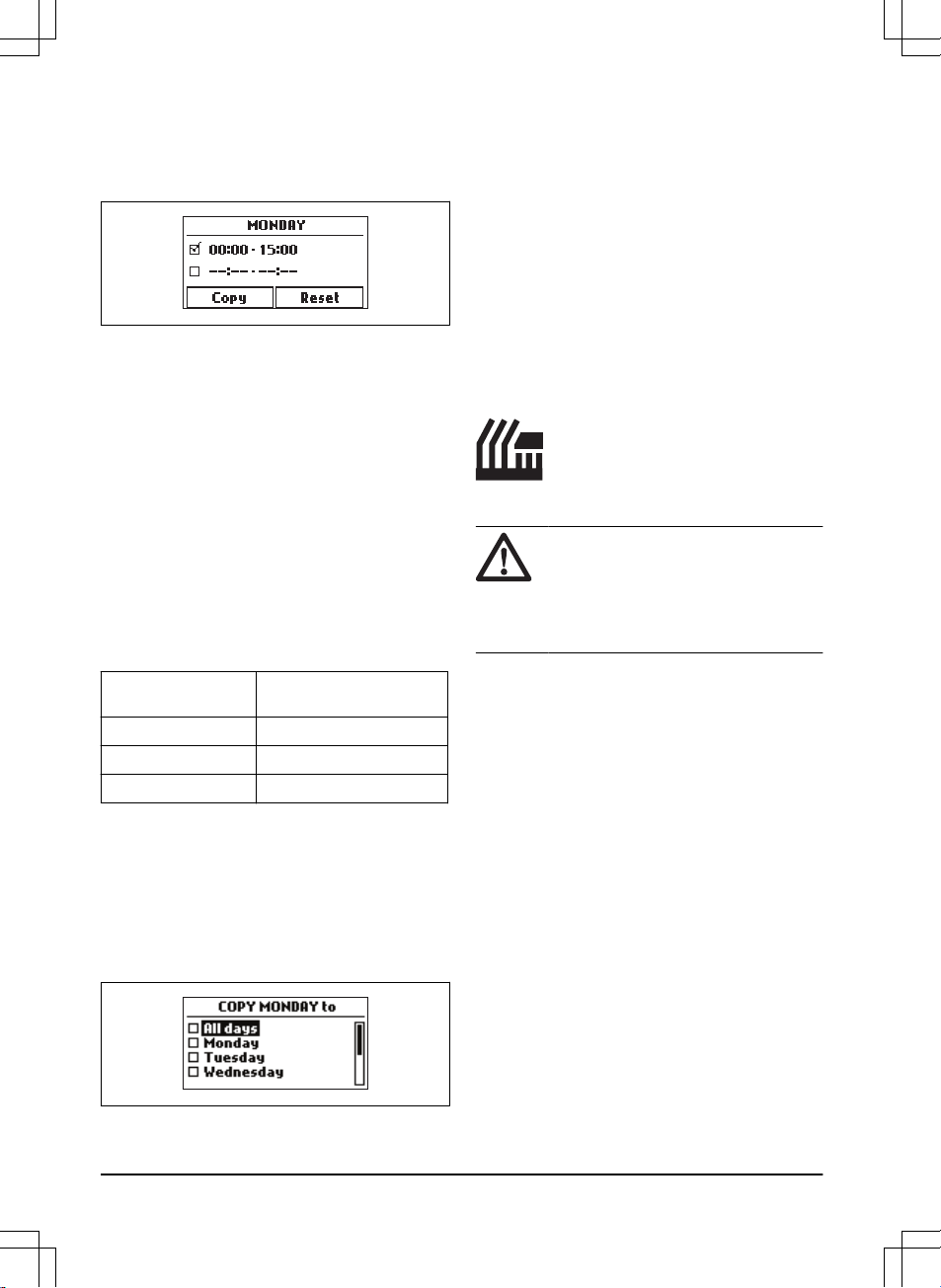6. Calculate the suitable operating hours. Refer to
Make an estimate of the necessary operating time
on page 22
.
7. Enter the time with the number buttons. The
product can cut the grass 1 or 2 periods each day.
8. If the product must not cut grass on a specified
day, unselect the box adjacent to the 2 time
periods.
3.12.3.2 Make an estimate of the necessary operating
time
If the work area is less than maximum product capacity,
the schedule must be set to decrease the wear on the
lawn and the product. The product has a maximum
cutting time each day. You can set the operating time of
the product in the schedule. The operating time includes
cutting, searching and charging. The operating time can
be different because of many reasons, for example the
layout of the work area, the grass growth and age of the
battery. When the product has operated to the maximum
cutting time in a day, the message
Today's mowing
complete
is shown in the display of the product.
The recommended operating times for some work area
examples are shown in the table below. If the result is
not satisfactory, increase the operating time.
Area, m2Recommended operating
time, h
500 10
1000 17
1500 24
3.12.3.3 To copy the schedule setting
1. Do steps 1–3 in
To get access to the menu in the
display of the product on page 21
.
2. Use the arrow buttons and the OK button to move
through the menu structure
Schedule > Overview >
Copy
.
3. Use the arrow buttons and the OK button to copy
the schedule setting. You can copy the schedule
settings day to day or for the full week.
3.12.3.4 To reset the schedule setting
You can remove all schedule settings and use the
factory setting.
1. Do steps 1–3 in
To get access to the menu in the
display of the product on page 21
.
2. Use the arrow buttons and the OK button to move
through the menu structure
Schedule > Overview >
Reset
.
a) Push the arrow buttons to select
Current
day
to only reset the current day to factory
settings.
b) Push the arrow buttons to select
All week
to
reset all schedule settings to factory settings.
3. Push the OK button.
3.12.4 Cutting height
3.12.4.1 Adjust the cutting height
CAUTION: During the first weeks after
a new installation, the cutting height must be
set to MAX to avoid damaging the loop wire.
After this, the cutting height can be lowered
step by step every week until the desired
cutting height has been reached.
The cutting height can be varied from MIN (2 cm / 0.8
in.) to MAX (5 cm / 2 in.).
To set the cutting height
1. Do steps 1–3 in
To get access to the menu in the
display of the product on page 21
.
2. Use the arrow buttons and the OK button to
move through the menu structure
Cutting height
>
Cutting height
.
3. Use the arrow buttons to set the cutting height.
4. Push the OK button.
3.12.4.2 TargetHeight
Use the TargetHeight function to lower the cutting height
from MAX to the specified cutting height gradually during
10 days. If you change the cutting height manually
during this time it will disable the TargetHeight function.
To set the TargetHeight
1. Do steps 1–3 in
To get access to the menu in the
display of the product on page 21
.
2. Use the arrow buttons and the OK button to
move through the menu structure
Cutting height
>
TargetHeight
.
3. Push the OK button to enable or disable the
function.
22 - Installation 1650 - 005 - 17.03.2022