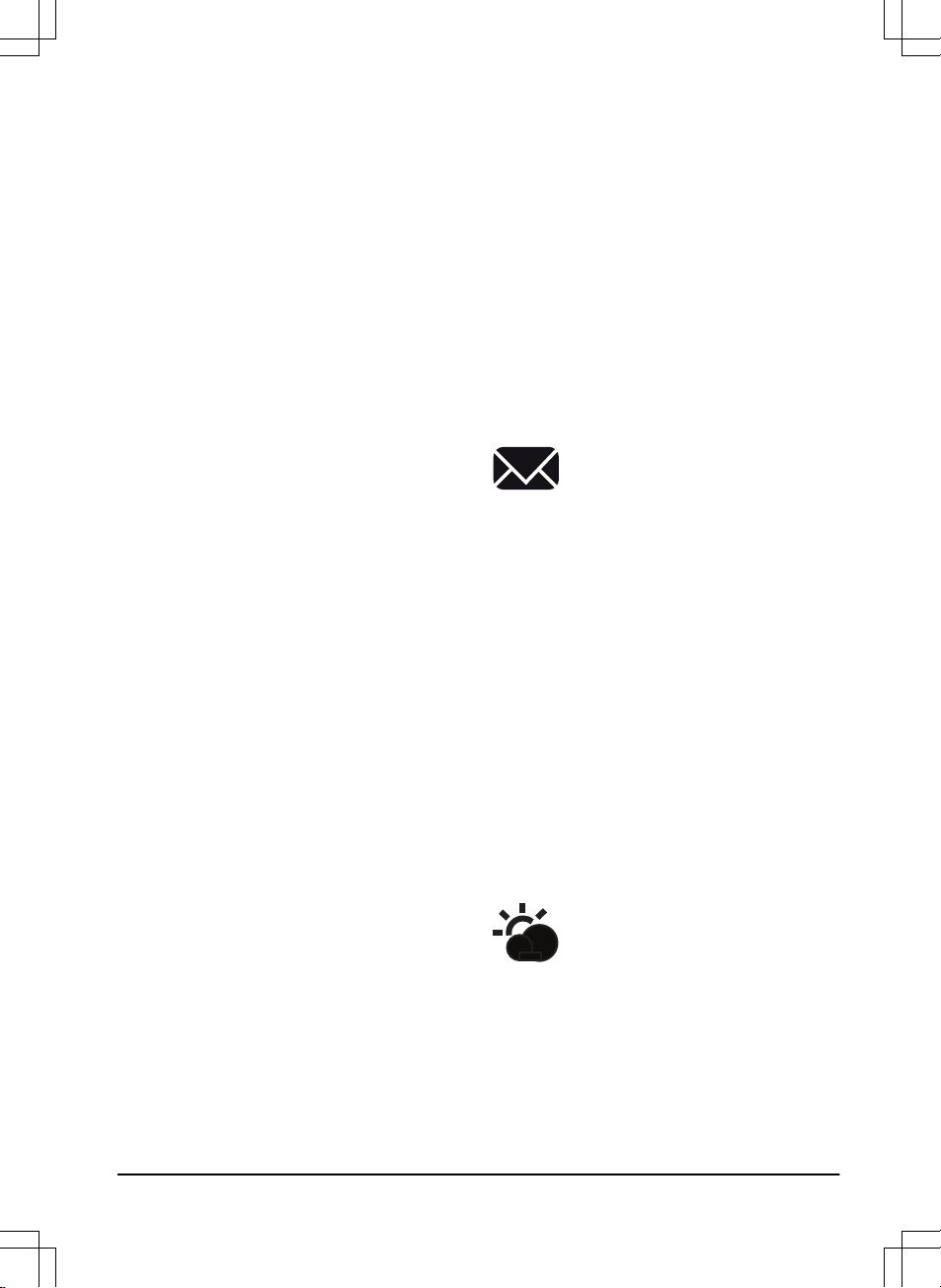is lifted. The alarm stops when the PIN-code is
entered.
•
PIN-code
- The correct PIN-code must be entered
to get access to the Menu structure of the product.
If the incorrect PIN-code is entered 5 times, the
product is locked for a time. The lock is extended
for each new incorrect try.
•
Time lock
- The product locks if the PIN-code has
not been entered in 30 days. Enter the PIN-code to
get access to the product.
3.12.4.1 To set the security level
Select 1 of 3 security levels for your product.
1. Do steps 1–3 in
To get access to the menu in the
display of the product on page 21
.
2. Use the arrow buttons and the OK button to move
through the menu structure
Settings > Security >
Security level
.
3. Use the arrow buttons and the OK button to select
the level of security.
4. Push the OK button.
3.12.4.2 To create a New loop signal
The loop signal is randomly selected to create a unique
link between the product and the charging station. In
rare cases, there may be a need to generate a new
signal, for instance if two adjacent installations have a
very similar signal.
1. Place the product in the charging station.
2. Do steps 1–3 in
To get access to the menu in the
display of the product on page 21
.
3. Use the arrow buttons and the OK button to move
through the menu structure
Security > Advanced >
New loop signal
.
4. Await confirmation that the loop signal has been
generated. This normally takes about 10 seconds.
3.12.4.3 To change the PIN-code
1. Do steps 1–3 in
To get access to the menu in the
display of the product on page 21
.
2. Use the arrow buttons and the OK button to move
through the menu structure
Settings > Security >
Advanced > Change PIN-code
.
3. Enter the new PIN code.
4. Push the OK button.
5. Enter the new PIN code again.
6. Push the OK button.
7. Make a note of the new PIN code. Refer to
Introduction on page 3
.
3.12.4.4 To change the duration of the alarm
1. Do steps 1–3 in
To get access to the menu in the
display of the product on page 21
.
2. Use the arrow buttons and the OK button to move
through the menu structure
Security > Advanced >
Duration > Duration of alarm
.
3. Use the arrow buttons to select a time interval of 1
to 20 minutes.
4. Push the BACK button.
3.12.4.5 To change the duration of the time lock
1. Do steps 1–3 in
To get access to the menu in the
display of the product on page 21
.
2. Use the arrow buttons and the OK button to move
through the menu structure
Security > Advanced >
Duration > Duration of time lock
.
3. Use the number buttons to select a time interval of
1–90 days.
4. Push the BACK button.
3.12.5 Messages
In this menu the previous fault and information
messages can be found. For some of the messages,
there are tips and advice to help to rectify the fault.
Refer to
Troubleshooting on page 36
.
If the product is disrupted in any way, for example it
is trapped or the battery is low, a message is saved
relating to the disruption and the time it happened.
If the same message is repeated several times, this
may indicate that an adjustment to the installation or the
product is required. Refer to
Installation on page 13
.
3.12.5.1 To read the messages
1. Do steps 1–3 in
To get access to the menu in the
display of the product on page 21
.
2. Use the arrow buttons and the OK button to move
through the menu structure
Messages > Fault
messages
and
Messages > Info messages
.
3. Read the messages and read the
Troubleshooting
to get information and recommendations to correct
the faults.
3.12.6 Weather Timer
Weather Timer
automatically adjust the cutting time to
the growth of the grass. The product is not permitted to
operate more than the schedule settings.
1462 - 007 - 14.03.2022 Installation - 23