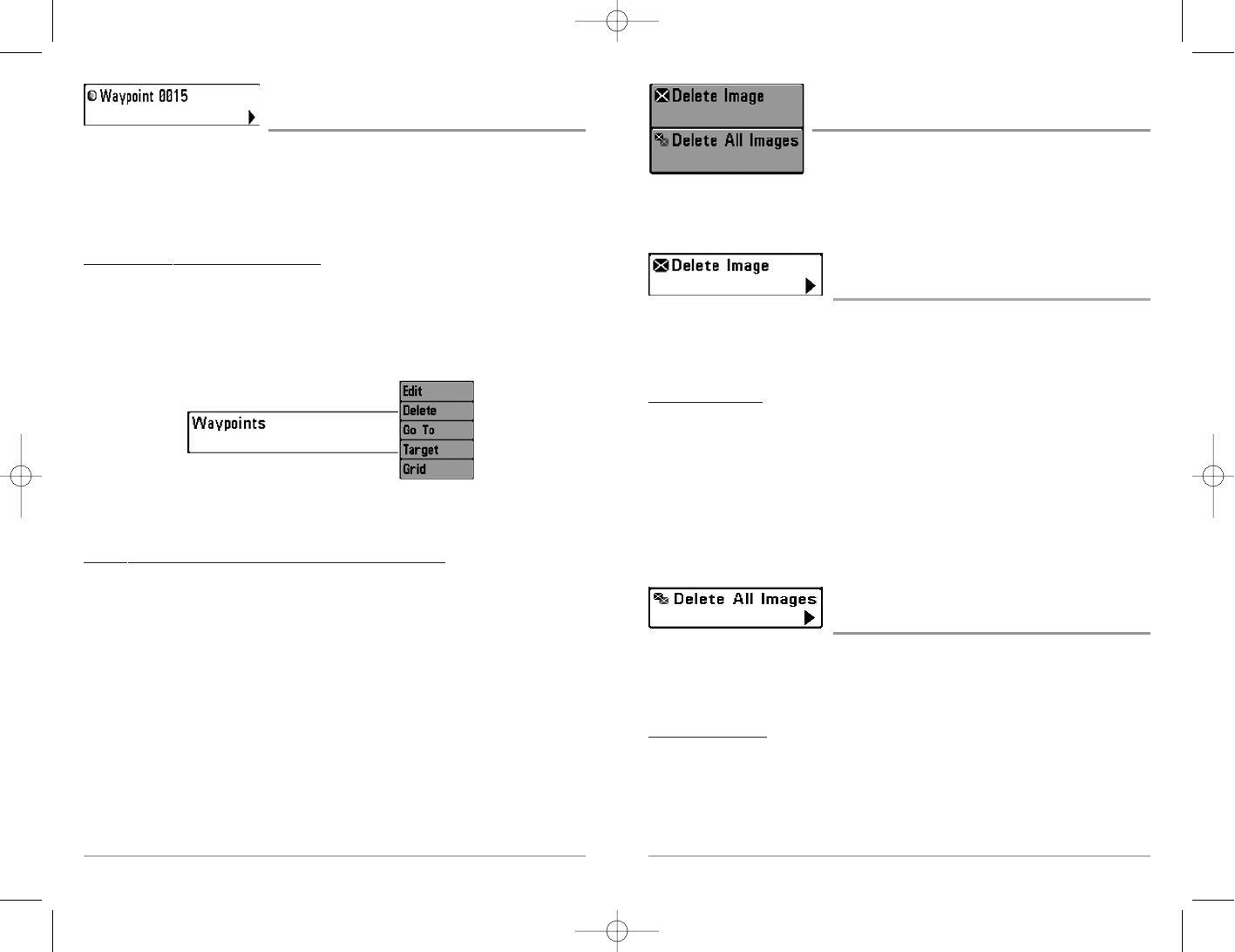60
Screen Snapshot X-Press
TM
Menu
(Screen Snapshot View only)
The Screen Snapshot X-Press
TM
menu provides access to
the Delete Image and Delete All Images functions. Press
the MENU key once while in the Screen Snapshot View to
access the Screen Snapshot X-Press
TM
menu.
Delete Image
(optional-purchase MMC/SD Card, Screen Snapshot view only)
Delete Image allows you to delete a single screen capture image from the Screen
Snapshot View. This menu option is only available when you have an optional-purchase
MMC/SD card installed and you are in Screen Snapshot view.
T
o delete an image:
1. On the Screen Snapshot View, use the UP and DOWN 4-Way Cursor keys to
select the image you want to delete.
2. Highlight Delete Image on the Screen Snapshot X-Press™ menu.
3. Press the RIGHT 4-Way Cursor key to initiate this procedure.
4. A Confirm Dialog box will appear. Select Yes to delete the image or No to cancel
the operation.
Delete All Images
(optional-purchase MMC/SD Card, Screen Snapshot view only)
Delete All Images allows you to delete all the images at once from the Screen Snapshot
View. This menu option is only available when you have an optional-purchase MMC/SD
card installed and you are in Screen Snapshot view.
To delete all images:
1. From the Screen Snapshot View, highlight Delete All Images on the Screen
Snapshot X-Press™ Menu.
2. A confirmation dialog box will ask if you want to delete all images. Select Yes to
delete, or No to change your mind.
Screen Snapshot
X-Press
TM
Menu
59
Waypoint [Name]
(Most recently-created waypoint)
Waypoint [Name] allows you to view the waypoints submenu for the most recently
created waypoint.
NOTE: You must have pressed the MARK key at least once since you last powered up the
fishfinder for this menu choice to appear.
To view the Waypoint [Name] Submenu:
1. Move the cursor to the desired position and press the MARK key once to save a
waypoint.
2. Highlight Waypoint[Name] on the Navigation X-Press
TM
menu.
3. Use the RIGHT 4-Way Cursor Control key to view the Waypoints submenu.
The Waypoint Submenu contains the following menu choices:
Edit allows you to edit the Name, Position (Latitude and Longitude) and select the Icon
that will be used to represent the waypoint in the Chart and Combo Views.
Delete allows you to delete a waypoint from the list of saved waypoints.
Go Toallows you to select a waypoint and start navigation toward that waypoint, or add
that waypoint to the end of the current route.
Targ et allows you to apply a target to a waypoint selected from the list of waypoints.
Grid allows you to apply a trolling grid to a waypoint selected from the list of waypoints.
Waypoint [Name] Submenu