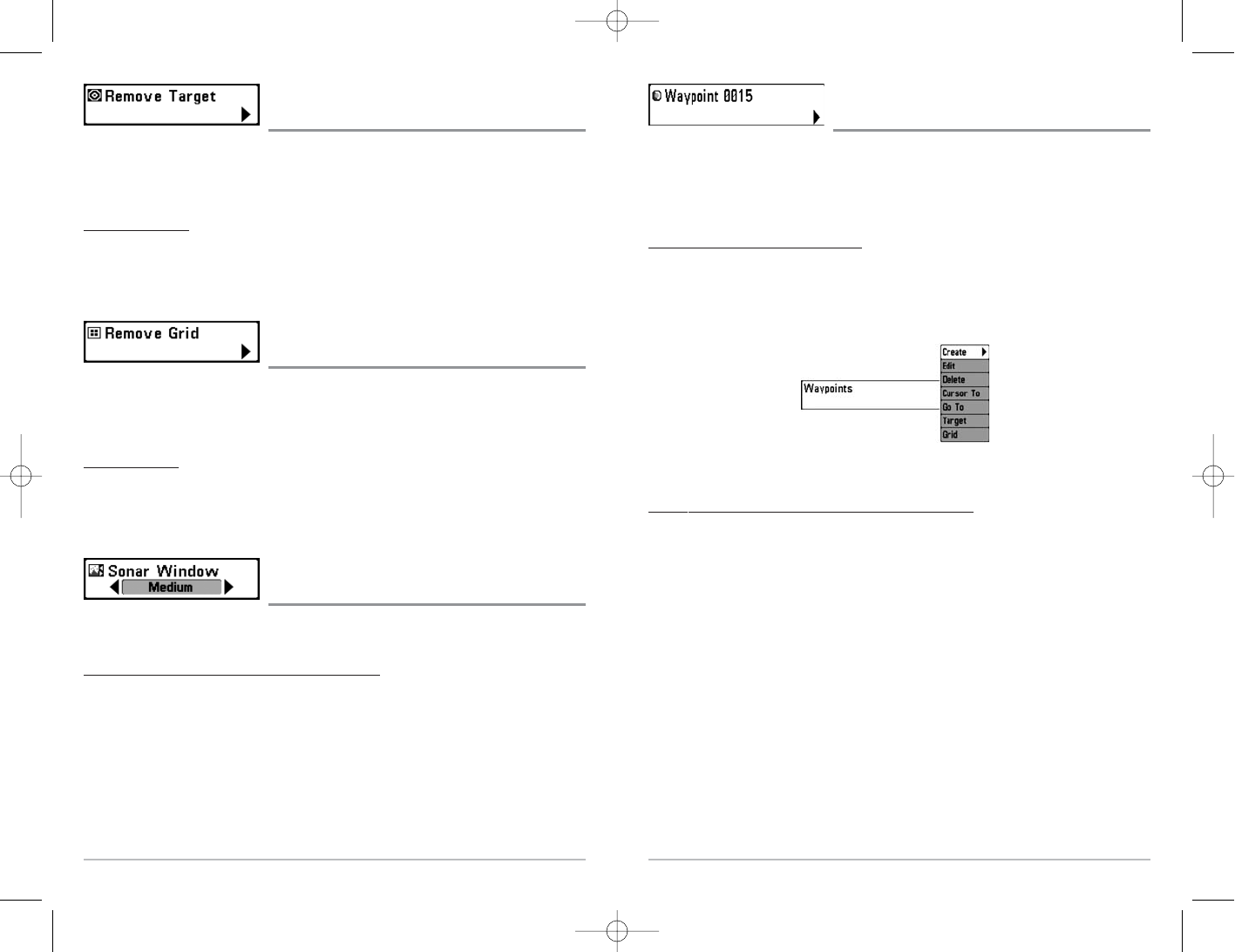52
Waypoint [Name]
(Most recently-created waypoint)
Waypoint [Name] allows you to view the waypoints submenu for the most recently created
waypoint.
NOTE: You must have pressed the MARK key at least once since you last powered up the fishfinder
for this menu choice to appear.
T
o view the Waypoint [Name] Submenu:
1. Move the cursor to the desired position and press the MARK key once to save a waypoint.
2. Highlight Waypoint[Name] on the Navigation X-Press
TM
menu.
3. Use the RIGHT 4-Way Cursor Control key to view the Waypoints submenu.
The W
aypoint Submenu contains the following menu choices:
Edit allows you to edit the Name, Position (Latitude and Longitude) and select the Icon that will be
used to represent the waypoint in the Chart and Combo Views.
Delete allows you to delete a waypoint from the list of saved waypoints.
Go To allows you to select a waypoint and start navigation toward that waypoint, or add that
waypoint to the end of the current route.
Tar get allows you to apply a target to a waypoint selected from the list of waypoints.
Grid allows you to apply a trolling grid to a waypoint selected from the list of waypoints.
Waypoint [Name] Submenu
51
Remove Target
(only if a Target is Active)
Remove Target removes the waypoint target from the display. This menu choice will only appear
when a target has already been applied to a waypoint.
NOTE: See Add a Waypoint Target or Trolling Grid for more information.
To Remove a Target:
1. Highlight Remove Target on the Navigation X-Press
TM
menu.
2. Use the RIGHT 4-WAY Cursor Control key to remove the target.
Remove Grid
(only if a Grid is Active)
Remove Gridremoves the waypoint grid from the display. This menu choice will only appear when
a grid has already been applied to a waypoint.
NOTE: See Add a Waypoint Target or Trolling Grid for more information.
To Remove a Grid:
1. Highlight Remove Grid on the Navigation X-Press
TM
menu.
2. Use the RIGHT 4-WAY Cursor Control key to remove the grid.
Sonar Window
(Combo view only)
Sonar Window sets the size of the Sonar Window in the Combo View. Sonar Window can only be
accessed from the Combo View.
T
o Set the Size of the Sonar Window in the Combo View:
1. Highlight Sonar Window on the Navigation X-Press
TM
menu.
2. Use the LEFT or RIGHT 4-WAY Cursor Control keys to adjust the size of the sonar window.
(Wide, Medium, Narrow, Default = Medium)