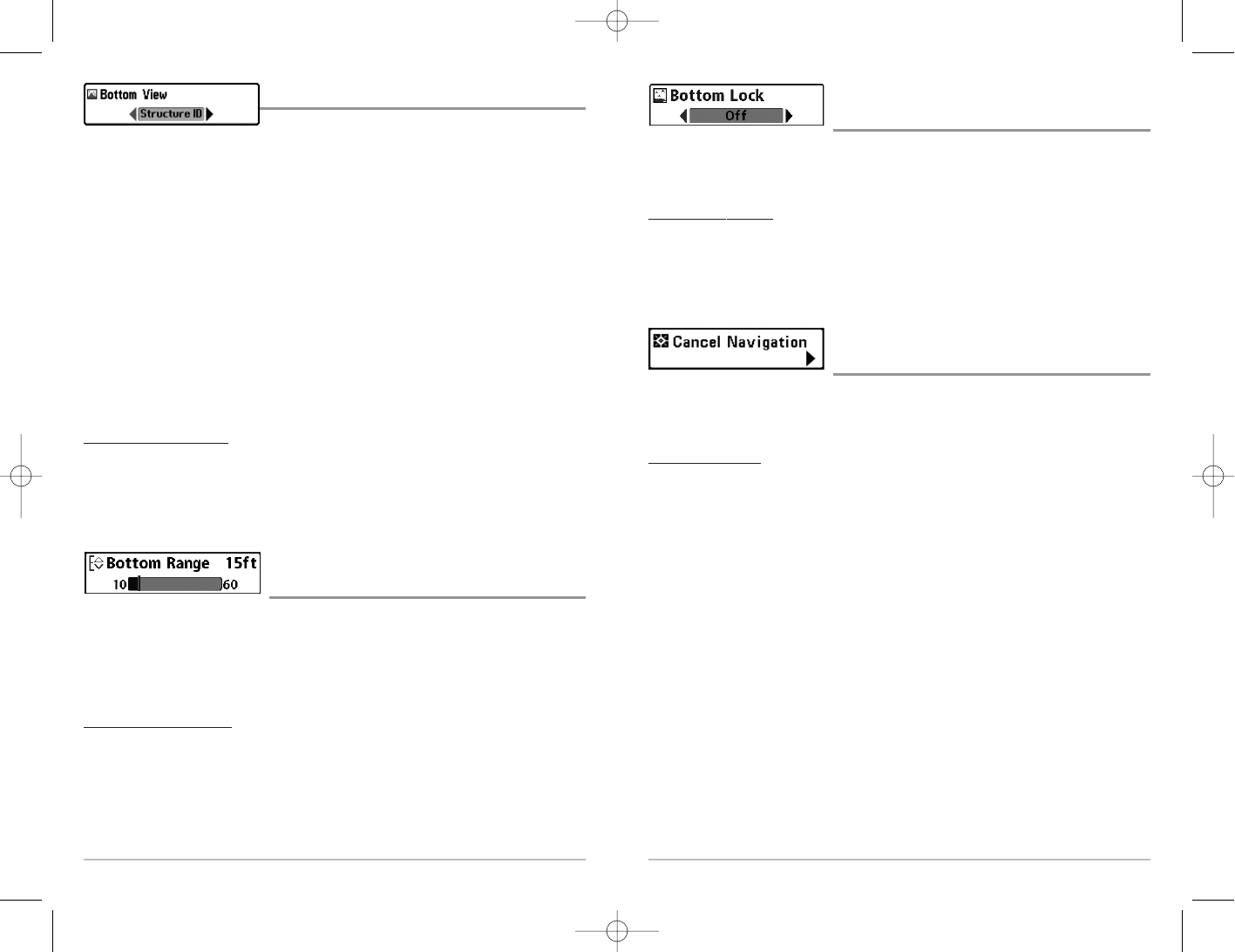46
Bottom Lock
(Sonar Zoom view only)
Bottom Lock changes the mode of the Zoomed view in the Sonar Zoom View. Bottom Lock
continuously graphs the bottom at a constant point on the display regardless of changes in depth.
This "flattens" out the bottom contour, but is effective at showing fish on or near the bottom.
T
o turn on Bottom Lock:
1. In the Sonar Zoom View, highlight Bottom Lock on the Sonar X-Press™ Menu.
2. Use the LEFT or RIGHT 4-WAY Cursor Control keys to change the Bottom Lock setting to
on. (Off, On, Default = Off)
Cancel Navigation
(only when Navigating)
Cancel Navigation discards the current route and exits Navigation Mode. This menu choice
will only appear when you are currently navigating a route. This will not delete a previously-
saved route.
T
o Cancel Navigation:
1. Highlight Cancel Navigation on the Sonar X-PressTM menu.
2. Use the RIGHT 4-WAY Cursor Control key to initiate canceling navigation.
3. The Confirm dialog box will appear. To cancel navigation, press the RIGHT Cursor key
once more. To avoid canceling navigation, press the LEFT Cursor key.
4. The Save Current Route dialog box will appear. Use the RIGHT 4-WAY Cursor key to save
the route or the LEFT 4-WAY Cursor key to decline saving the route.
45
Bottom View
Bottom View selects the method used to represent bottom
and structure on the display.
Inverse represents weak returns as dark pixels and strong returns as lighter pixels. This has the
benefit of ensuring that weak signals will be clearly visible on the display.
Structure ID® represents weak returns as light pixels and strong returns as dark pixels. This has
the benefit of ensuring that strong returns will be clearly visible on the display.
WhiteLine® highlights the strongest sonar returns in white resulting in a distinctive outline. This
has the benefit of clearly defining the bottom on the display.
Bottom Black displays all pixels below the bottom contour as black, regardless of signal
strength. This has the benefit of providing a high contrast between the bottom and other
sonar returns on the display. Any targets such as fish, structure and thermoclines will be
shown using the Structure ID® method.
See Bottom Presentation for more information.
T
o adjust the Bot
tom View:
1. Highlight Bottom View on the Sonar X-Press
TM
Menu.
2. Use the LEFT or RIGHT 4-WAY Cursor Control keys to change the Bottom View setting.
(Inverse, Structure ID®, WhiteLine®, Bottom Black, Default = Inverse)
Bottom Range
(Sonar Zoom view only when Bottom Lock is On)
Bottom Range allows you to control how much of the water column, measured up from the
bottom, is shown in the Sonar Zoom View. Choose a small value to see low-lying bottom structure
or details of the bottom return. Choose a larger value to see large structure in deeper water. It is
possible to set the Bottom Range to be greater than the depth. In this case, you may see surface
clutter in a wavy band that mirrors changes in the depth.
T
o adjust the Bottom Range:
1. In the Sonar Zoom View, highlight Bottom Range on the Sonar X-Press™ menu.
2. Use the LEFT or RIGHT 4-WAY Cursor Control keys to change the Bottom Range setting.
(10 - 60 feet, 2-10 fathoms, or 3-20 meters [International Models only], Default = 15 feet)