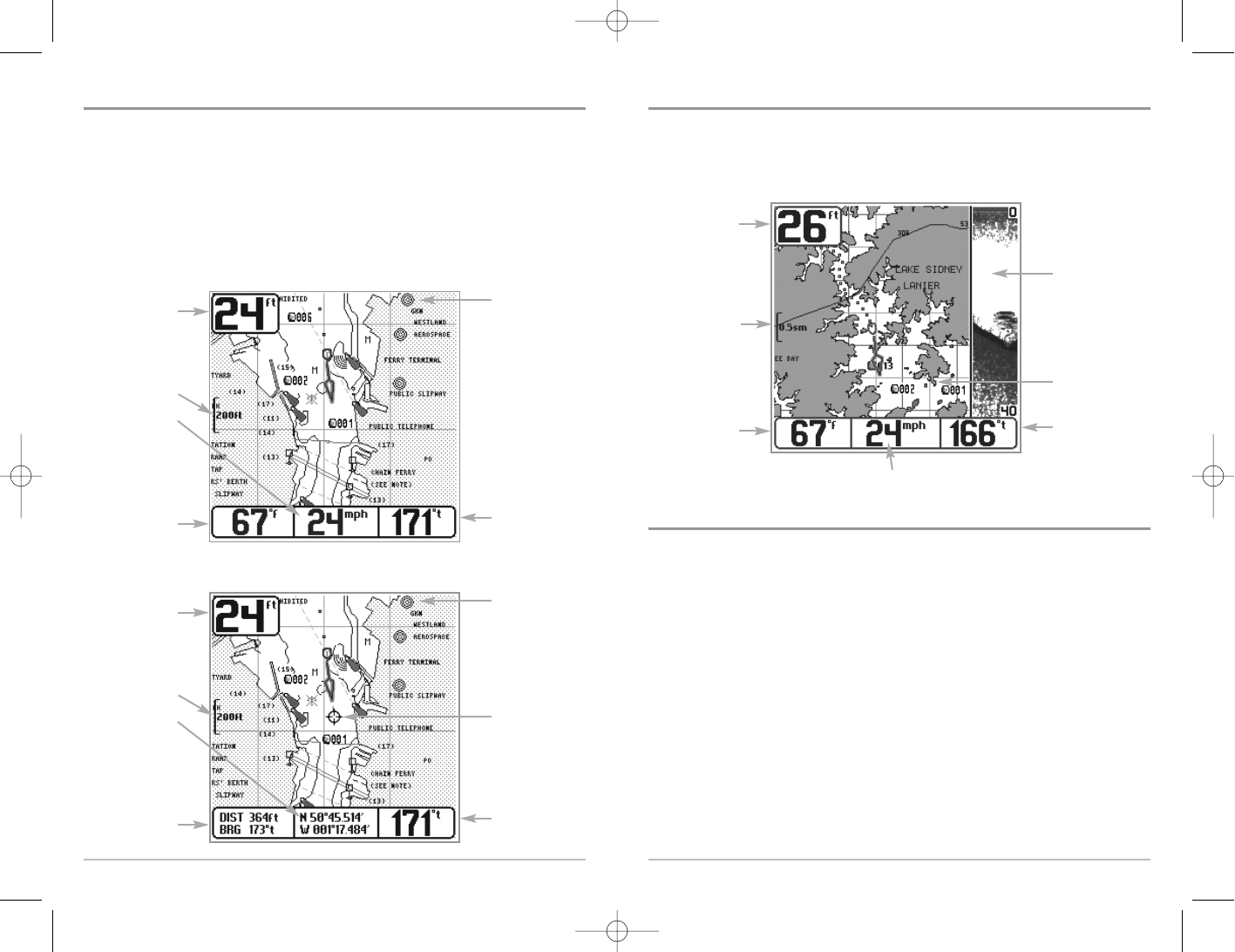22
Combo View
Combo View - This view is displayed as a split screen, with Chart View on the left and Sonar View
on the right side of the screen. The width of the sonar window can be changed.
View Orientation
Both Chart and Combo views allow you to choose the orientation of the view. When North-Up
orientation is selected, True North is shown at the top of the display. In other words, objects
located to the north of the boat are drawn above the boat. When Course-Up orientation is
selected, the direction of motion of the boat is shown at the top of the display. In other words,
objects ahead of the boat are drawn above the boat. In both orientations, the view pans
automatically, so that the boat is always centered on the display. When the boat is stationary, it is
drawn as a circle. When the boat is in motion, it takes on a boat shape, pointed in the direction of
motion (always Up in the Course-Up orientation).
Combo View
Depth
Depth
Cartography
Sonar Window
Bearing of Boat
with Respect to
True North
Water Surface
Temperature
Speed of Boat
Map Scale
21
Chart View
Chart View - This view shows cartography from the built-in Uni-Map™ or an optional MMC
map for the area surrounding your current position. The current track (also known as the
position history or breadcrumb trail) showing where the boat has been, along with saved
tracks, waypoints, and the current route (when navigating), are overlaid on the chart. You can
use the 4-WAY Cursor Control key to shift/pan the chart to another area. You can use the
ZOOM (+/-) keys to zoom in and out. You can use the INFO key to get information on the chart
objects near the cursor.
Chart View with Active Cursor
Depth
Cartography
Latitude and
Longitude
Position of
Cursor
Bearing of Boat
with Respect to
True North
Distance to
the Cursor
and Bearing
to Cursor
Map Scale
Active Cursor
Chart View without Active Cursor
Depth
Cartography
Speed Of Boat
Bearing of Boat
with Respect to
True North
Water Surface
Temperature
Map Scale