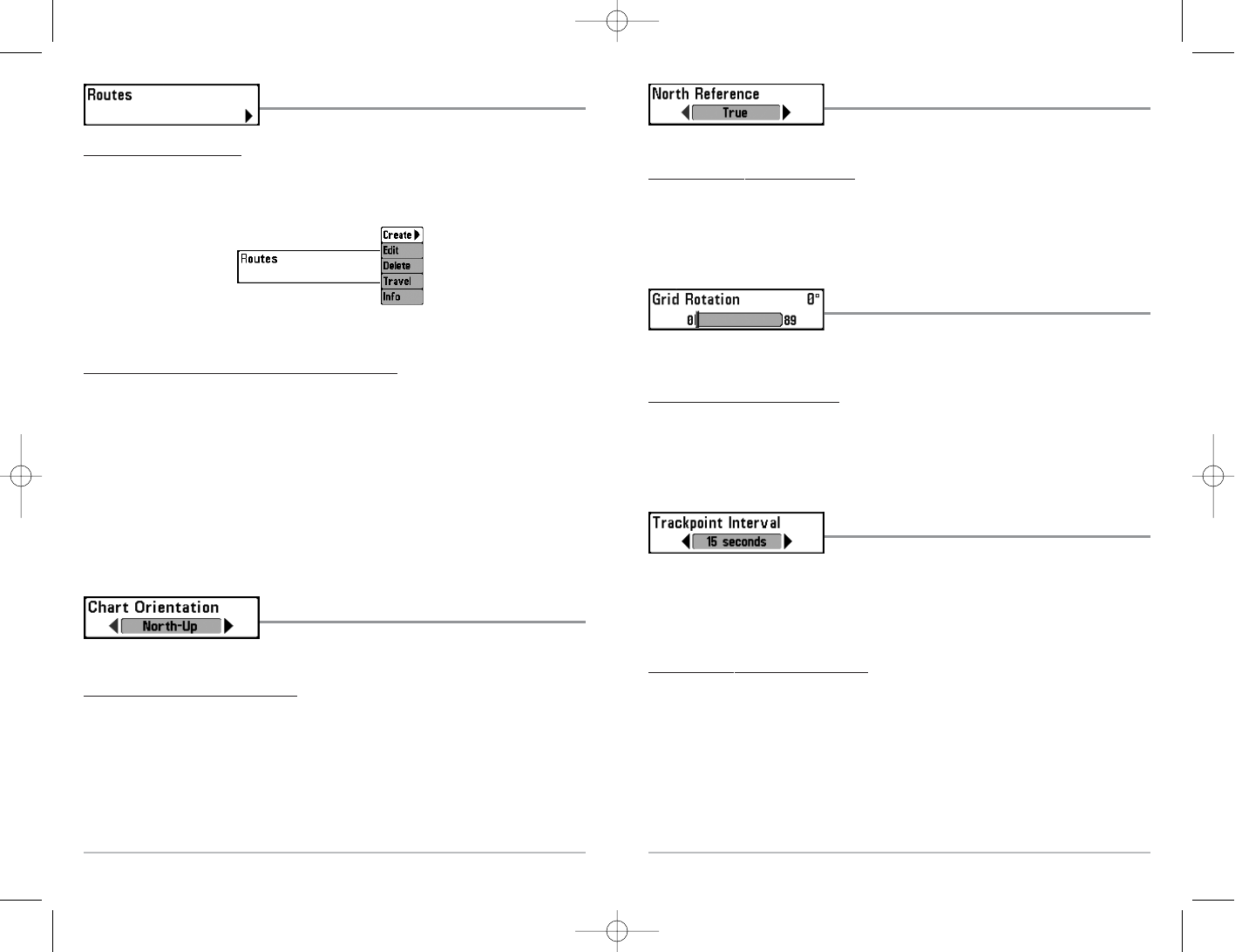68
North Reference
North Reference allows you to have bearings displayed with
one of two orientations: True North or Magnetic North.
T
o change the North Reference setting:
1. Highlight North Reference on the Navigation main menu.
2. Use the LEFT or RIGHT 4-WAY Cursor Control keys to change the North Reference setting.
(True, Magnetic, Default = True)
Grid Rotation
Grid Rotation allows you to set the orientation of the trolling
grid in degrees, where a setting of 0° displays a standard North, South, East, West alignment. See
Waypoints for information on how to set a Grid.
T
o change the Grid Rotation setting:
1. Highlight Grid Rotation on the Navigation main menu.
2. Use the LEFT or RIGHT 4-WAY Cursor Control keys to change the Grid Rotation setting. (0°
to 89°, Default = 0°)
Trackpoint Interval
Trackpoint Interval allows you to select the time period
between trackpoints. The current track can only contain up to 2000 trackpoints, so longer time
periods cause the track to extend back further in time, but will be less detailed.
NOTE: Trackpoint Interval works in conjunction with Track Min Distance. Both conditions must be
met before a trackpoint is added to the current track.
To change the Trackpoint Interval setting:
1. Highlight Trackpoint Interval on the Navigation main menu.
2. Use the LEFT or RIGHT 4-WAY Cursor Control keys to change the Trackpoint Interval
setting. (1 second, 5 seconds, 10 seconds, 15 seconds, 30 seconds or 60 seconds,
Default = 15 seconds)
NOTE: During slow travel or drift, setting both Trackpoint Interval and Track Min Distance to small
values will allow you to increase the track resolution.
67
Routes
Routes allows you to view the Routes submenu.
T
o view the Routes Submenu:
1. Highlight Routes on the Navigation main menu.
2. Use the RIGHT 4-WAY Cursor Control keys to view the Routes submenu.
The Routes Submenu c
ontains the following menu choices:
Create allows you to create a new, empty route and add waypoints to it immediately.
Edit allows you to select a previously-saved route and edit its name and the waypoints on it.
Delete allows you to delete a route from a list of previously-saved routes.
Travel allows you to select a previously-saved route to use as the current route; this menu setting
also begins navigation on this route. Routes can be traveled in either the forward or reverse
direction.
Info displays information about the route, including the distance and bearing from each
waypoint to the next.
Chart Orientation
Chart Orientation allows you to select whether the Chart and
Combo Views should be drawn North-Up or Course-Up.
T
o change the Chart Orientation setting:
1. Highlight Chart Orientation on the Navigation main menu.
2. Use the LEFT or RIGHT 4-WAY Cursor Control keys to change the Chart Orientation setting.
(North-Up, Course-Up, Default = North-Up)
NOTE: The Chart Orientation setting does not apply to the Bird's Eye View.
Routes Submenu