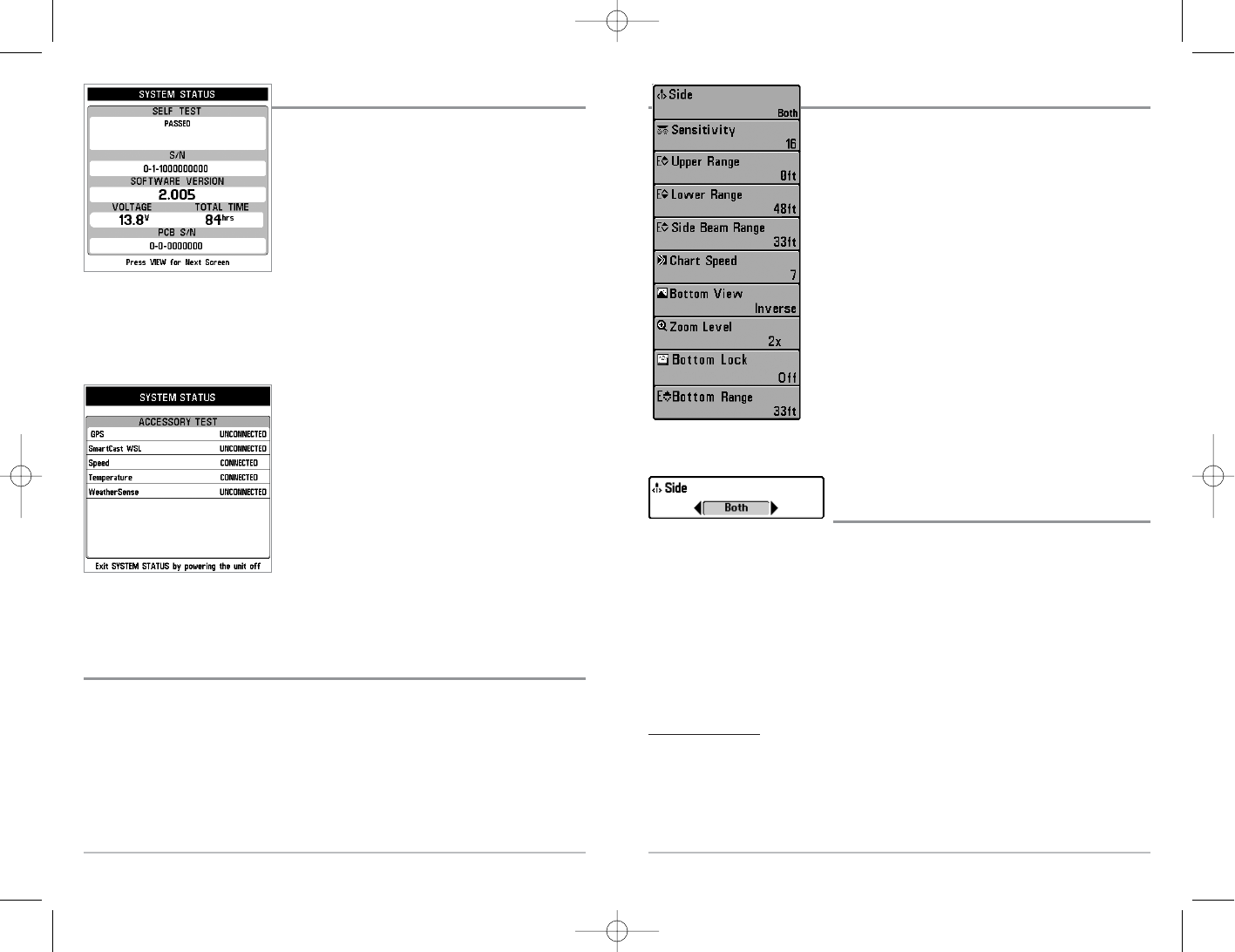26
Sonar X-Press
TM
Menu
The Sonar X-Press
TM
Menu provides access to the settings
most frequently-used. Press the MENU key once while in
any of the Sonar Views to access the Sonar X-Press
TM
Menu.
NOTE: Upper Range only appears in Advanced User Mode
when in Sonar, Split Sonar, Big Digits and Circular Flasher
Views.
NOTE: Zoom Level only appears in Sonar Zoom View.
Side
(WideSide® transducer: WideSide® view only)
Side sets which transducer beam from the WideSide® Transducer is shown in the
WideSide® View. A WideSide® transducer must be connected to the 700 Series™
Fishing System. The Side menu choice is available when Transducer Select is set to
WideSide® (see Sonar Menu Tab: Transducer Select) and can only be accessed from
the Sonar X-Press
TM
menu when you are in WideSide® view.
NOTE: Side requires the purchase of the WideSide® transducer. You can visit our website
at www.humminbird.com to order this accessory online or contact our Customer
Resource Center at 1-800-633-1468.
To adjust the Side:
1. Make sure you are in WideSide® Transducer Mode and that a WideSide®
transducer is connected, then highlight Side on the Sonar X-Press
TM
menu.
2. Use the LEFT or RIGHT 4-WAY Cursor Control keys to change the Side setting.
(L [Left], Both, R [Right], Default = Both)
Sonar X-Press
TM
Menu
25
System Status
Use System Status to view system connections and
to conduct a unit self-test.
The following screens are displayed in turn
when you press the VIEW button when using
System Status:
• Self Test
• Accessory Test.
Self Test displays results from the internal diagnostic self test, including unit serial
number, Printed Circuit Board (PCB) serial number, software revision, total hours of
operation and the input voltage.
Accessory Test lists the accessories connected to
the system.
NOTE: The speed accessory will be detected only if the
paddlewheel has moved since your 700 Series™ Fishing
System was powered up.
Exit System Status by powering your Fishing System off.
PC Connect
(with PC Connect Cable only)
Use PC Connect to update the software of the 700 Series™ control head. This feature
requires the use of the PC Connect Cable. Complete instructions are included with
the PC Connect Cable accessory.
NOTE: The PC Connect Cable requires a separate purchase. For more information visit our
website at www.humminbird.com or contact our Customer Resource Center at 1-800-633-1468.
Exit PC Connect mode by powering the Fishing System off.
System Status Accessory Test Screen
System Status Self Test Screen