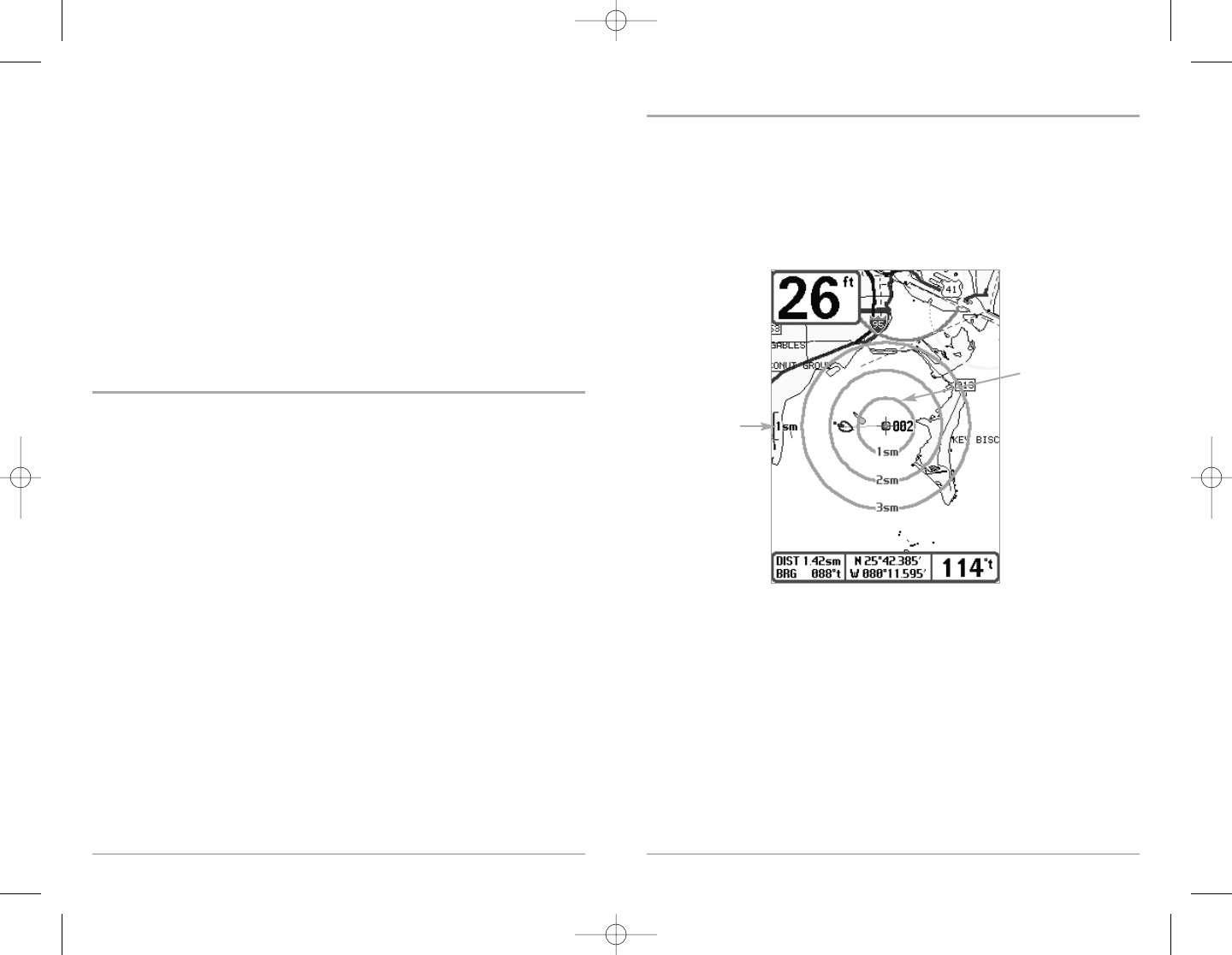19
Add a Waypoint Target or Trolling Grid
Add or Remove a Waypoint Target: From the Waypoints submenu, select Target and press the
RIGHT Cursor key to display a list of waypoints. Select the waypoint you want to target. A target
consisting of concentric circles centered on the selected waypoint will appear on all of the
navigation views; the target shows various distance ranges from the targeted waypoint. To
remove the target, choose Remove Target from the Navigation X-Press™ Menu.
Chart View with Target
Map Scale
Waypoint Target
18
letters are available, as well as digits 0-9 and some punctuation characters. In the Waypoint Icon
field, use the UP and DOWN Cursor keys to change the icon used to represent the waypoint on the
Combo and Chart Views. You can exit these fields with the LEFT and RIGHT Cursor keys or by
pressing the EXIT key. Select Save and press the RIGHT Cursor key to save your changes.
To make it easier to select a waypoint, select Sort By and press the RIGHT or LEFT Cursor keys to
select a sort order:
• Name shows the waypoints alphabetically
• Time shows the most recently-created waypoint first
• Distance shows the closest waypoint first.
Delete a waypoint: From the Waypoints submenu, select Delete and press the RIGHT Cursor key
to display a list of waypoints. Select the waypoint you want to delete, then press the RIGHT Cursor
key. You will be asked to confirm deletion before the waypoint is actually deleted.
Navigate to a Waypoint or Position
Navigate to the cursor position: From the Chart or Combo view, use the Cursor key to select a
position or waypoint to which you want to navigate. Press the GOTO key. Navigation will begin
immediately.
Navigate to a specified waypoint: Press the GOTO key, then choose the waypoint to which you
would like to navigate from the waypoint list and press the RIGHT Cursor key to select it.
NOTE:By repeating the previous instructions, you can add more waypoints to create a longer multi-
segment route.
Skipping a waypoint: From the Navigation X-Press™ Menu, select Skip Next Waypoint and press
the RIGHT Cursor key. If there is not another waypoint to skip to, navigation will be cancelled.
Cancel navigation: From the Navigation X-Press™ Menu, select Cancel Navigation and press the
RIGHT Cursor key. Canceling navigation removes the route and any waypoints created using the
GOTO key, but does not remove any saved routes from memory. You will be prompted to save the
current route when you cancel navigation.