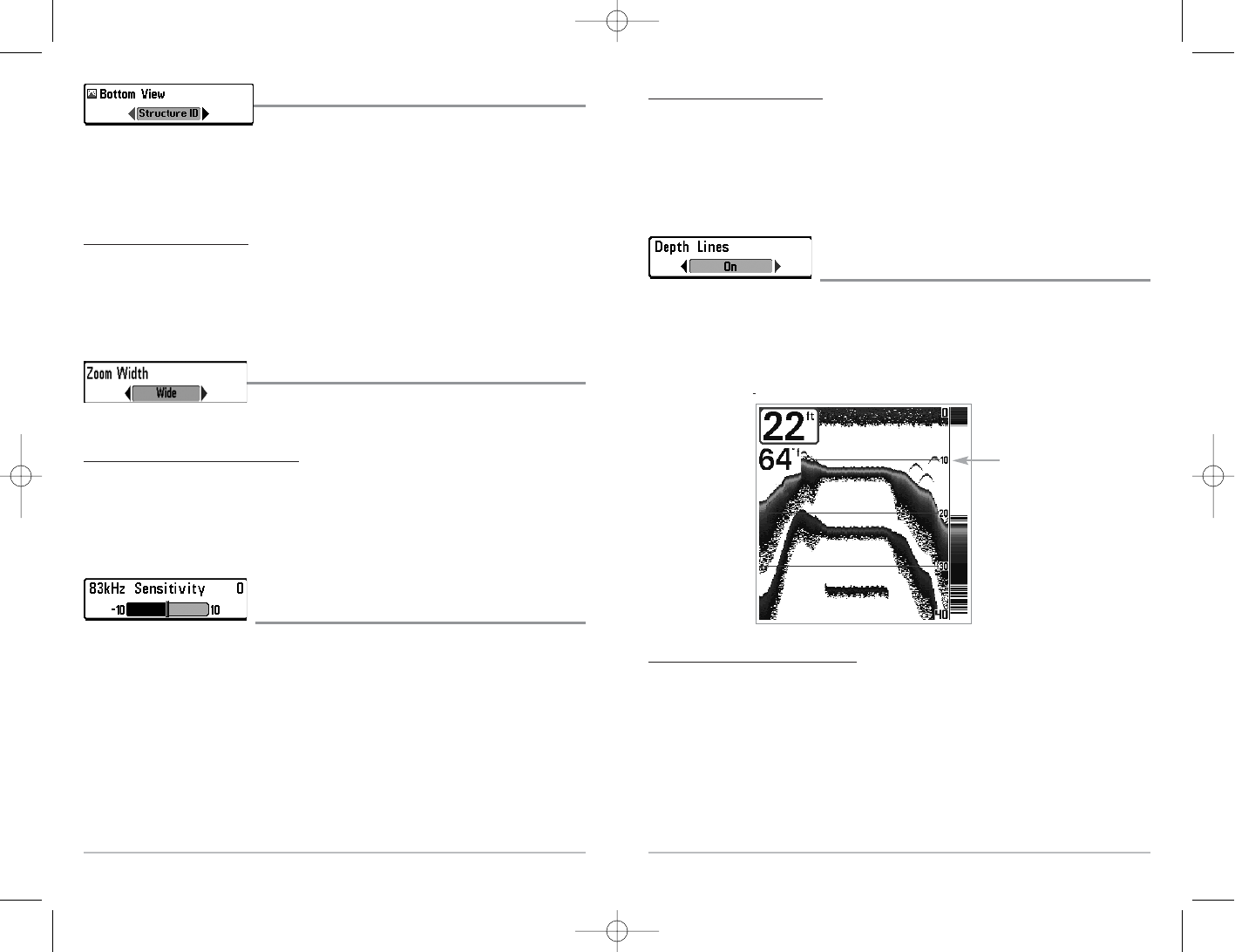36
35
Bottom View
Bottom View selects the method used to represent bottom
and structure on the display. Structure ID® represents weak returns in blue and strong
returns in red. WhiteLine® highlights the strongest sonar returns in white resulting in a
distinctive outline. This has the benefit of clearly defining the bottom on the display. (See
Bottom Presentation for more information.).
To adjust the Bottom View:
1. Highlight Bottom View on the Sonar menu.
2. Use the LEFT or RIGHT 4-Way Cursor Control keys to change the Bottom View
setting.(Structure ID, WhiteLine, Default = Structure ID)
Zoom Width
Zoom Width adjusts the width of the Zoom window on
the Sonar Zoom View.
T
o change the Zoom Width Setting:
1. Highlight Zoom Width on the Sonar main menu.
2. Use the LEFT or RIGHT 4-WAY Cursor Control keys to change the Zoom Width
setting. (Narrow, Medium, Wide, Default = Wide)
83 kHz Sensitivity
(Advanced)
83 kHz Sensitivity changes the sensitivity of the 83 kHz beam. Increasing the 83 kHz
Sensitivity will display additional weak returns and decreasing the 83 kHz Sensitivity
will display fewer weak returns. The 83 kHz Sensitivity menu choice is only available
when User Mode is set to Advanced (see Setup Menu Tab: User Mode).
NOTE: 83 kHz Sensitivity is particularly useful for adjusting the sensitivity of the 83 kHz
sonar returns in the 200/83kHz Split Sonar View. The 83kHz sensitivity can be adjusted
without affecting the sensitivity of the 200 kHz returns shown in the 200 kHz sonar
window.
To set the 83 kHz Sensitivity:
1. Make sure you are in Advanced User Mode, then highlight 83 kHz Sensitivity
on the Sonar main menu.
2. Use the LEFT or RIGHT 4-WAY Cursor Control keys to set the 83 kHz
Sensitivity. (-10 to +10, Default = 0)
Depth Lines
(Advanced)
Depth Lines divide the display into four equal sections which are separated by three
horizontal depth lines. The depth of each line is displayed along the depth scale. You
can either turn Depth Lines On or Off. The Depth Lines menu choice is available when
User Mode is set to Advanced (see Setup Menu Tab: User Mode).
To change the Depth Lines setting:
1. Make sure you are in Advanced User Mode, then highlight Depth Lines on
the Sonar main menu.
2. Use the LEFT or RIGHT 4-WAY Cursor Control keys to turn the Depth Lines
setting On or Off. (Off, On, Default = On)
Depth
Lines
Depth Lines