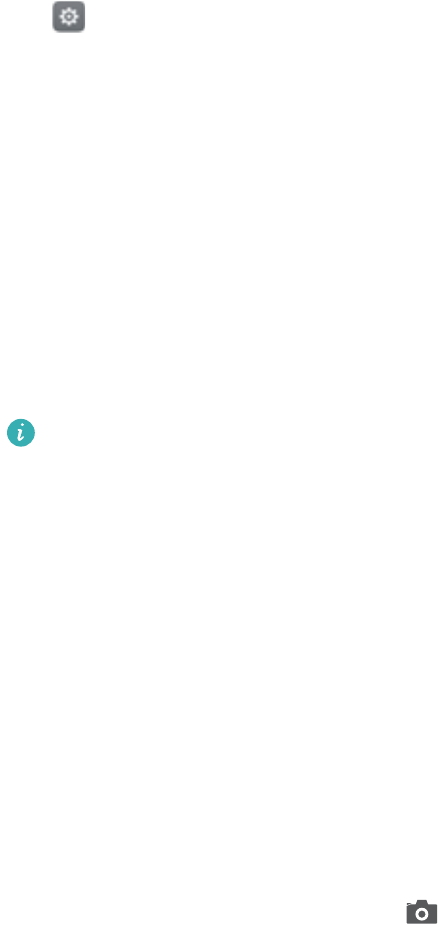-
Bezit een Huawei Y6 2017-MYA-41 sinds 2019. Heb sinds kort een abnormaal energieverbruik, zodat ik de batterij 2 tot 3 maal per dag moet opladen. Heb het energieverbruik verminderd en het batterijgebruik geoptimaliseerd maar niets helpt. Wat kan ik doen behalve een nieuwe gsm kopen? Gesteld op 14-5-2021 om 10:52
Reageer op deze vraag Misbruik melden -
l is geblokkerd ik kan er niks meer mee hoe kan ik hem er af hallen
Reageer op deze vraag Misbruik melden
Gesteld op 25-11-2020 om 21:50 -
Kan deze smartphone signalen ontvangen van 4G of eventueel 5G Gesteld op 13-6-2020 om 12:38
Reageer op deze vraag Misbruik melden -
Hoe kan ik mijn Nano Sim kaart verwijderen en een nieuwe insteken ? Gesteld op 10-6-2020 om 21:33
Reageer op deze vraag Misbruik melden -
mijn telefoon laat geen belsignaal horen. Hoe zet ik het belsignaal aan
Reageer op deze vraag Misbruik melden
Gesteld op 9-4-2020 om 11:46 -
hoe kan ik mijn netwerk instellen op mijn huawei y6 2017 Gesteld op 8-3-2020 om 14:42
Reageer op deze vraag Misbruik melden
-
Hoe kan ik foto's van gsm naar laptop overbrengen?Als ik de usb kabel aansluit laad hij enkel op en geeft hij aan dat er geen verbinding kan gemaakt worden. Gesteld op 3-6-2018 om 19:04
Reageer op deze vraag Misbruik melden-
Ik doe het zelf via e.mail gewoon door sturen als bijlagen naar u mail adres.gr.de schipper Geantwoord op 4-6-2018 om 12:30
Waardeer dit antwoord (2) Misbruik melden
-
-
zelfde vraag maar is vrij omslachtig voor een ganse reeks fotos wat ik ook doe is via f b maar is ook een hele klus moet je dan eerst inladen opslagen en dan alle fotos stuk per stuk aanklikken vooraleer je ze kan printen Geantwoord op 2-1-2019 om 12:12
Waardeer dit antwoord Misbruik melden