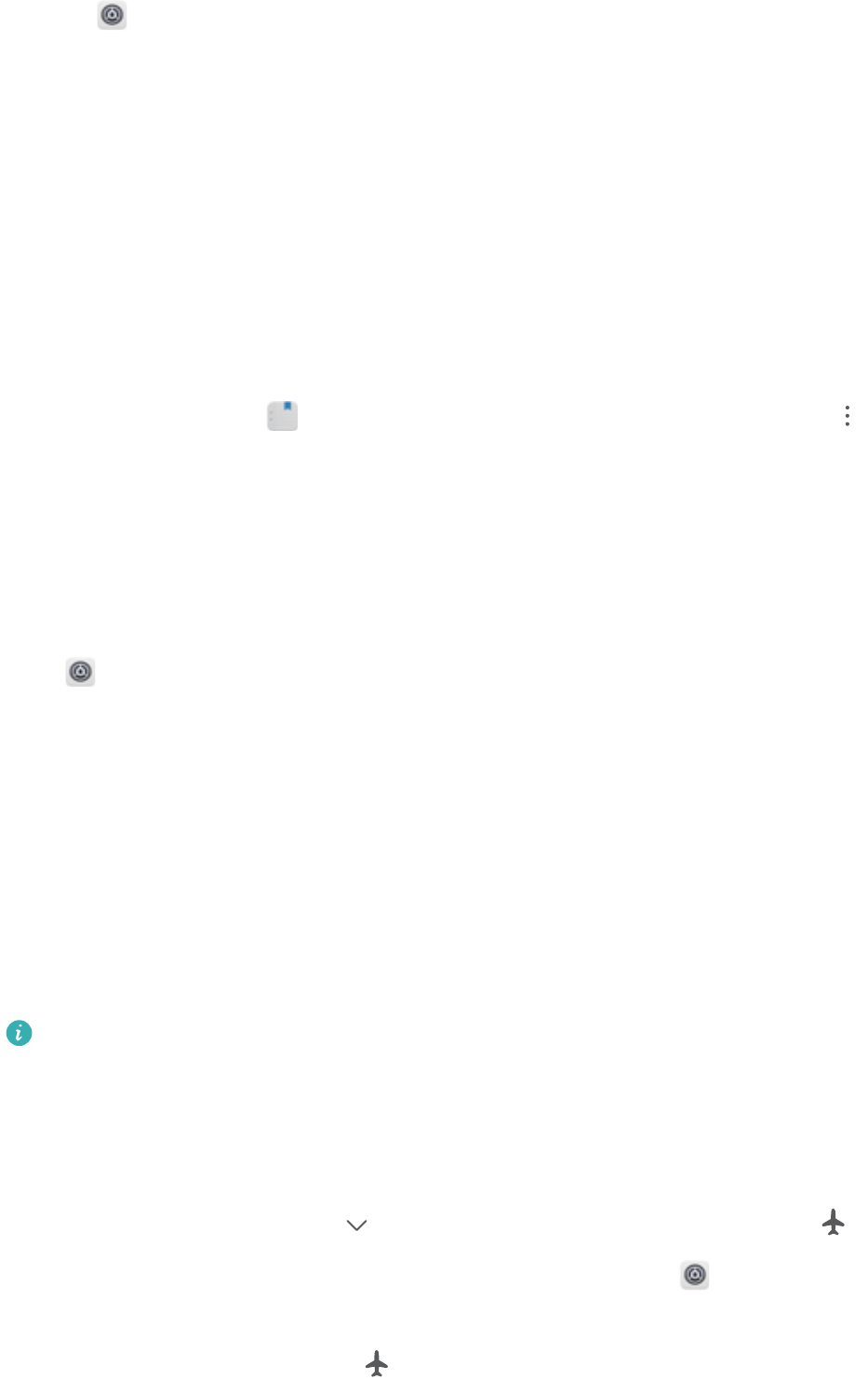-
De app light is verdwenen op mijn smartphone, hoe kan ik die terugplaatsen? Gesteld op 9-11-2023 om 12:27
Reageer op deze vraag Misbruik melden -
Hoe kan ik een systeemapp die verdwenen is terugplaatsen op mijn scherm Gesteld op 9-11-2023 om 12:08
Reageer op deze vraag Misbruik melden -
De opgeroepen hoort mij niet. Wat is er aan de hand,? Gesteld op 6-10-2023 om 16:29
Reageer op deze vraag Misbruik melden -
Wie heeft ook het probleem dat je via berichten melding krijgt dat het apparaat het de chatfunctie (rcs) niet ondersteund? Deed dat tot voor kort wel. Gesteld op 3-4-2023 om 19:59
Reageer op deze vraag Misbruik melden -
Wat zijn de Huawei p smart 2019 de internet instelmogelijkheid. Gesteld op 27-10-2020 om 09:08
Reageer op deze vraag Misbruik melden -
het geluid van mijn Huawei P smart+ is uitgevallen. Hoe kan ik dit oplossen? Gesteld op 30-8-2020 om 20:31
Reageer op deze vraag Misbruik melden
-
vorig aparaat stond browsel om iets op te zoeken waar moet ik nuzoeken Gesteld op 23-8-2020 om 13:35
Reageer op deze vraag Misbruik melden -
Mijn geluid is weggevallen. Geen beltoon of app meldingen. Alleen trilfunctie Gesteld op 27-1-2020 om 11:18
Reageer op deze vraag Misbruik melden-
Ik heb hetzelfde probleem. Al een oplossing? Geantwoord op 25-2-2021 om 13:03
Waardeer dit antwoord (16) Misbruik melden
-
-
heb ik ook soms. even een flinke tik met de telefoon op een harde ondergrond en hij gaat weer Geantwoord op 7-1-2022 om 17:59
Waardeer dit antwoord (2) Misbruik melden