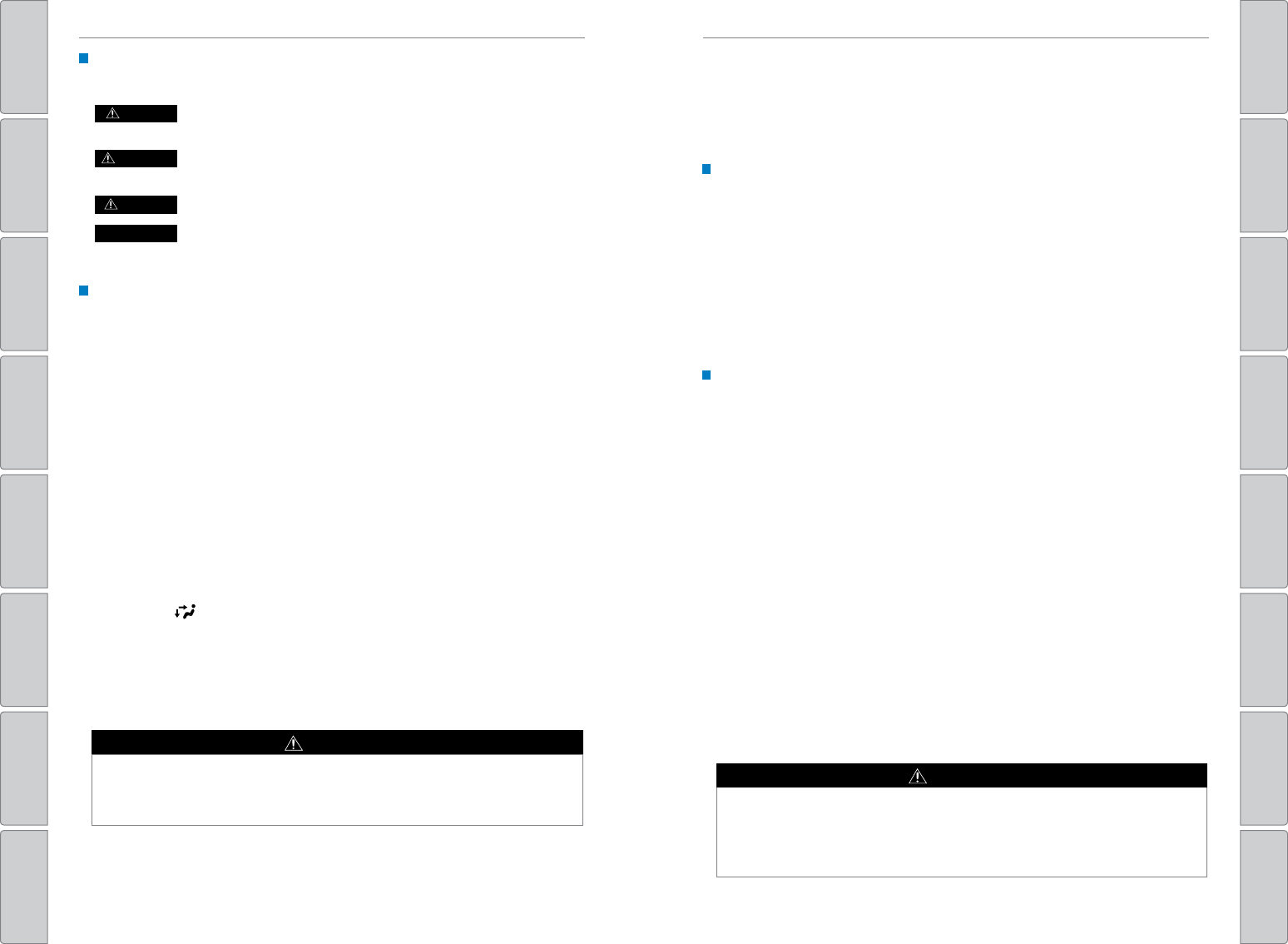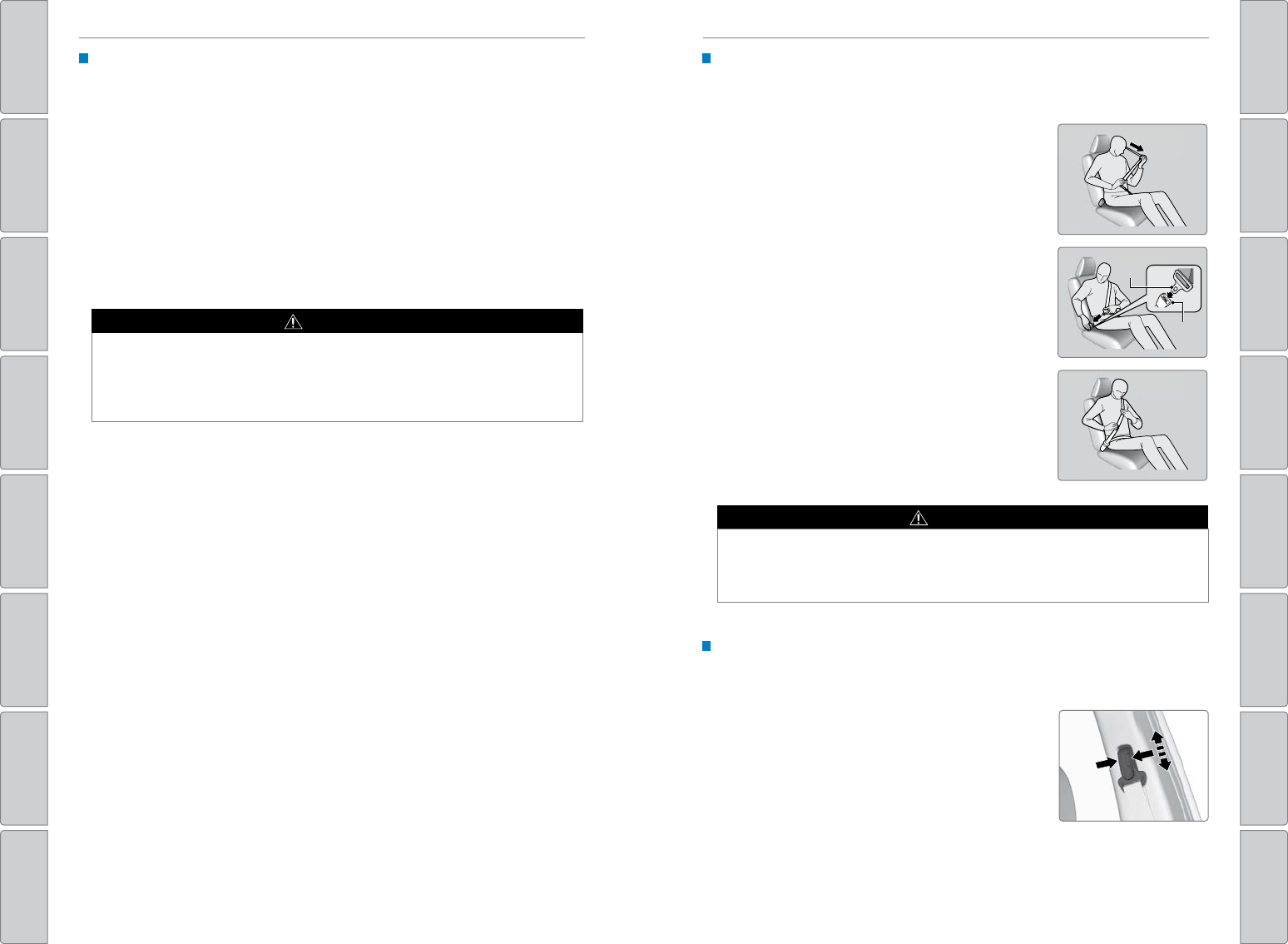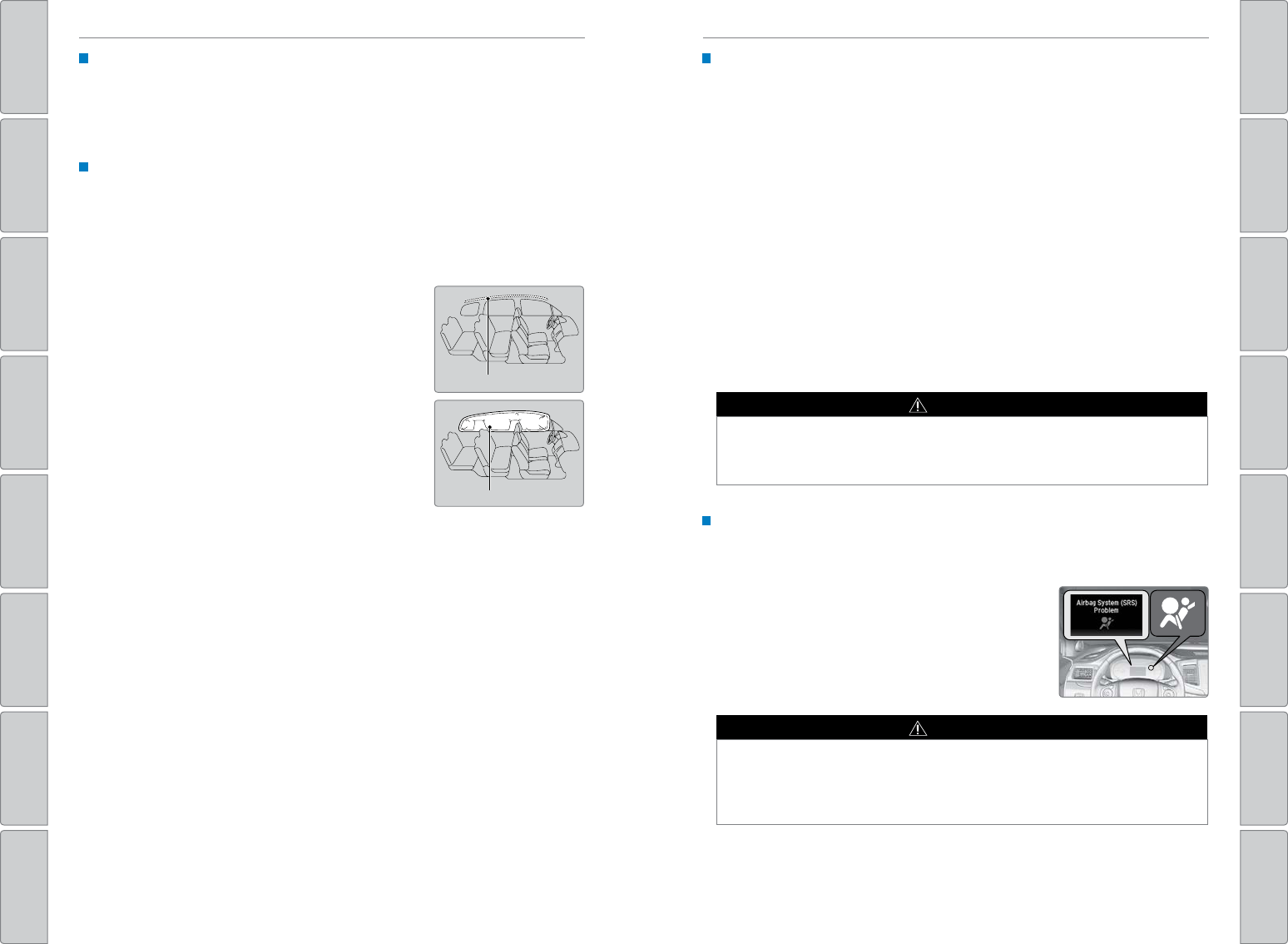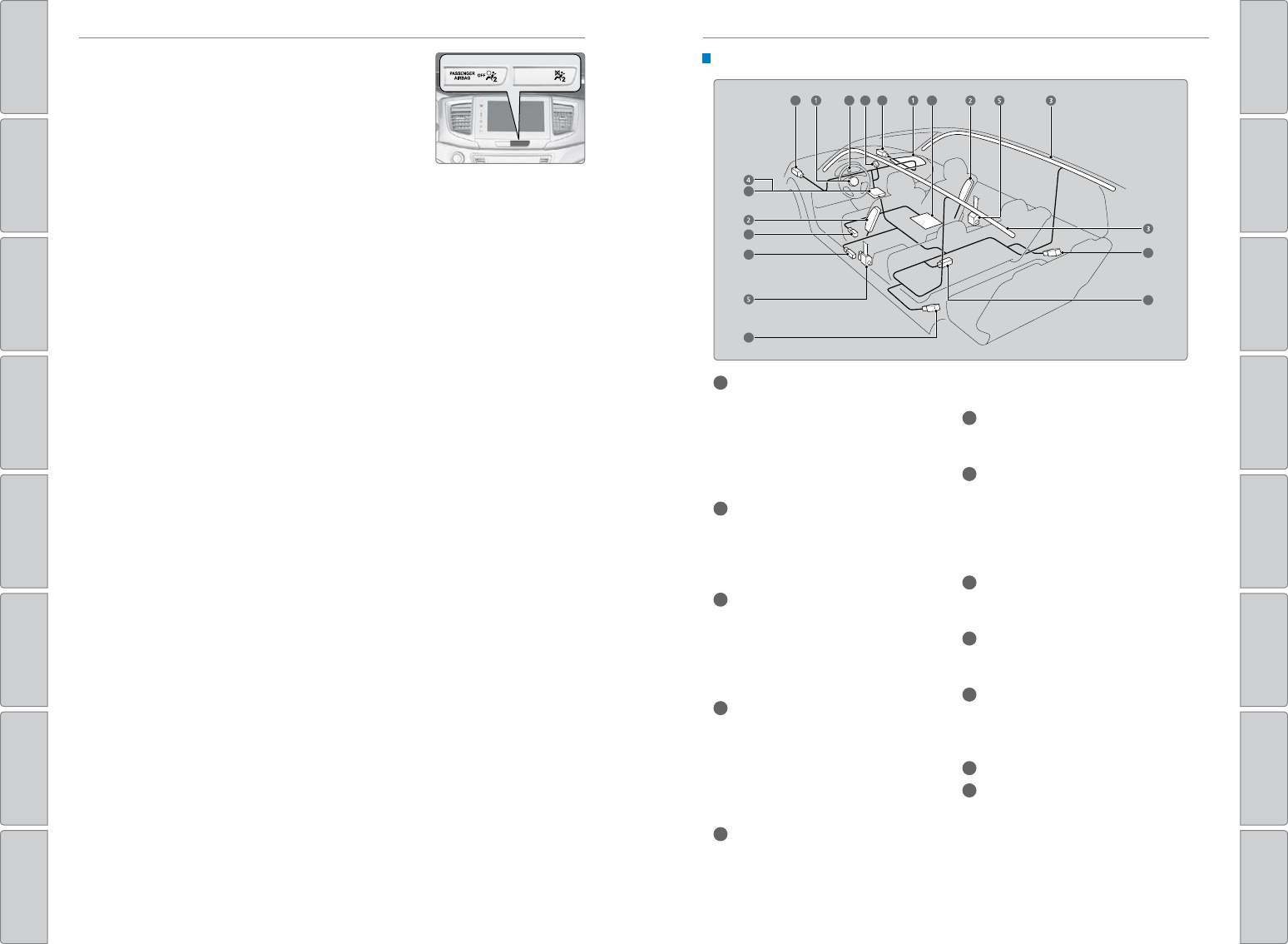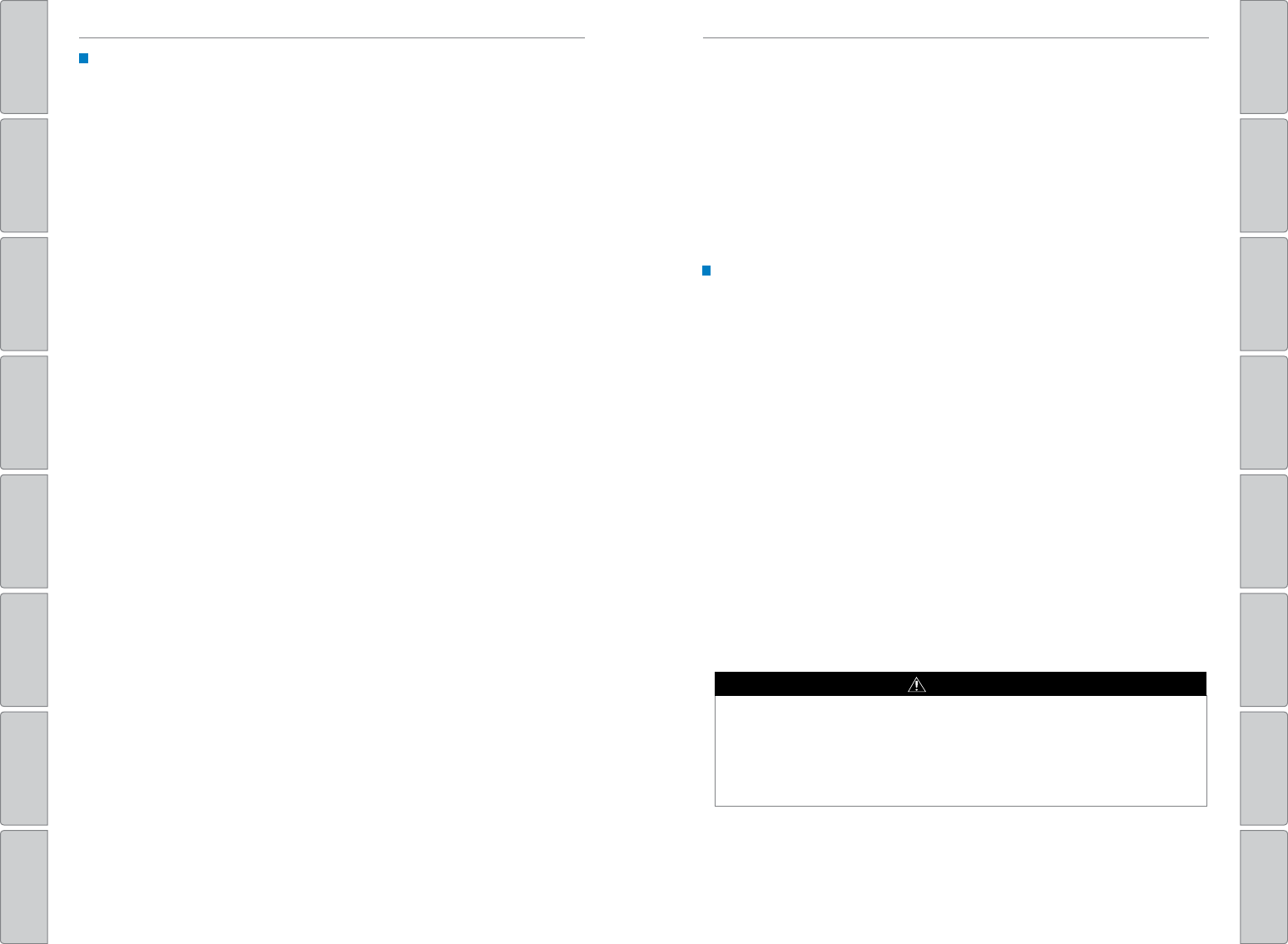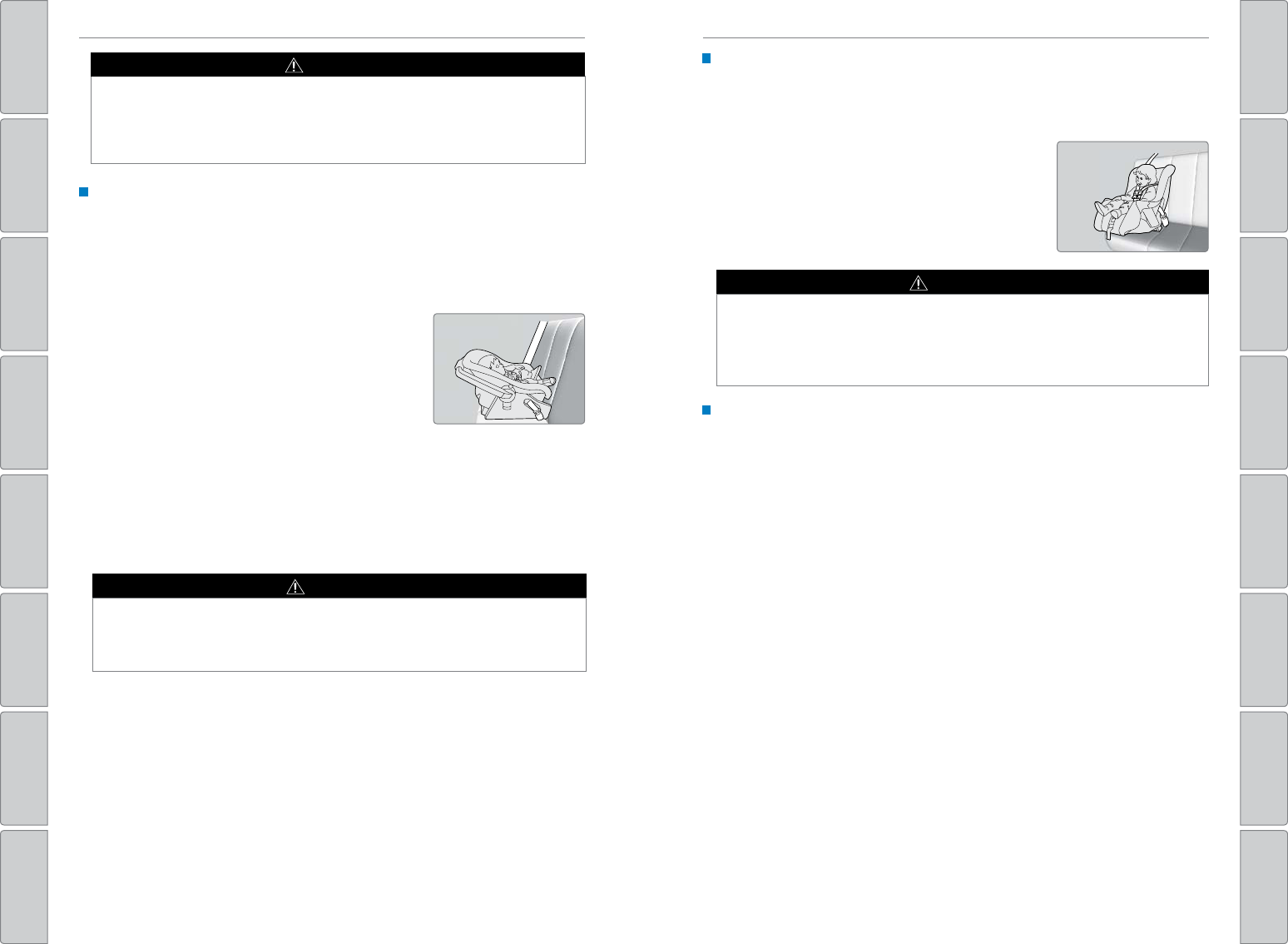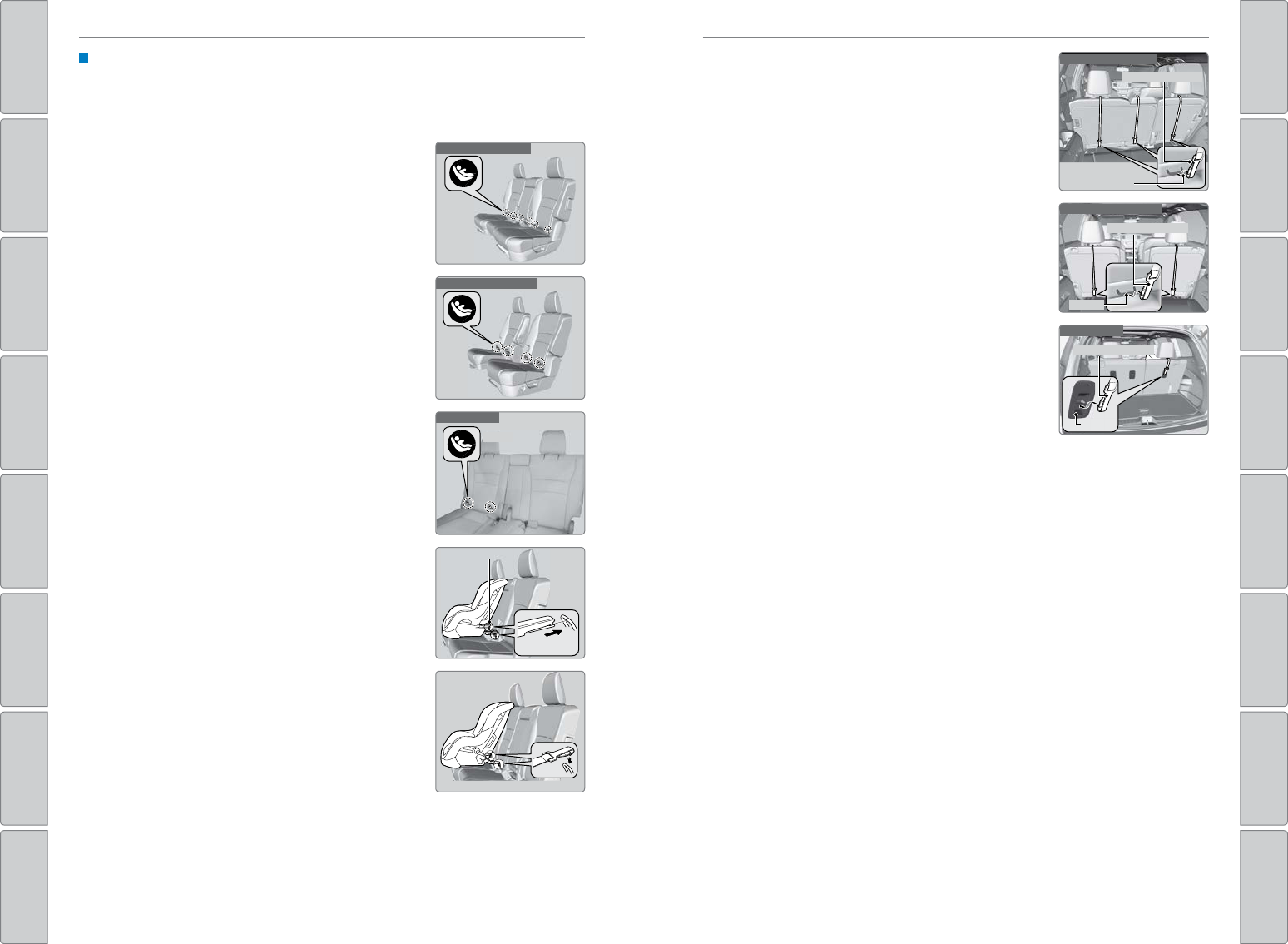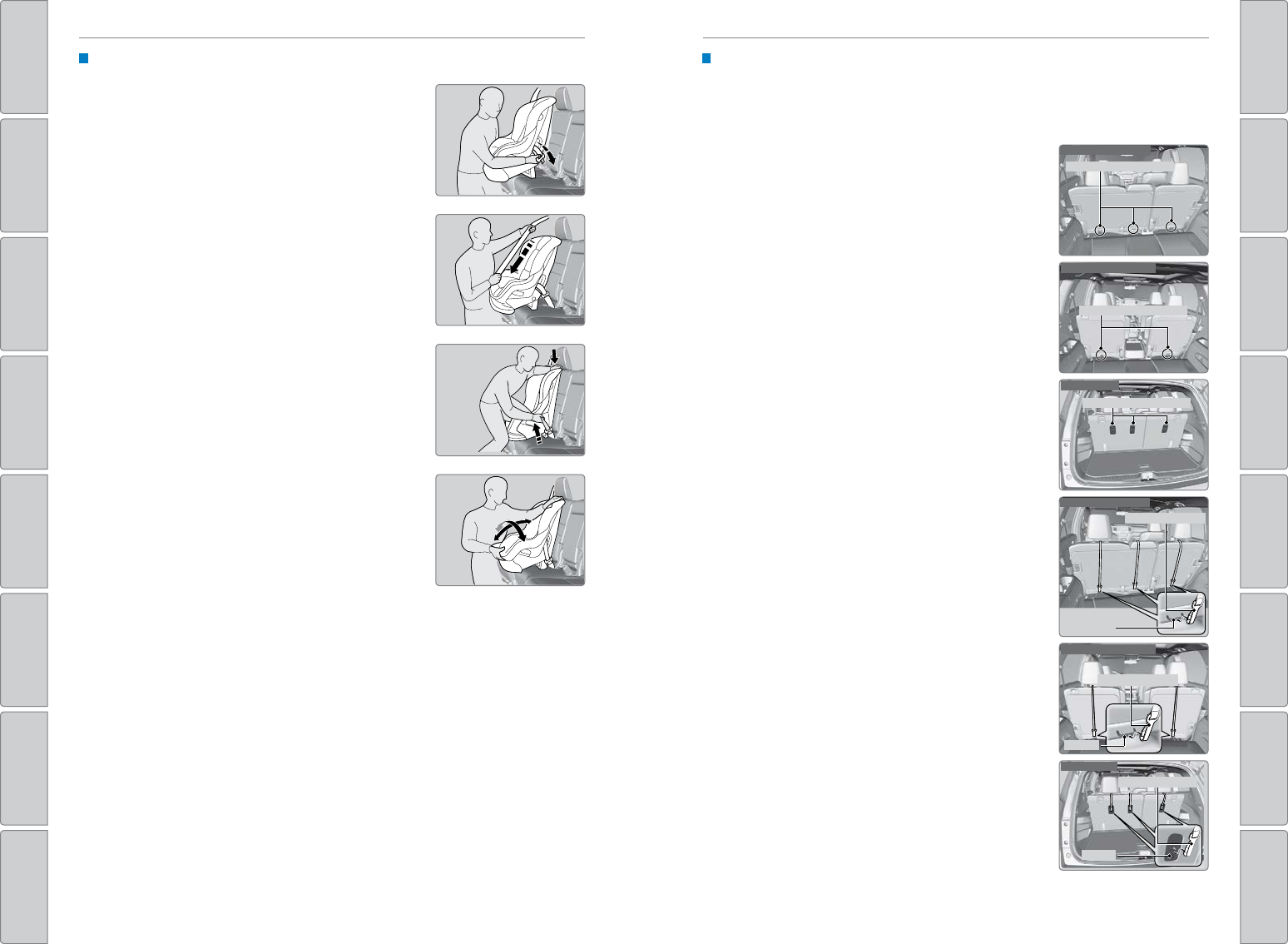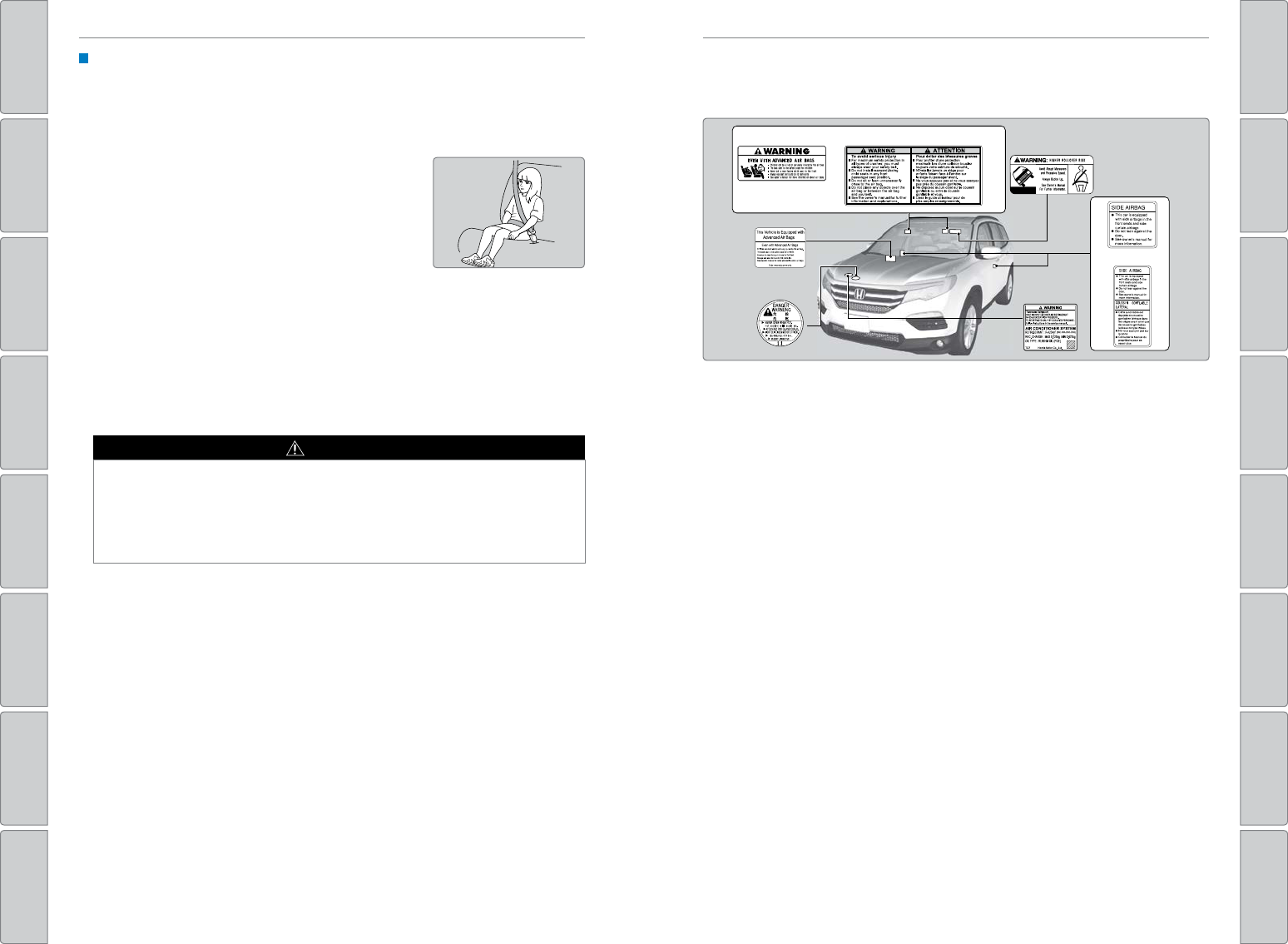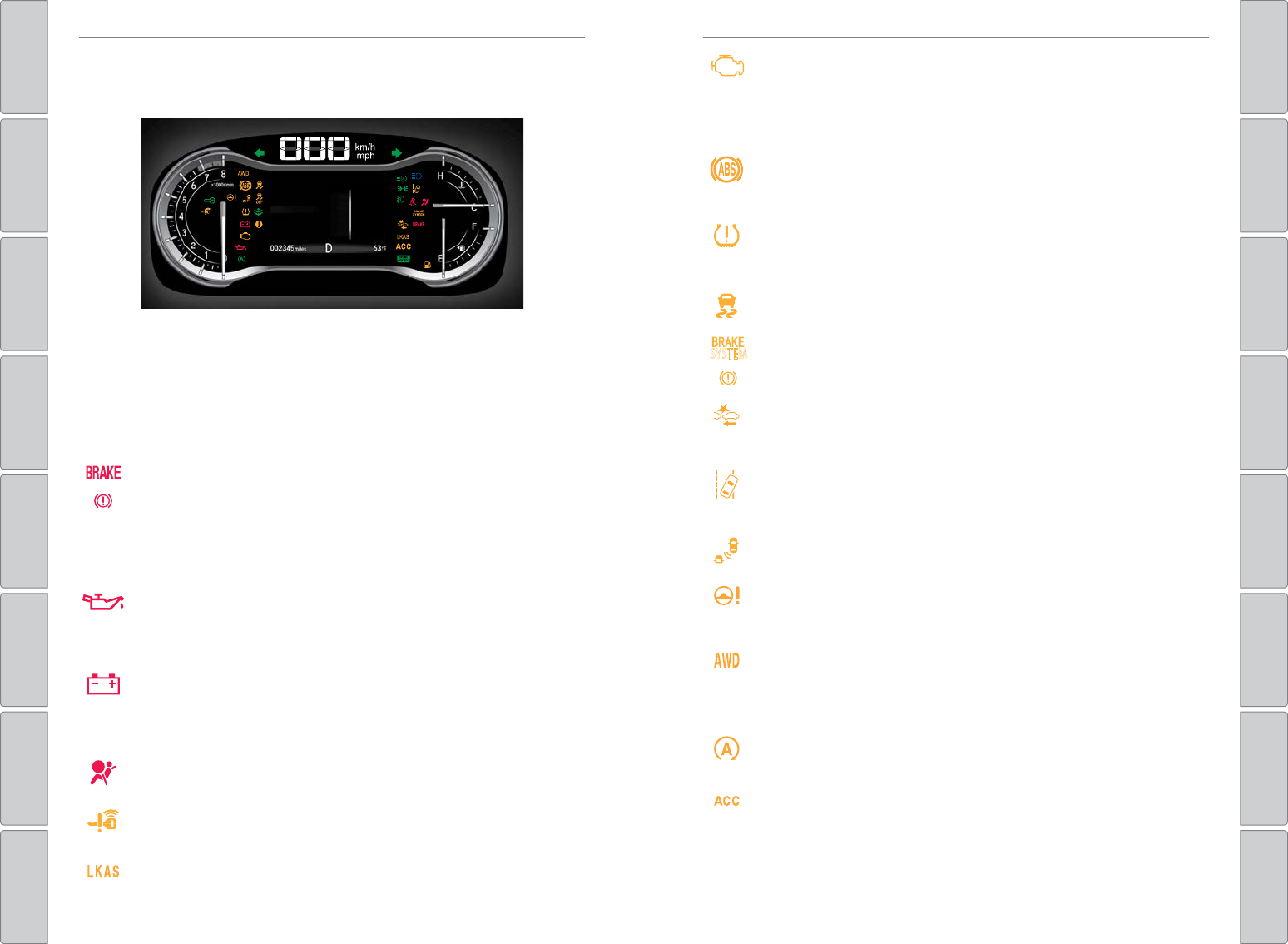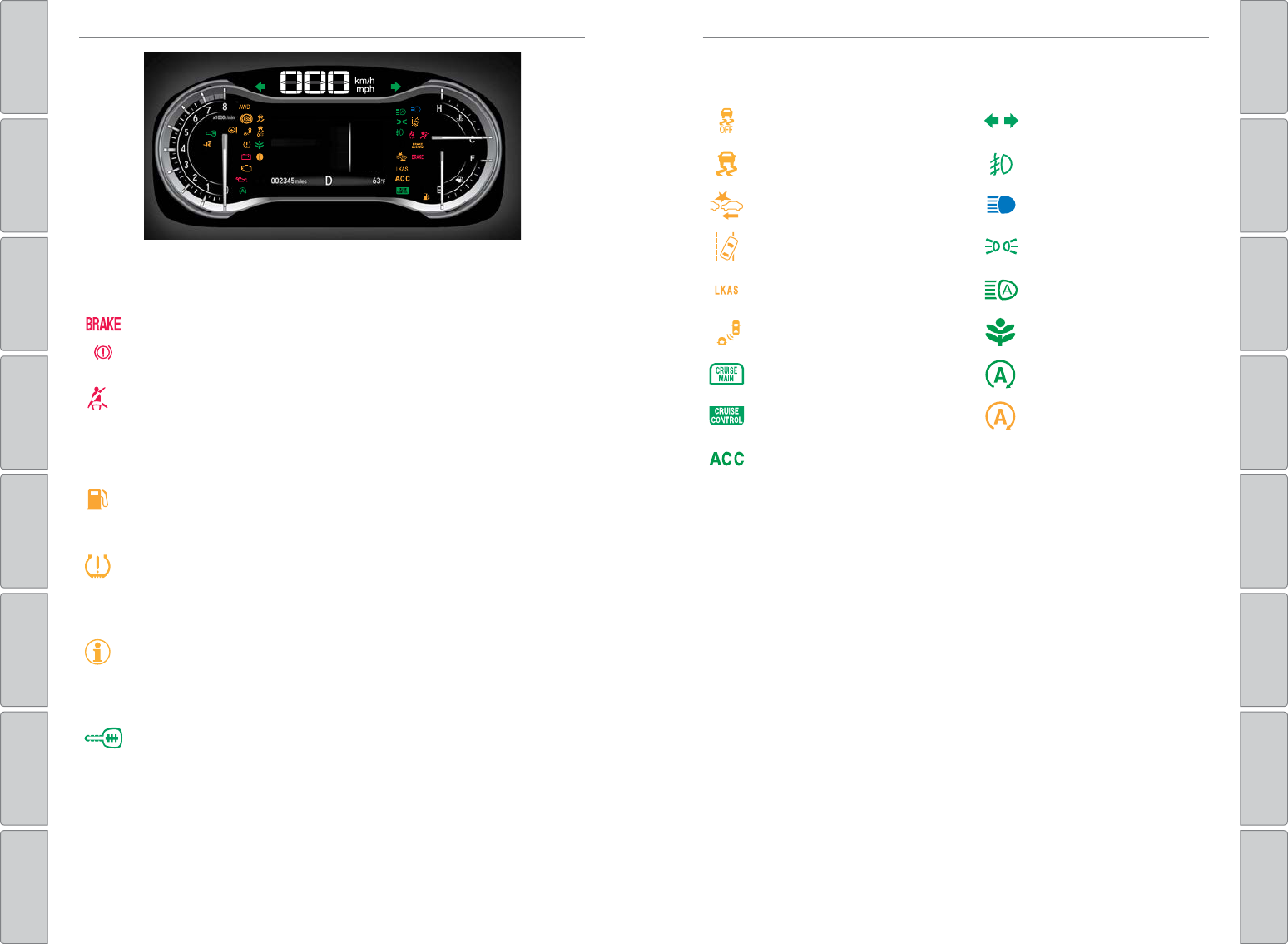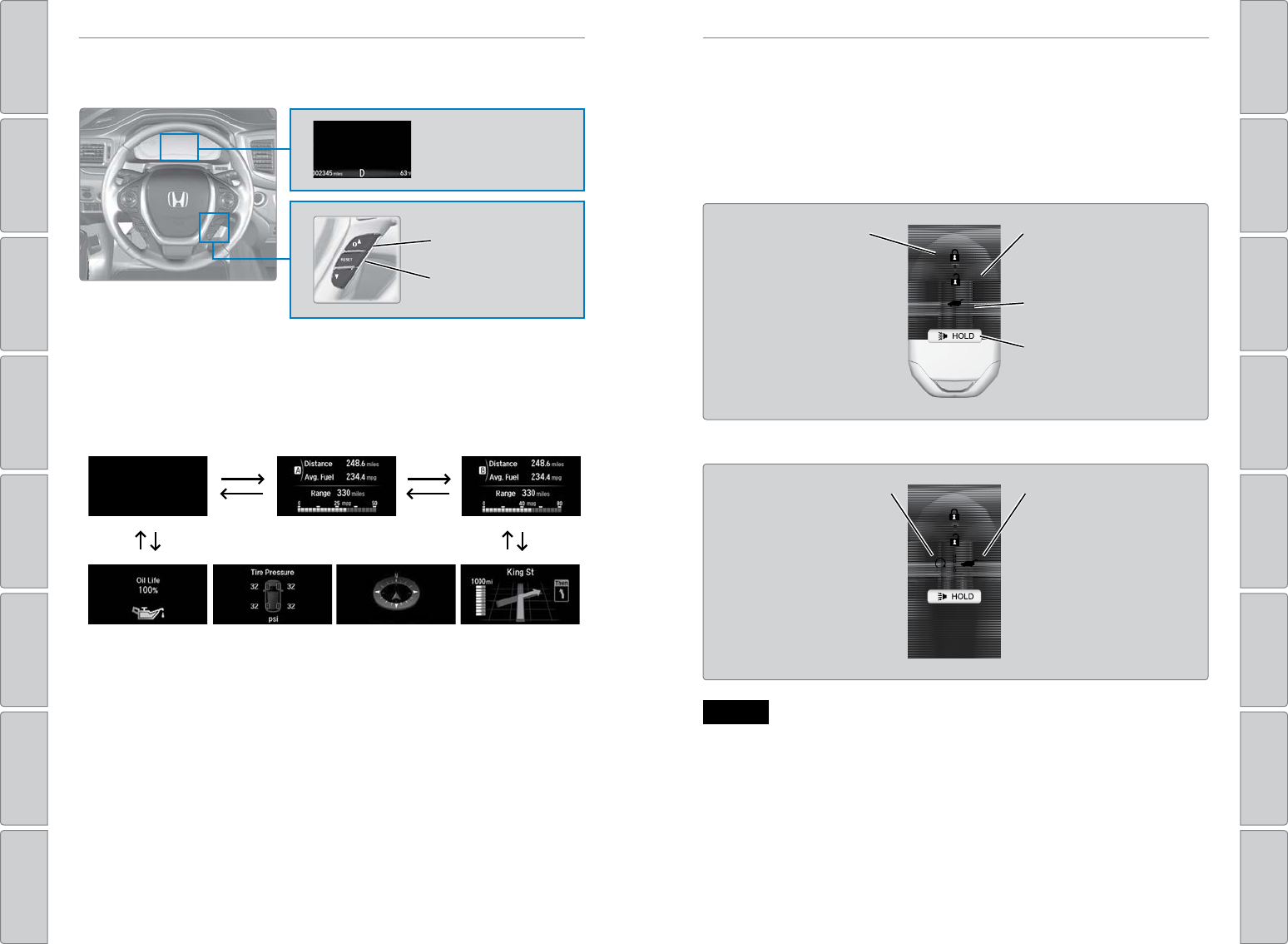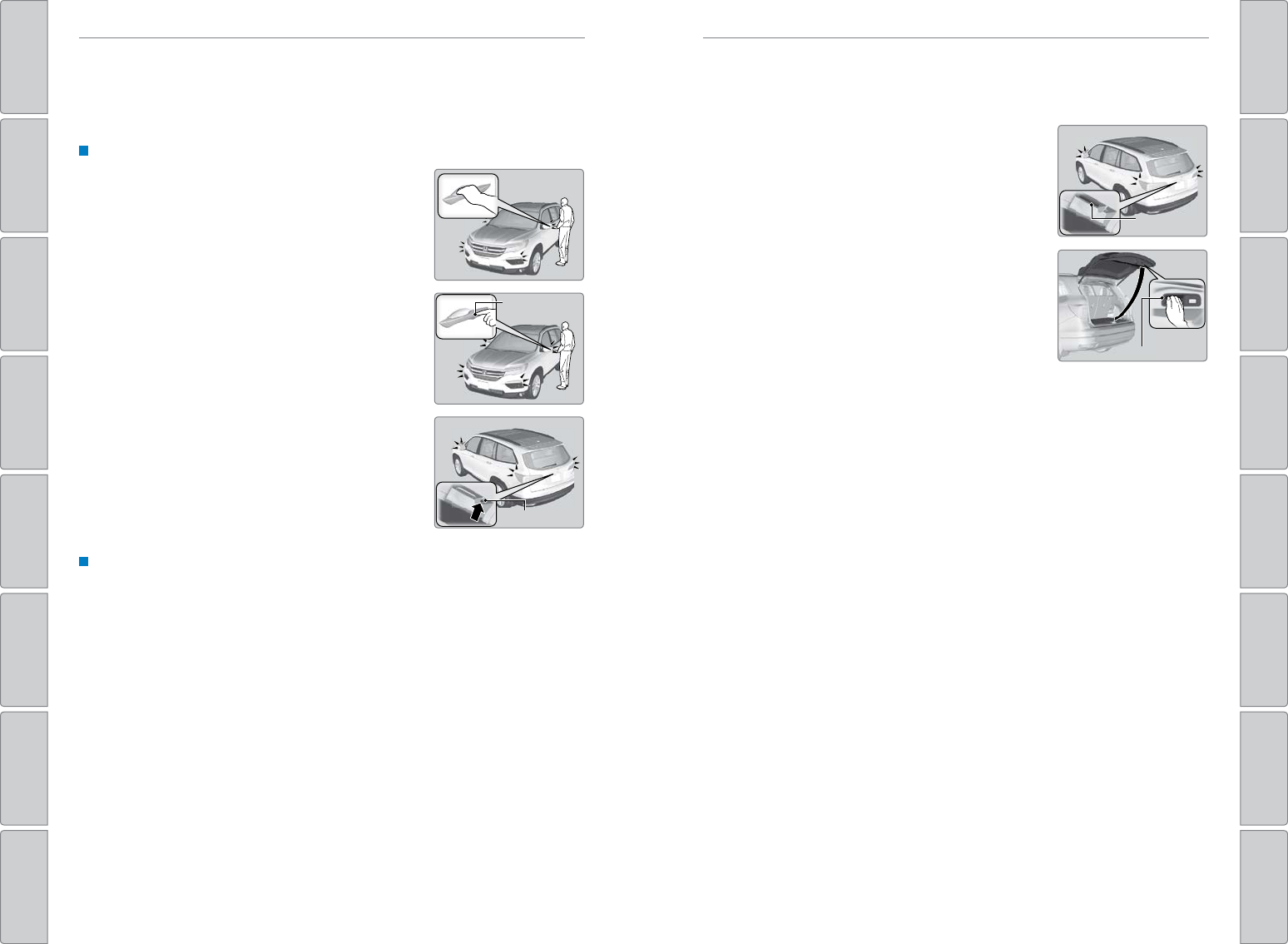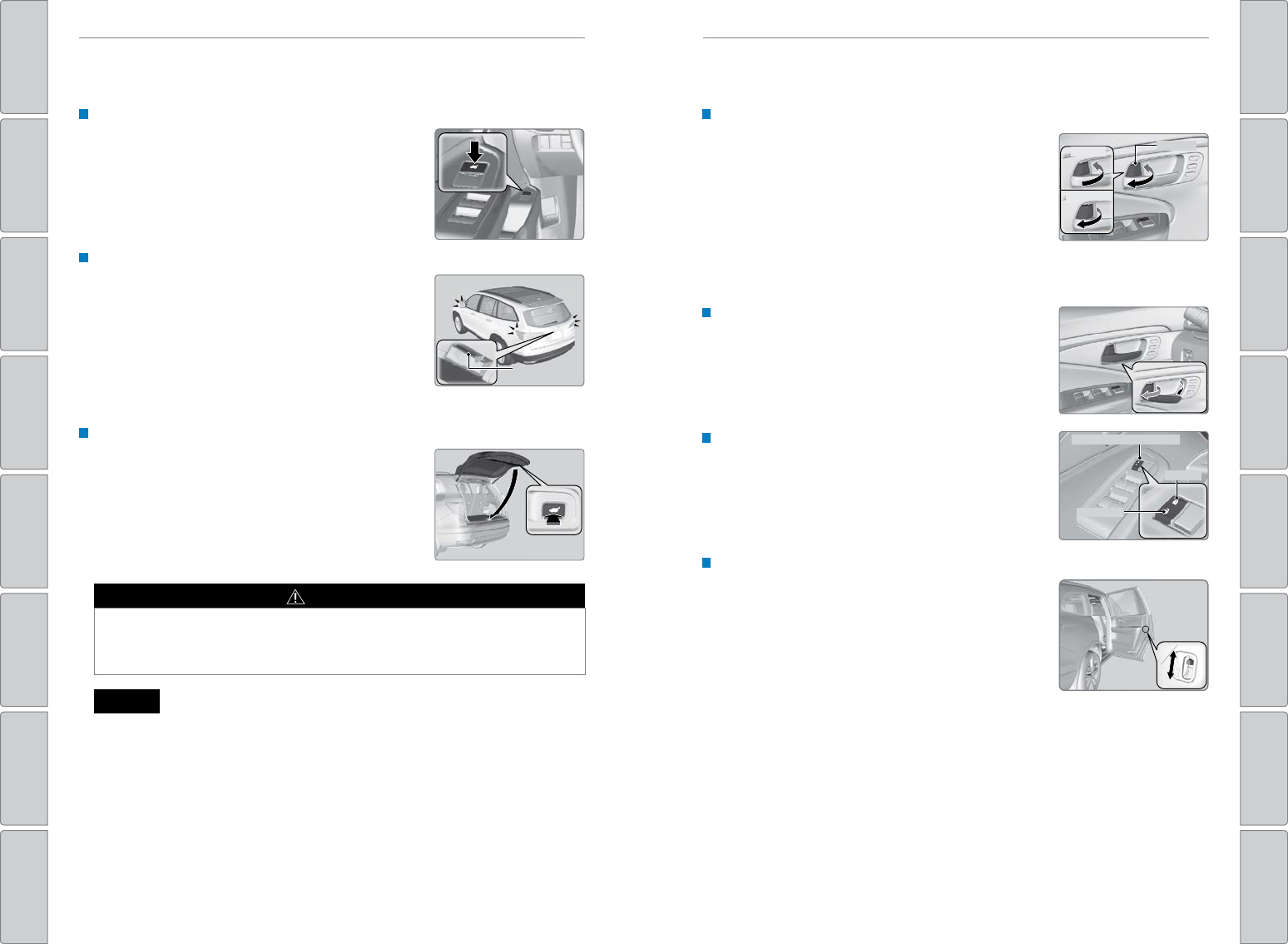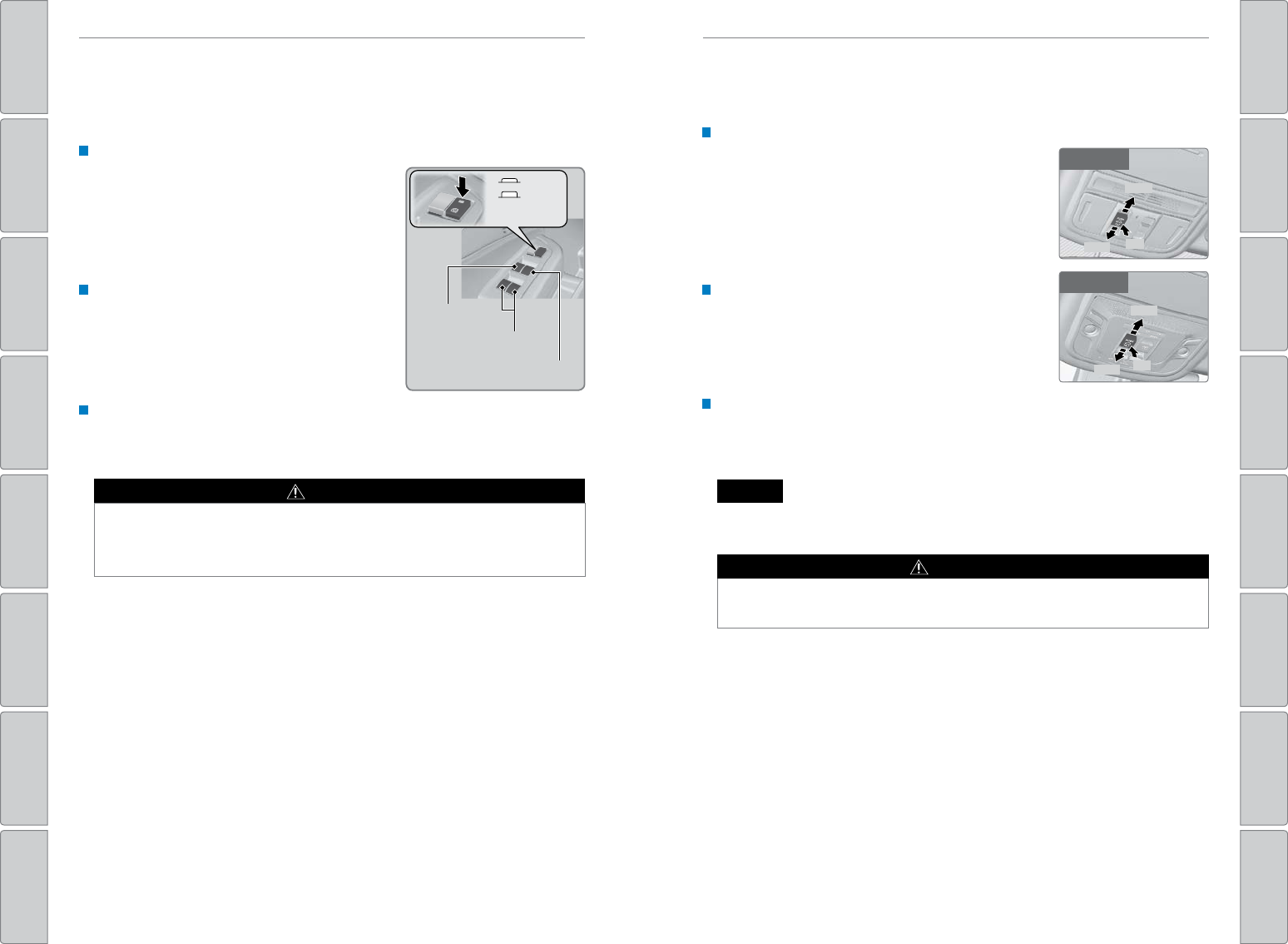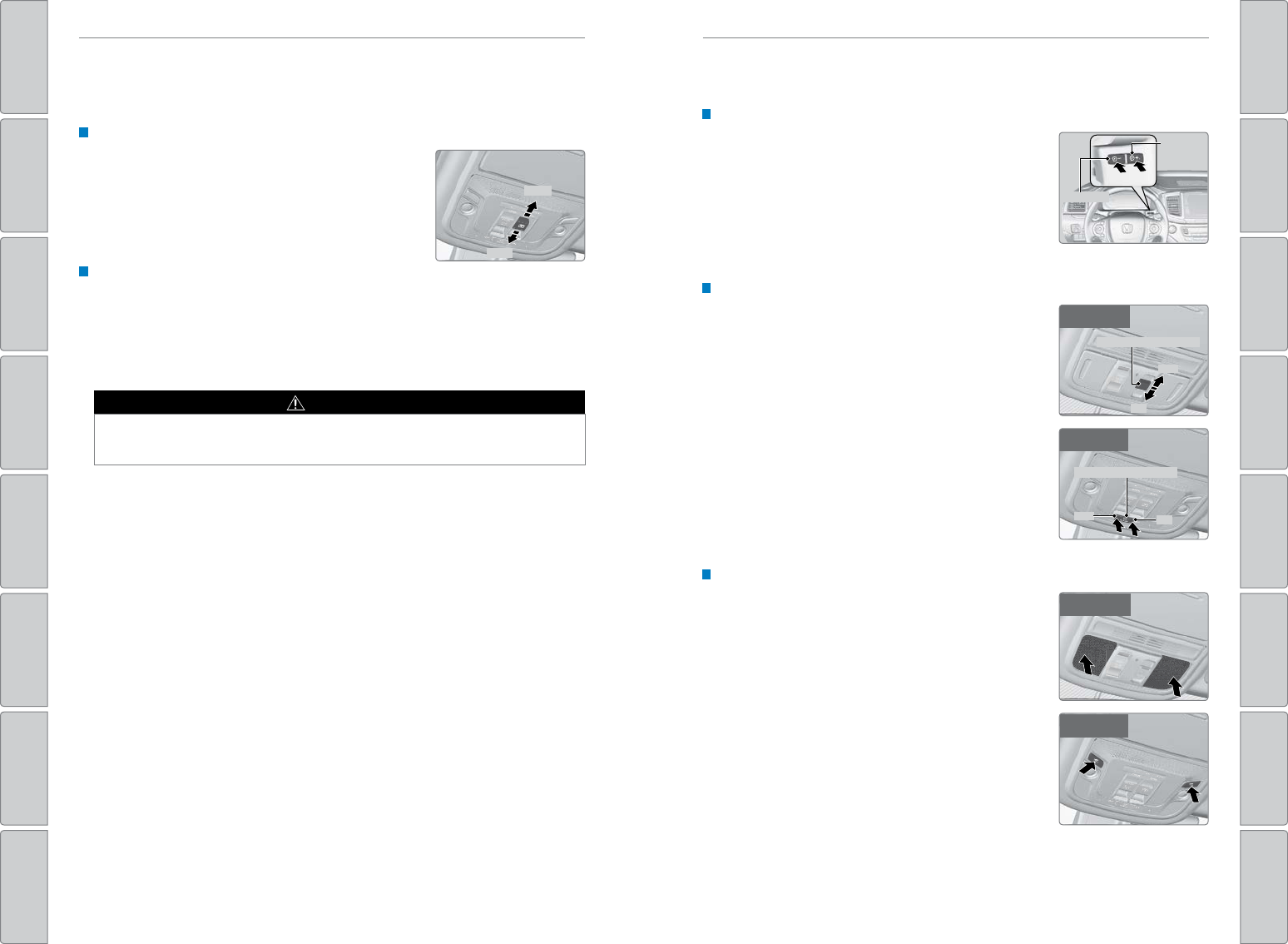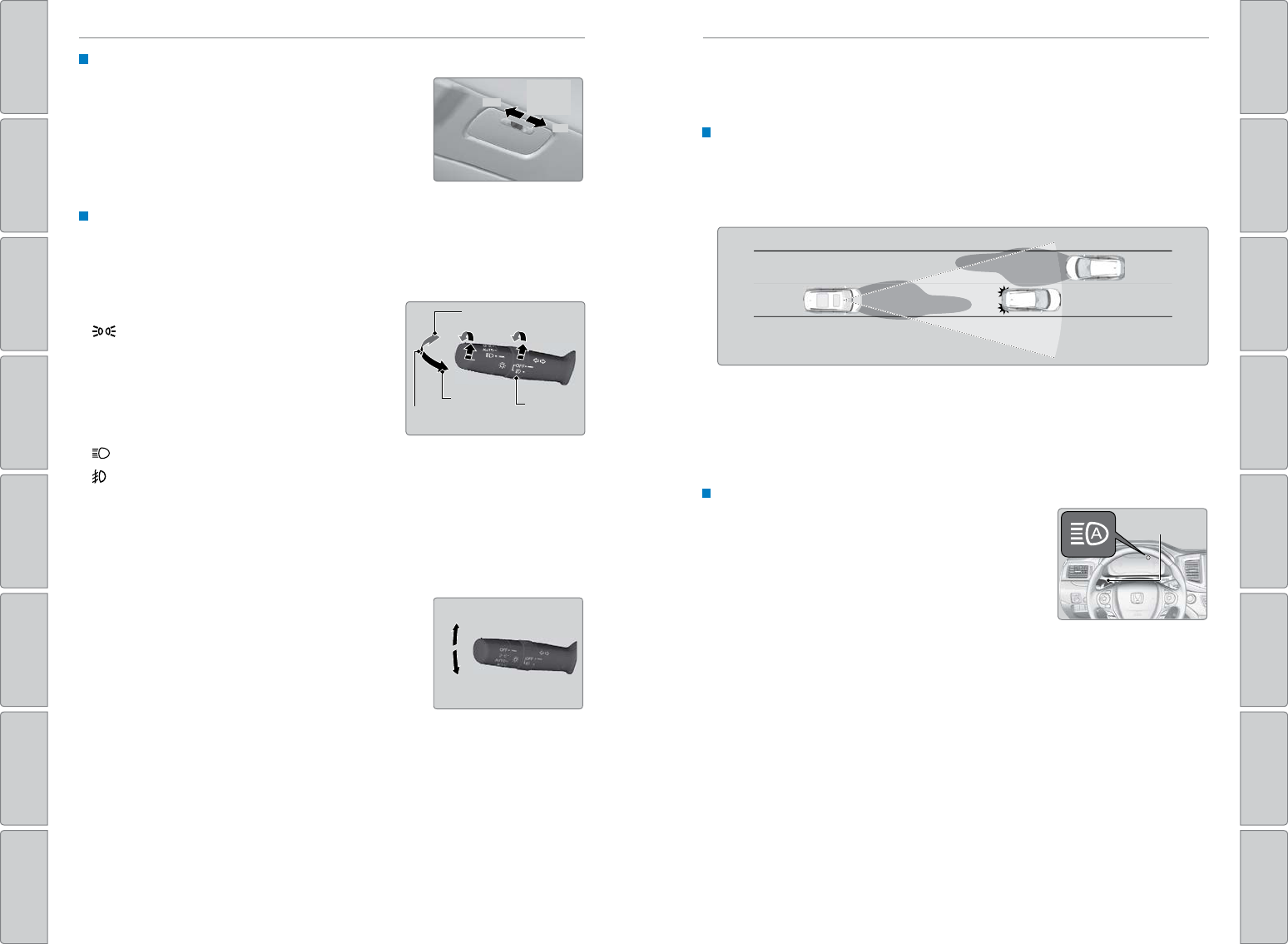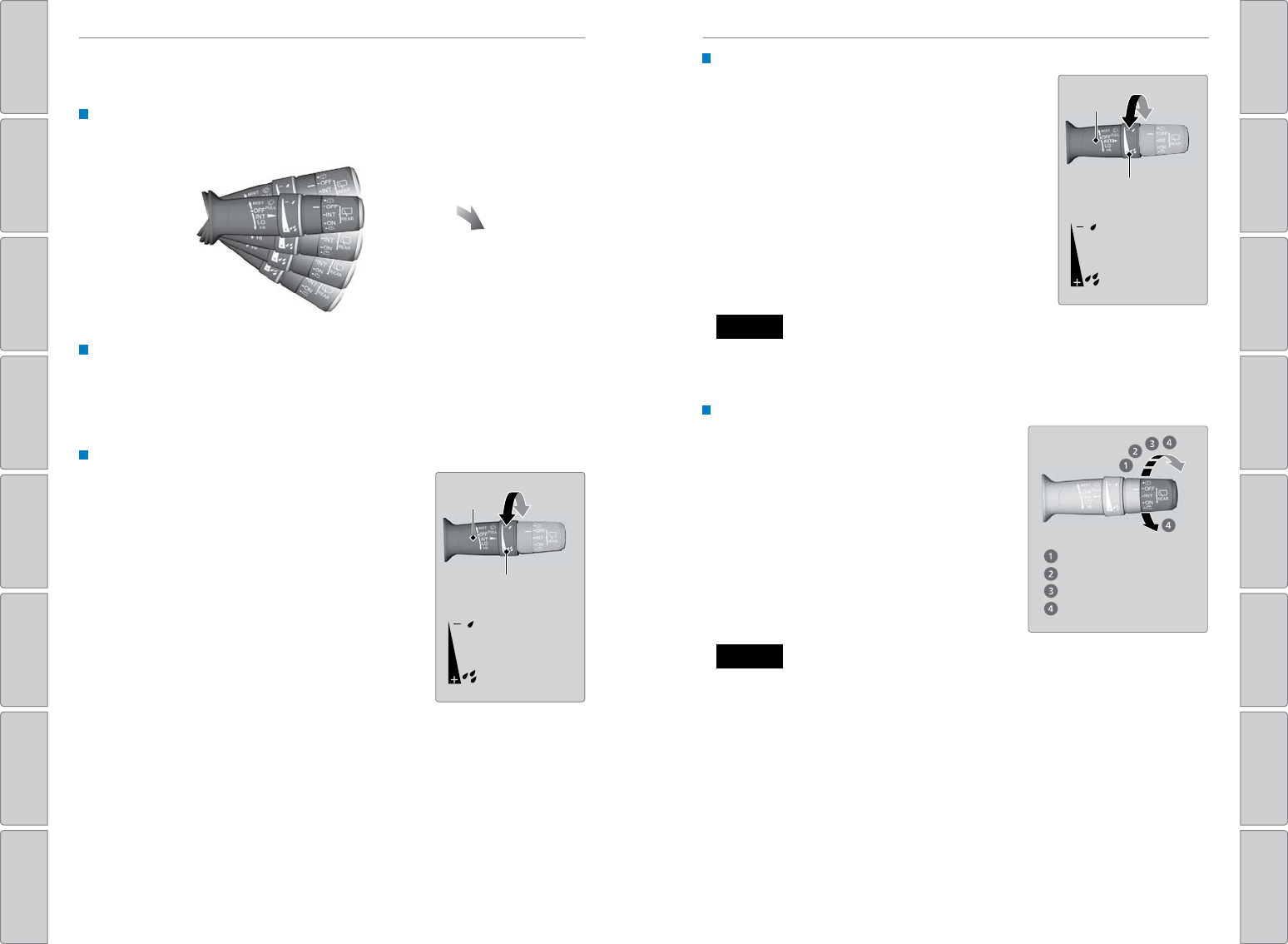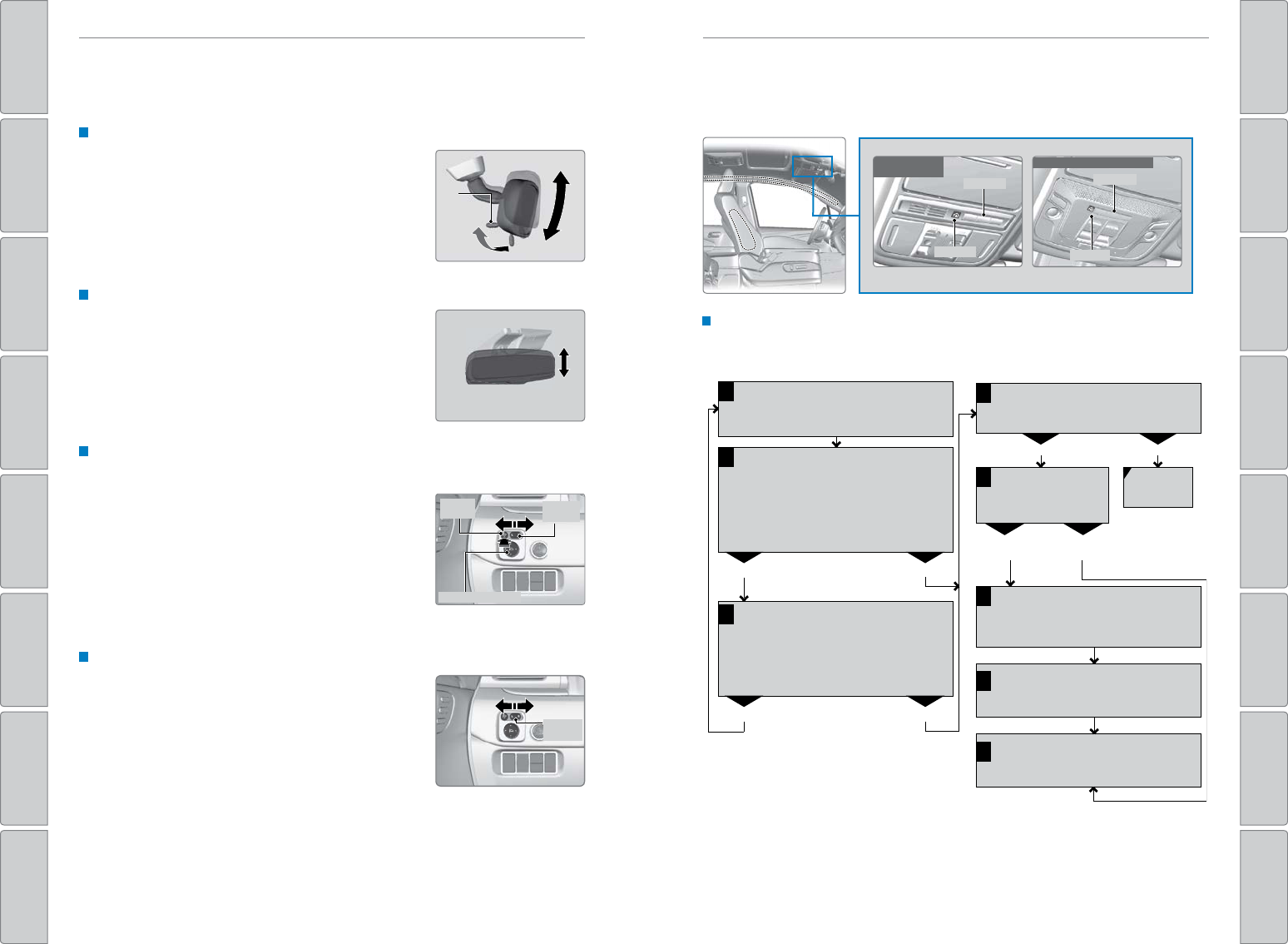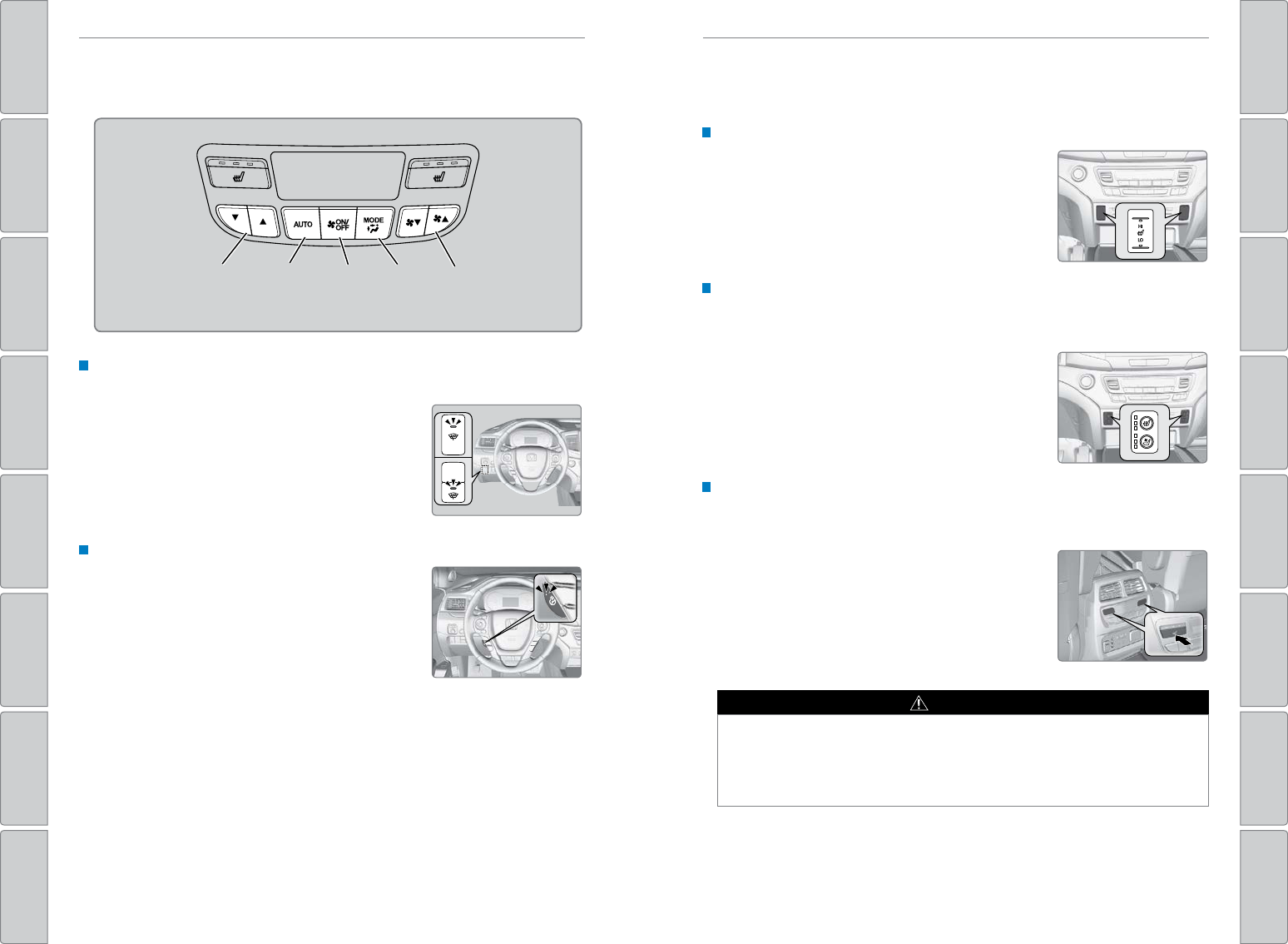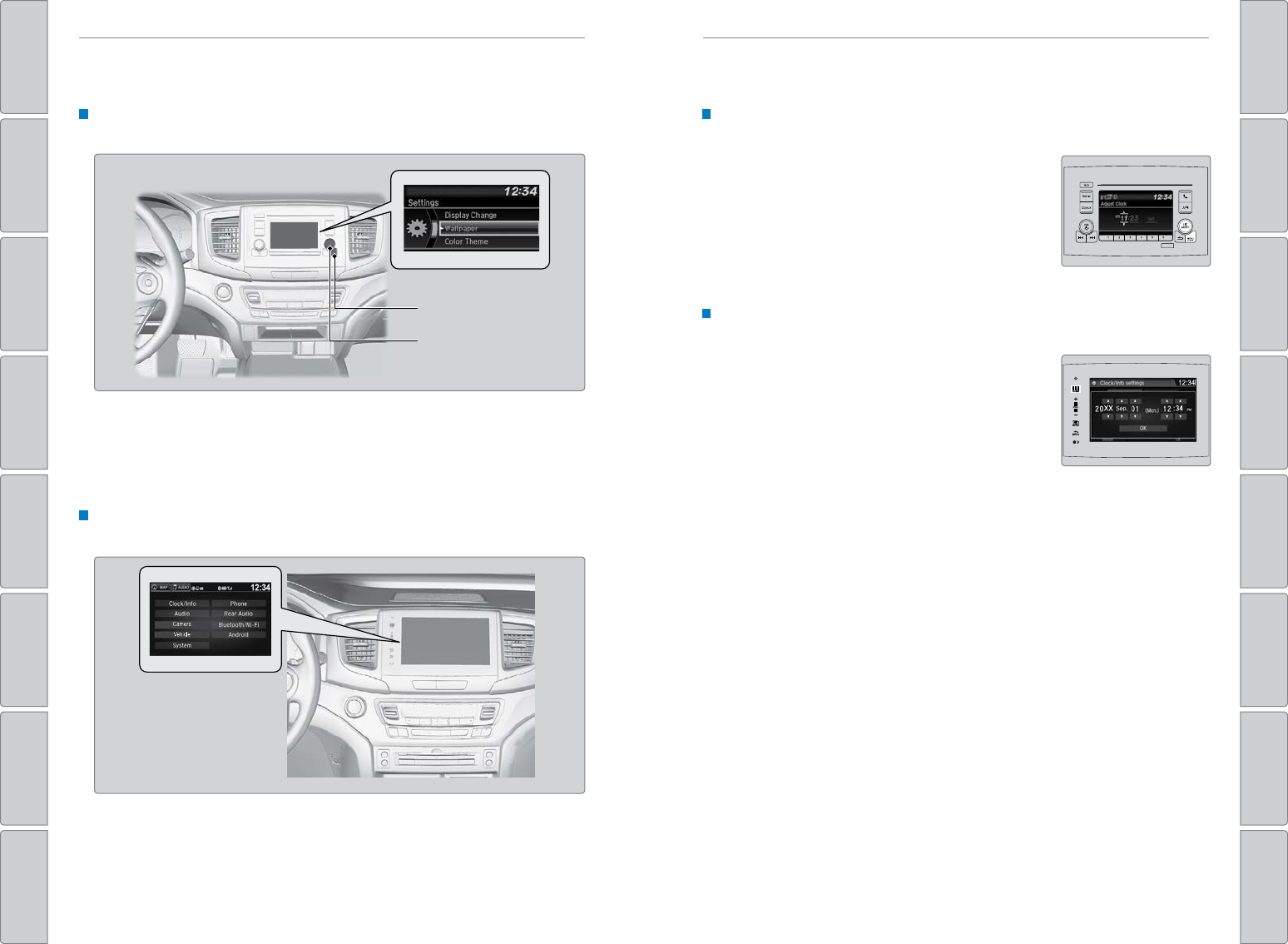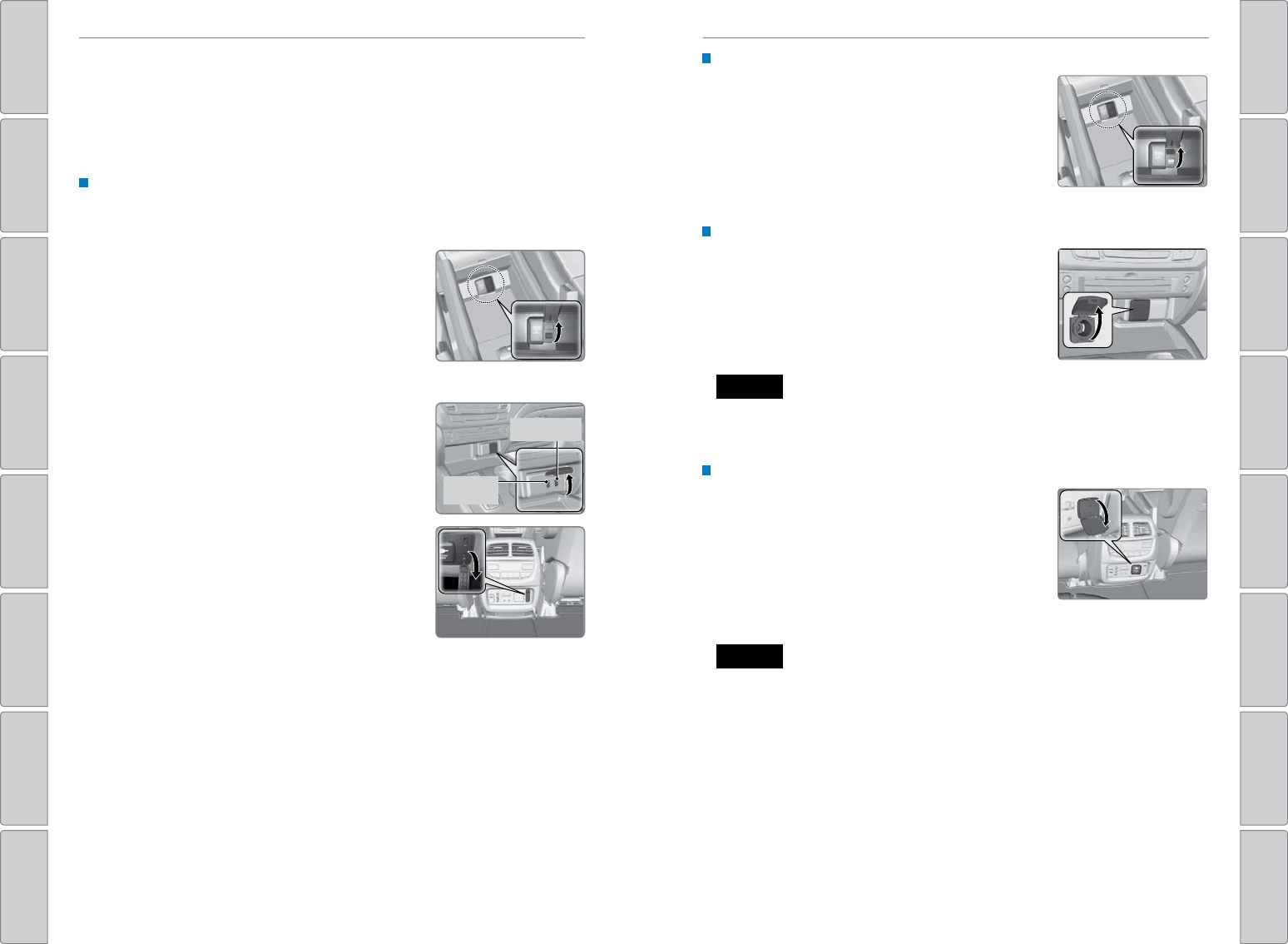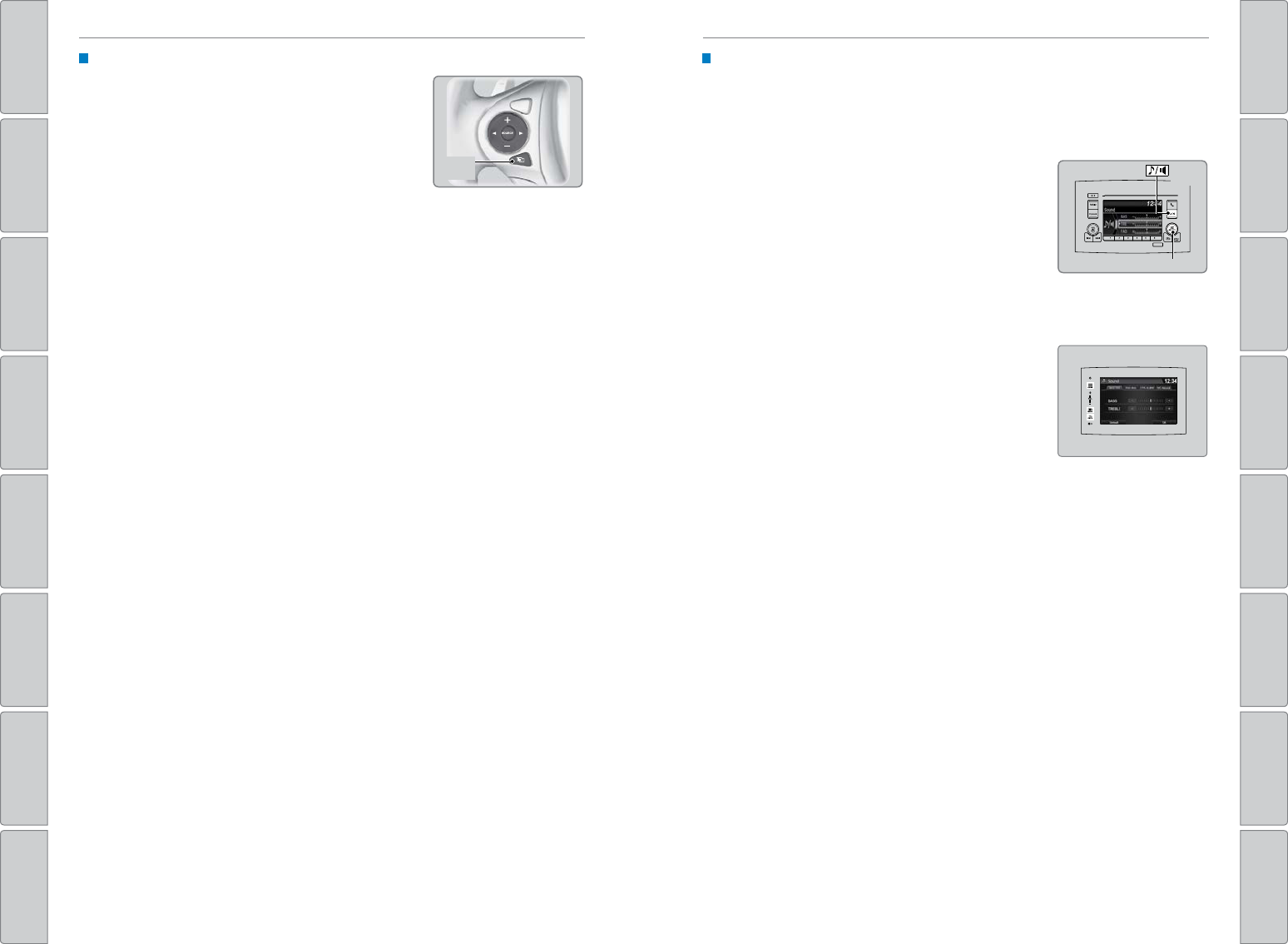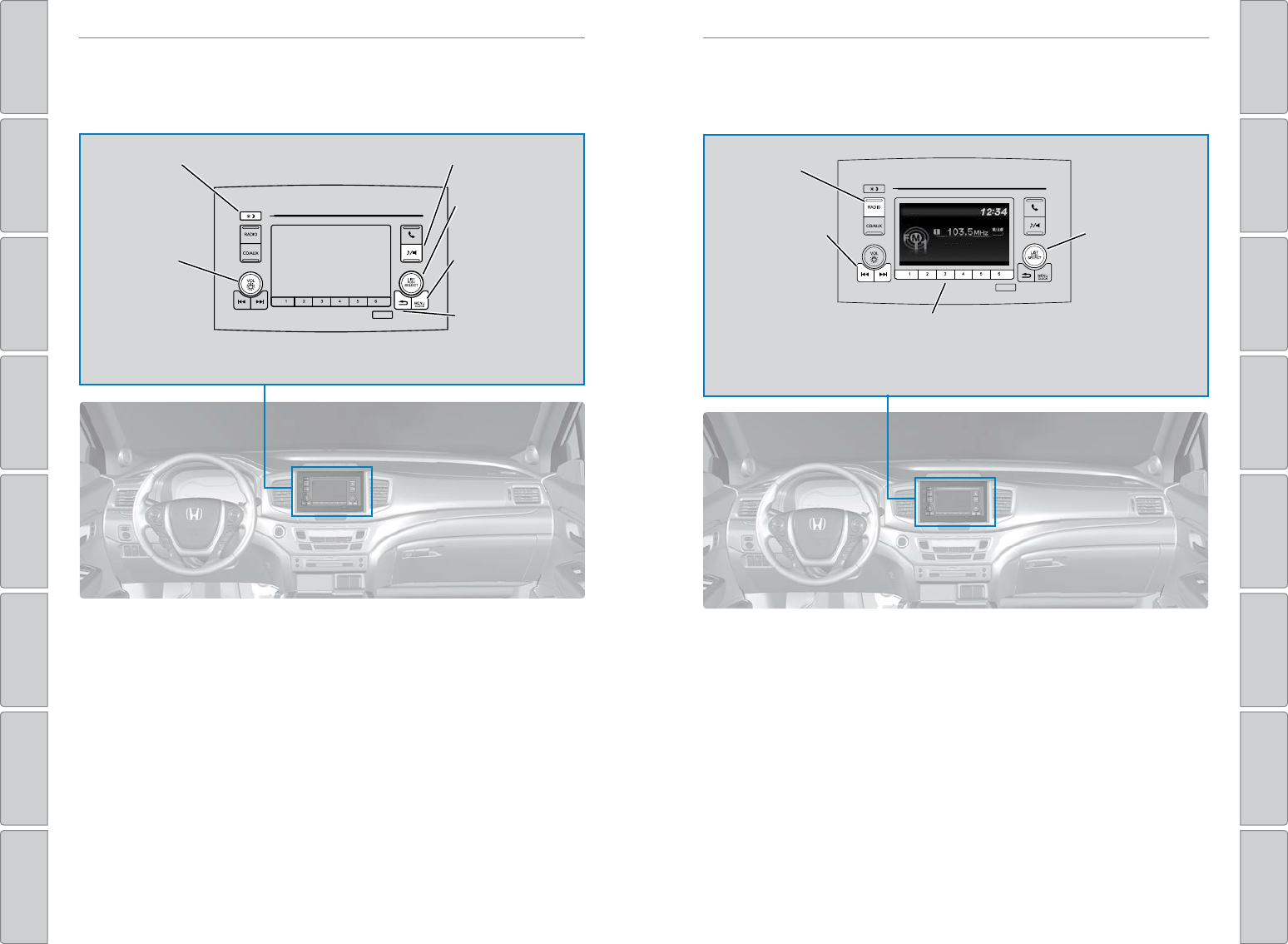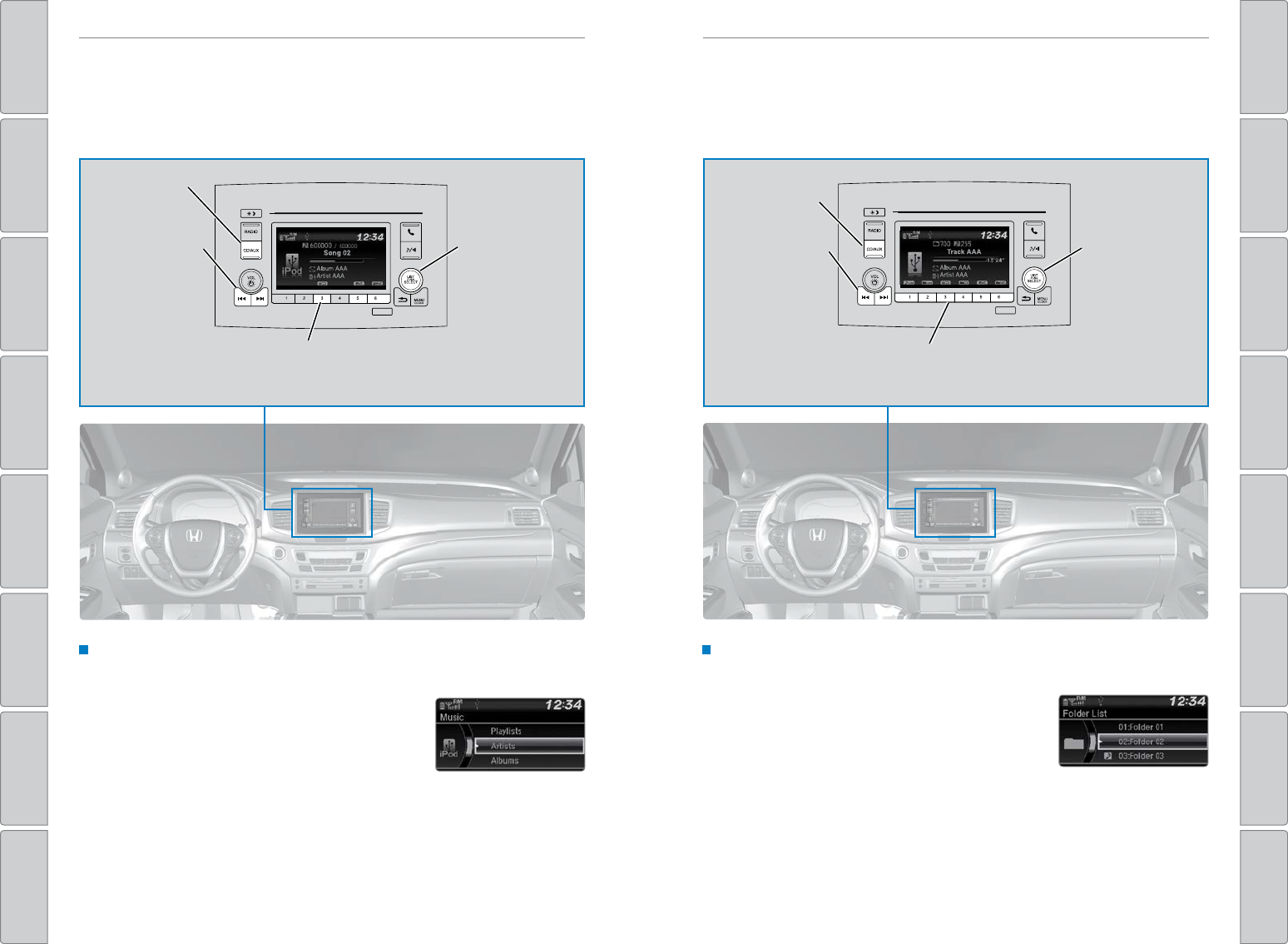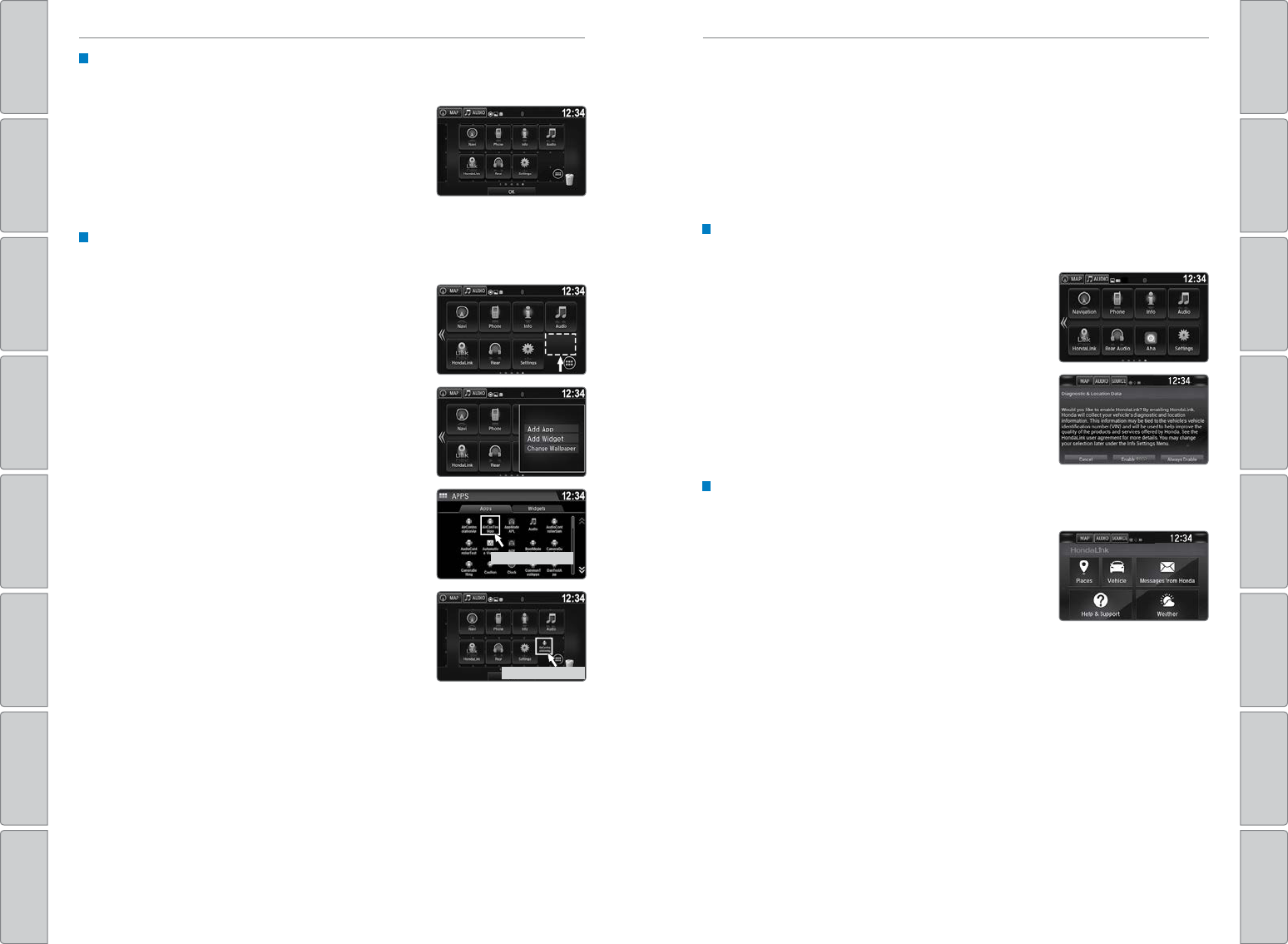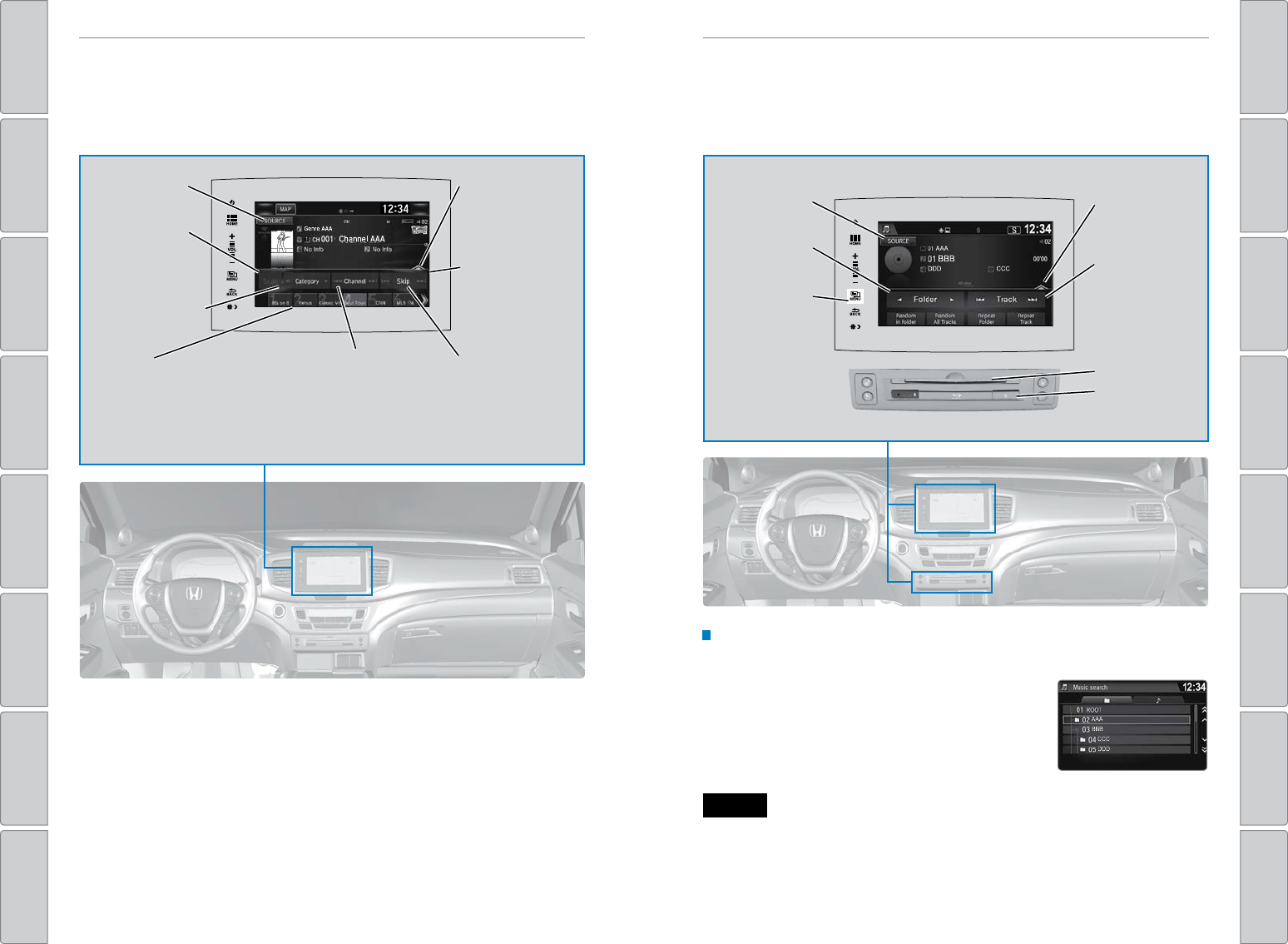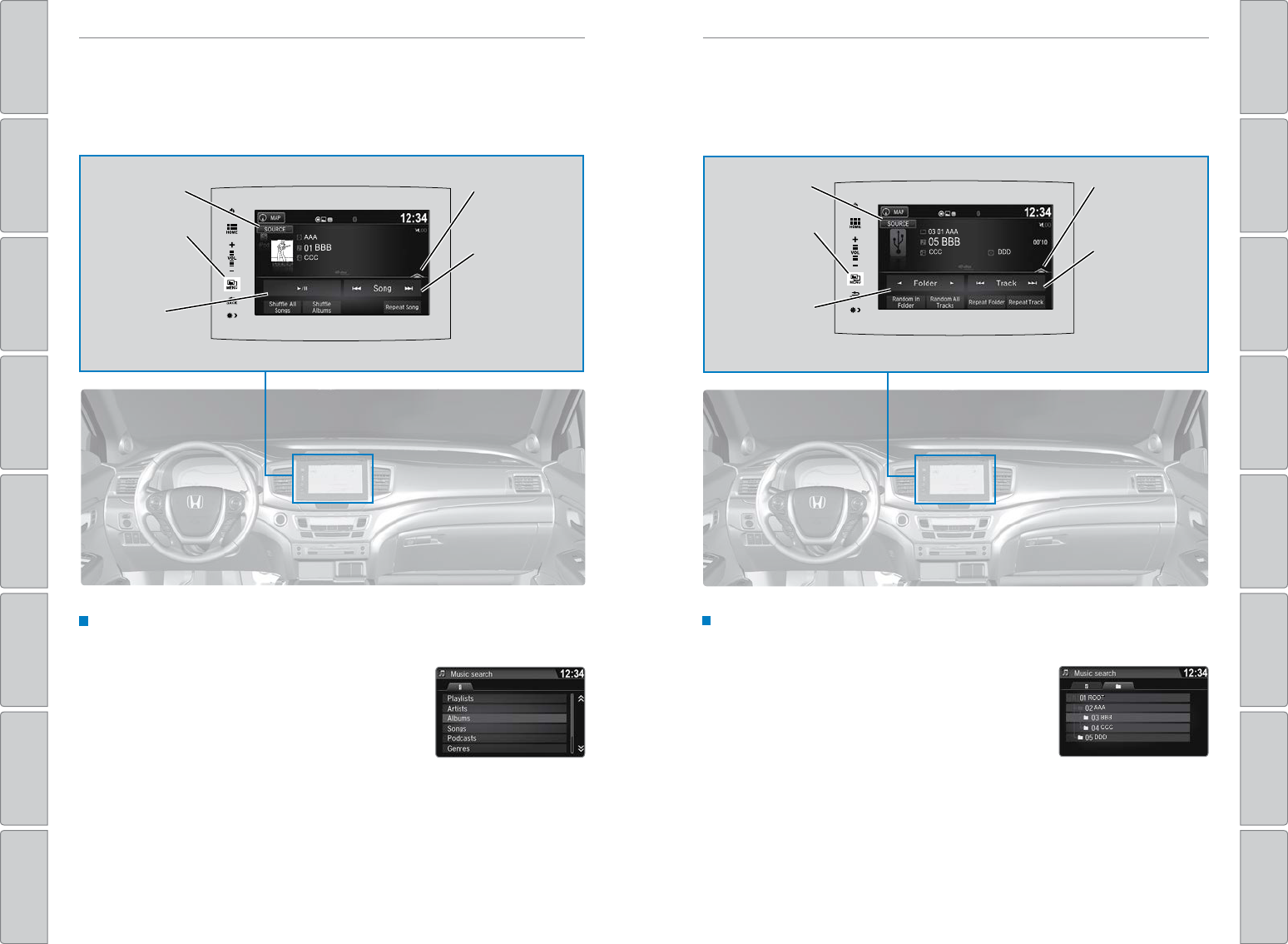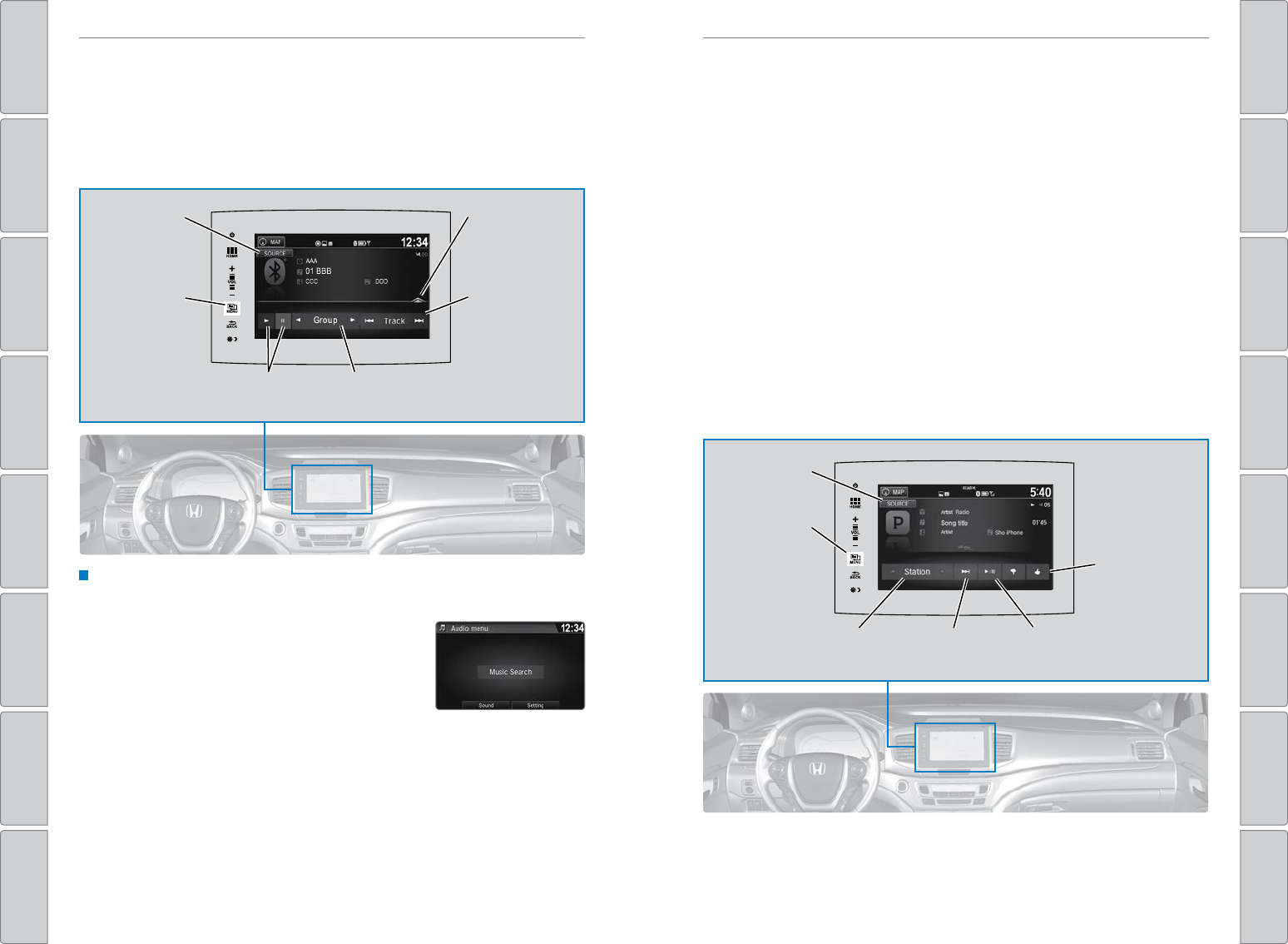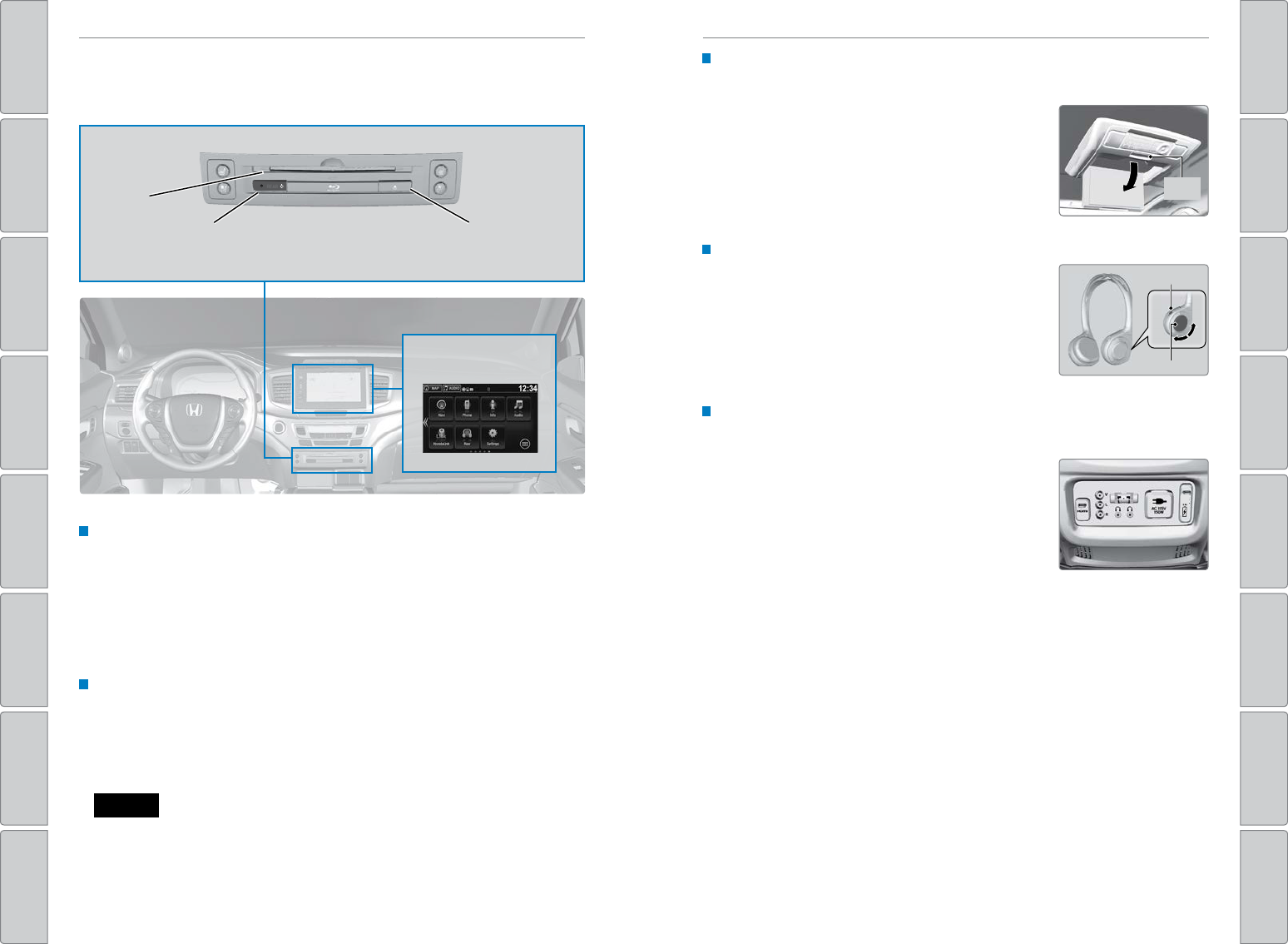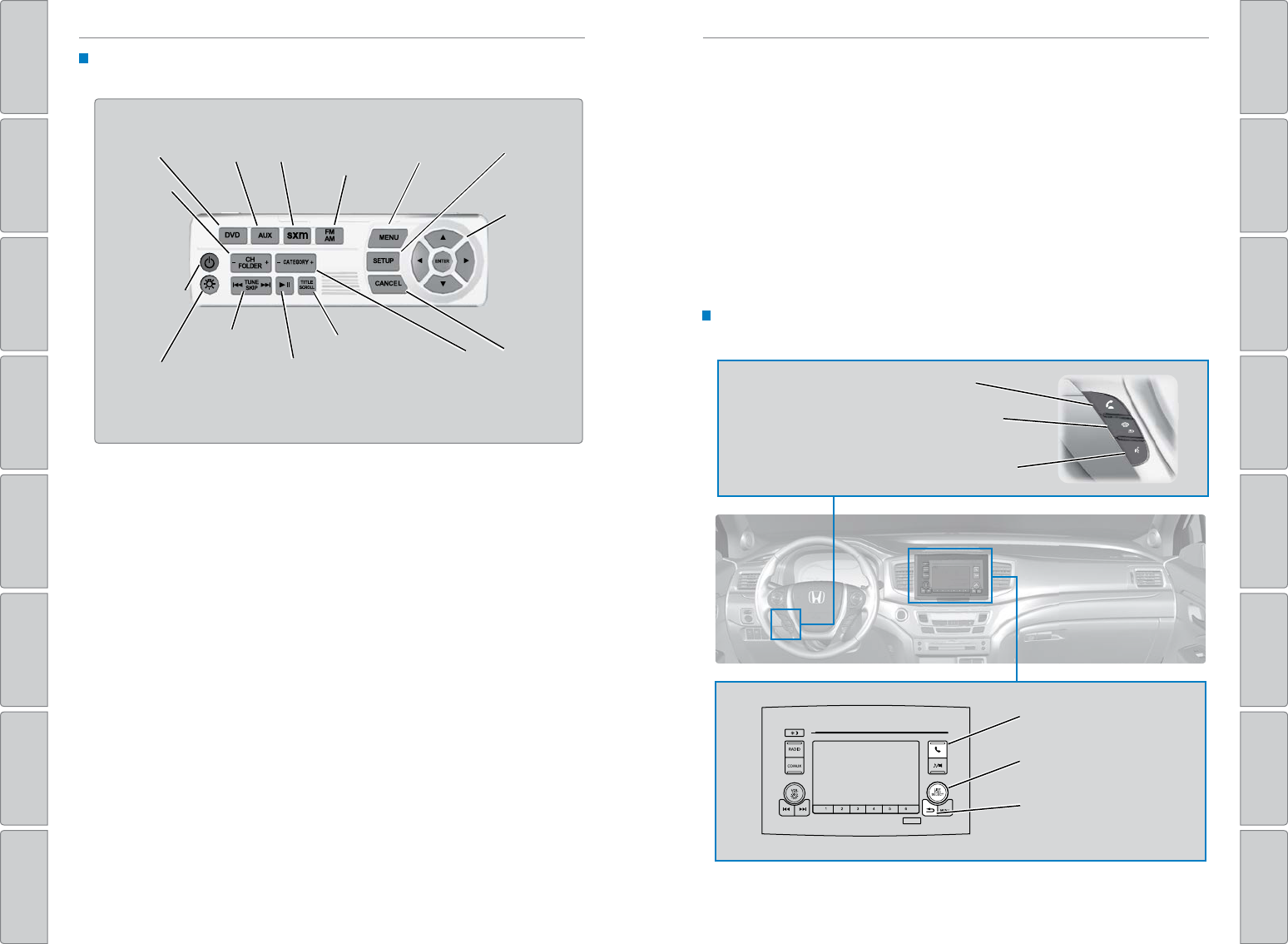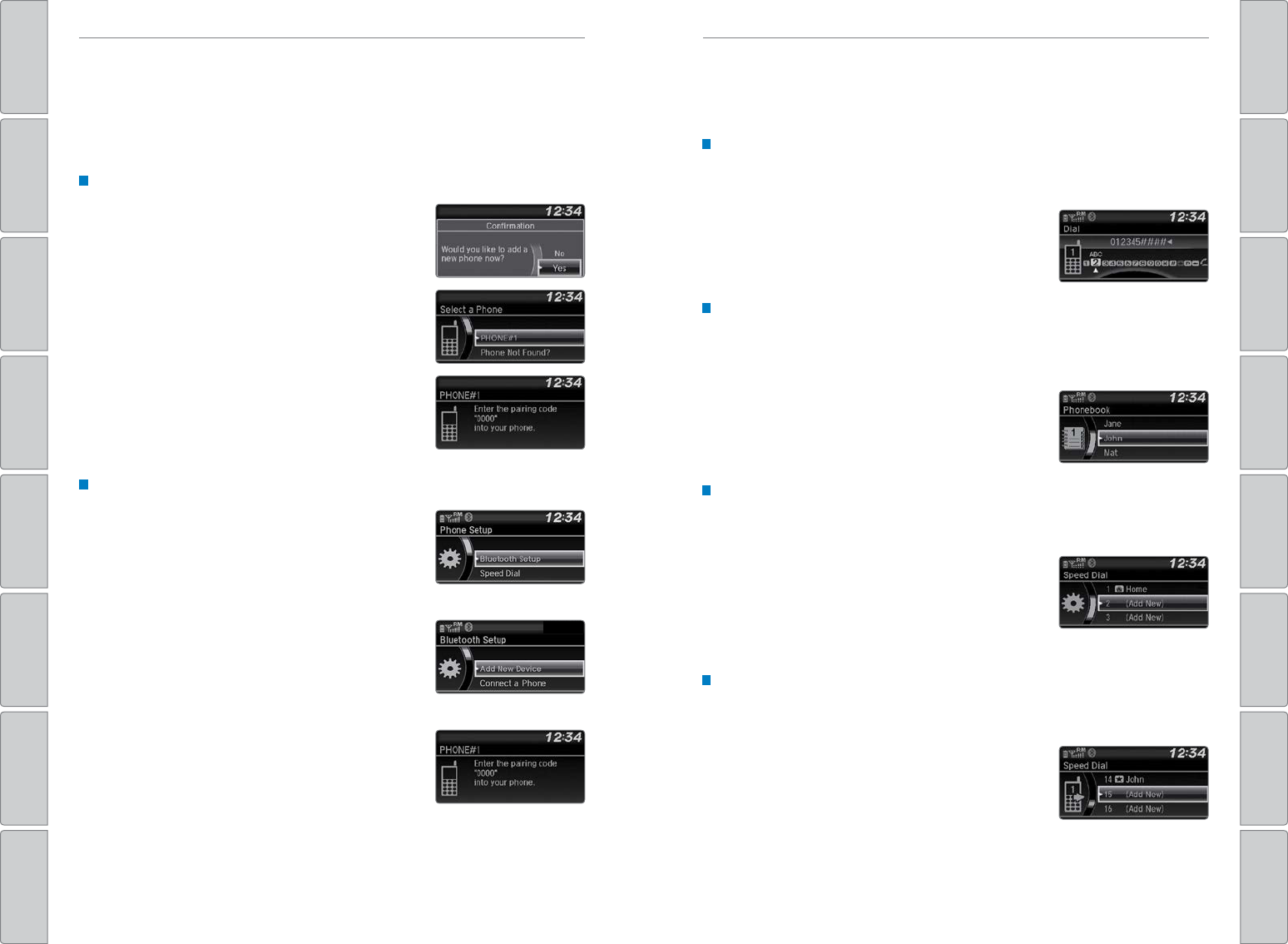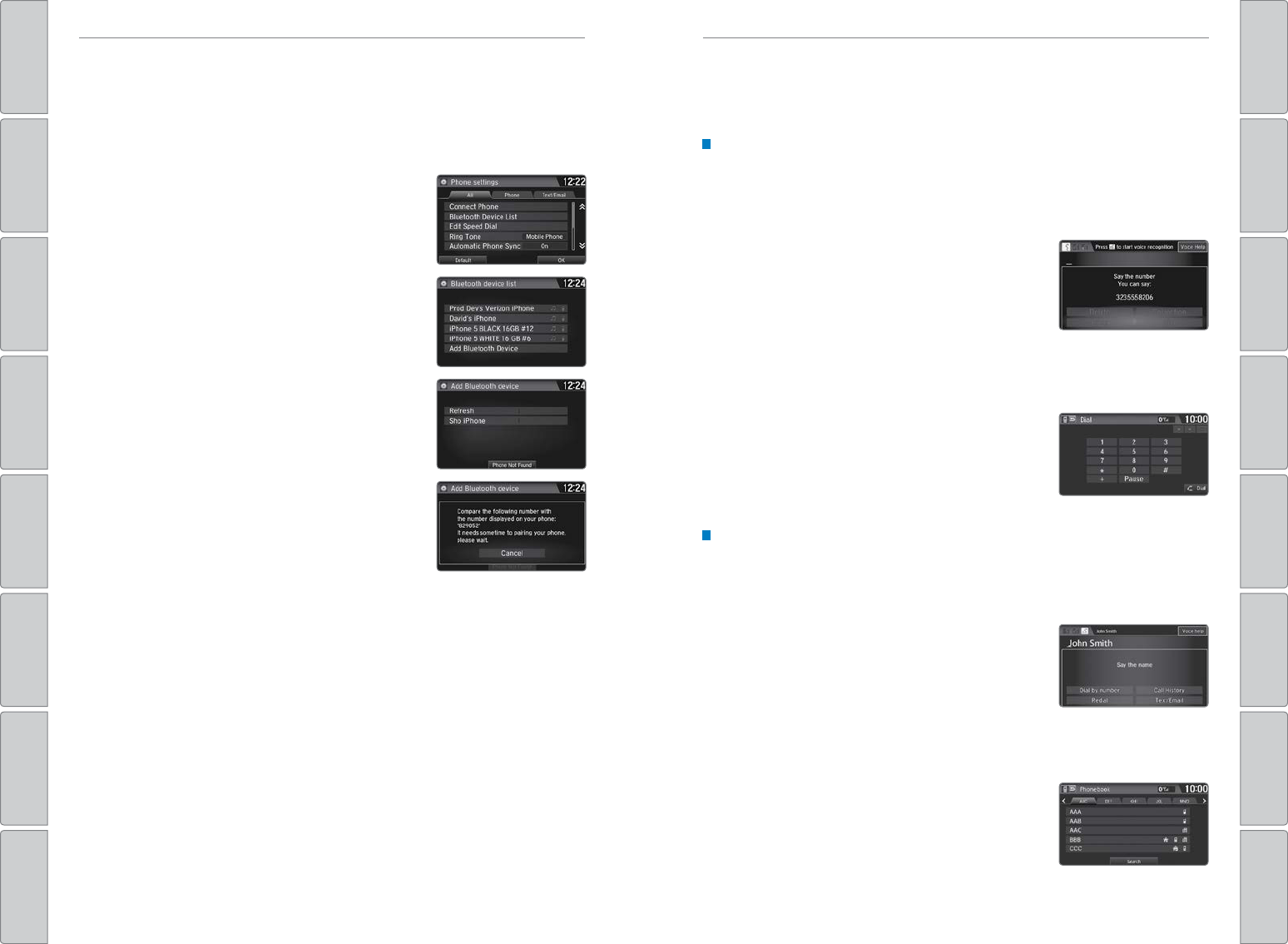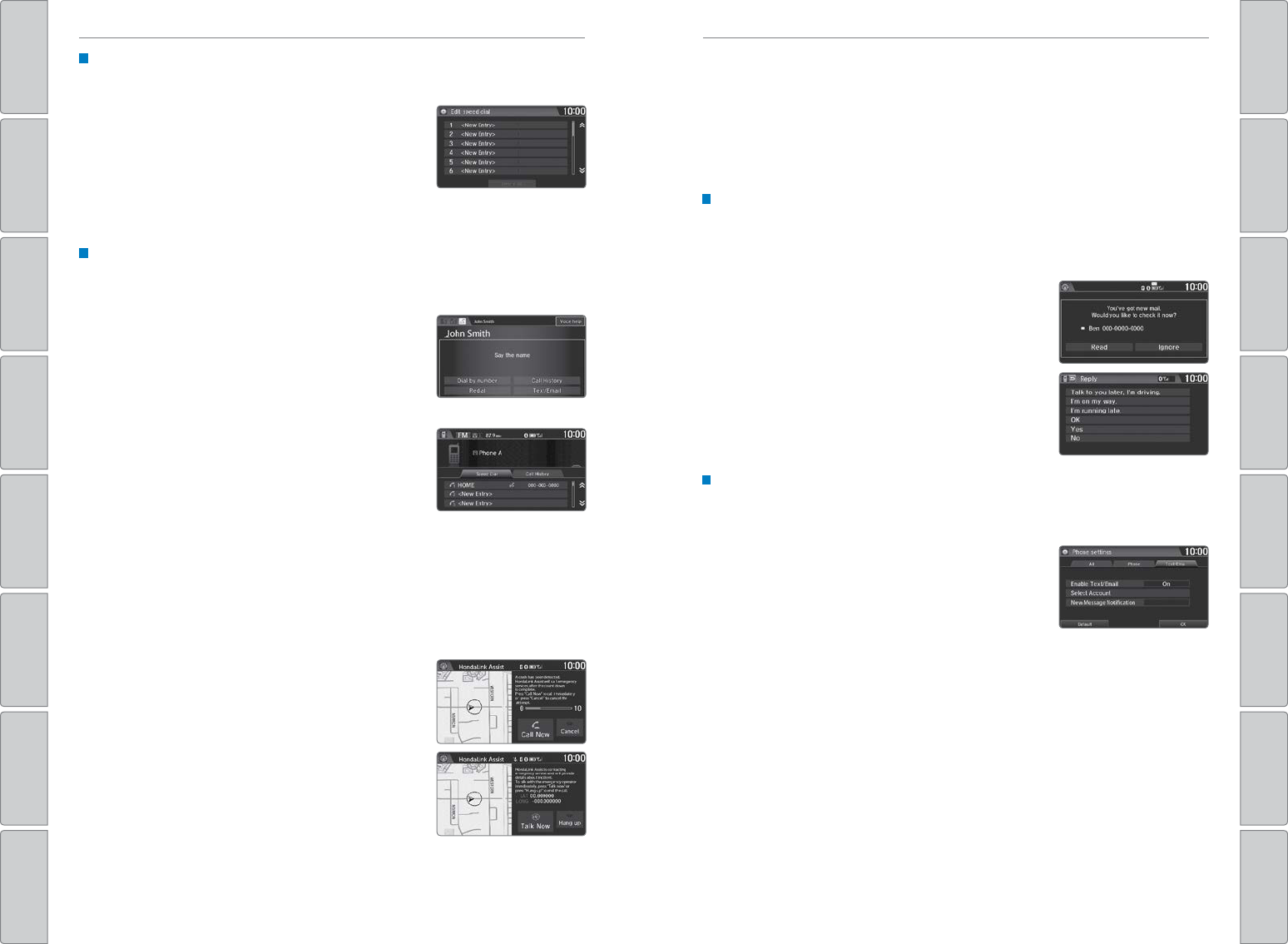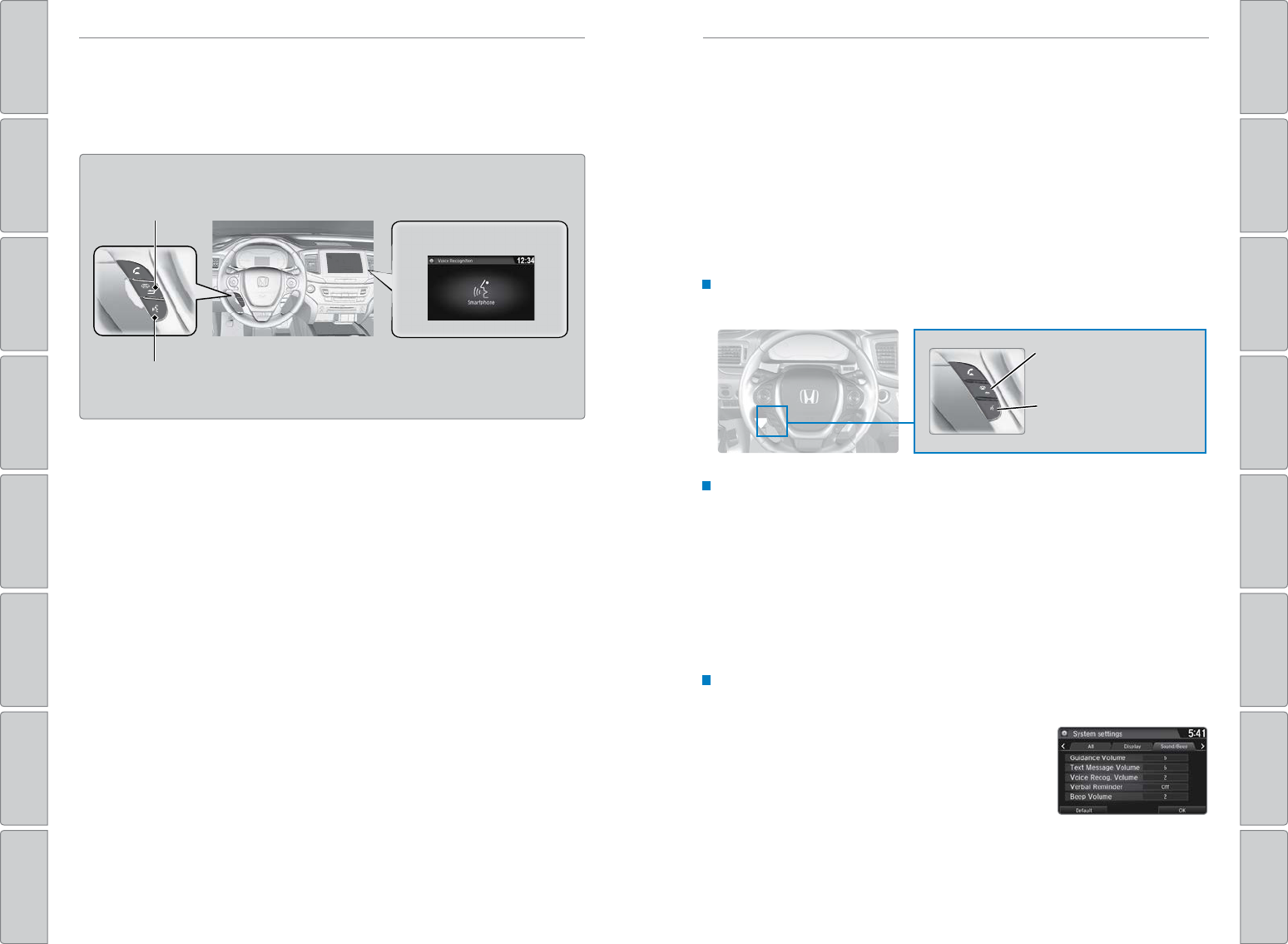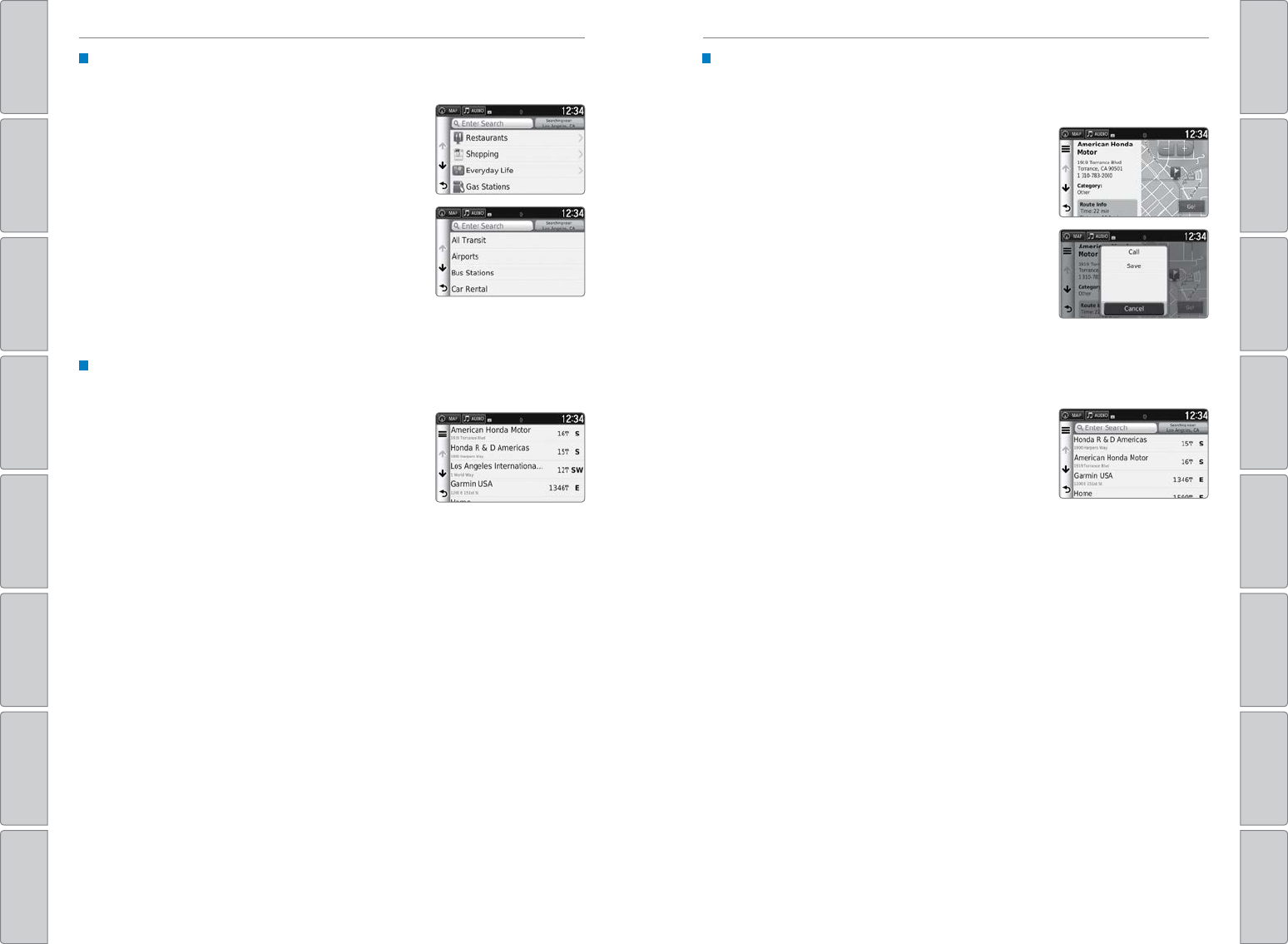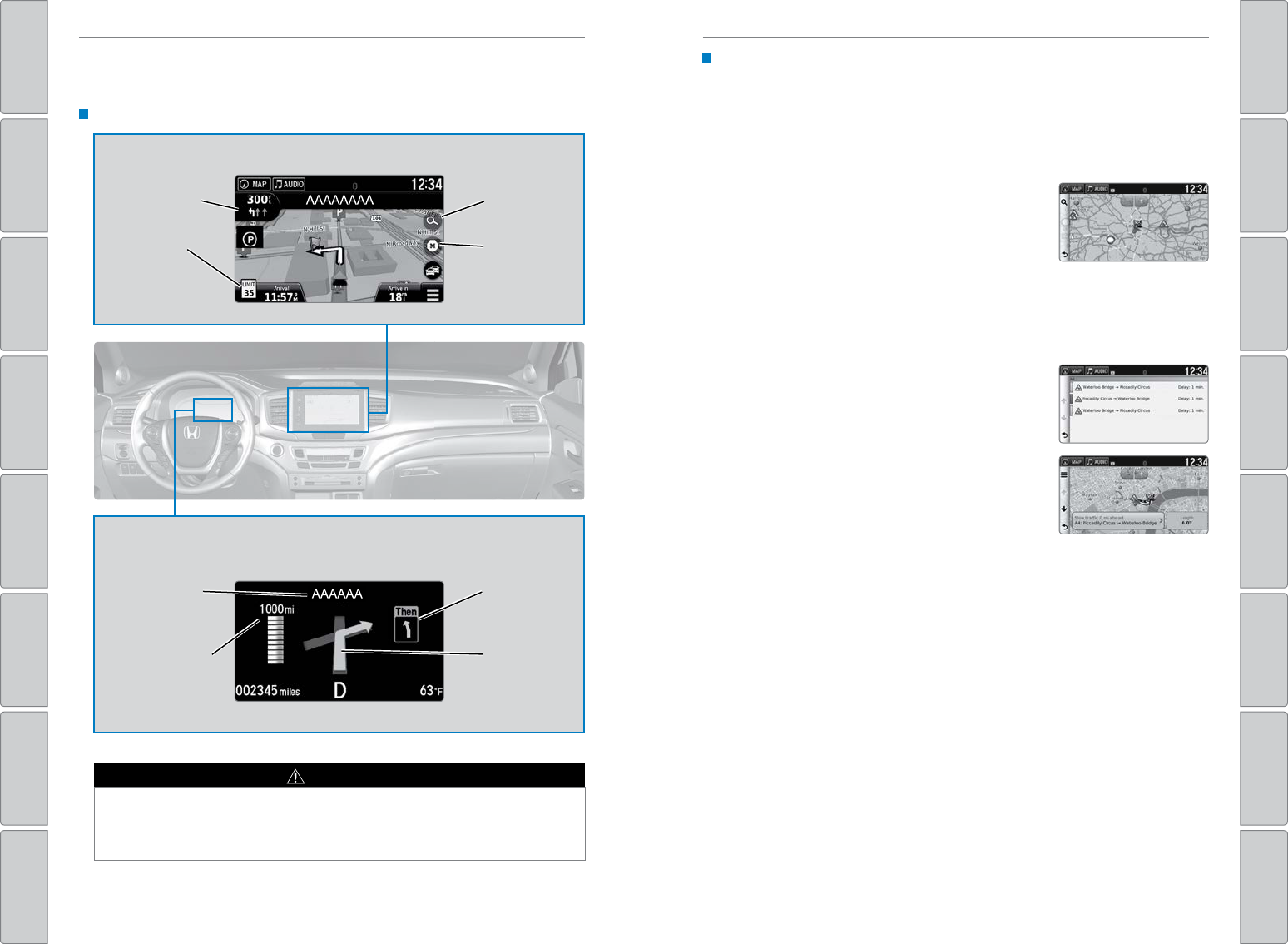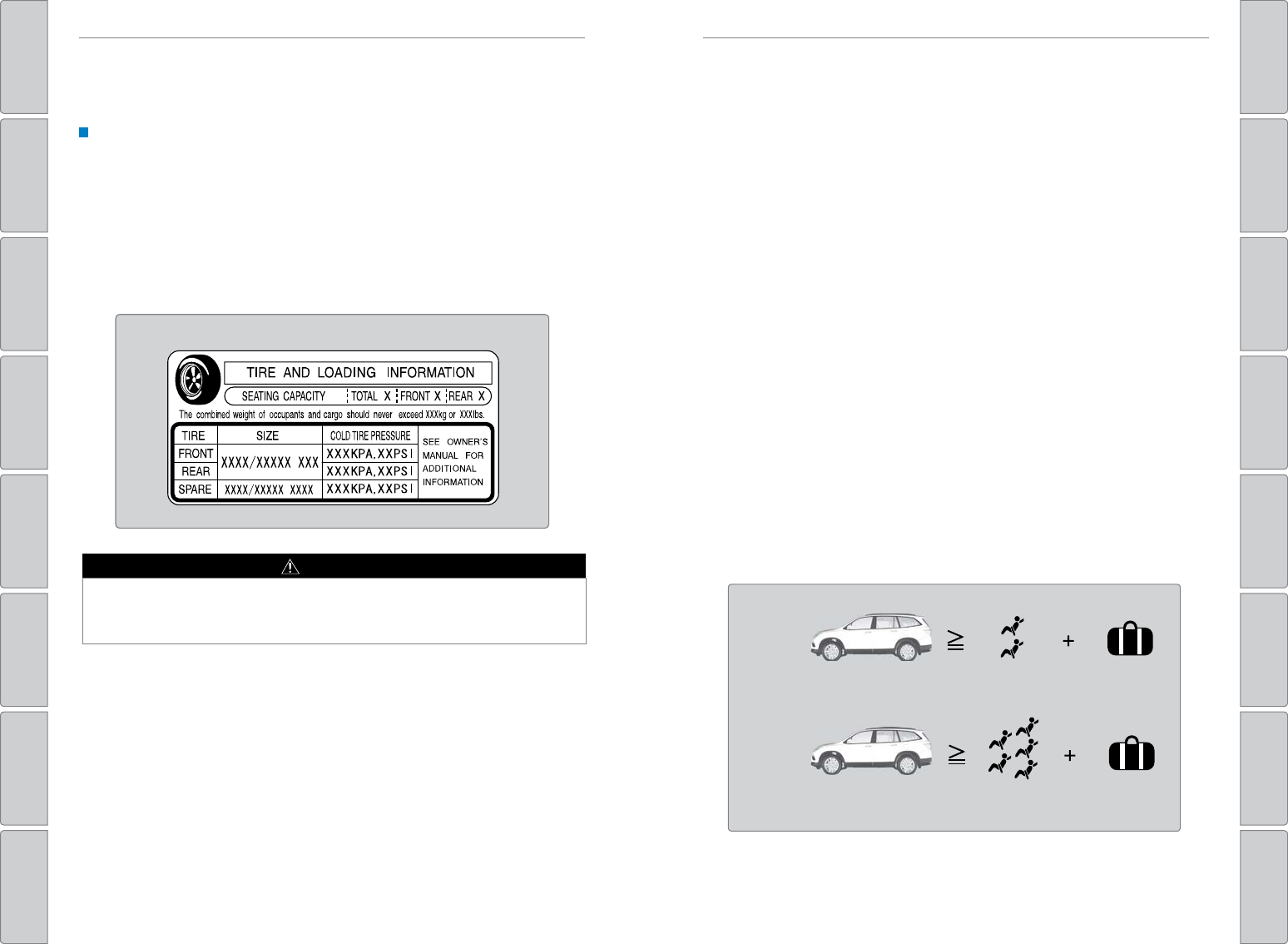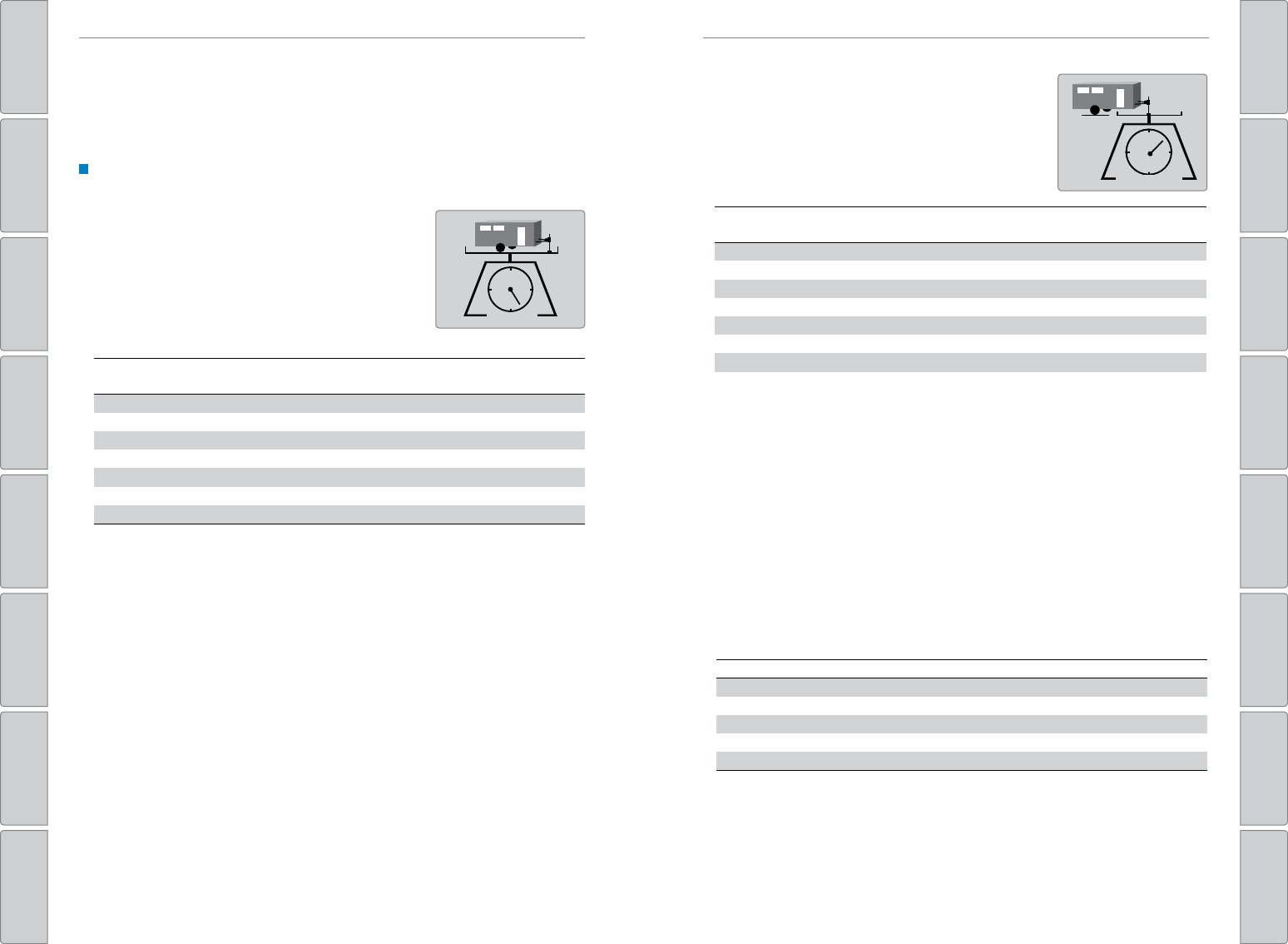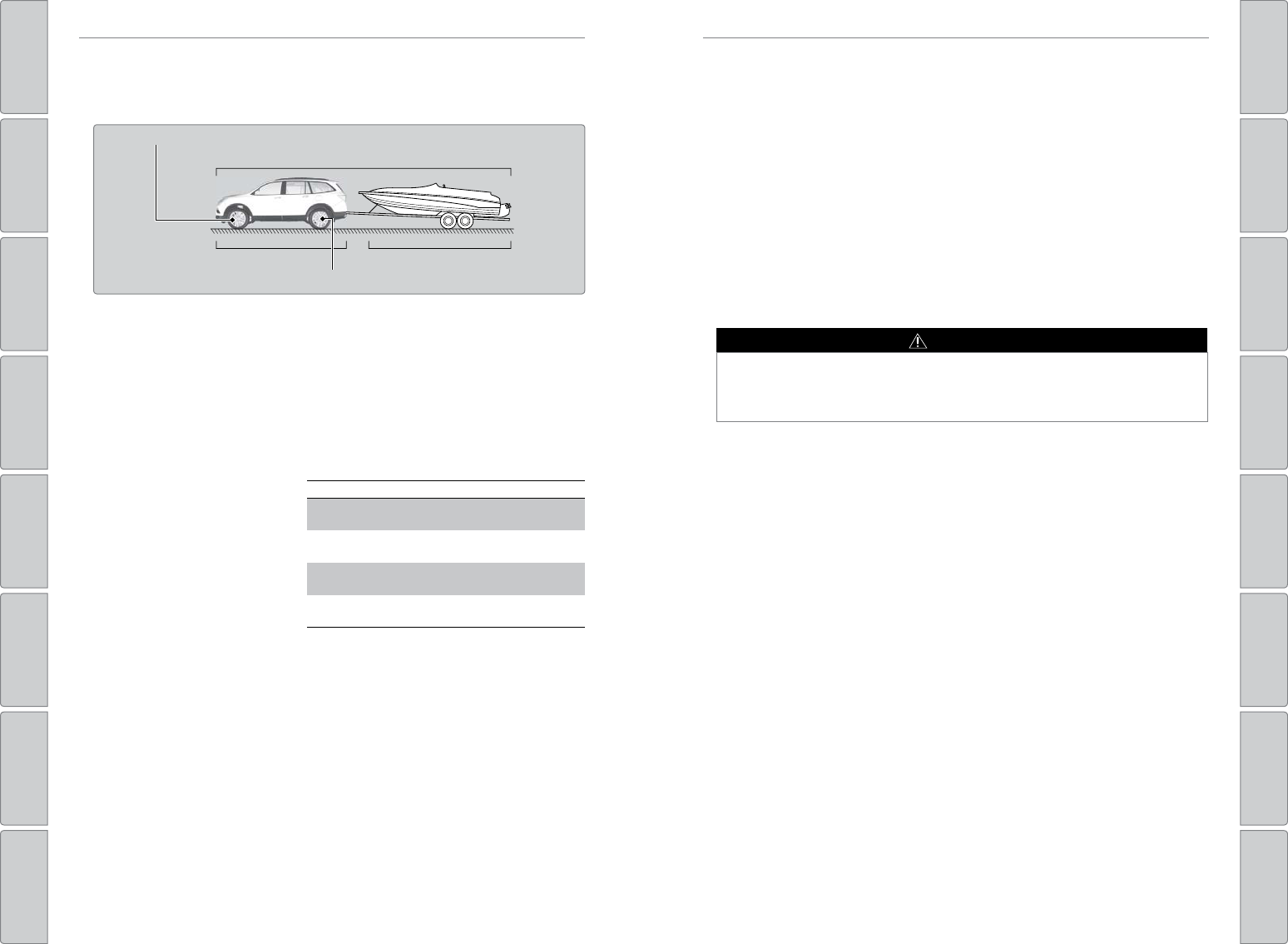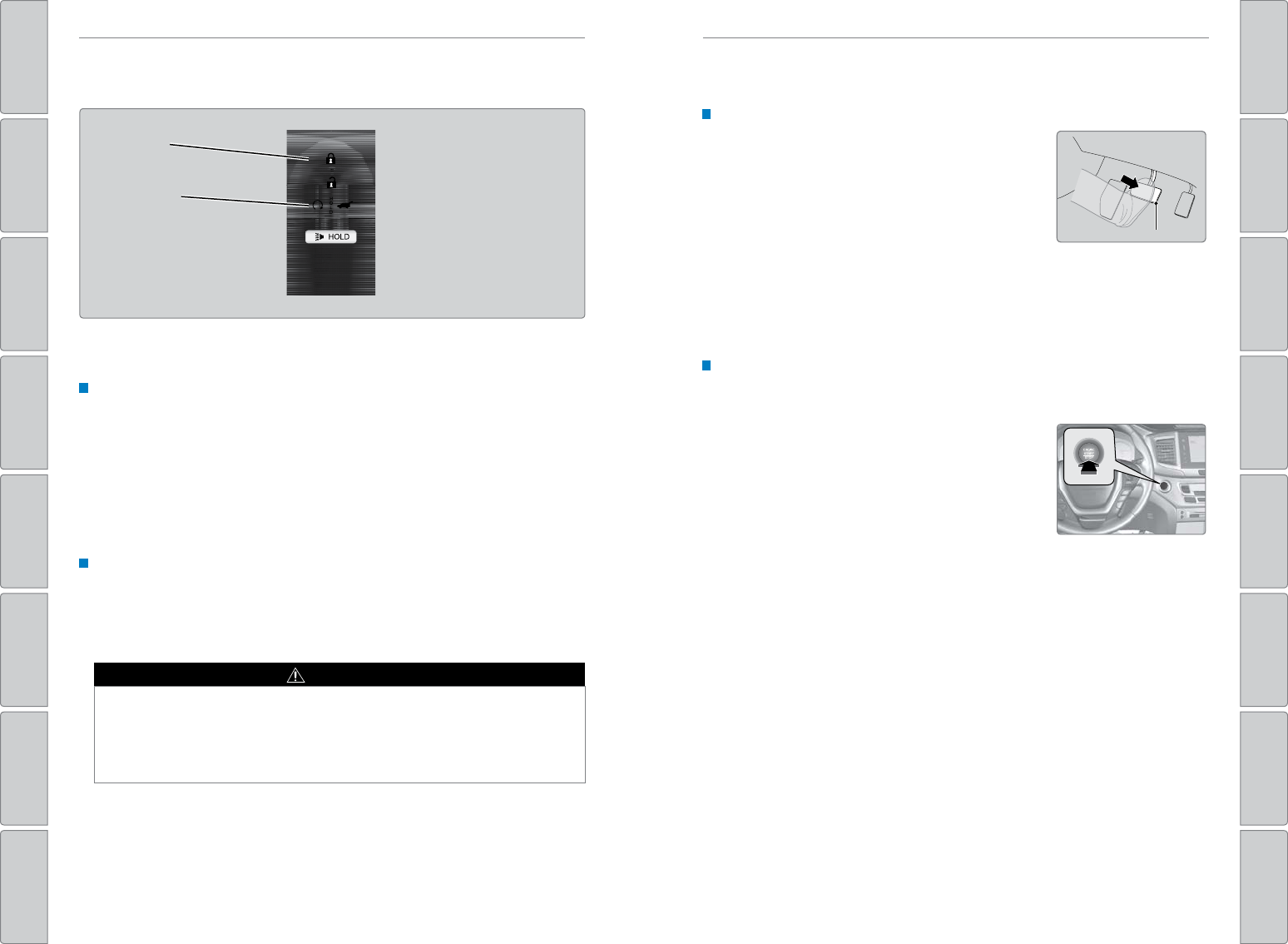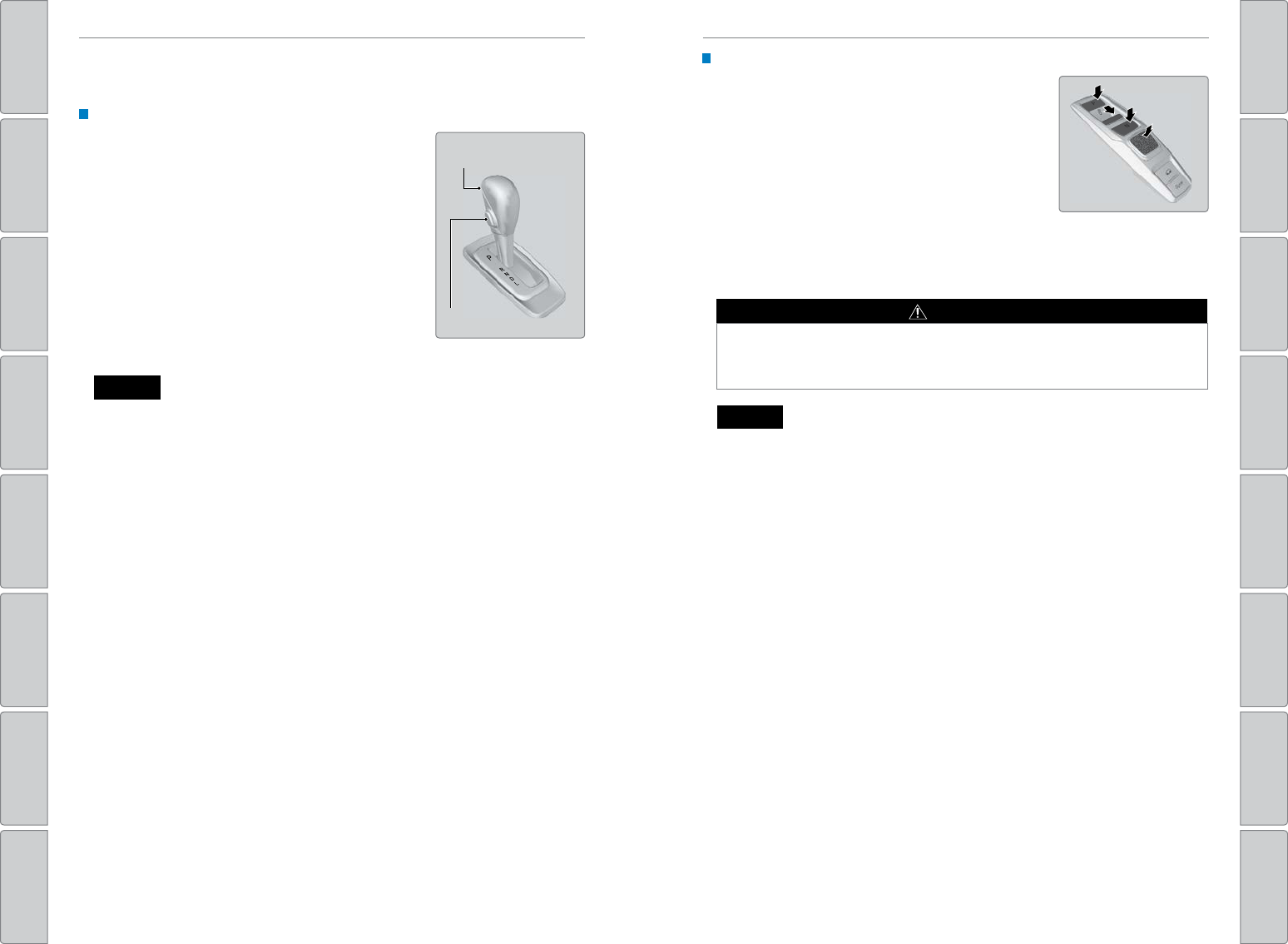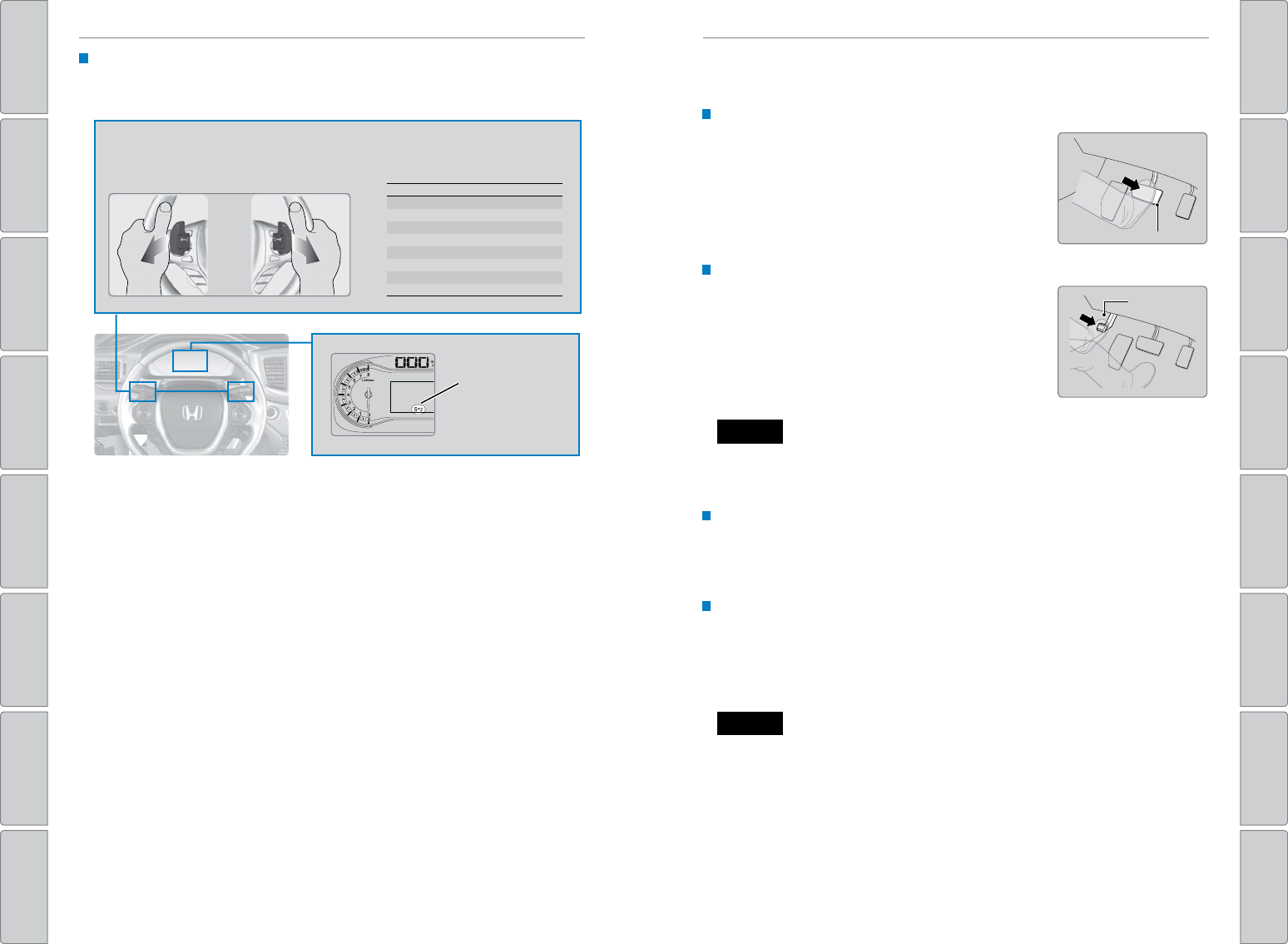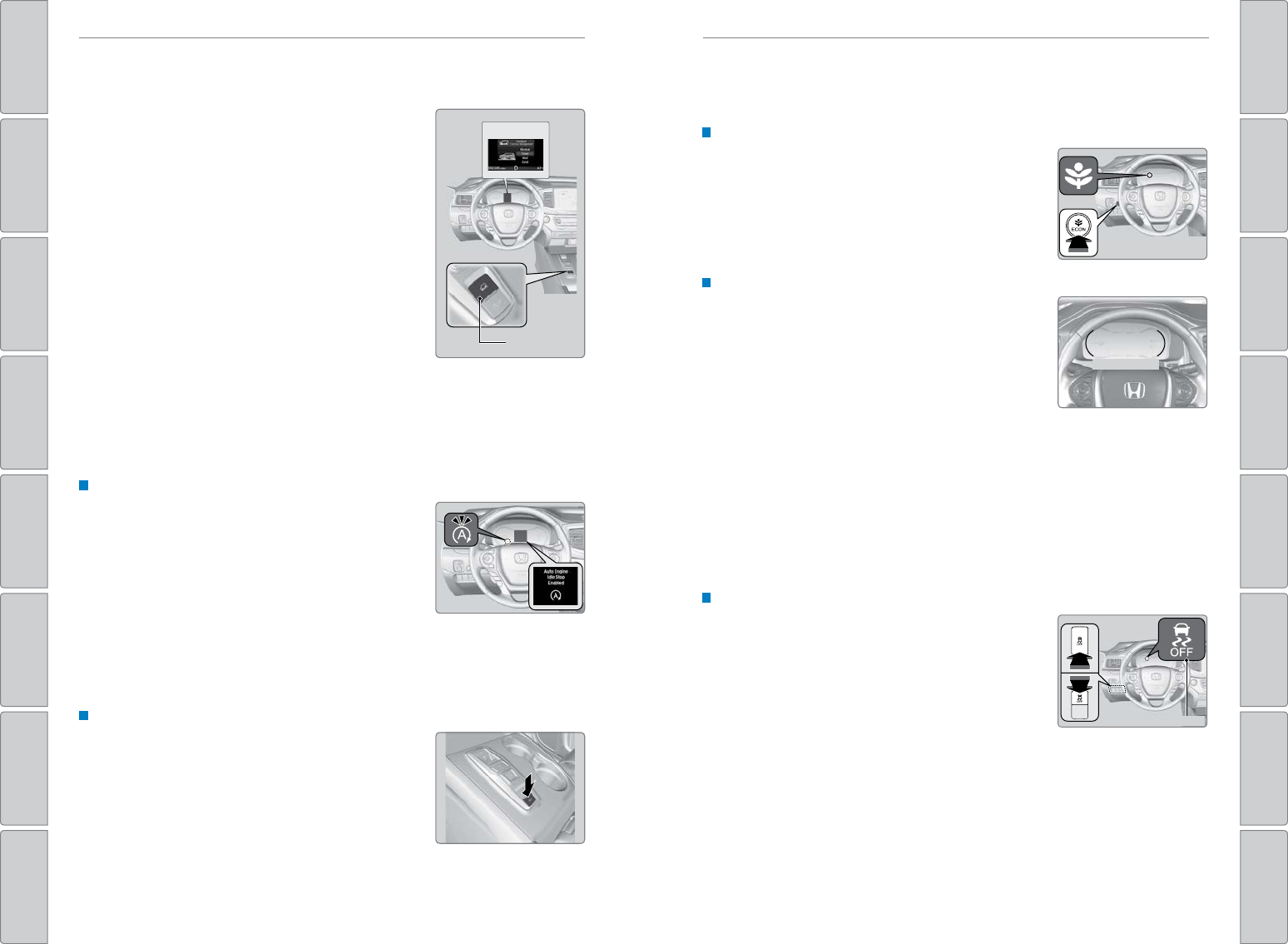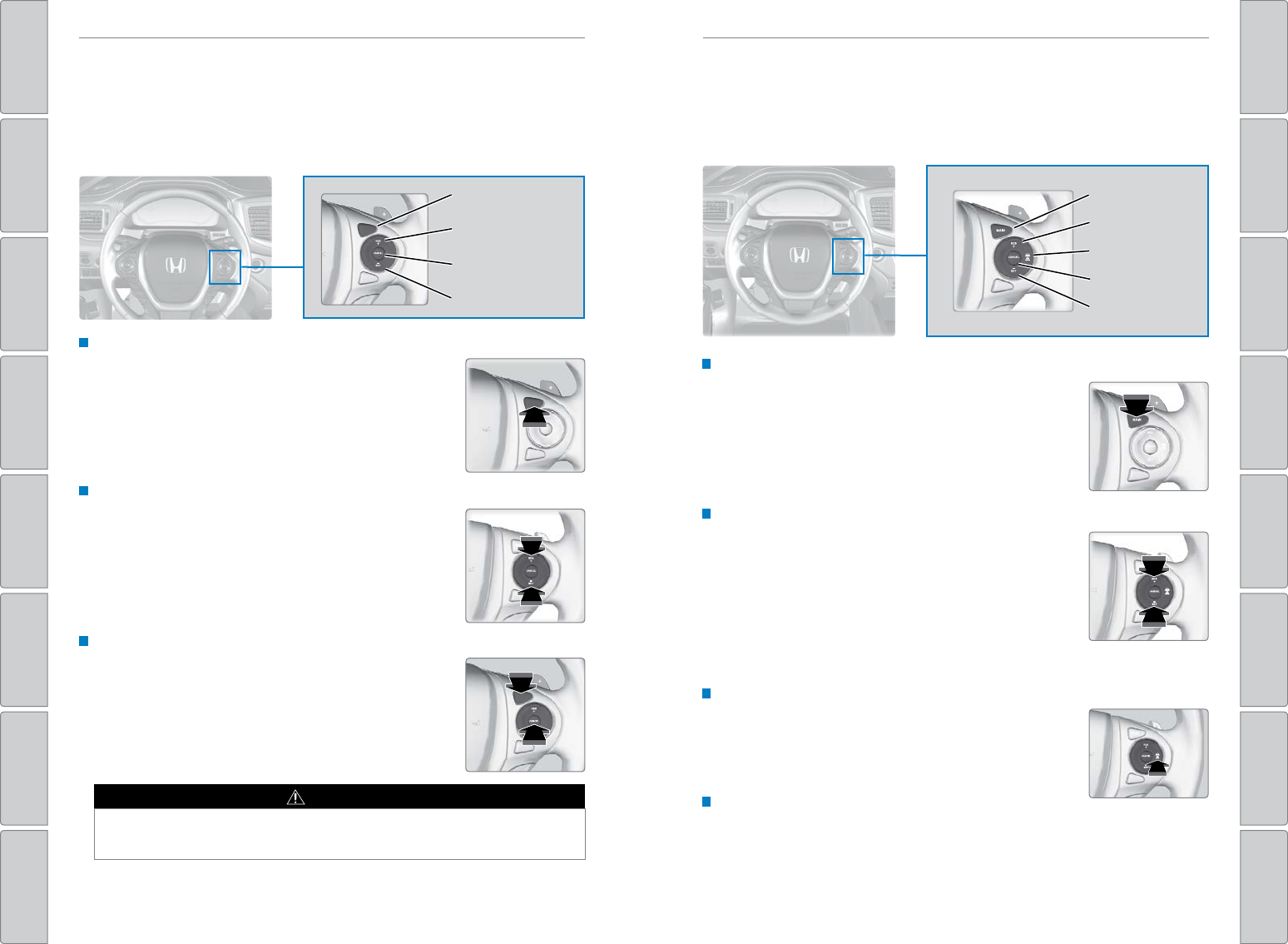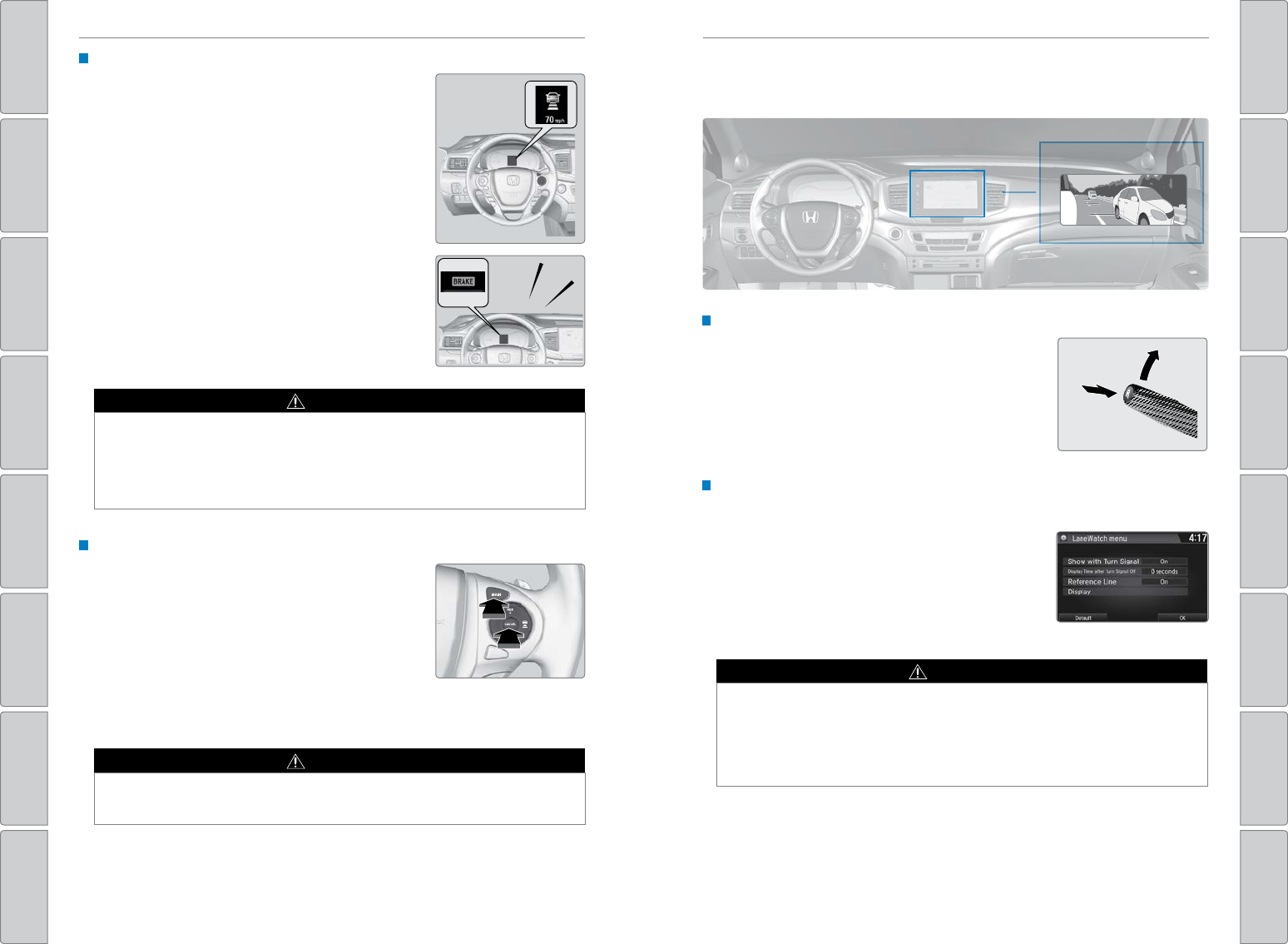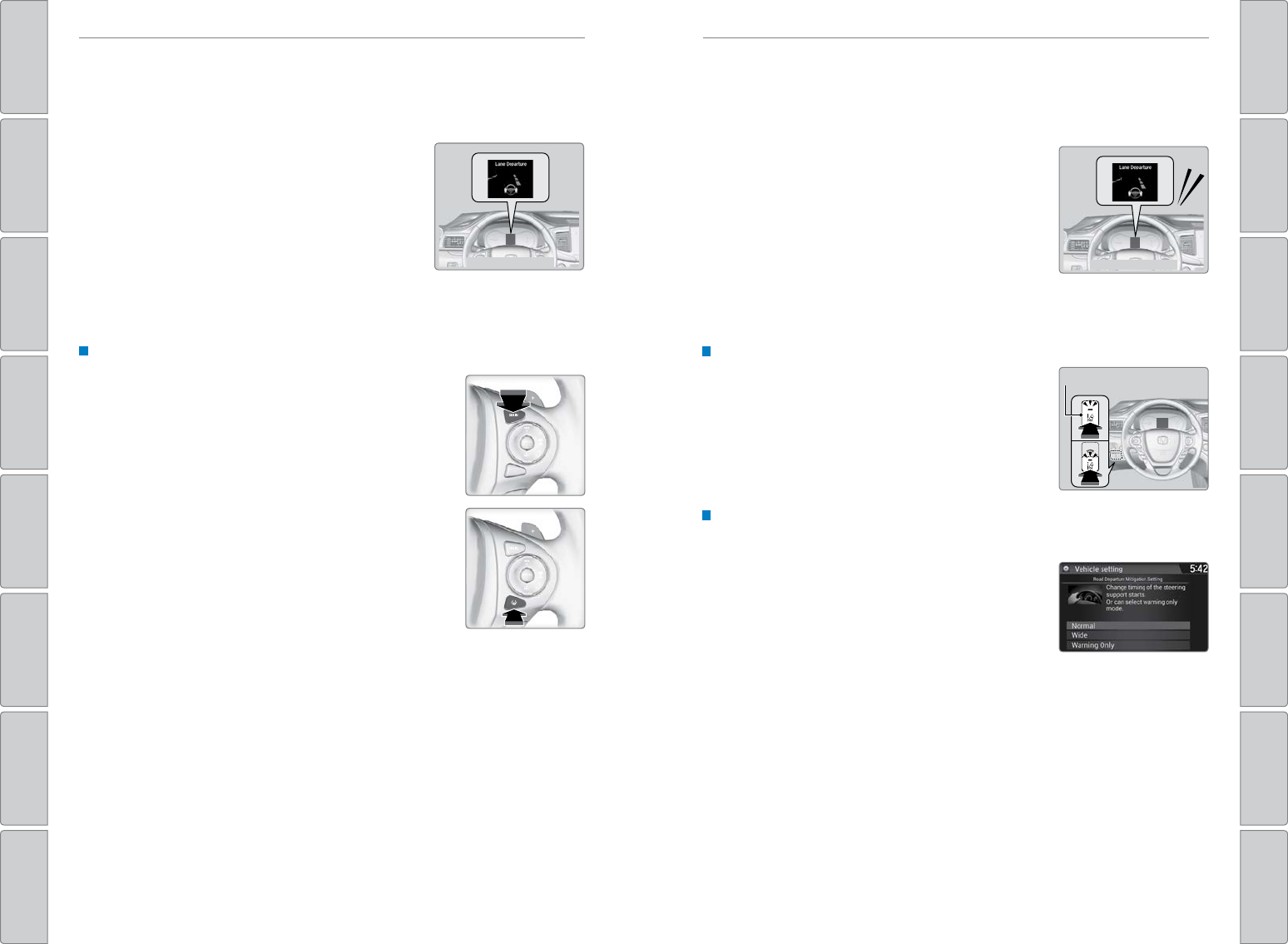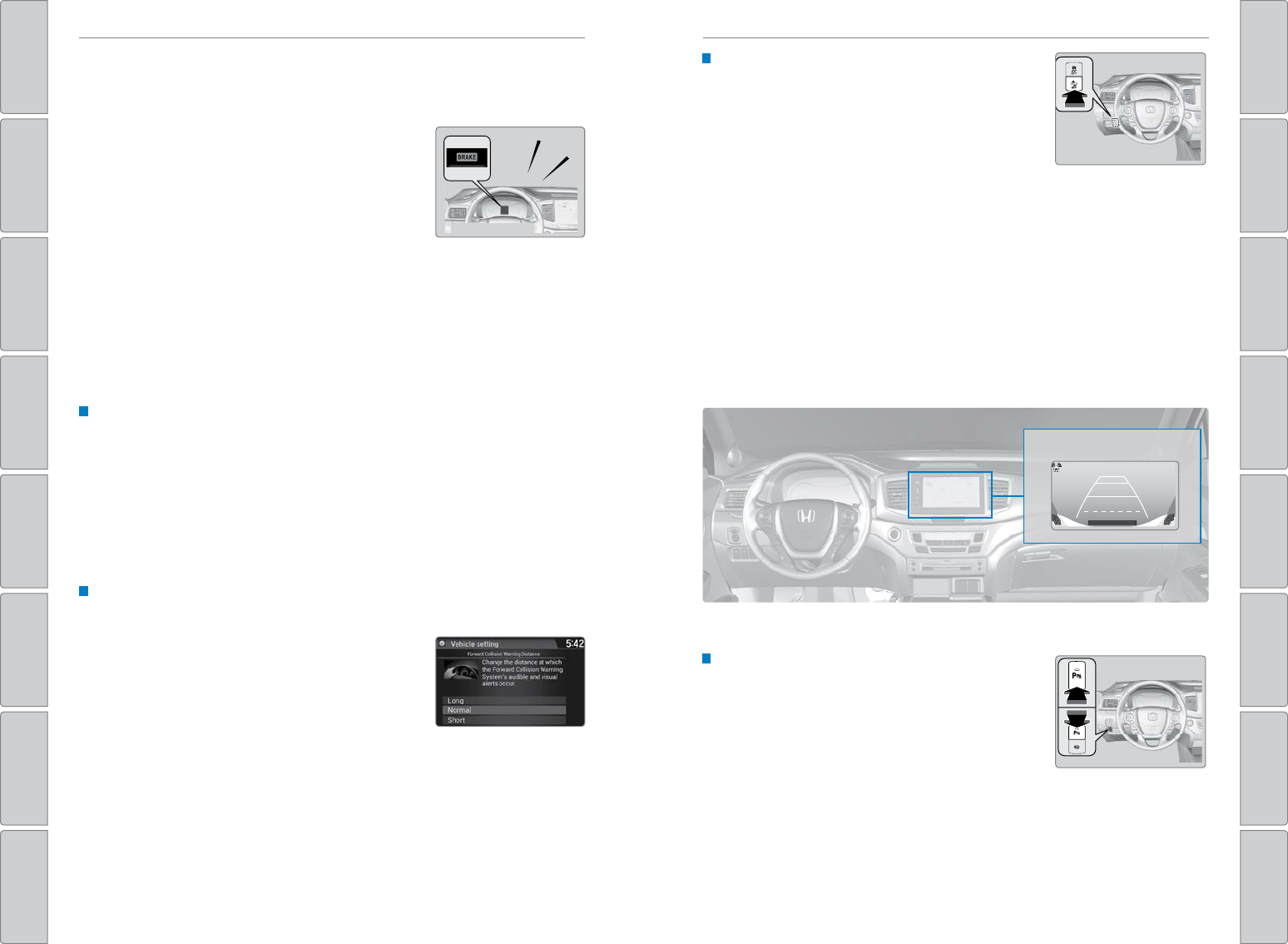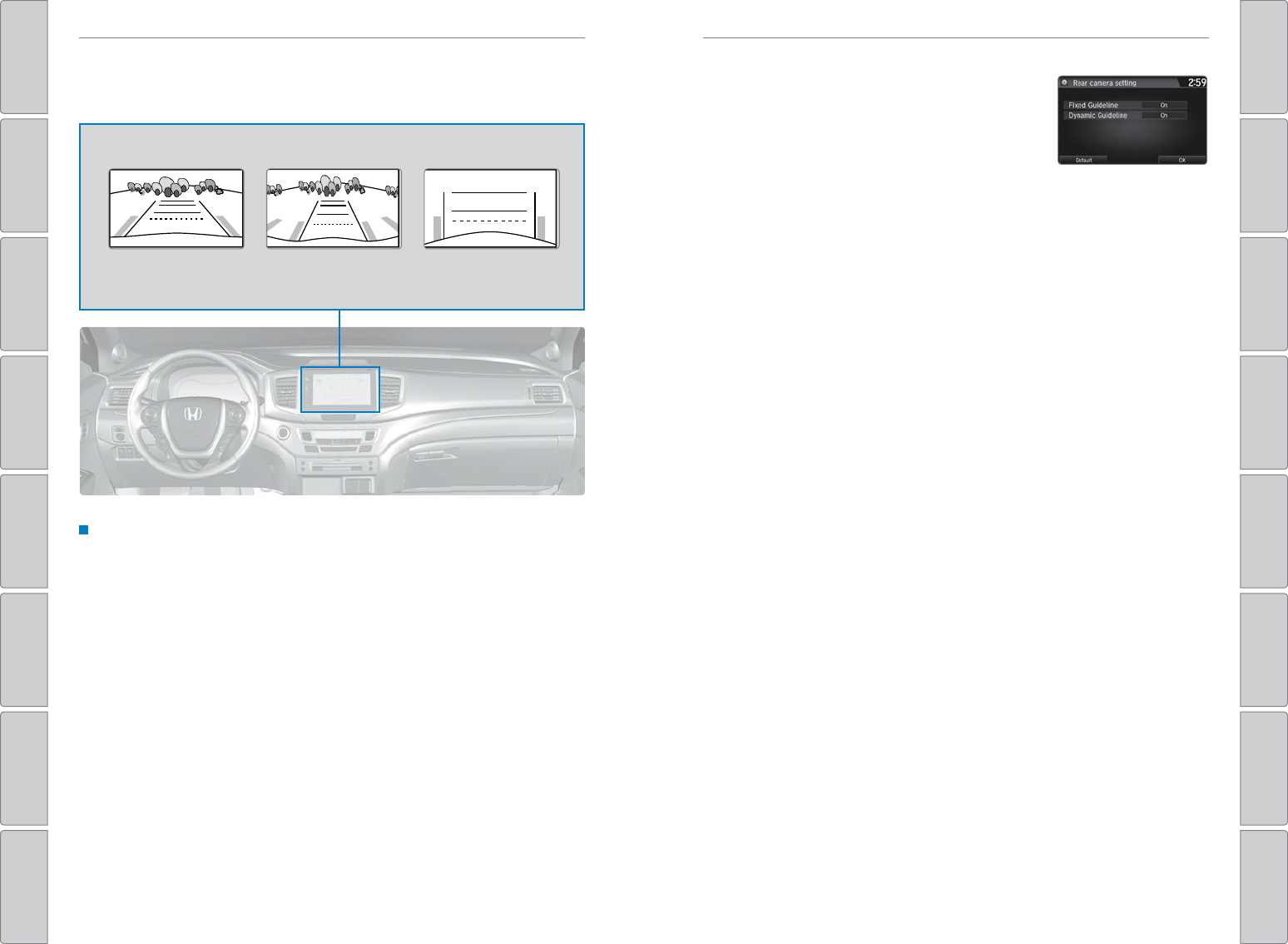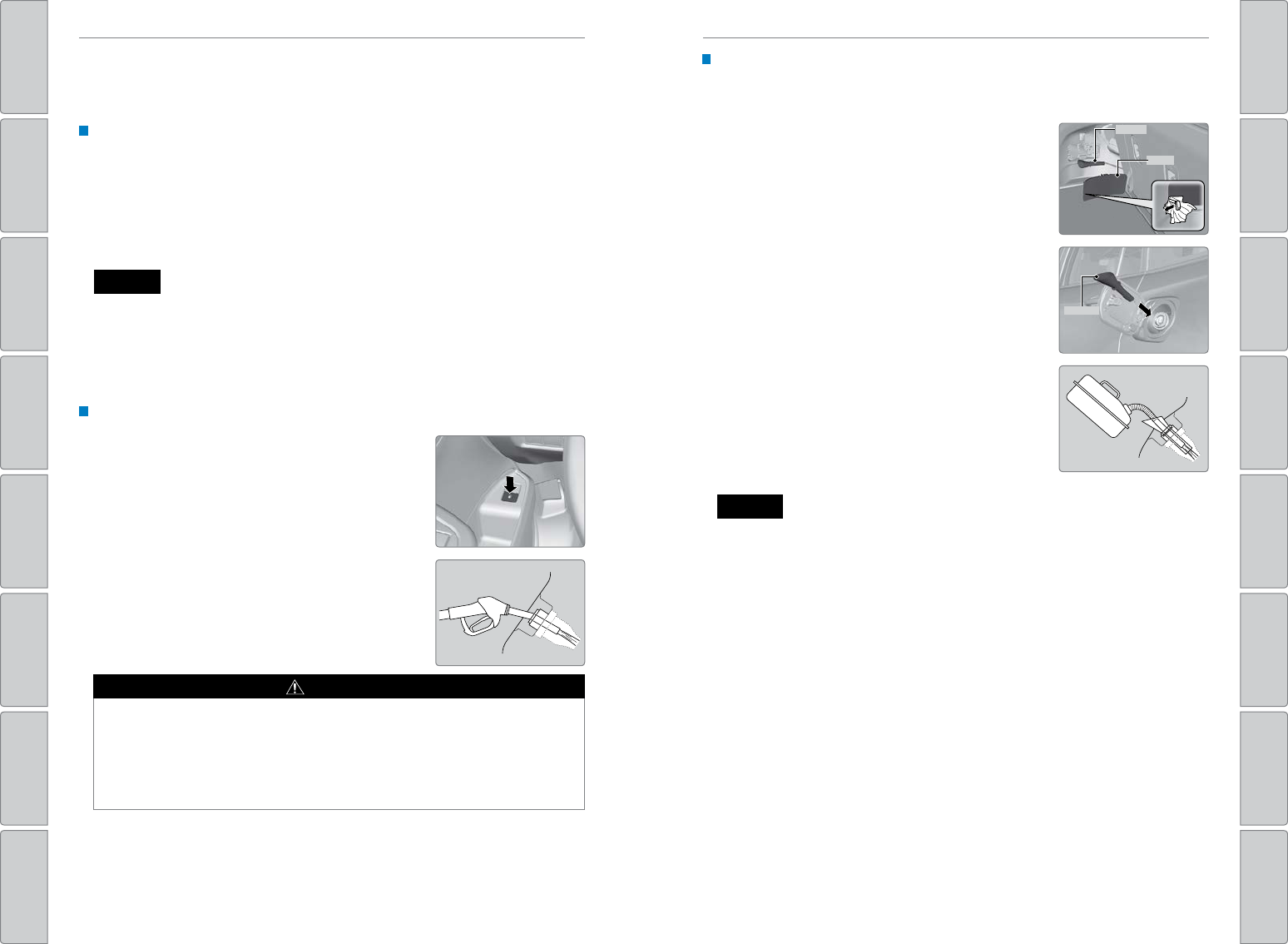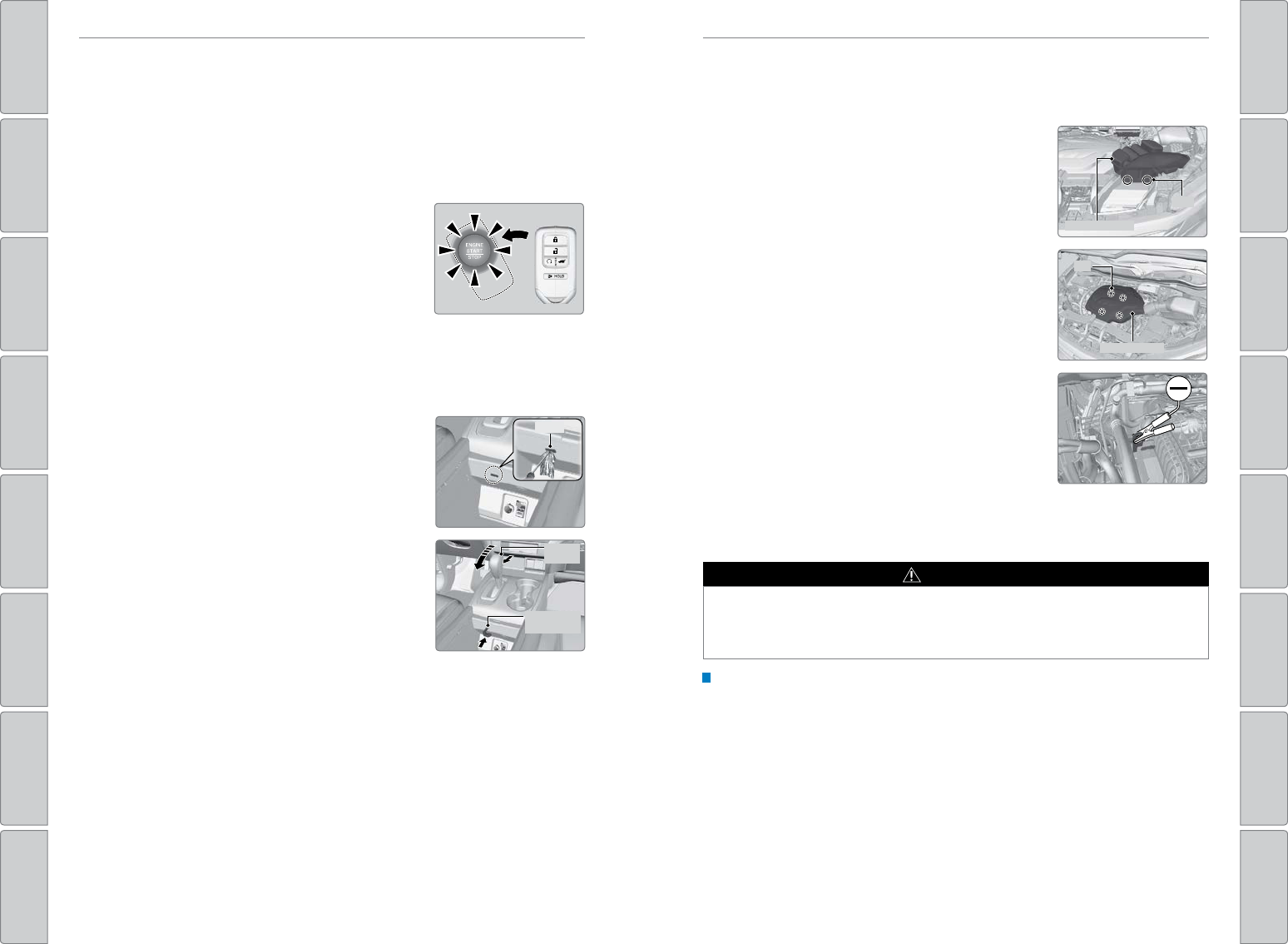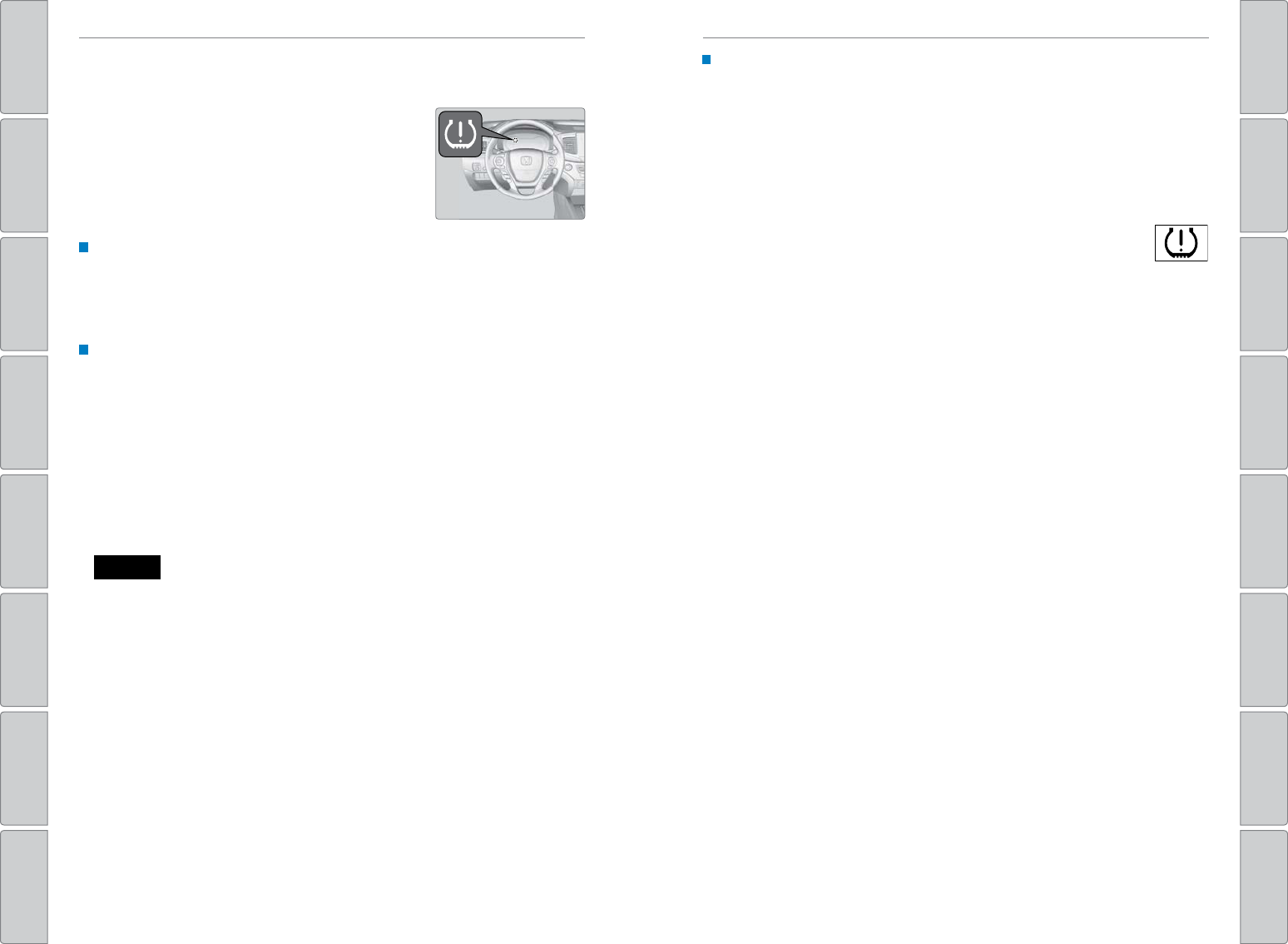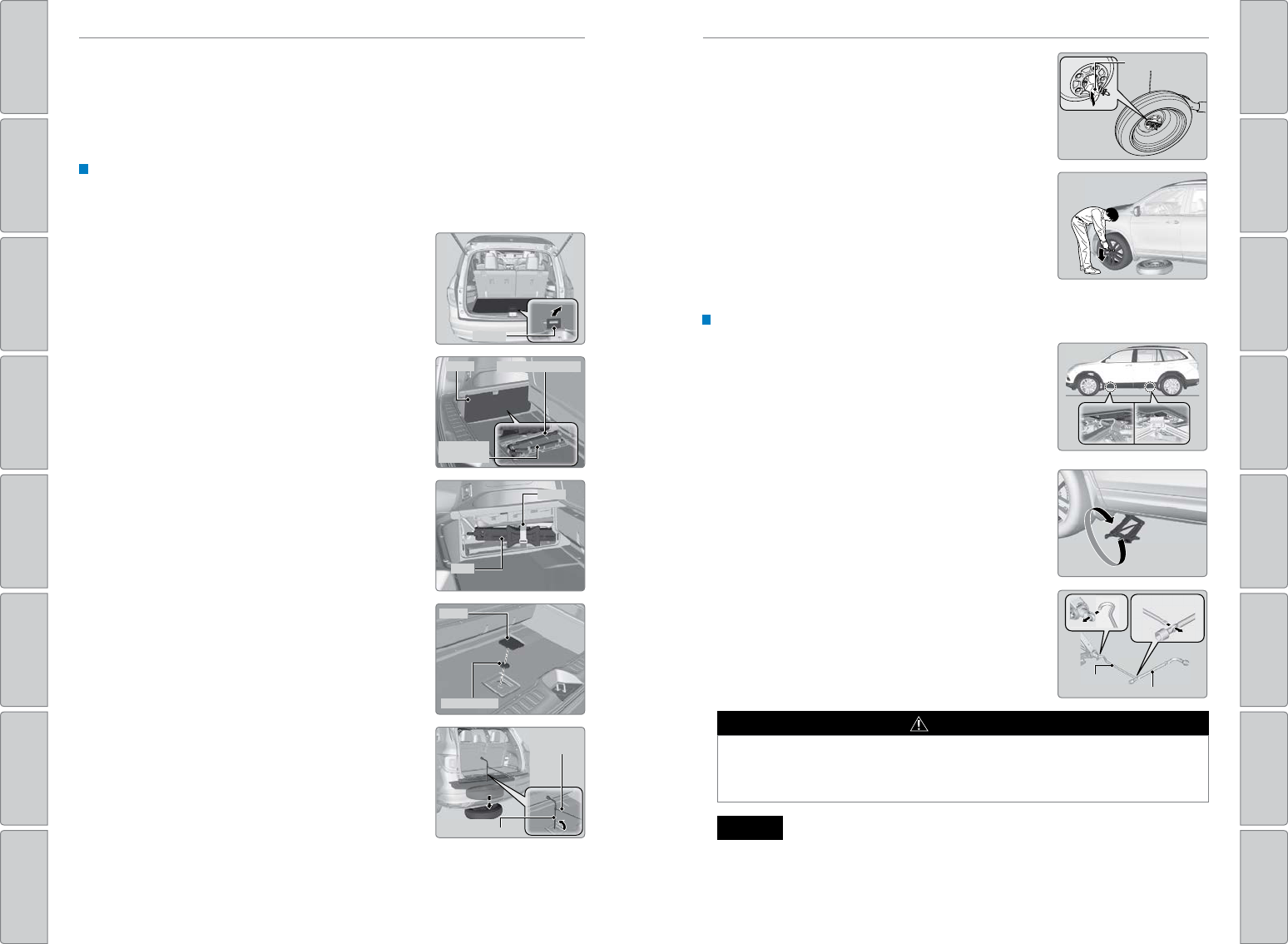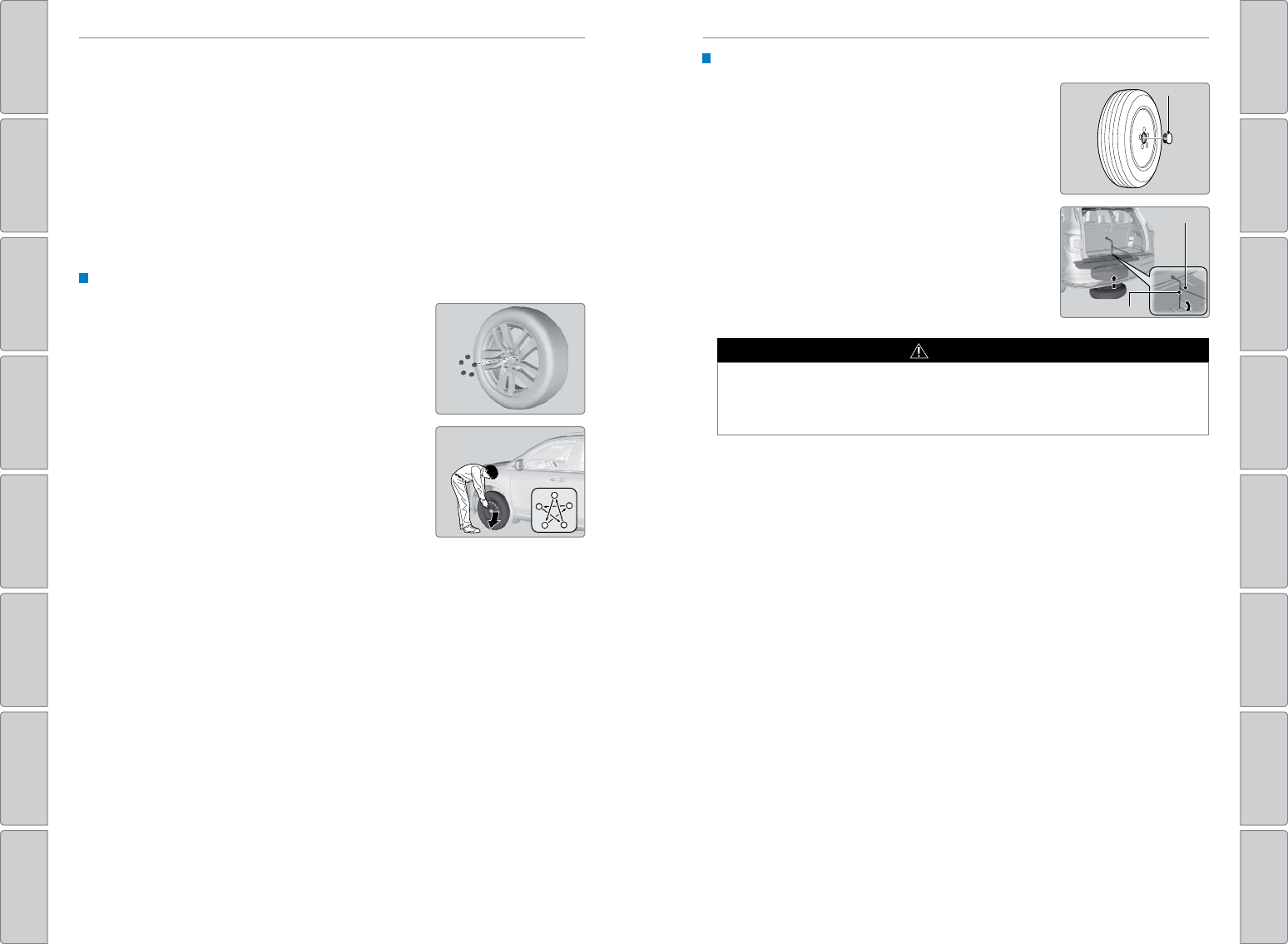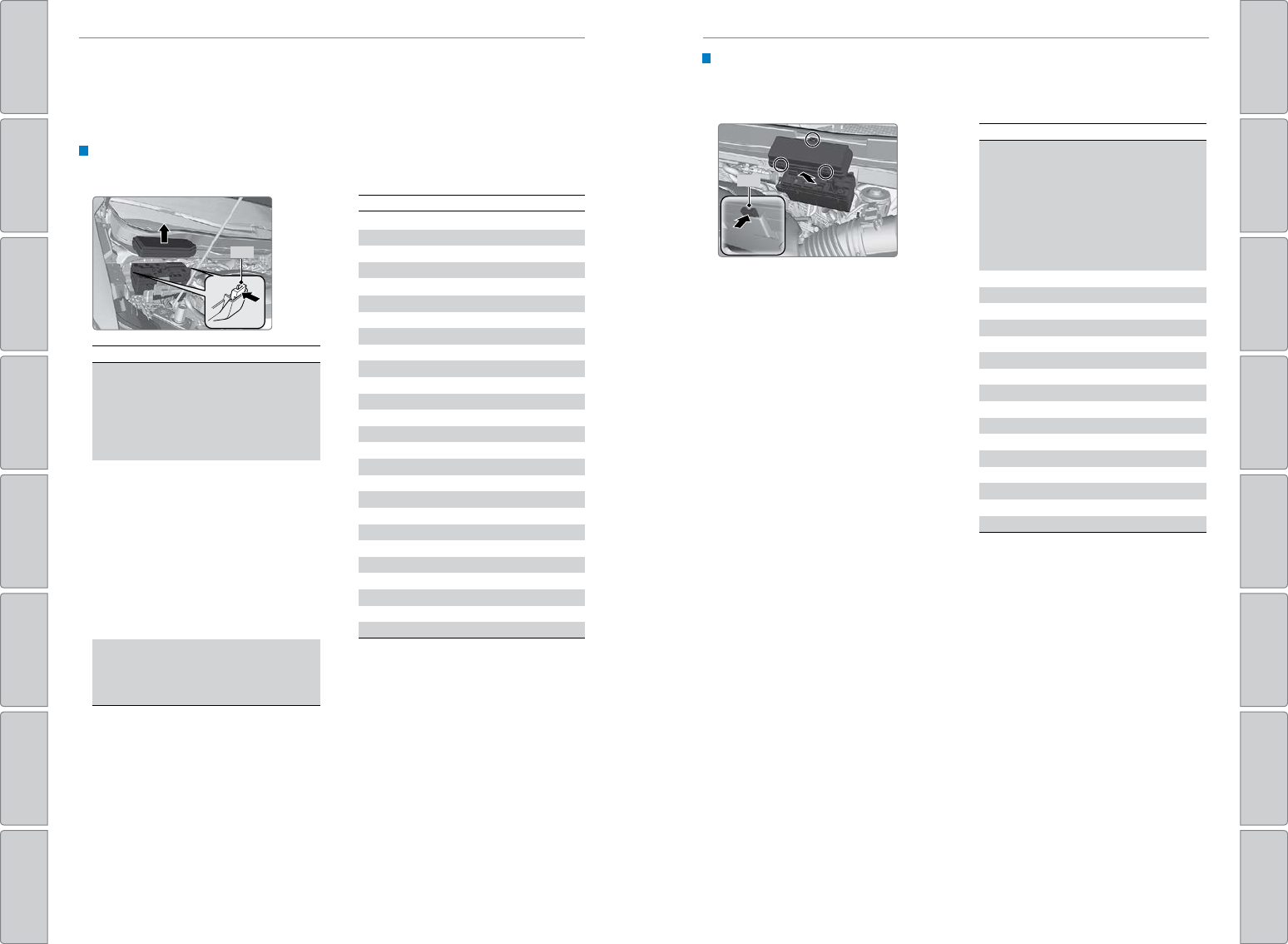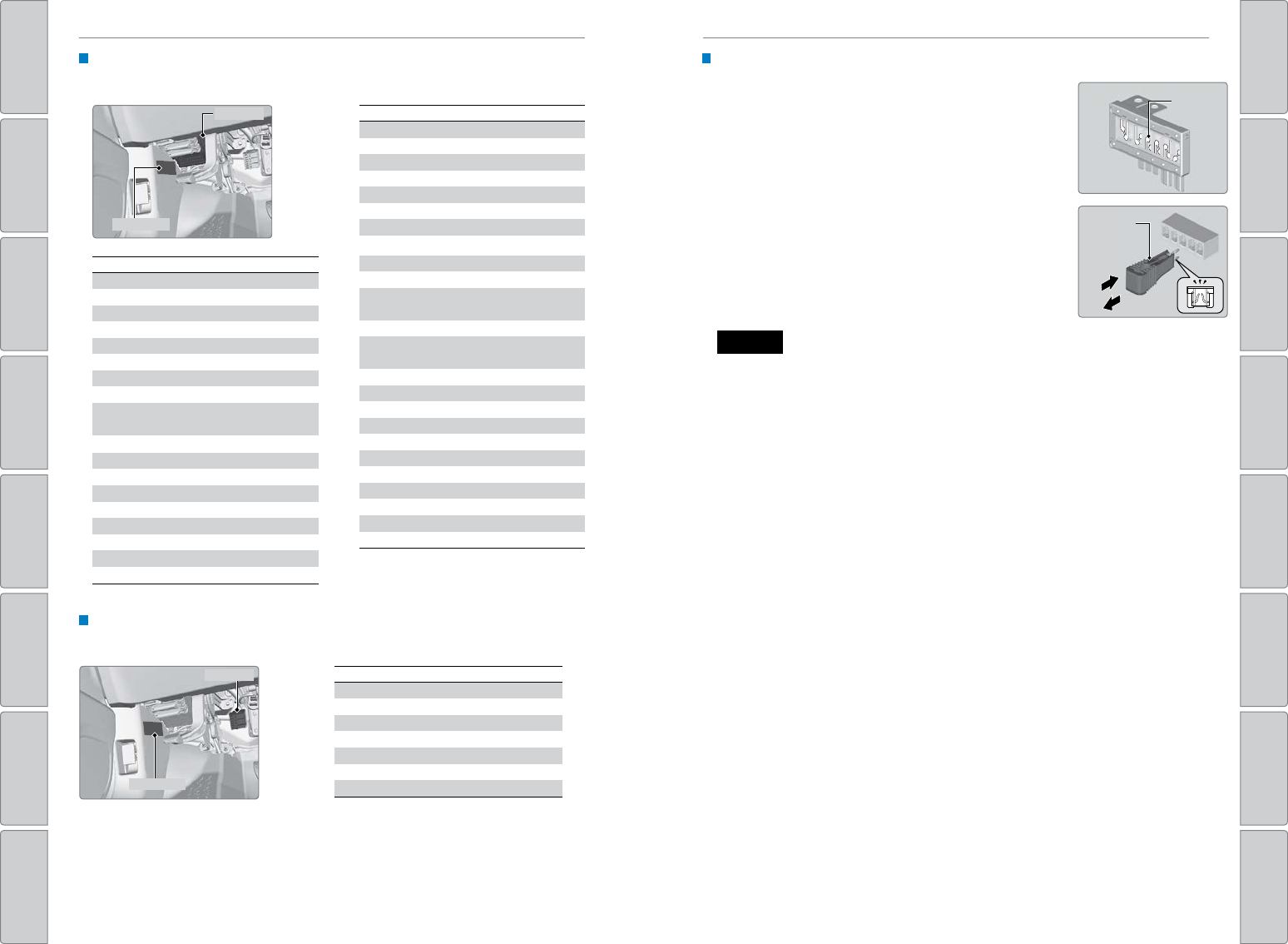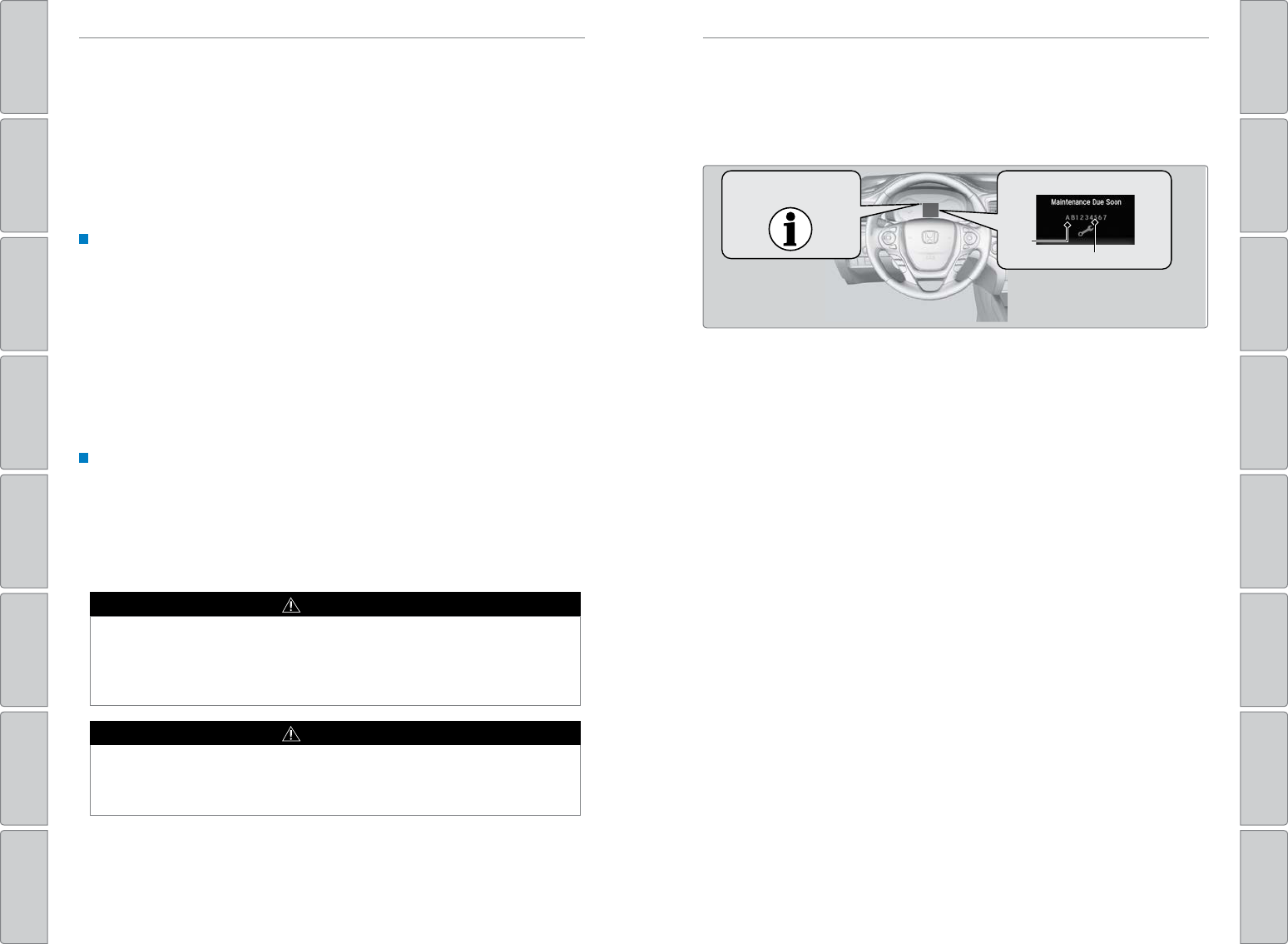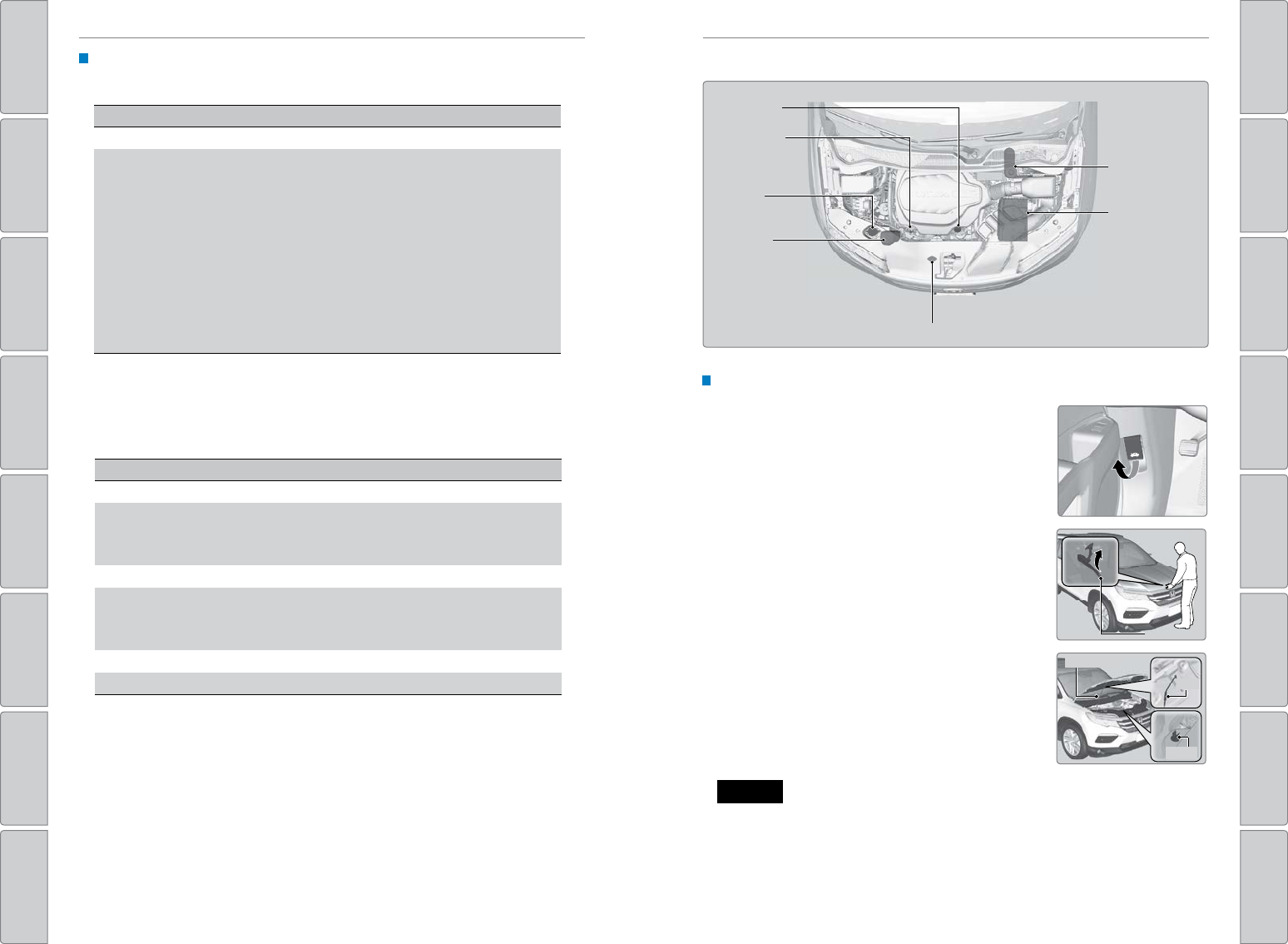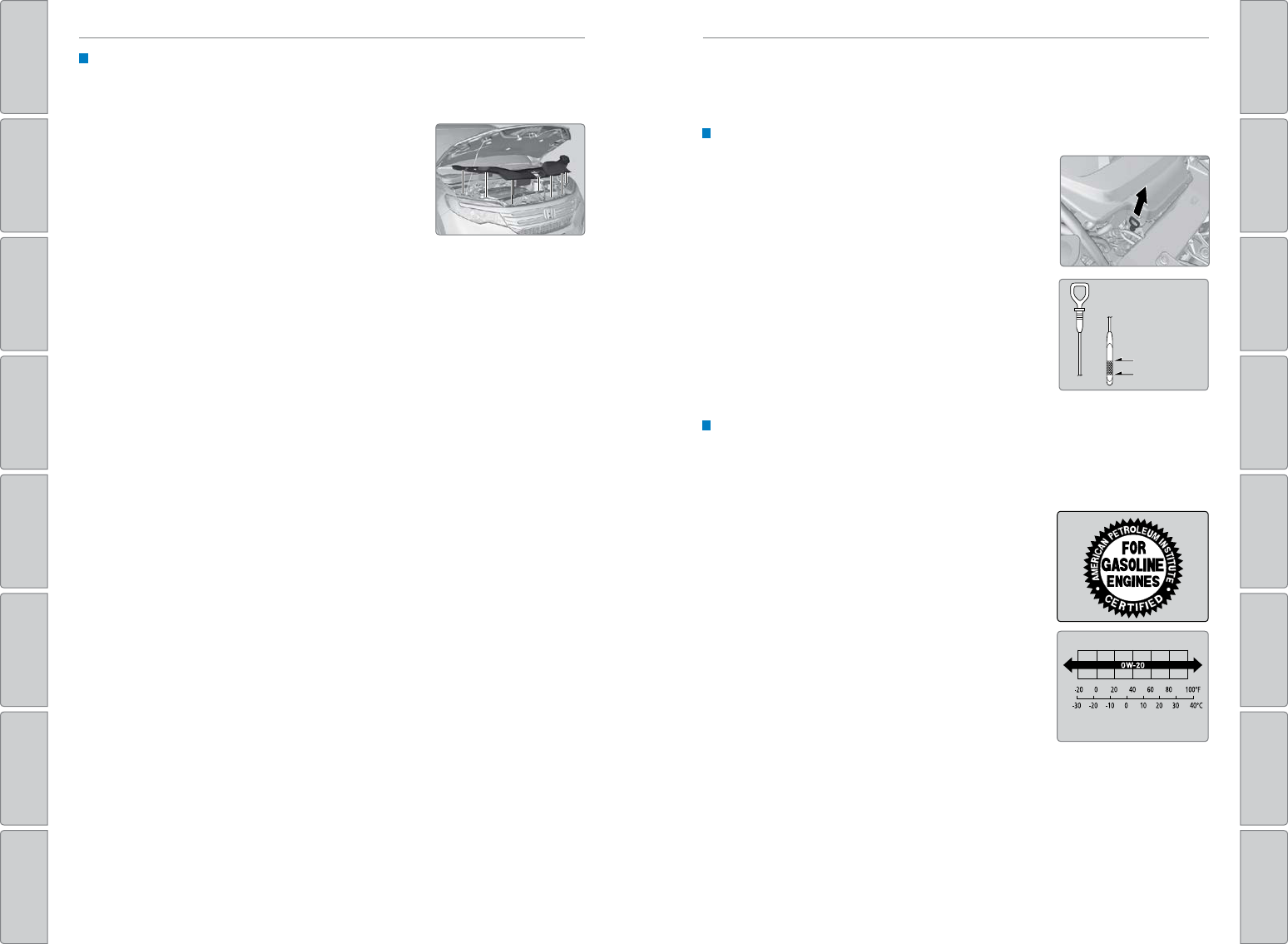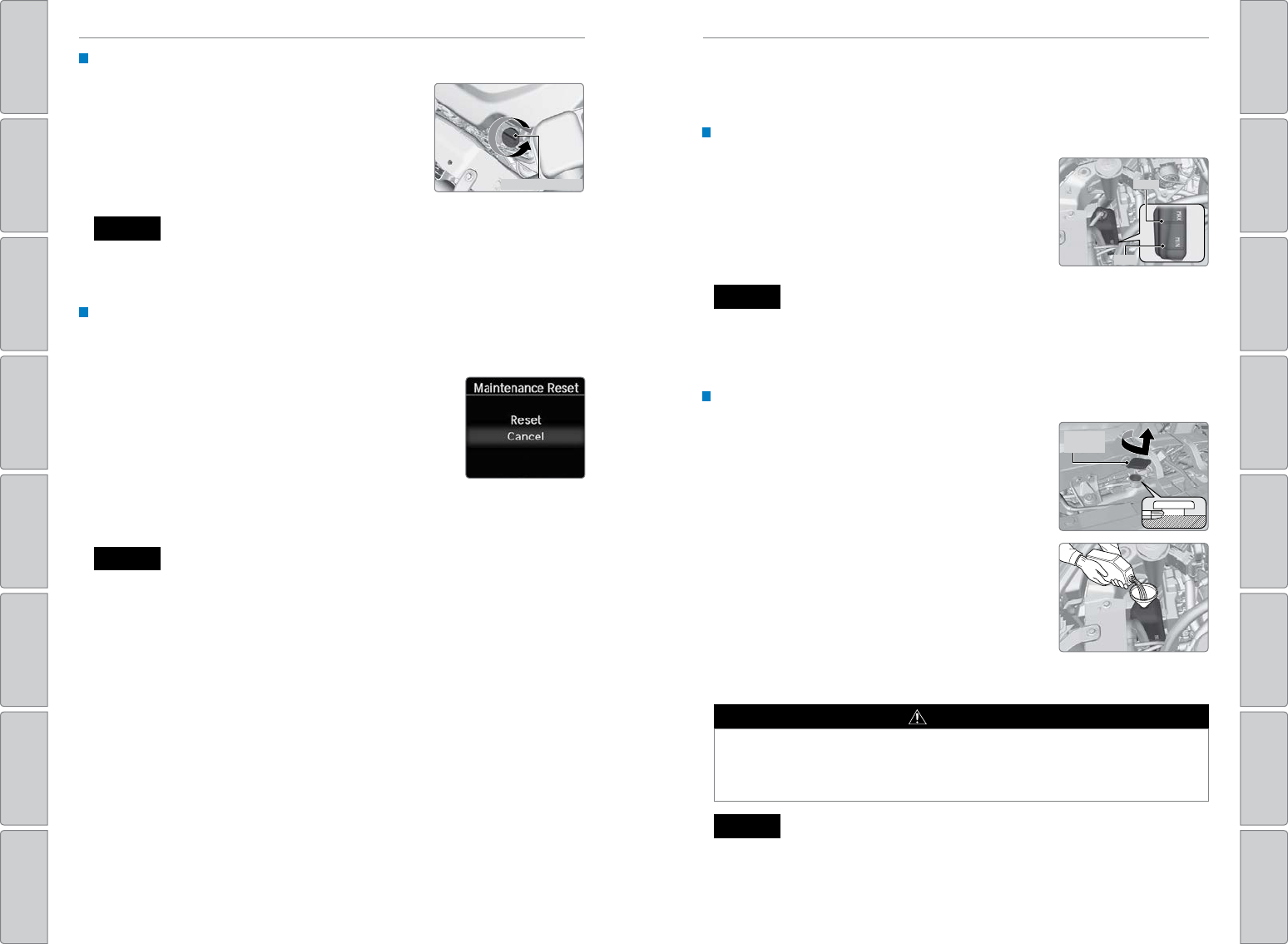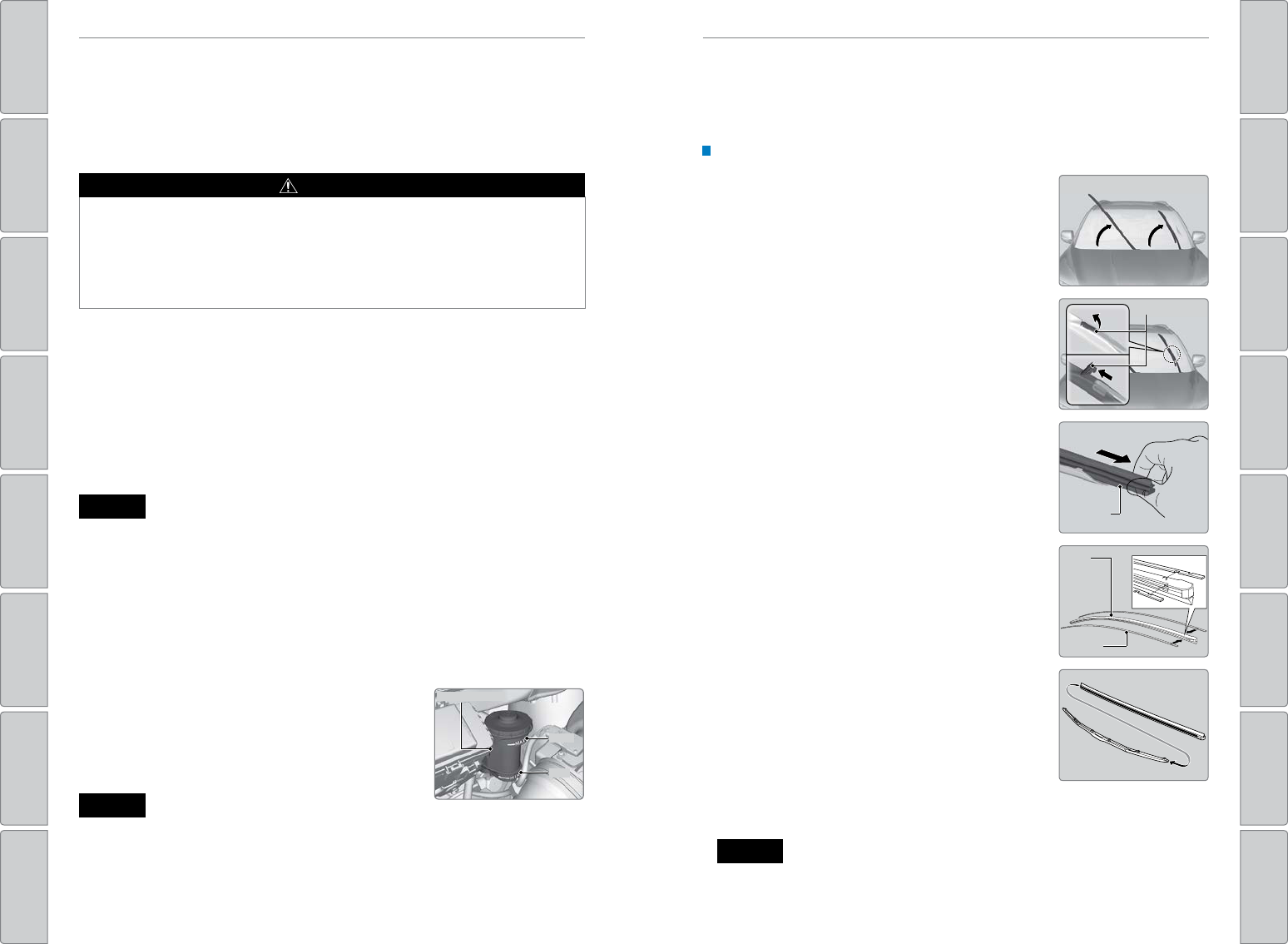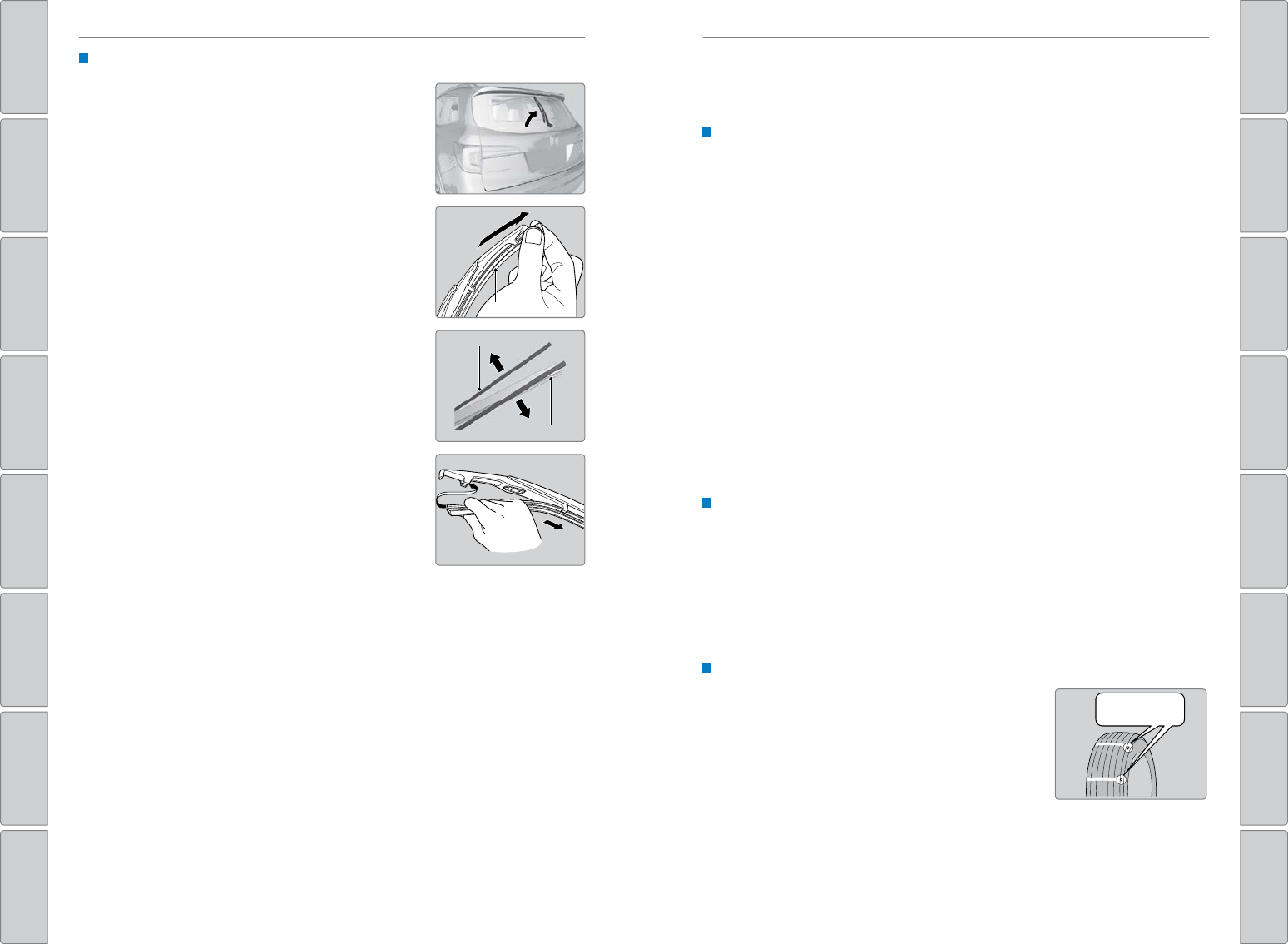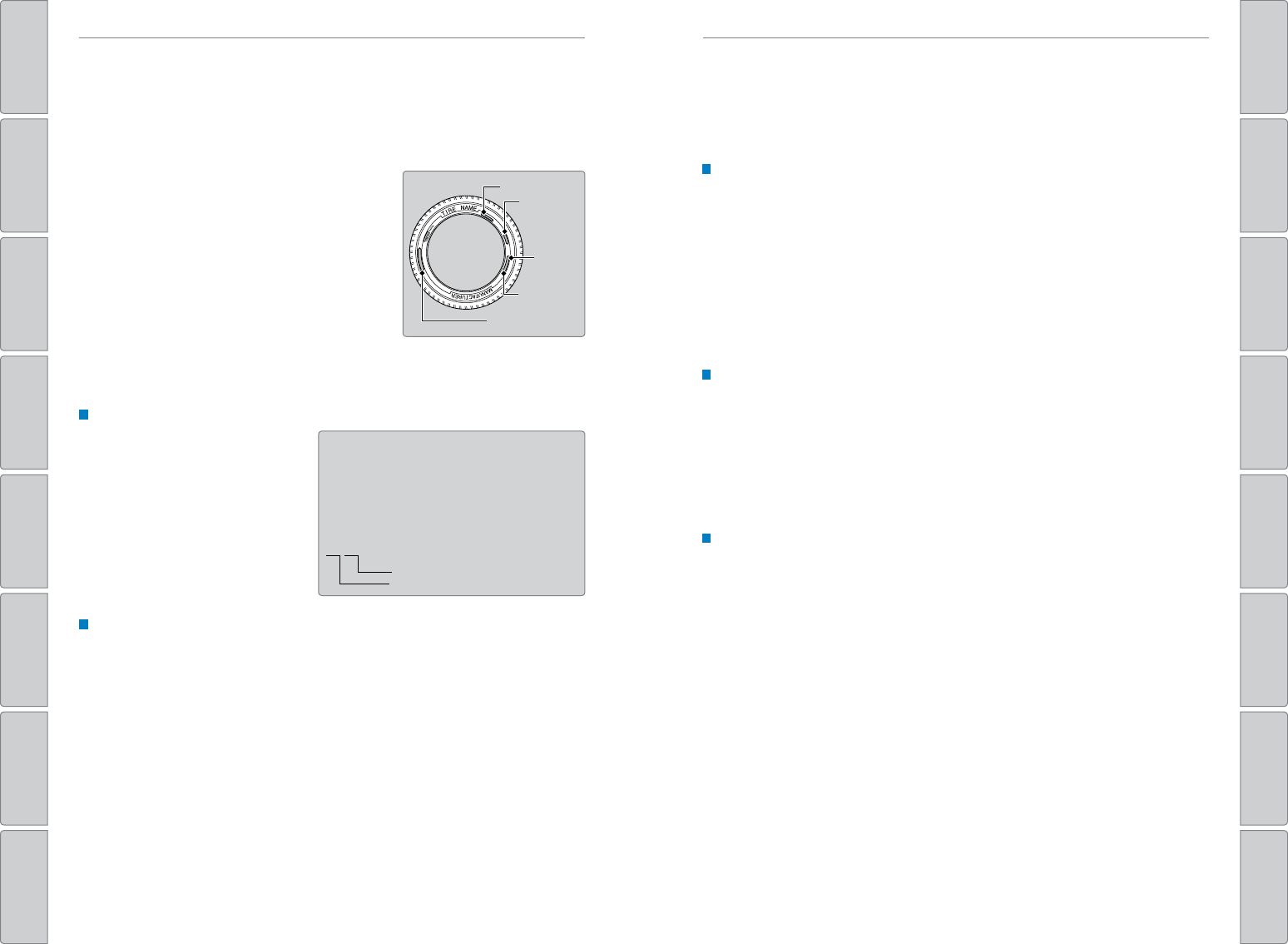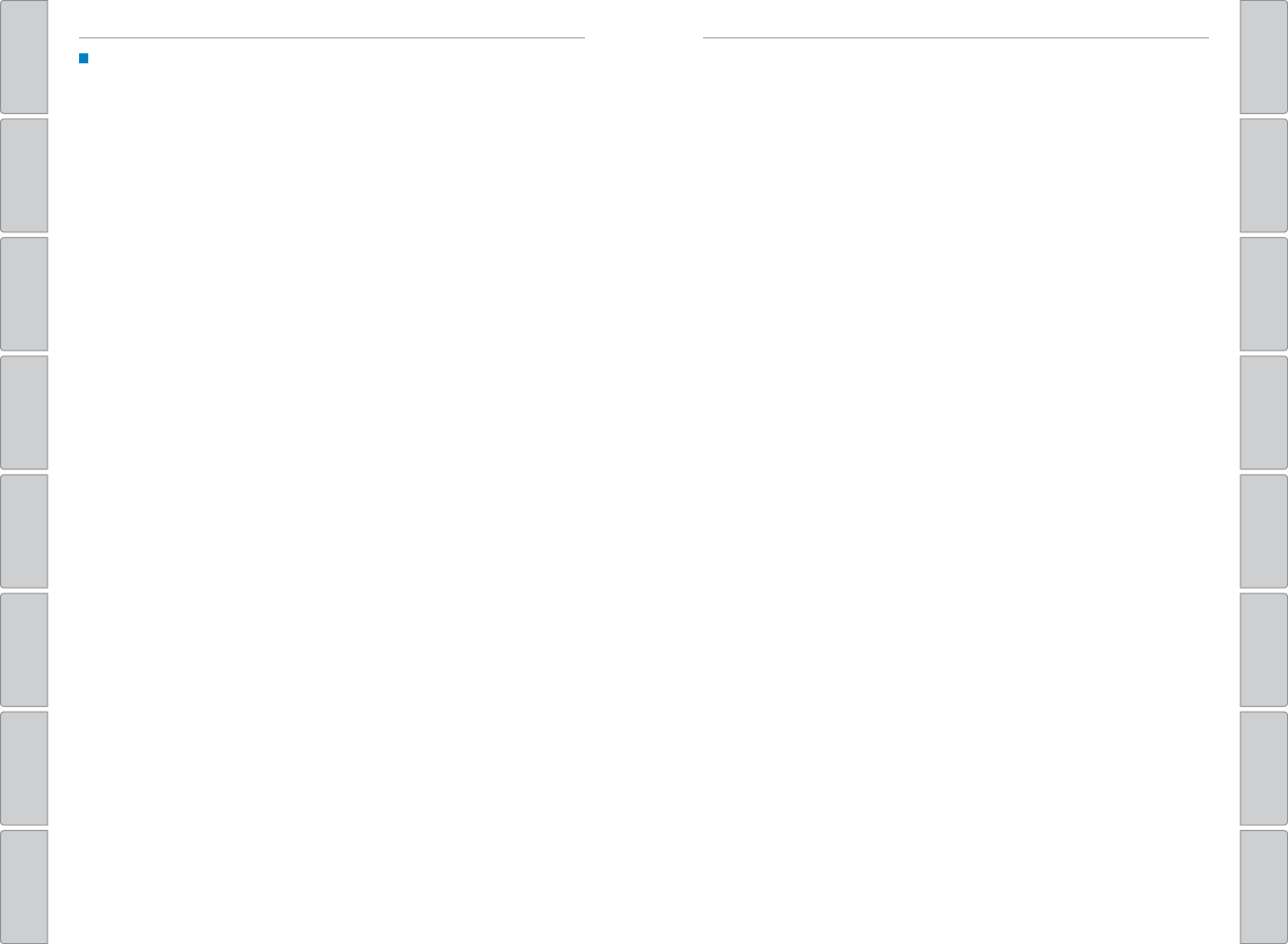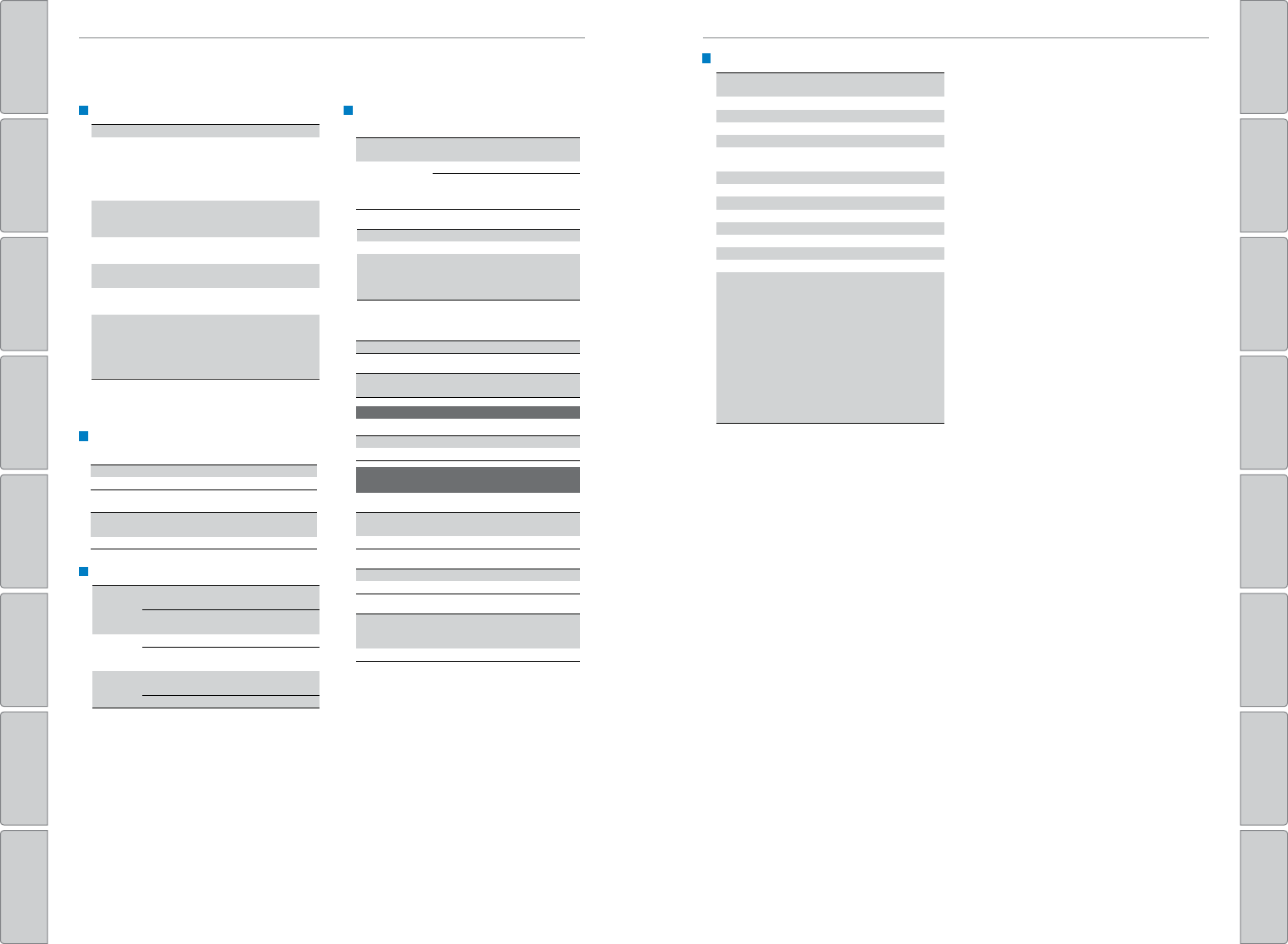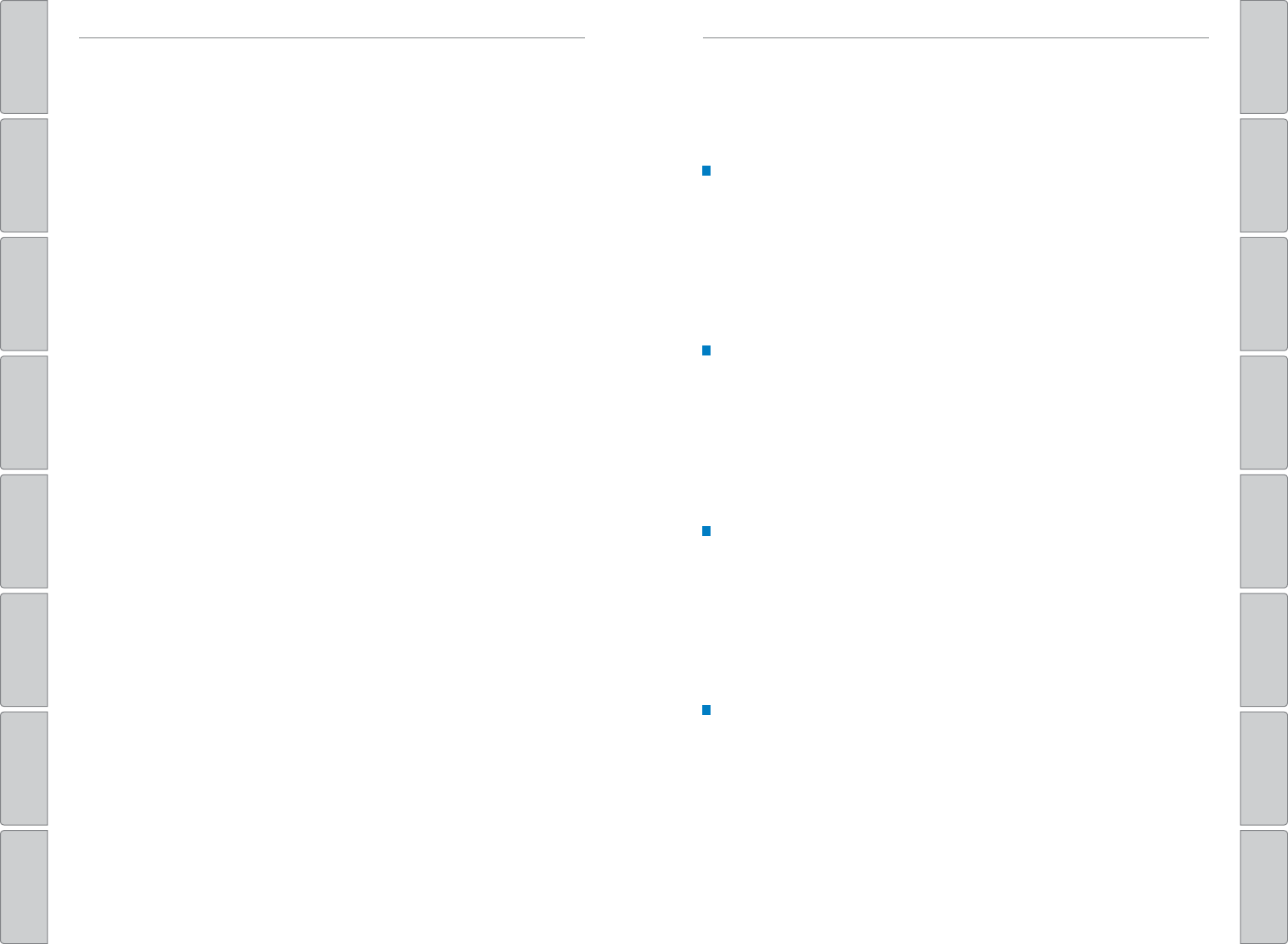168 | | 169
INDEX
T
INDEX
VISUAL INDEX
VOICE COMMAND
INDEX
SAFETY
INFORMA
CUSTOMER
INFORMA
INSTRUMENT P
SPECIFICA
VEHICLE
CONTROLS
MAINTENANCE
AUDIO AND
CONNECTIVITY
HANDLING THE
UNEXPECTED
BLUETOOTH®
HANDSFREELINK®
DRIVING
HONDALINK®
NA
Dialing a Number ....................................... 83, 87
Door Mirrors ..................................................... 50
Door Operation ........................................... 30, 33
DOT T .............................. 157
Driving ............................................................. 98
Adaptive Cruise Control (ACC) ................. 115
Auto Idle Stop ............................................. 112
Blind spot information (BSI) ..................... 122
Braking ......................................................... 111
Collision Mitigation Braking System™
(CMBS™) ......................................... 120
Cruise Control ............................................. 114
Eco Assist System ...................................... 113
Intelligent T
System..............................................112
Lane Keeping Assist System (LKAS) ....... 118
LaneWatch™ .............................................. 117
Maximum Load Limit .................................. 100
Multi-View Rear Camera .......................... 124
Paddle shifters ............................................ 110
Parking Sensor System ............................. 121
Power Mode ............................................... 107
Rear Cross T ....................... 123
Refueling ...................................................... 126
Remote Engine Start .................................. 106
Road Departure Mitigation (RDM) .......... 119
Shifting ......................................................... 108
Starting the Engine .................................... 107
T .......................................... 102
V
®
) ................ 113
Driving Position Memory System .................. 49
DVD ............................................................. 78
Eco Assist System..........................................113
ECON Button ................................................... 113
ECON mode ....................................................... 27
Electric power steering...................................25
Electronic Gear Selector .............................. 109
Electronic Stability Control (ESC) ................ 113
E-Mail ............................................................. 89
Emergency Engine Stop ................................ 131
Emergency T ........................................ 131
Engine and Fuel .............................................. 160
Engine Compartment Cover..........................146
Engine Coolant................................................149
Engine Oil.........................................................147
ENGINE ST ....................... 107
Exterior lights .............................................. 27, 38
Fastening a Seat Belt ........................................ 7
Flat T ........................................................... 134
Floor Mats ......................................................... 45
Fluids ........................................................... 160
FM/AM Radio .............................................. 63, 71
FM/AM Radio Commands ............................. 166
Fog lights ..................................................... 27, 38
Foot Brake ....................................................... 111
Frequently Asked Questions ........................ 162
Front Airbags (SRS) ........................................... 9
Front Door Inner Handle ................................. 33
Front Seats ........................................................ 42
Front Wipers ..................................................... 40
Fuel Information ............................................. 126
Fuse Locations................................................138
Garage Opener ................................................. 51
Hang-Up/Back button................................81, 84
Hazards ............................................................. 27
HDMI ............................................................. 79
Headlight-Wiper Integration .......................... 40
Headphones ...................................................... 79
Head Restraints ................................................ 44
Heated Steering Wheel...................................54
Heated Windshield Button ............................. 54
High beams ....................................................... 27
Home Address .................................................. 93
HomeLink
®
Garage Opener ............................ 51
HondaLink
®
.......................................................69
HondaLink
®
Assist ........................................... 88
Honda Roadside Assistance ........................ 164
Hood ........................................................... 145
Immobilizer ........................................................ 26
Info buttons ....................................................... 28
Instrument Panel .............................................. 24
Condition Indicators .................................... 26
Malfunction Indicators ................................ 24
On/Off Indicators .......................................... 27
Intelligent T ... 112
Interior Lights....................................................37
Intermittent Wipers..........................................40
iPod
®
....................................................... 64, 74
iPod
®
Commands ........................................... 166
Jump Starting ................................................. 129
Lane Keeping Assist System (LKAS)
...............................................24, 27, 118
LaneWatch™ .................................................. 117
Lap/Shoulder Seat Belts ................................... 5
LA ........................ 18
Light Bulbs.......................................................161
Lights ............................................................. 37
Locking the Doors ............................................ 30
Lock T ............................................................. 33
Low fuel ............................................................. 26
Low oil pressure ............................................... 24
Low tire pressure ............................................. 26
Maintenance...................................................142
Brake Fluid .................................................. 150
Changing Wiper Blades ............................ 151
Checking the Battery ................................. 150
Engine Coolant ............................................ 149
Engine Oil ..................................................... 147
Maintenance Minder™ ............................. 143
Safety Precautions .................................... 142
Service Codes ............................................. 144
Under the Hood .......................................... 145
Window Washer Fluid ............................... 150
Making a Call .............................................. 83, 87
Malfunction indicator lamp ............................ 25
Map Legend ...................................................... 96
Map Lights.........................................................37
Master Door Lock Switch ............................... 33
Maximum Load Limit......................................100
Mirrors ............................................................. 50
Moonroof ........................................................... 35
Multi-Information Display ............................... 28
Multi-View Rear Camera .............................. 124
Music search .................................................. 166
Navigation ......................................................... 91
Display and Controls .................................... 92
Entering a Destination ................................. 93
Home Address .............................................. 93
Map Legend .................................................. 96
Place Category ............................................. 94
Recent Places ............................................... 94
Routing ........................................................... 96
Saved Places ................................................ 95
Steering Wheel Controls ............................. 91
Street Address .............................................. 93
T ............................................ 91
T ............................................................. 97
T ...............................96
Navigation Commands .................................. 165
One-T .................................... 38
Overheating.....................................................130
Paddle shifters................................................110
Pairing a Phone .......................................... 82, 86
Pandora
®
...........................................................77
Pandora
®
Commands .................................... 166
Panoramic Glass Roof ..................................... 36
Parking brake............................................26, 111
Parking Sensor System ................................. 121
Passenger Airbag Off Indicator ..................... 12
Phone ....................................................... 82, 86
Phonebook .................................................. 83, 87
PHONE button ................................................... 81
Phone Commands .......................................... 165
Pick-Up button ............................................ 81, 84
Place Category ................................................. 94
Playing a DVD ................................................... 78
Power Door Mirrors.........................................50
Power Mode ................................................... 107
Power Moonroof .............................................. 35
Power T .................................................. 32
Power Windows ............................................... 34
Radio ....................................................... 63, 71
Rain-Sensing Wipers.......................................41
Readiness Codes............................................159
Rear Camera ................................................... 124
Rear Cross T ........................... 123
Rear Entertainment System (RES) ................. 78
Rear Seats ......................................................... 46
Rearview Mirror ............................................... 50
Rear Wiper ........................................................ 41
Recent Places...................................................94
Refueling..........................................................126
Remote Battery Strength .............................. 128
Remote Control ................................................. 80
Remote Engine Start ...................................... 106
Remote T ......................................... 29
Reporting Safety Defects................................23
RESET button .................................................... 28
Reverse T ............................... 50
Road Departure Mitigation (RDM) .... 25, 27, 119
Roadside Assistance ..................................... 164
Routing ............................................................. 96
Safety Information ............................................. 3
Carbon Monoxide Gas ................................... 4
Childproof Door Locks ................................. 33
Child Safety ................................................... 15
Reporting Safety Defects ............................ 23
Safety Label Locations ................................ 23
Safety Messages ........................................... 4
Saved Places .................................................... 95
Seat Belts ............................................................ 5
Fastening a Seat Belt .................................... 7
Lap/Shoulder Seat Belts ............................... 5
Seat Belt Inspection ...................................... 6
Seat belt reminder ....................................... 26
Seat Belt with Detachable Anchor ............. 8
Shoulder Anchor ............................................ 7
Seat Heaters and V ......................... 55
Seats ............................................................. 42
Second-Row Seat ............................................ 46
Sequential Mode ............................................ 110
Service Codes.................................................144
Setting the Clock .............................................. 57
Shifting ........................................................... 108
Shift Lever Does Not Move .......................... 129
Shoulder Anchor ................................................ 7
Side Airbags......................................................10
Side Curtain Airbags........................................10
Siri Eyes Free .................................................... 90
SiriusXM
®
Radio ............................................... 72
SiriusXM
®
Radio Commands ........................ 166
Smart Entry system .................................... 24, 30
SMS T ...................................... 89
Song By V ........................ 166
Sound ............................................................. 61
SOURCE button ................................................. 60
Specifications ................................................. 160
Speed Dial ................................................... 83, 88
SRS (Supplemental Restraint System)
Indicator.............................................11