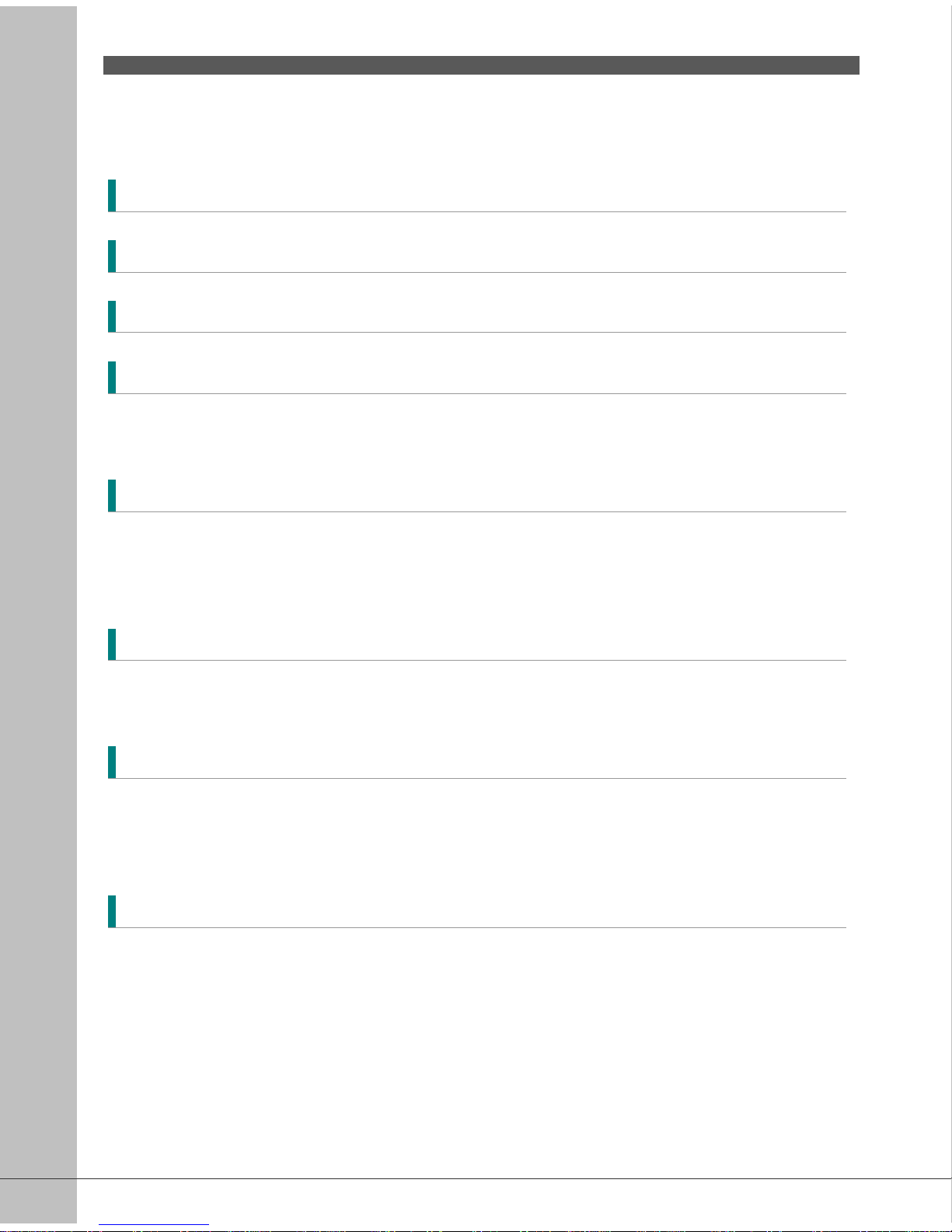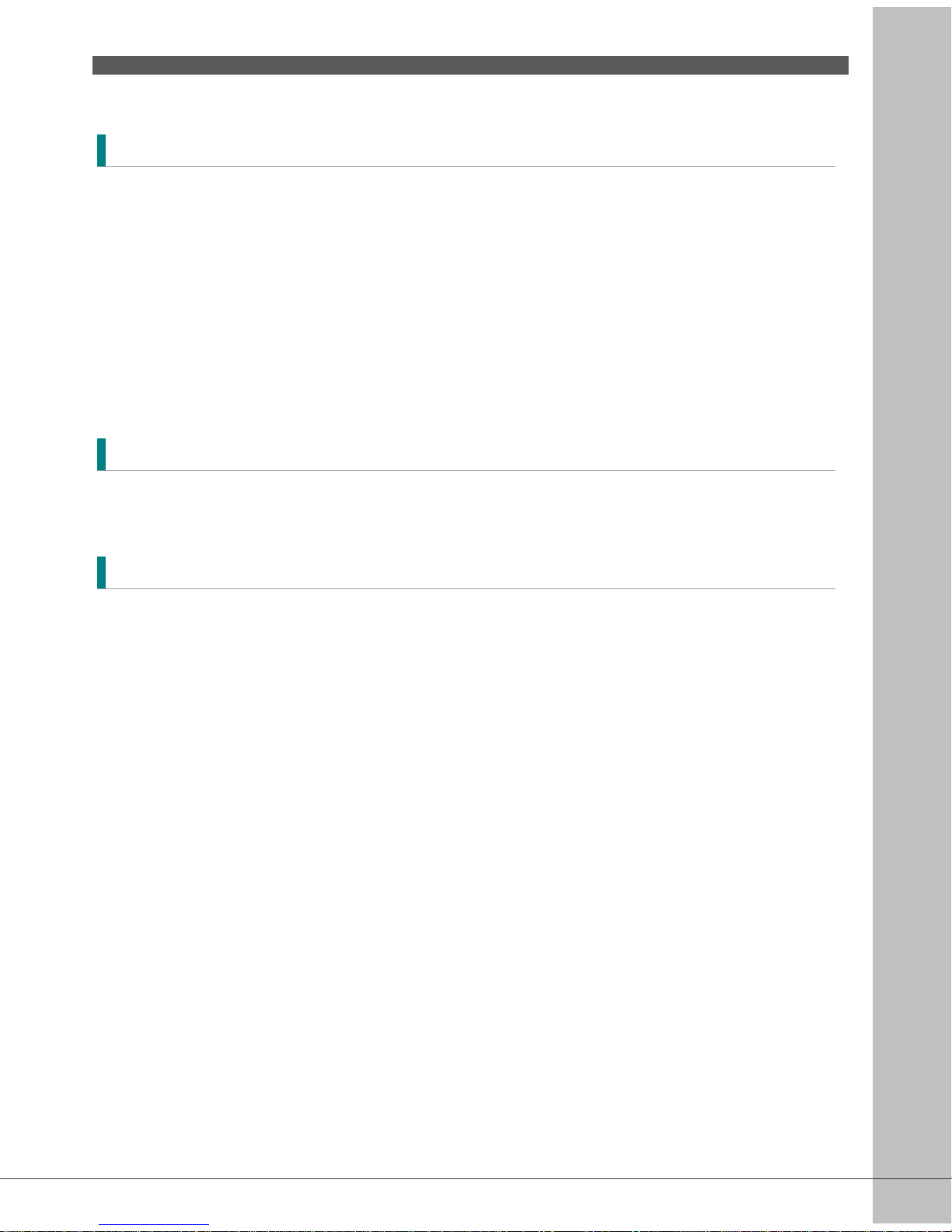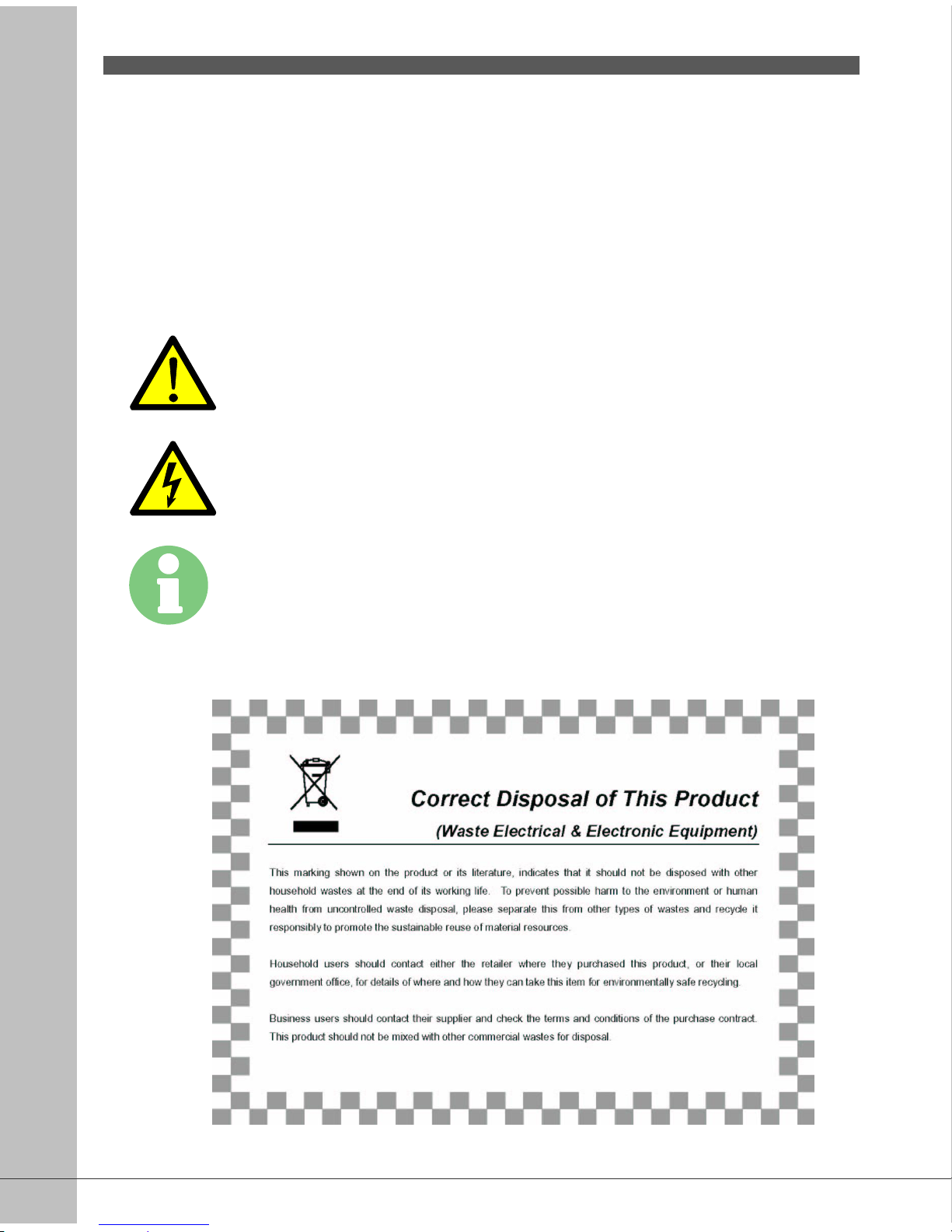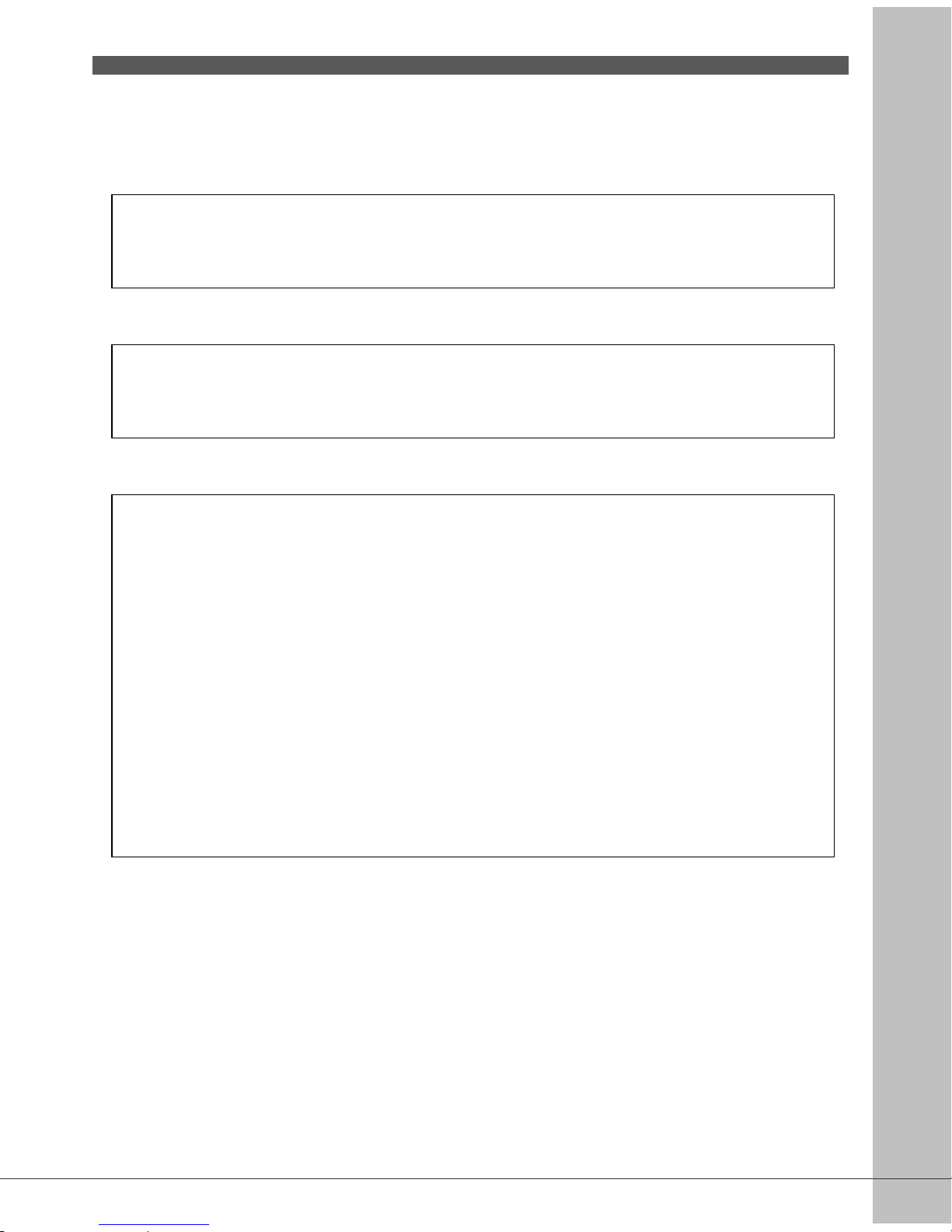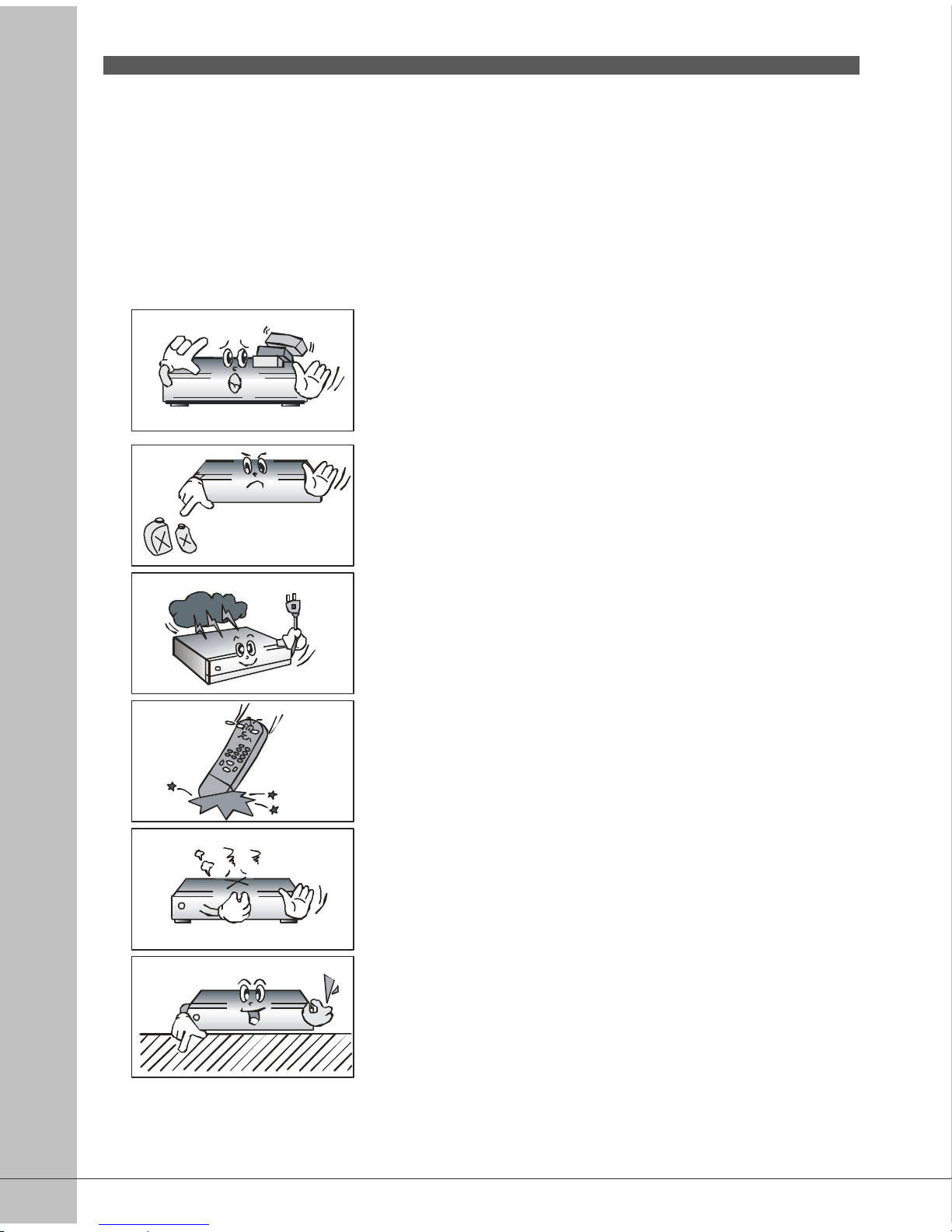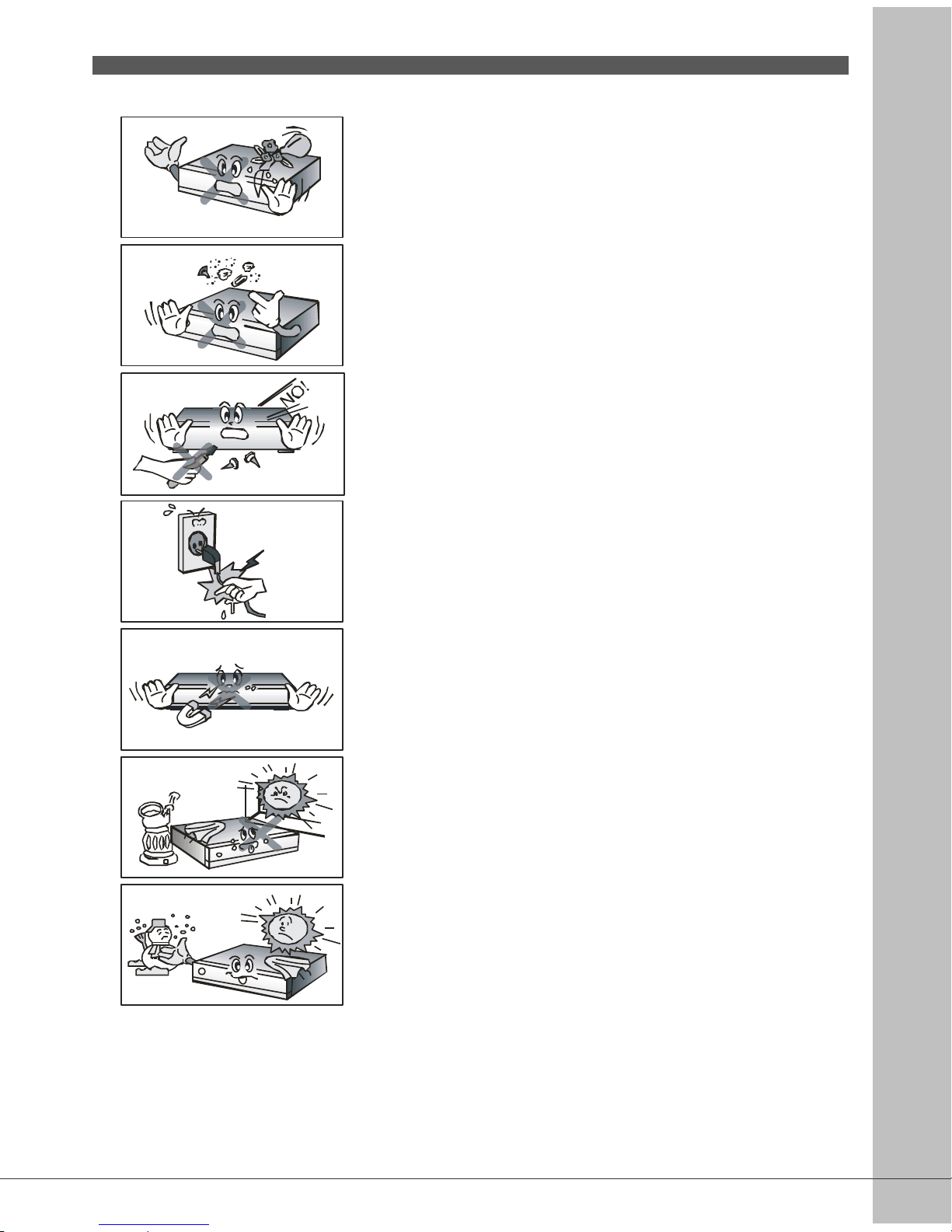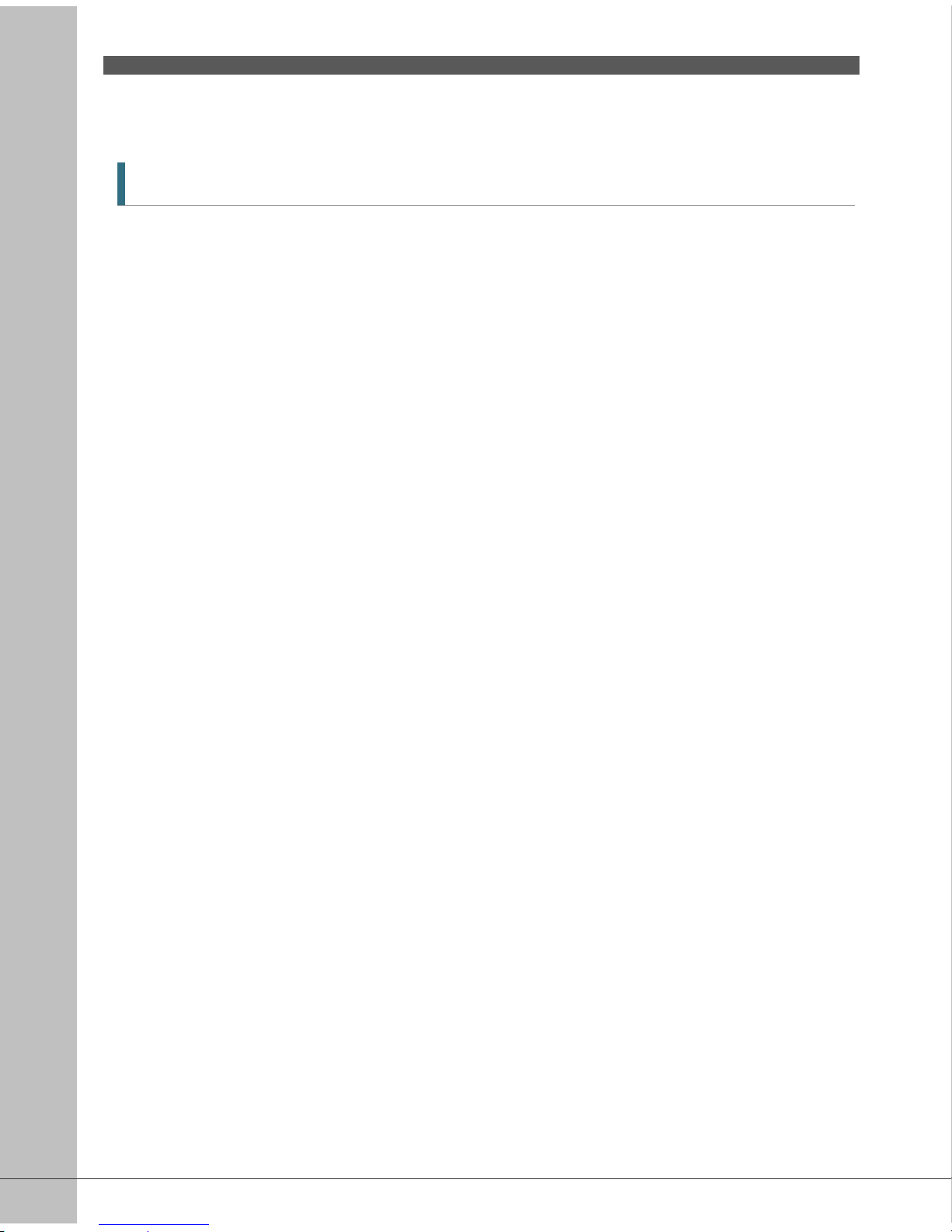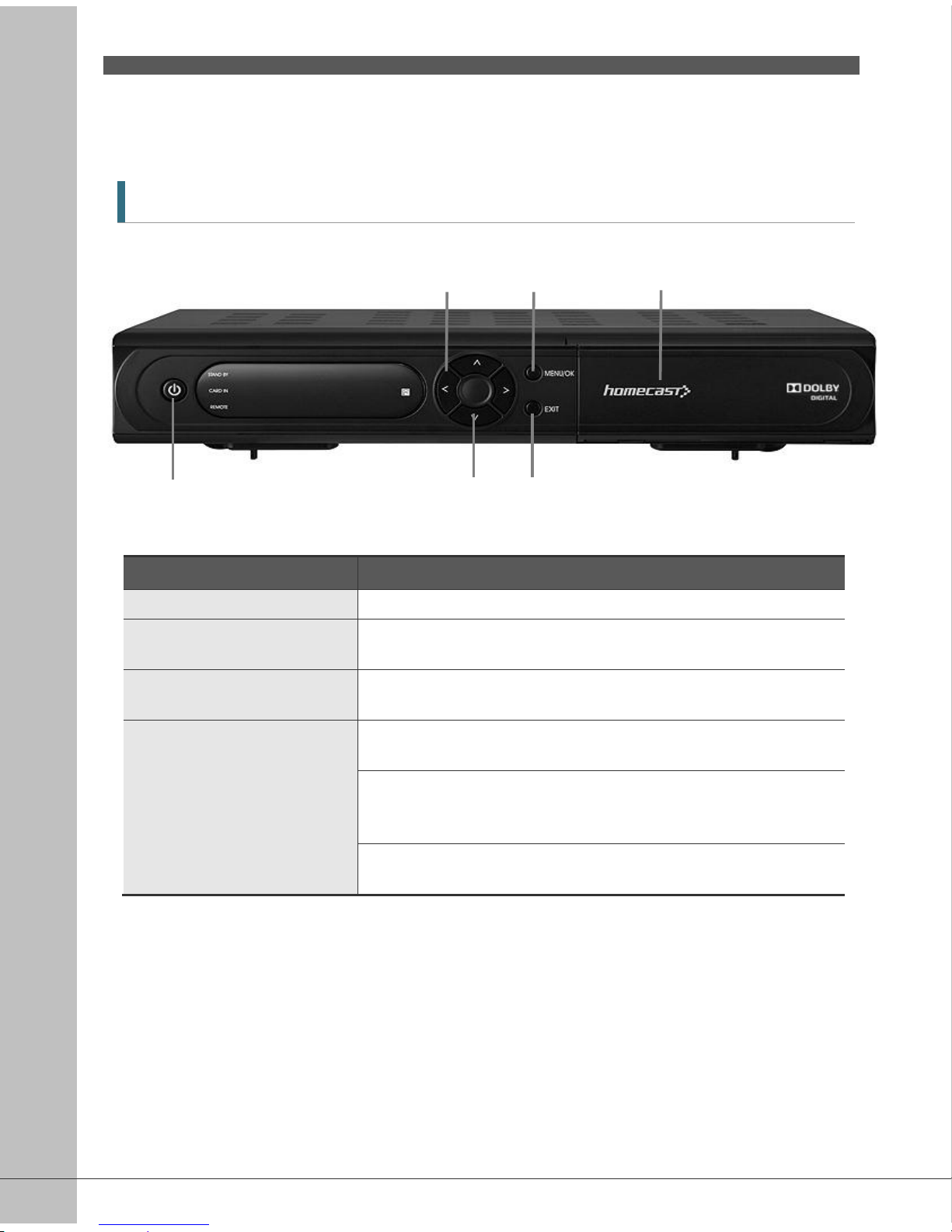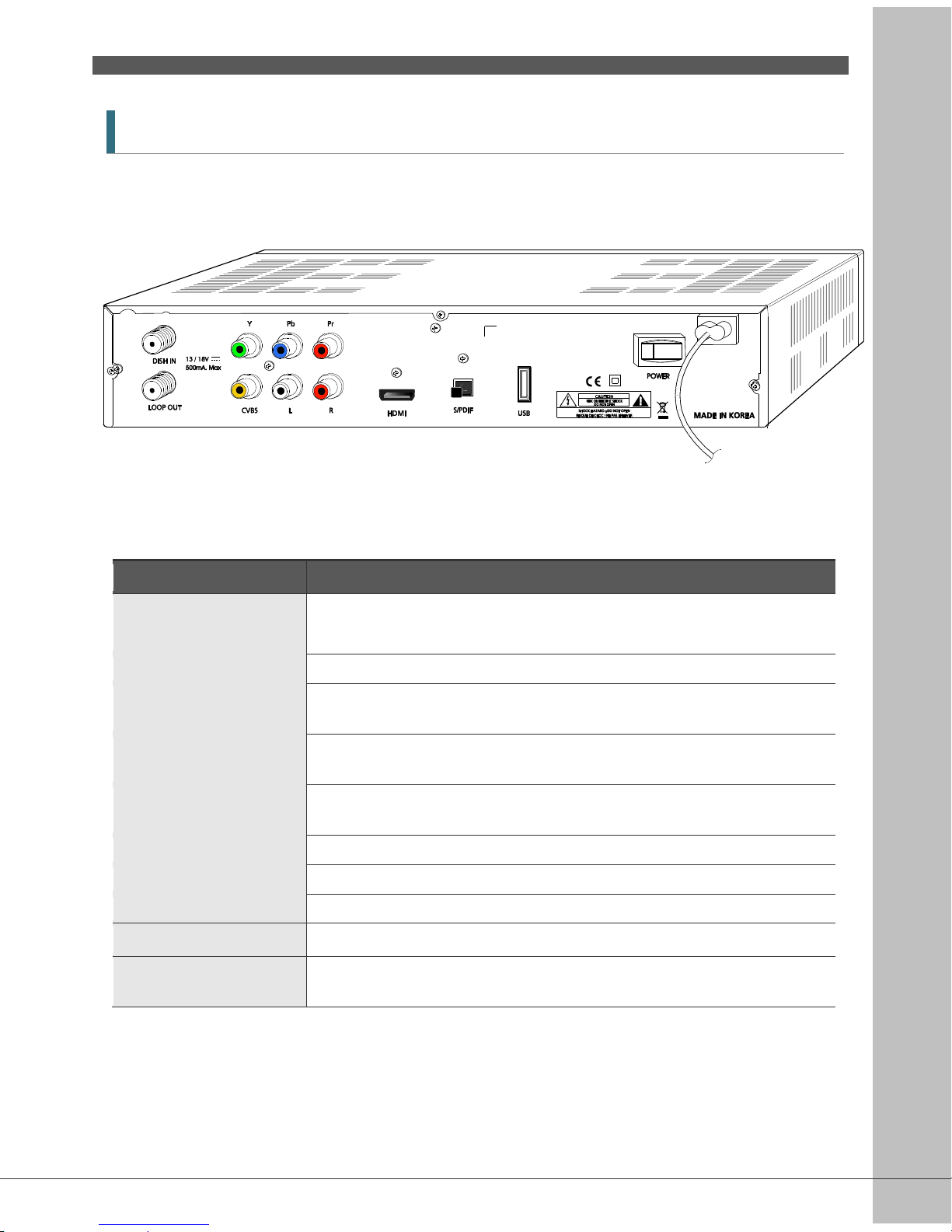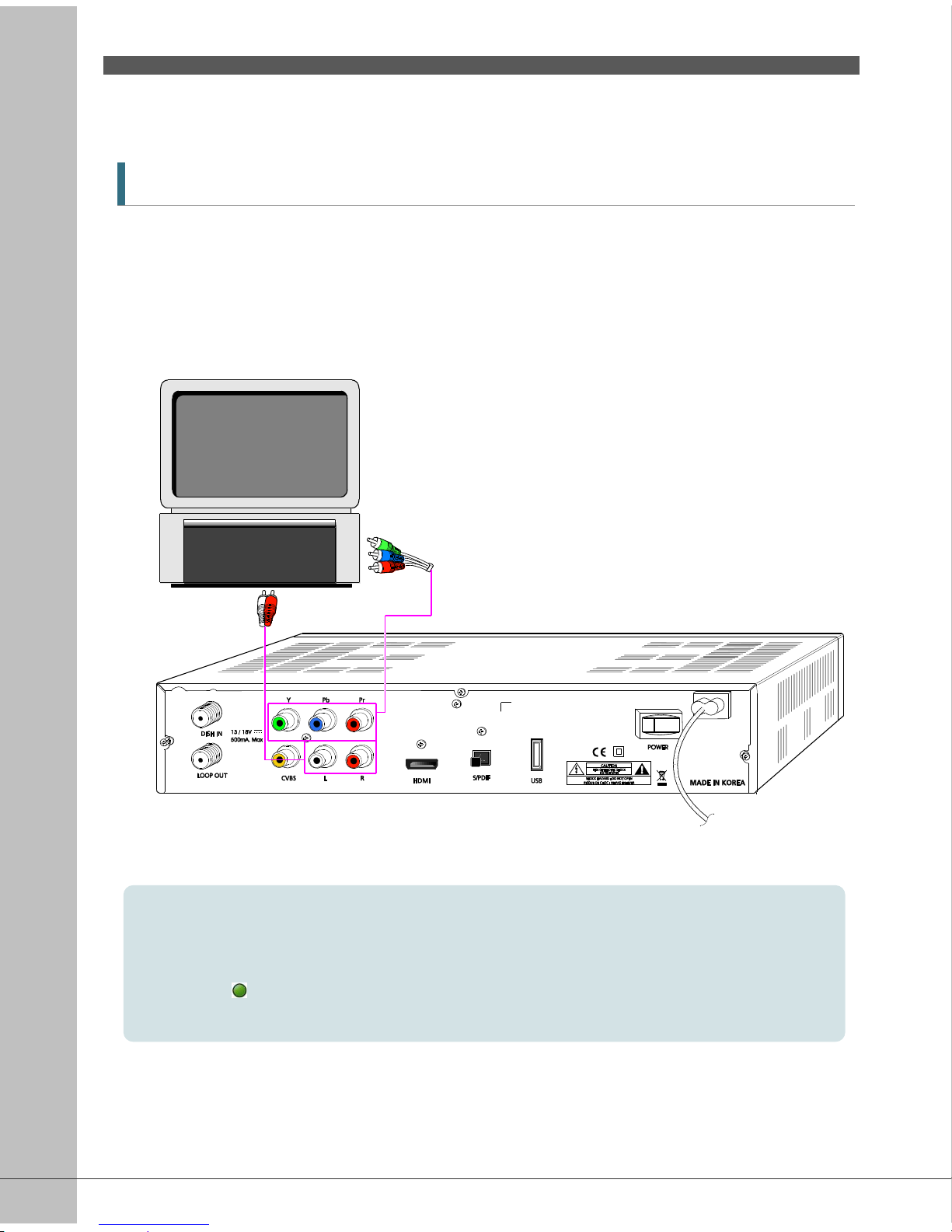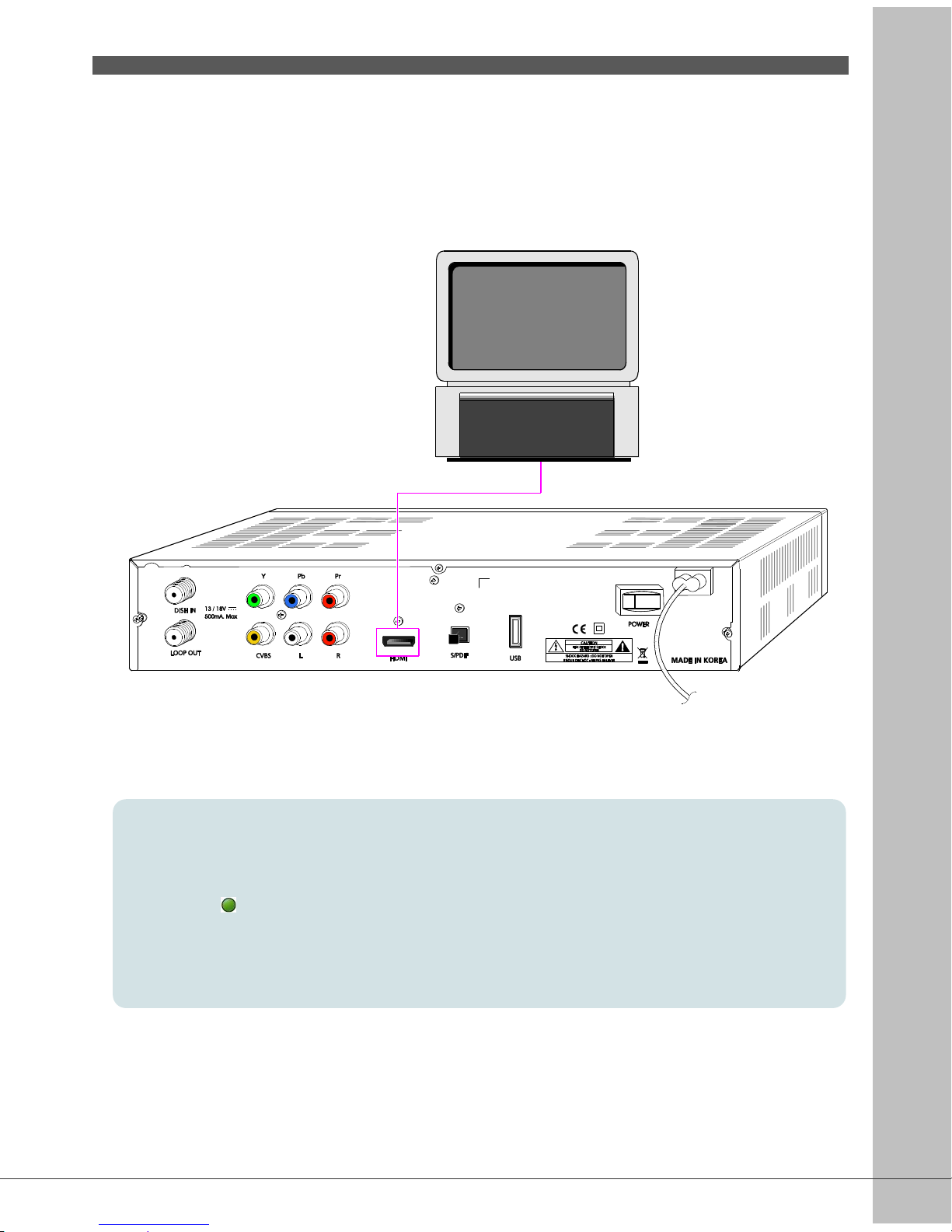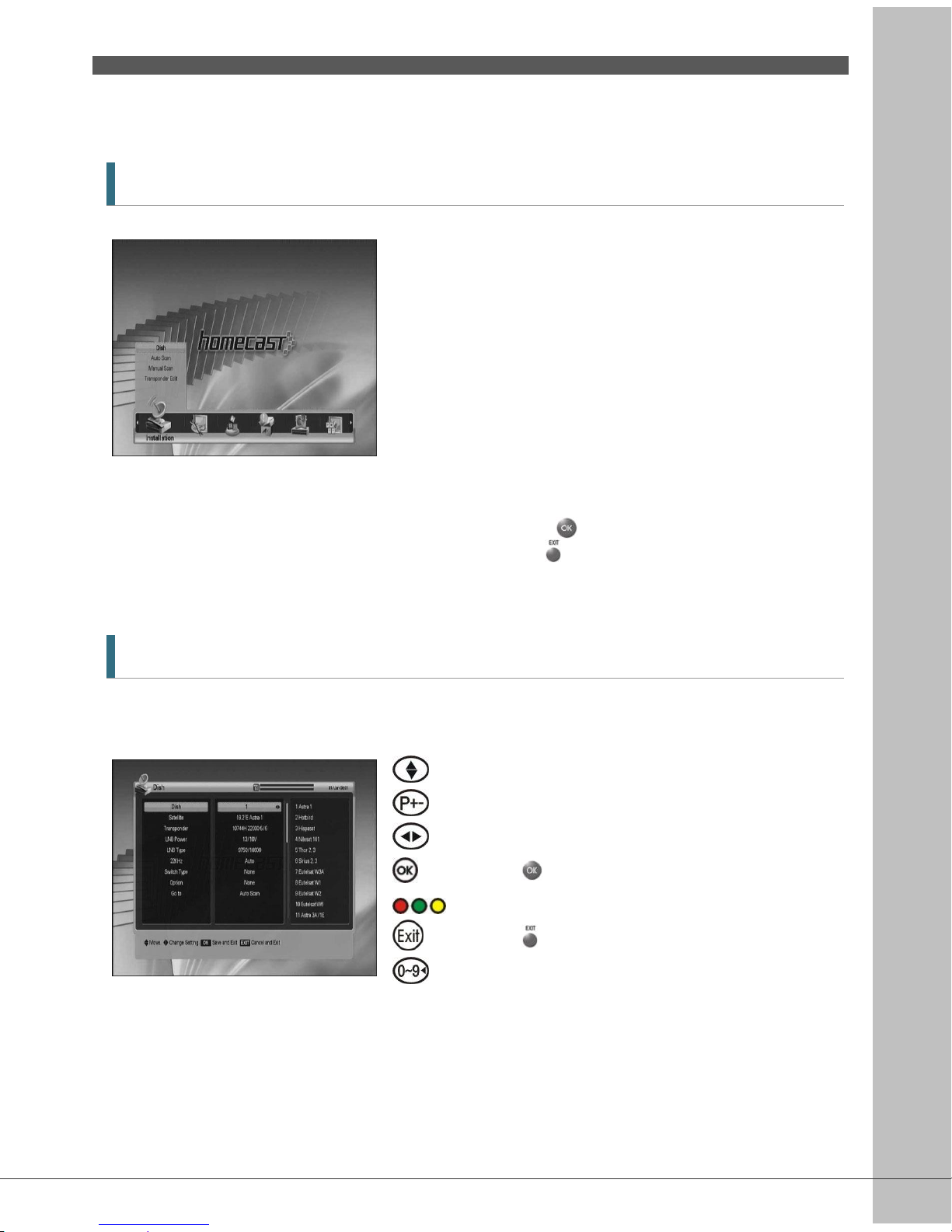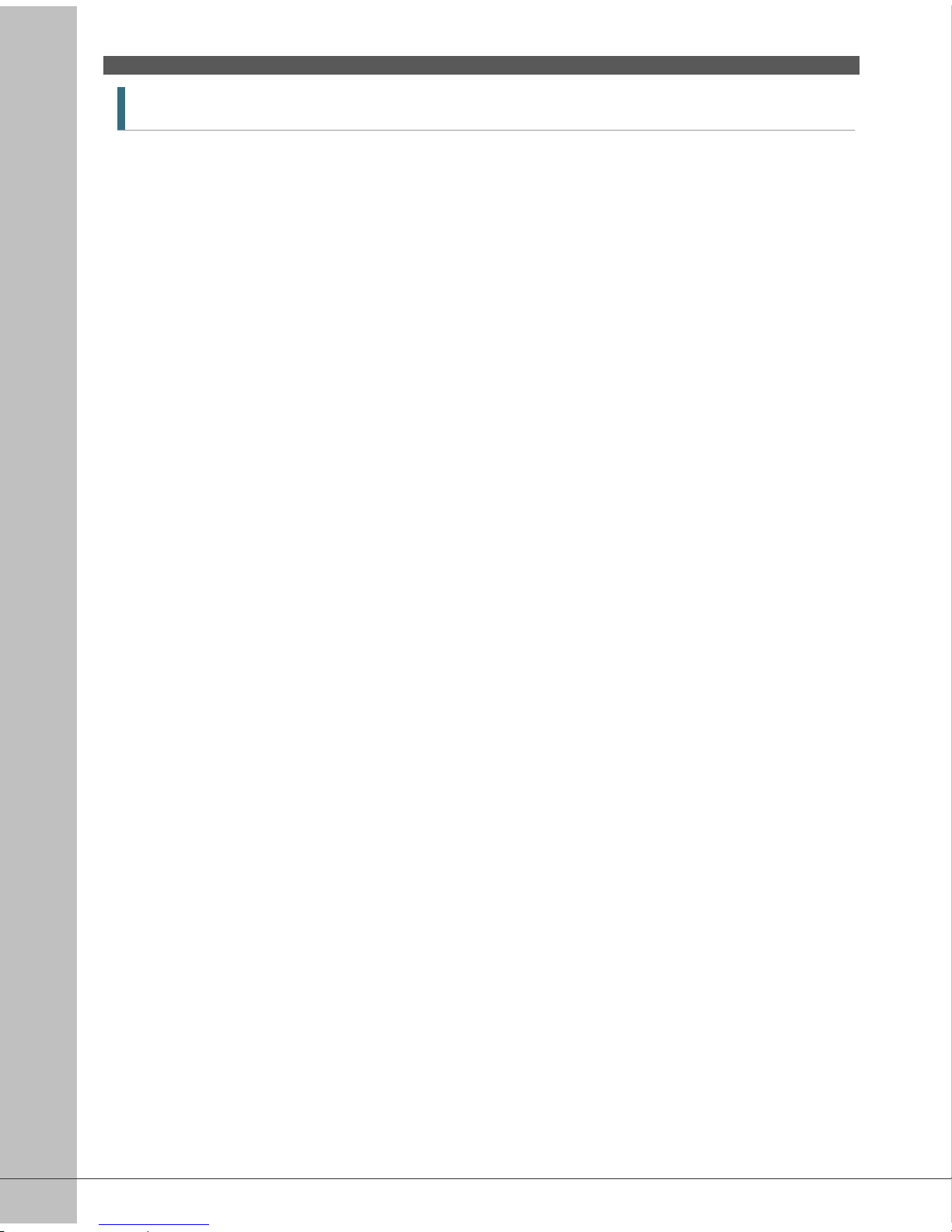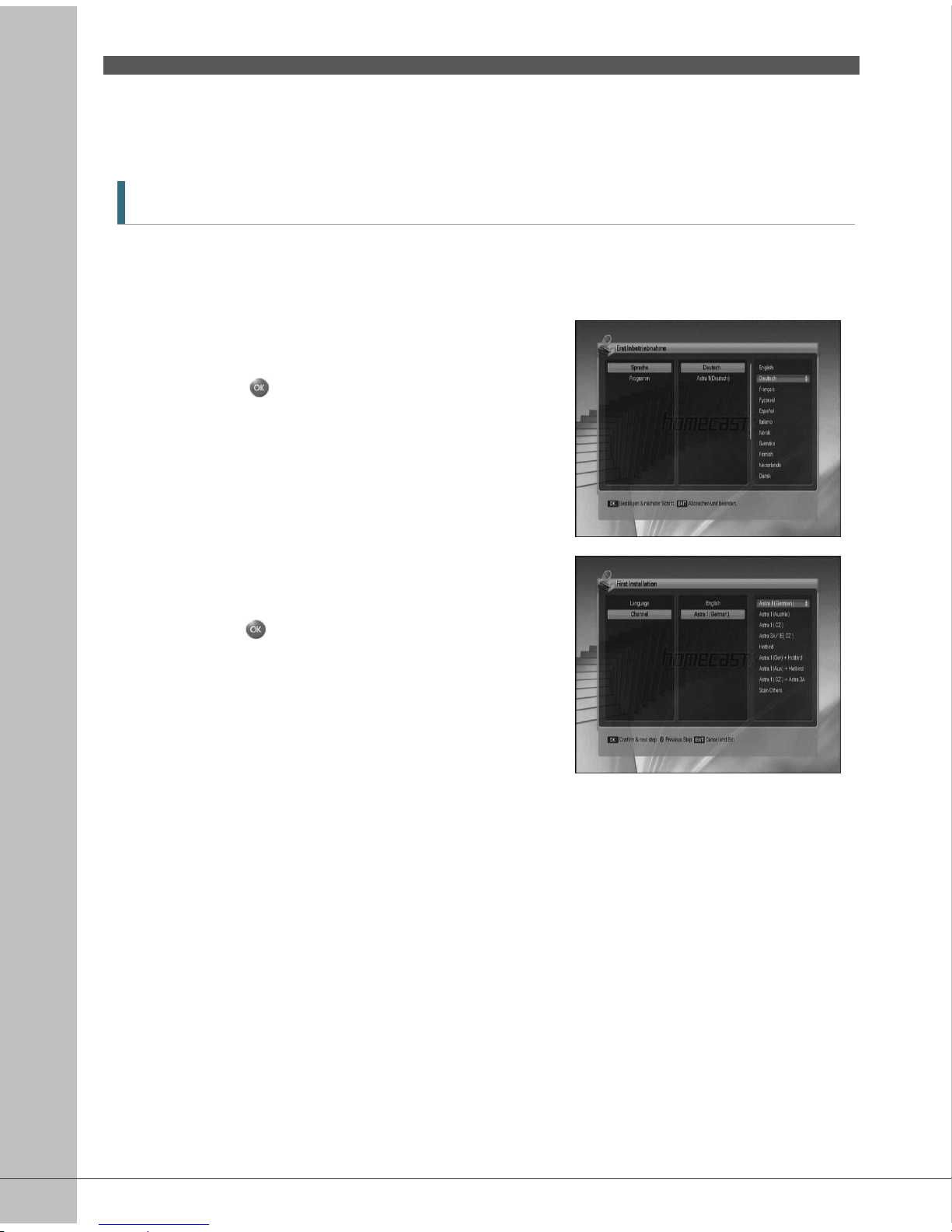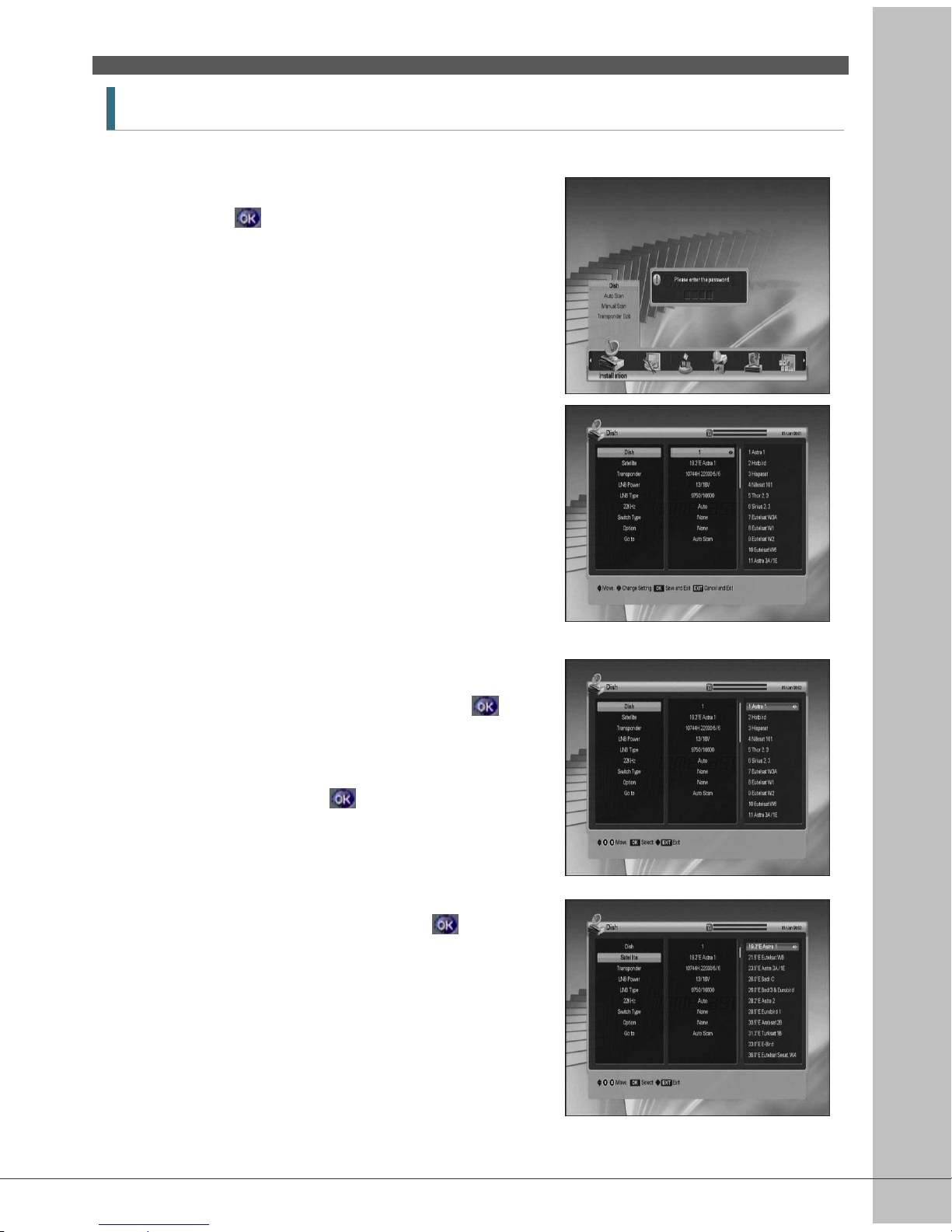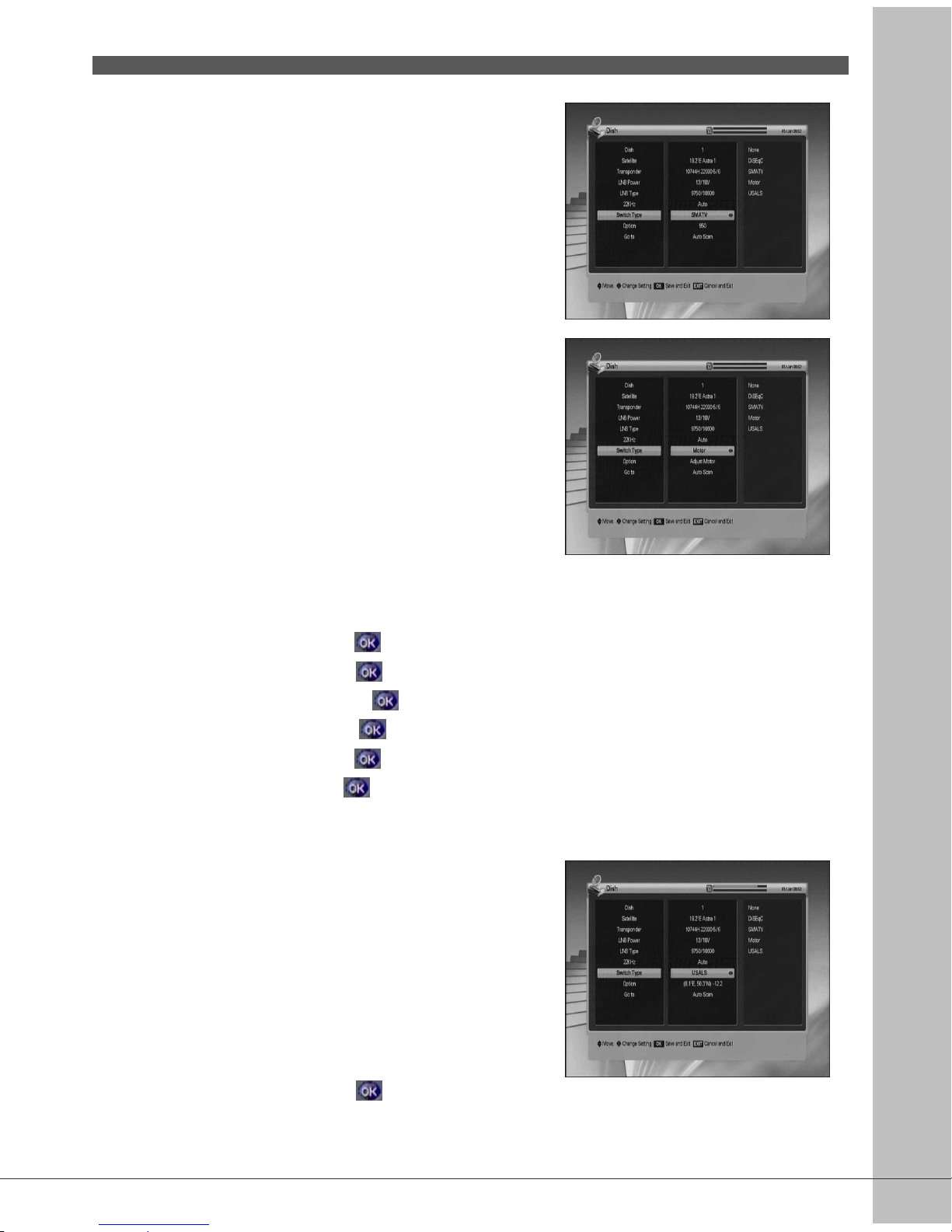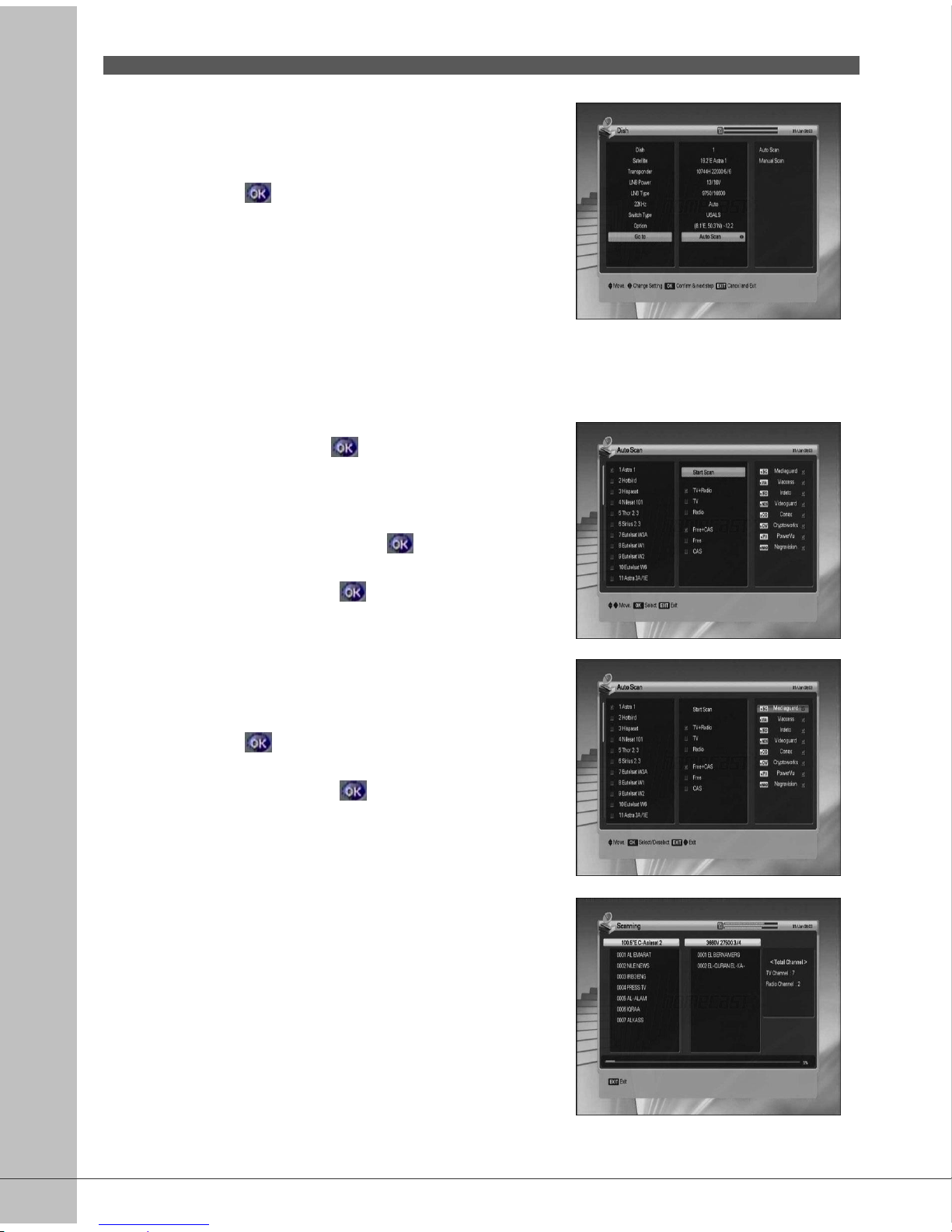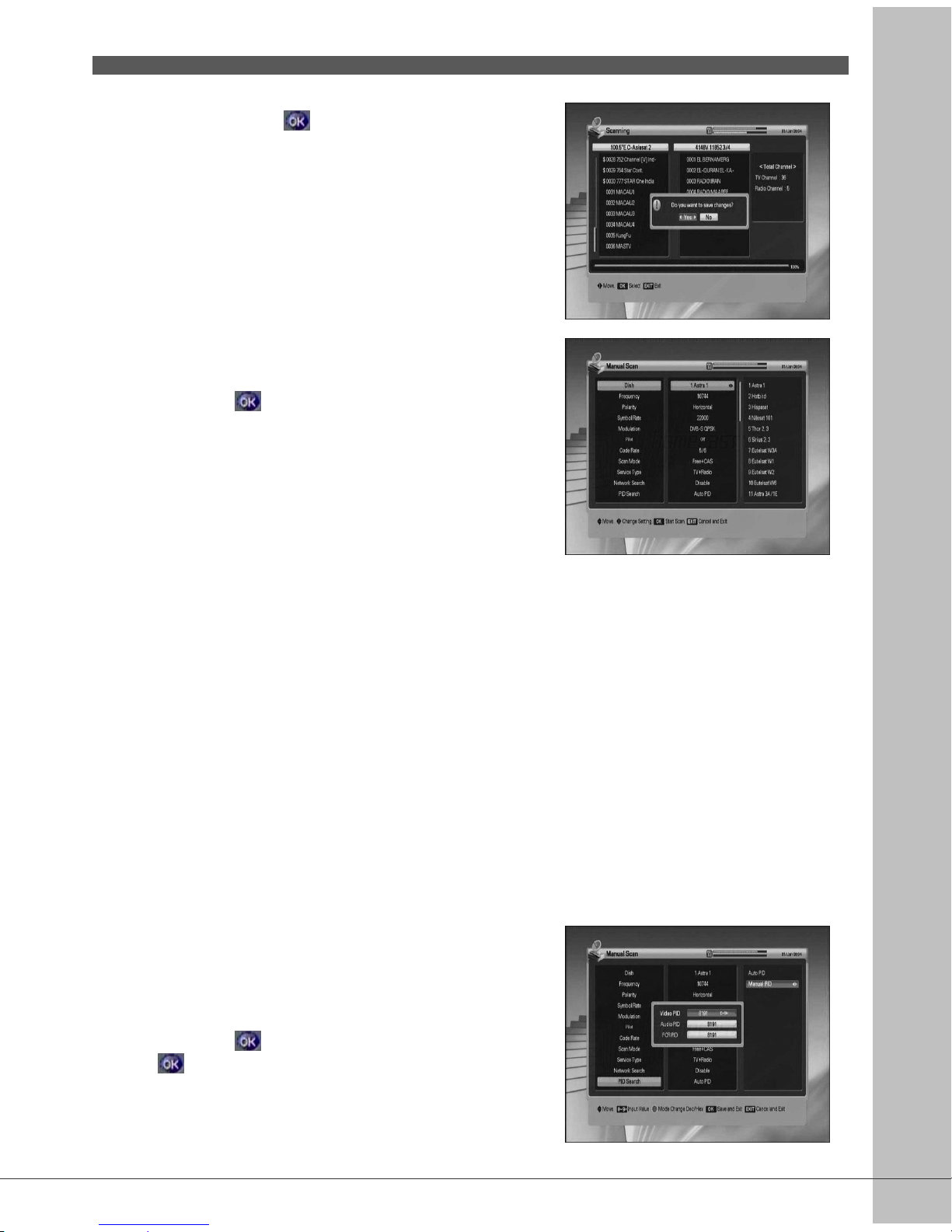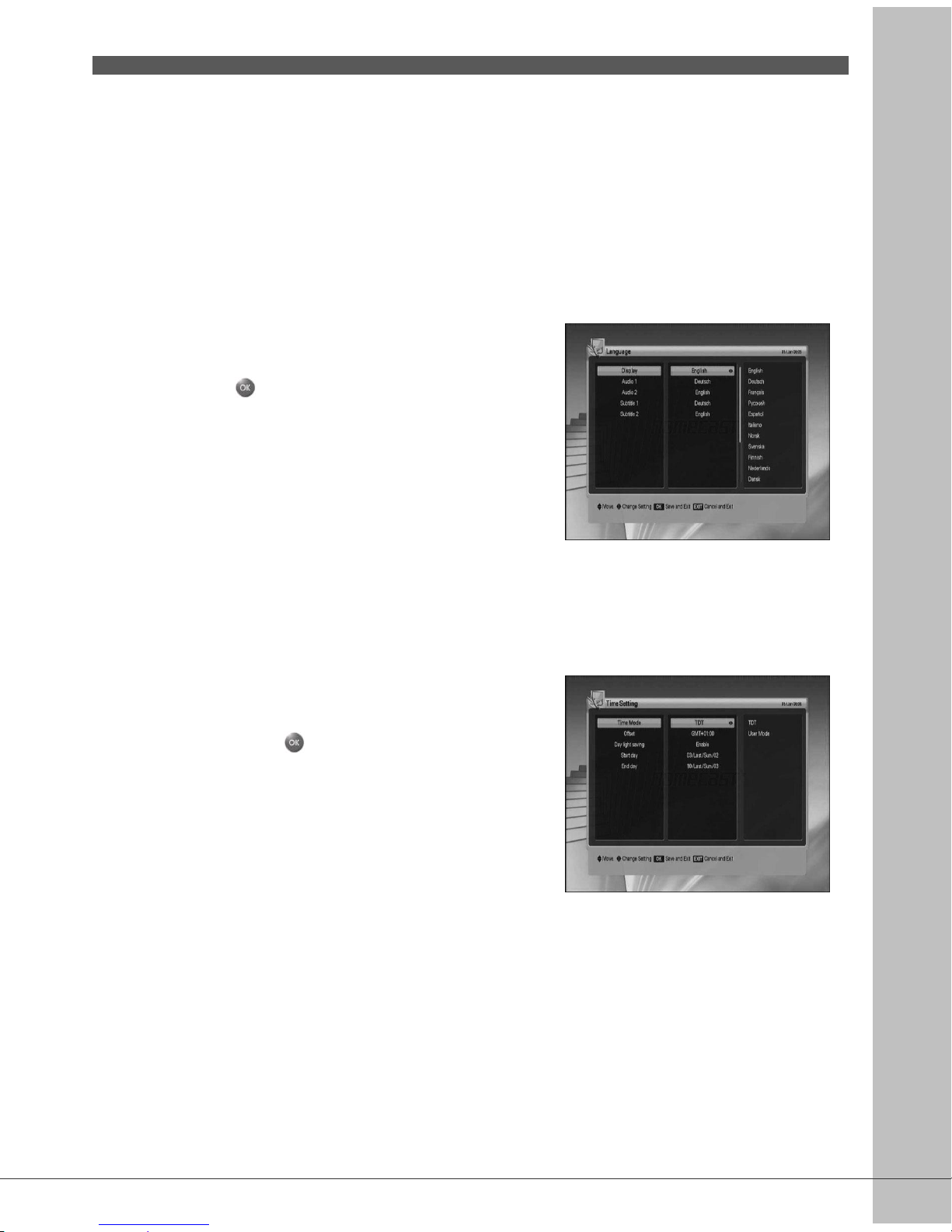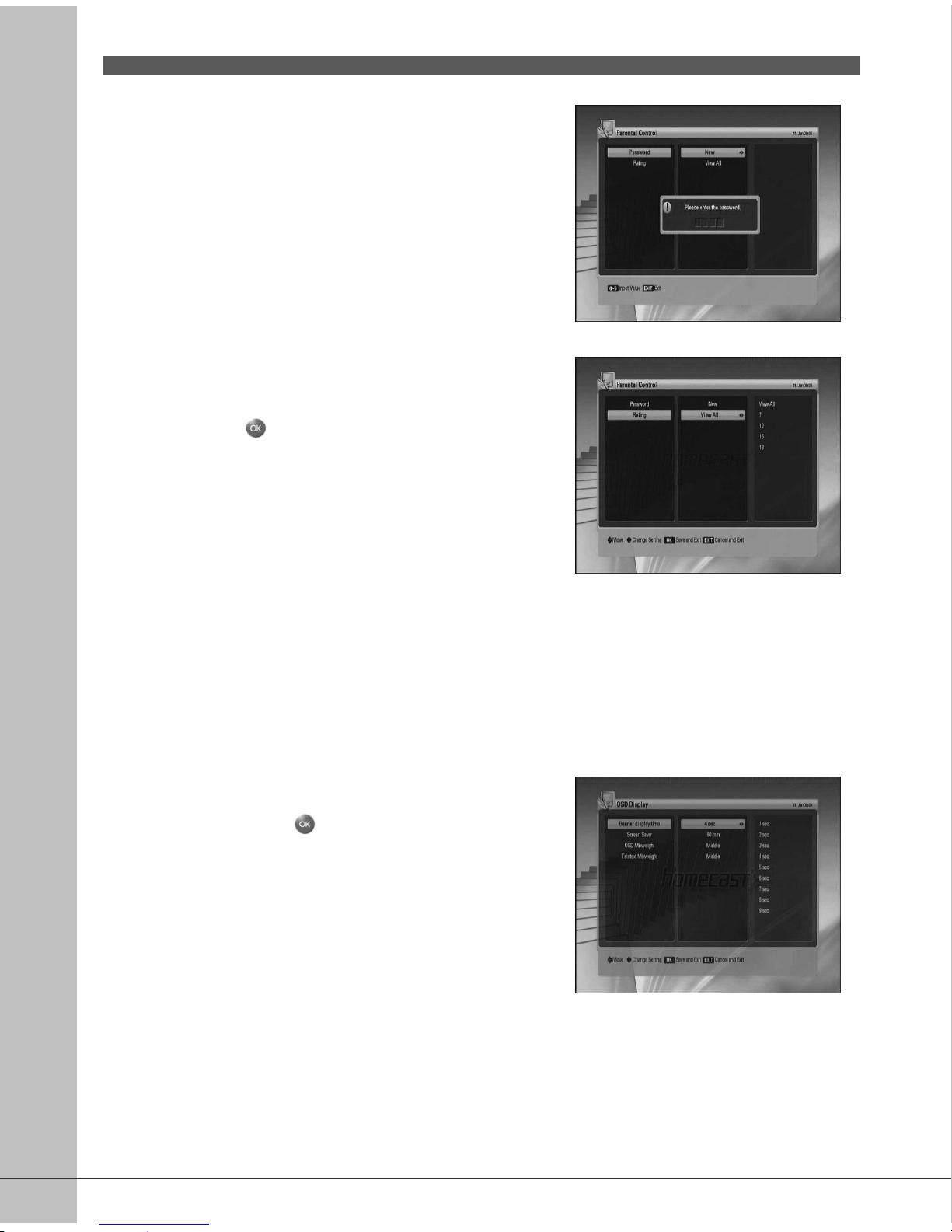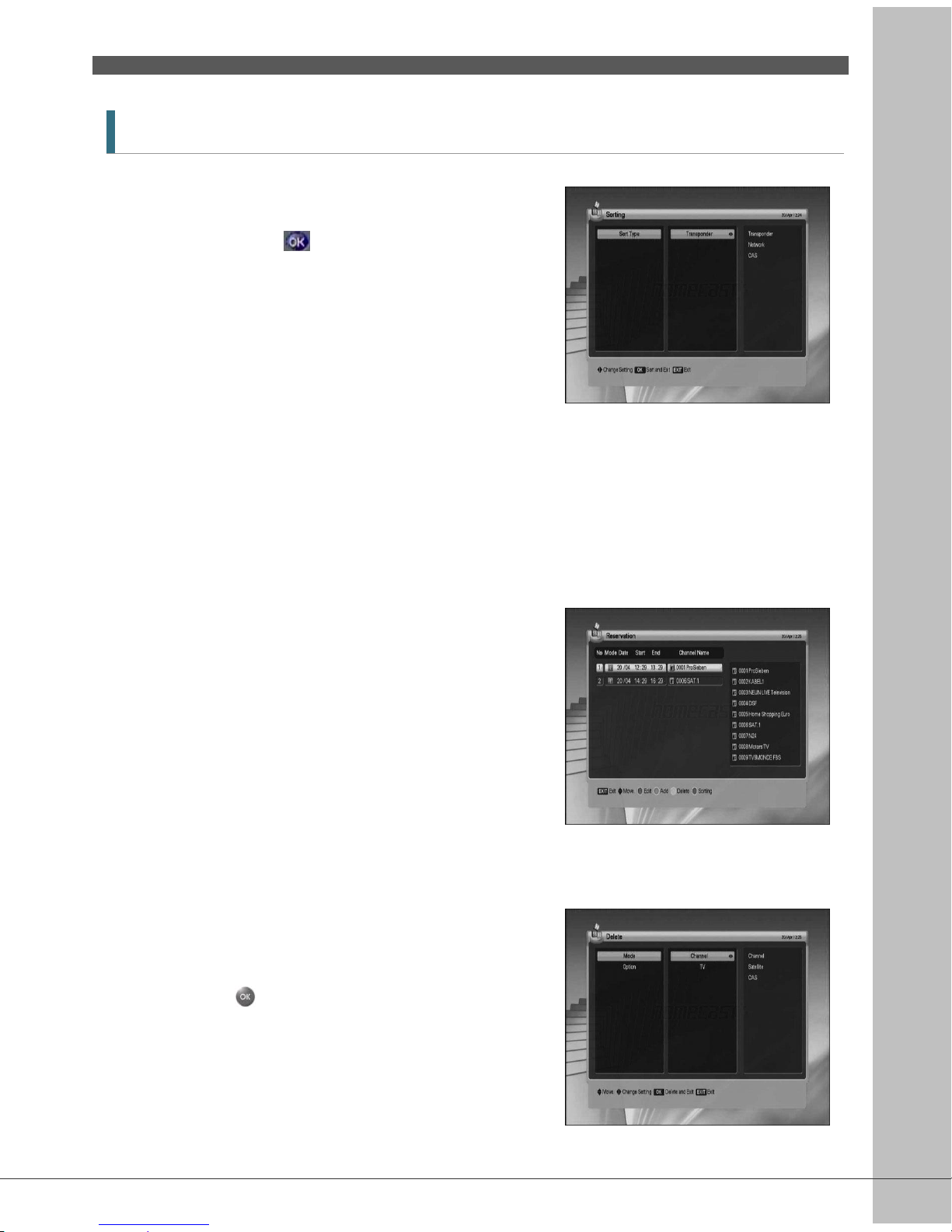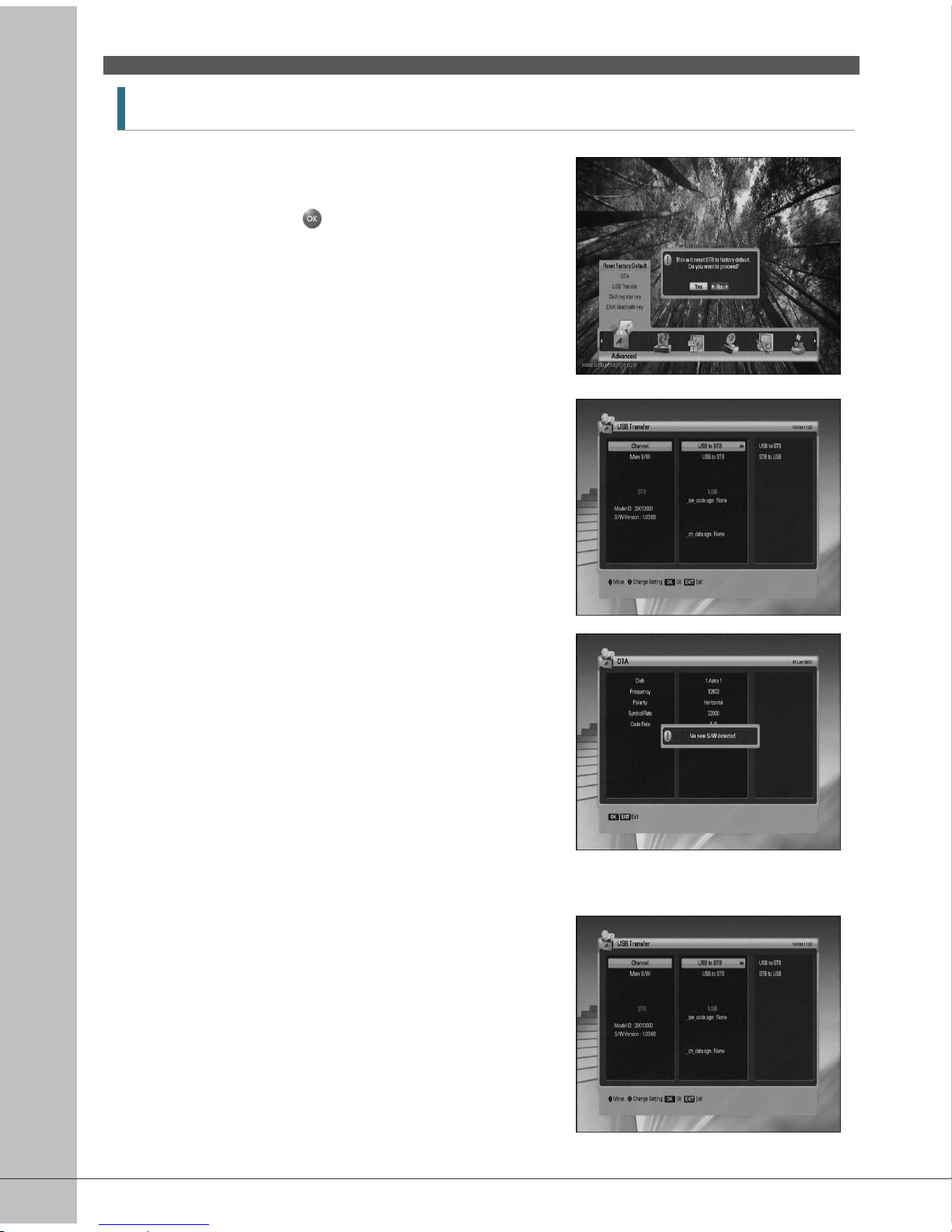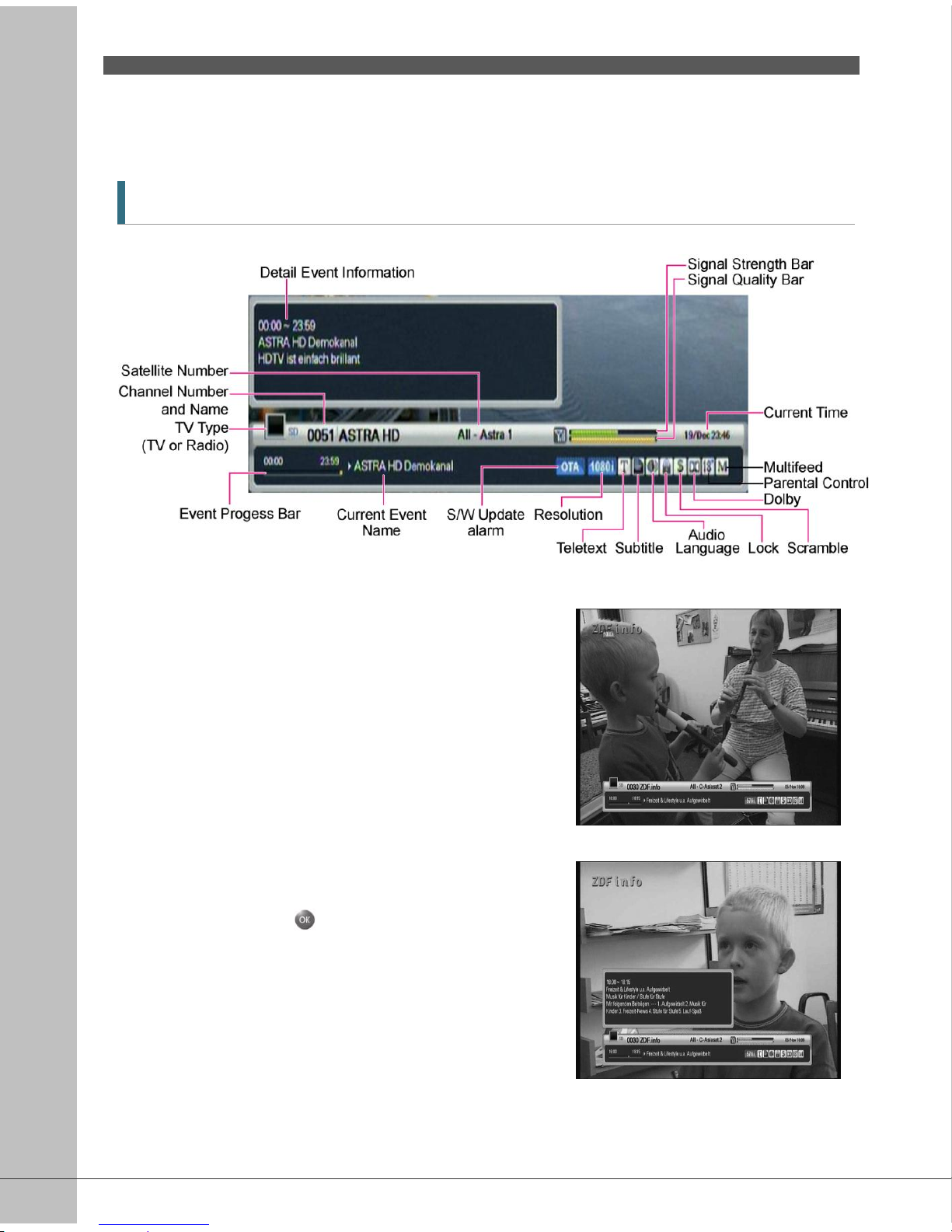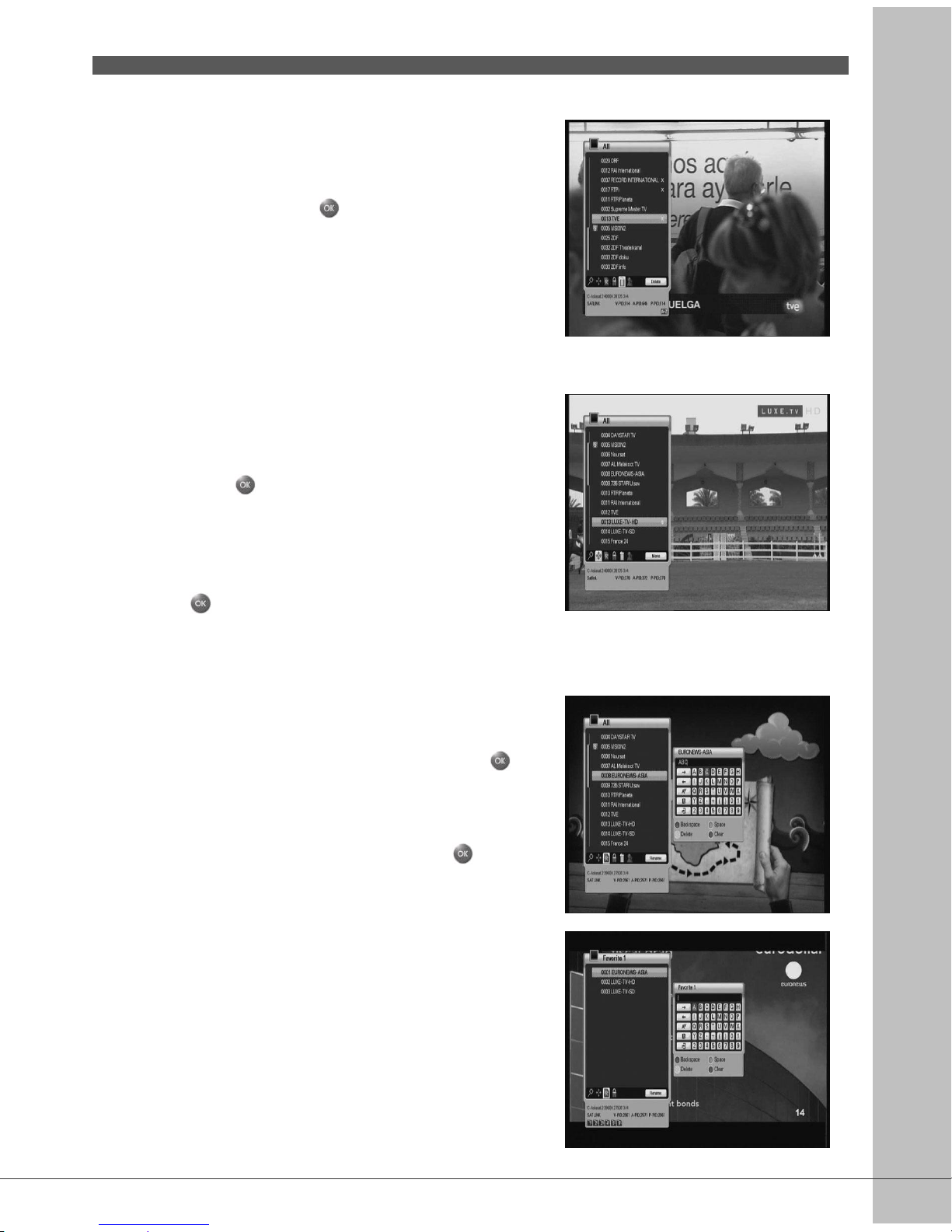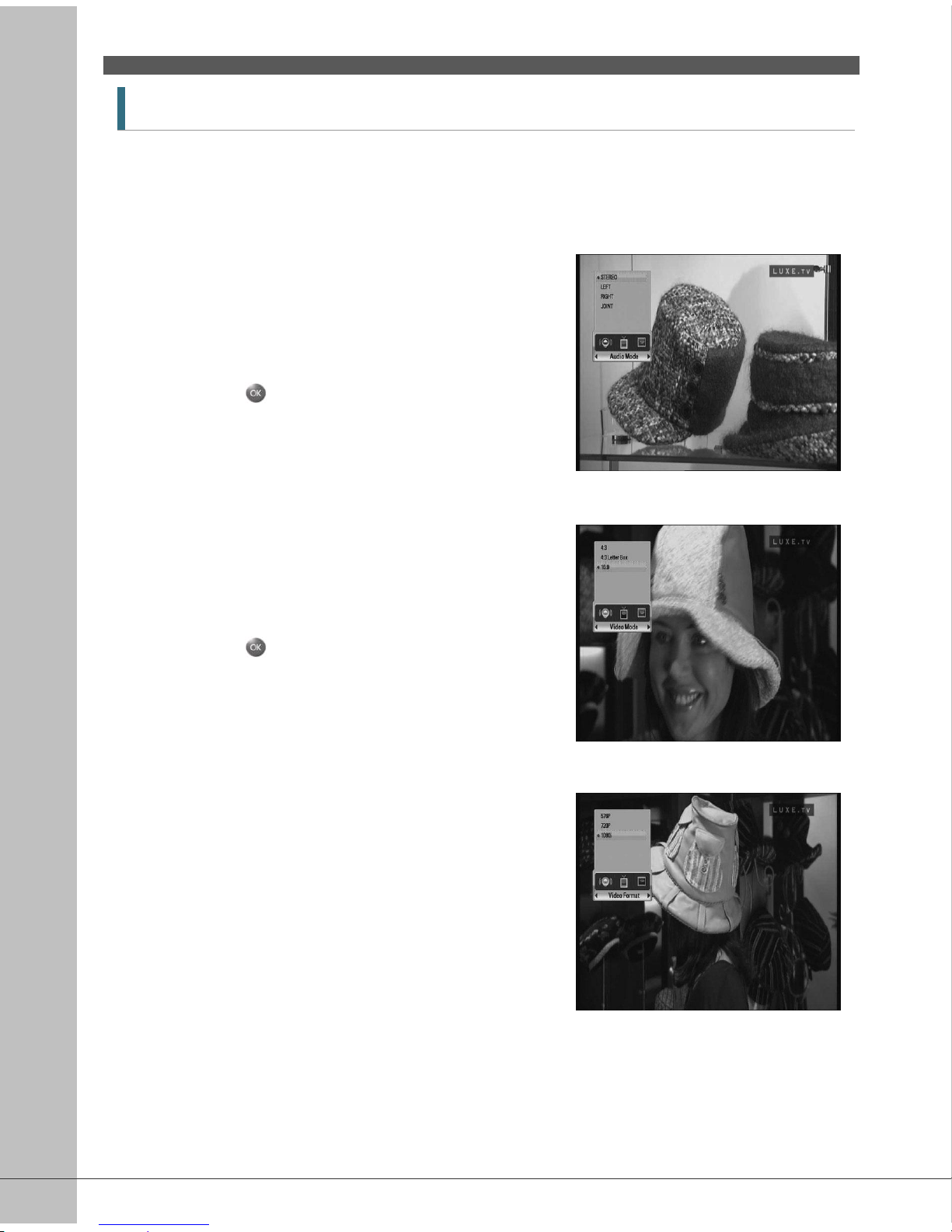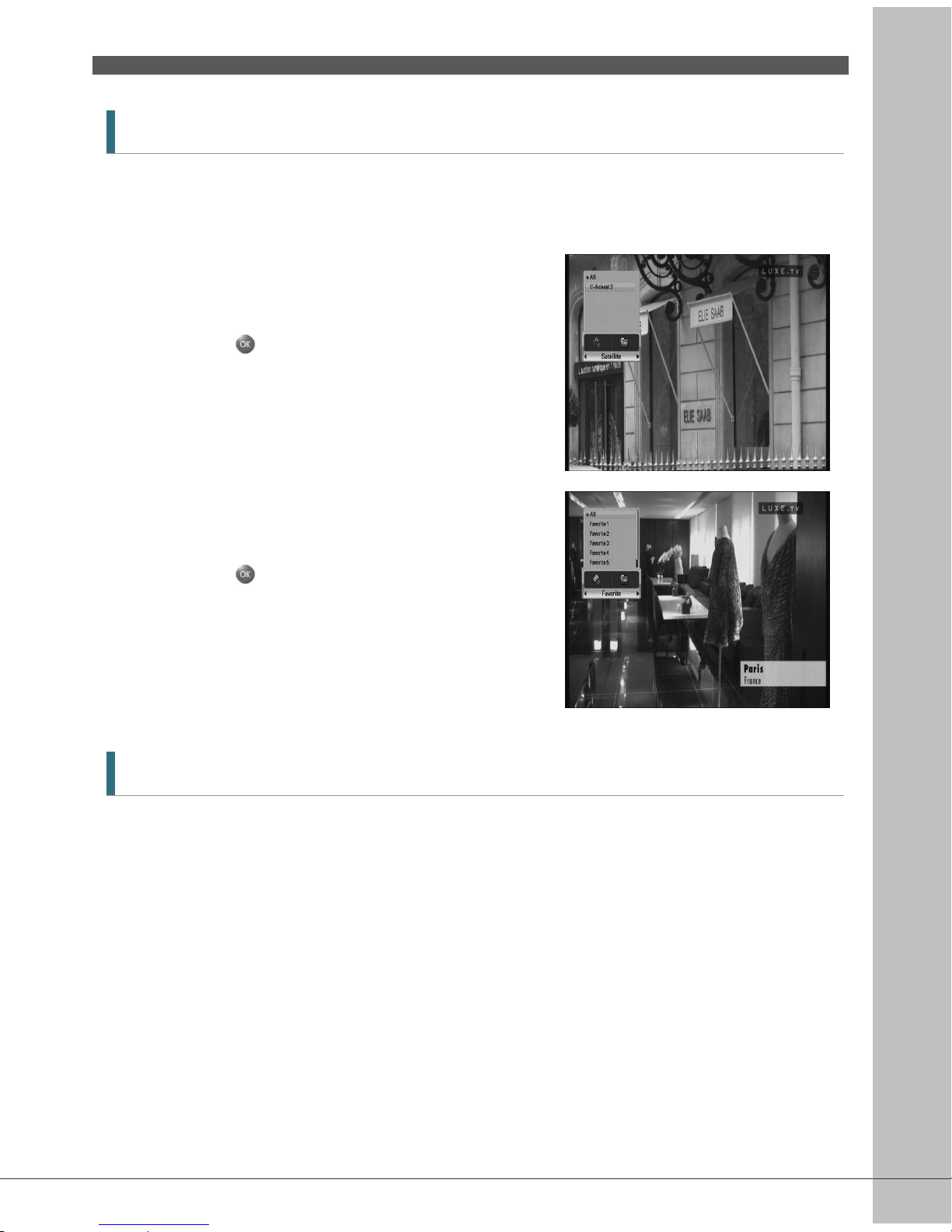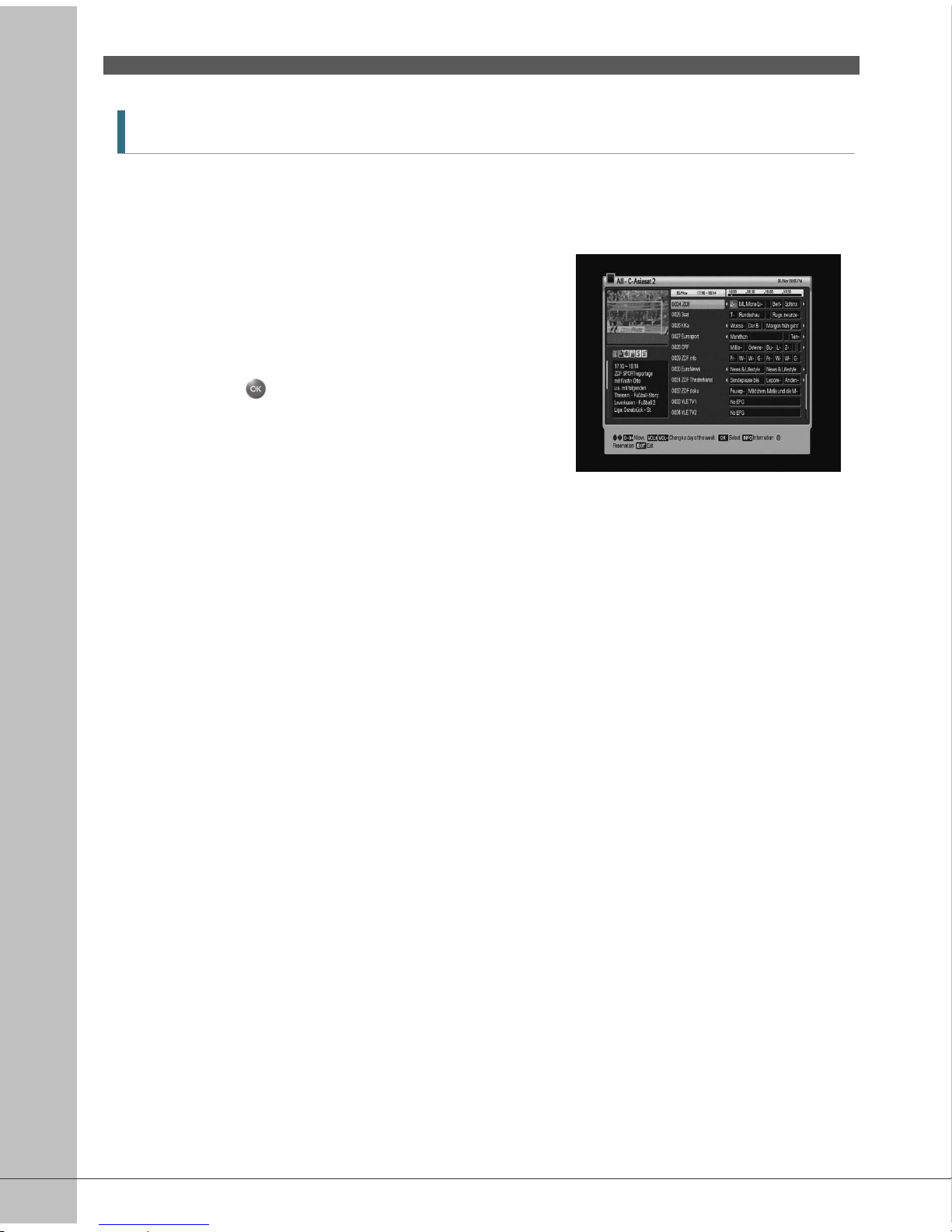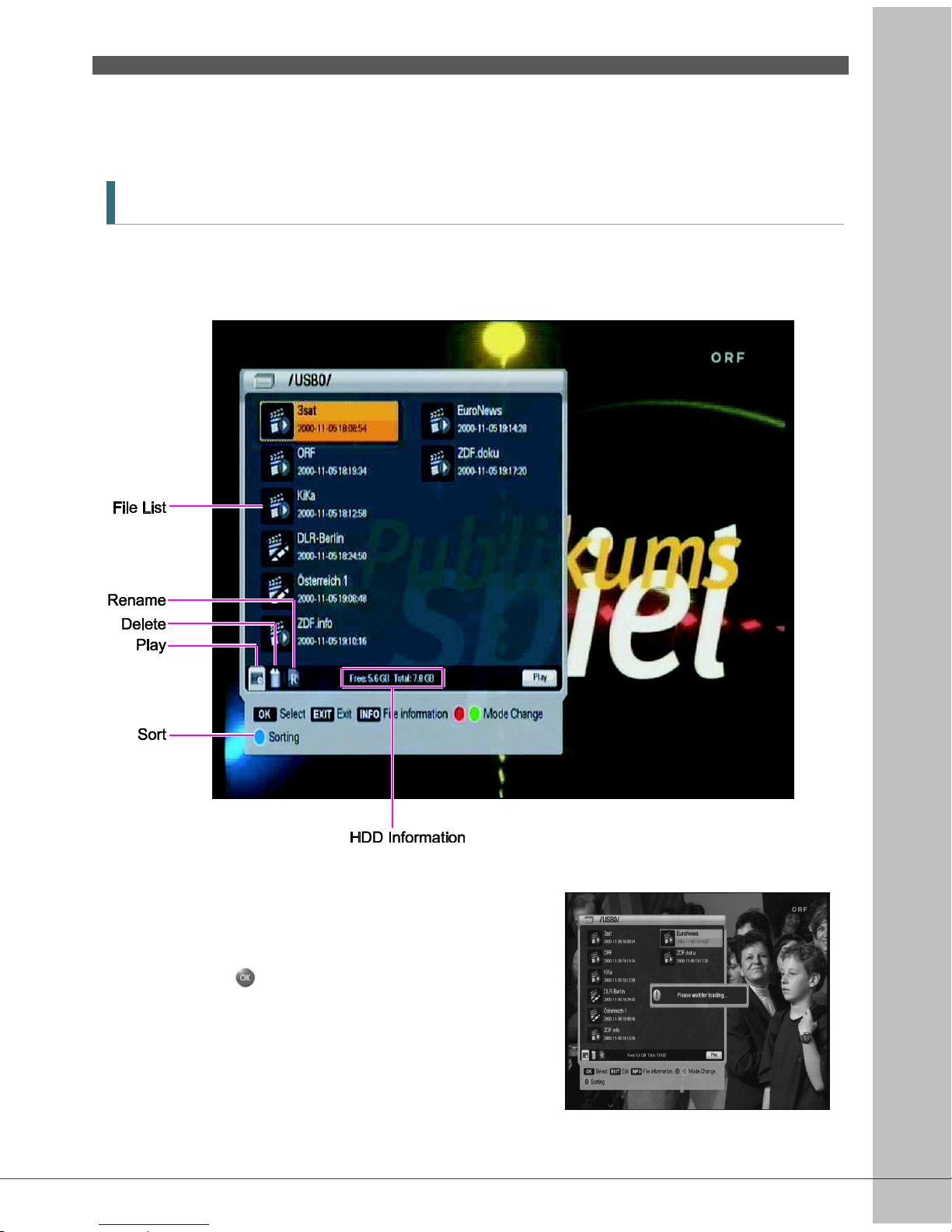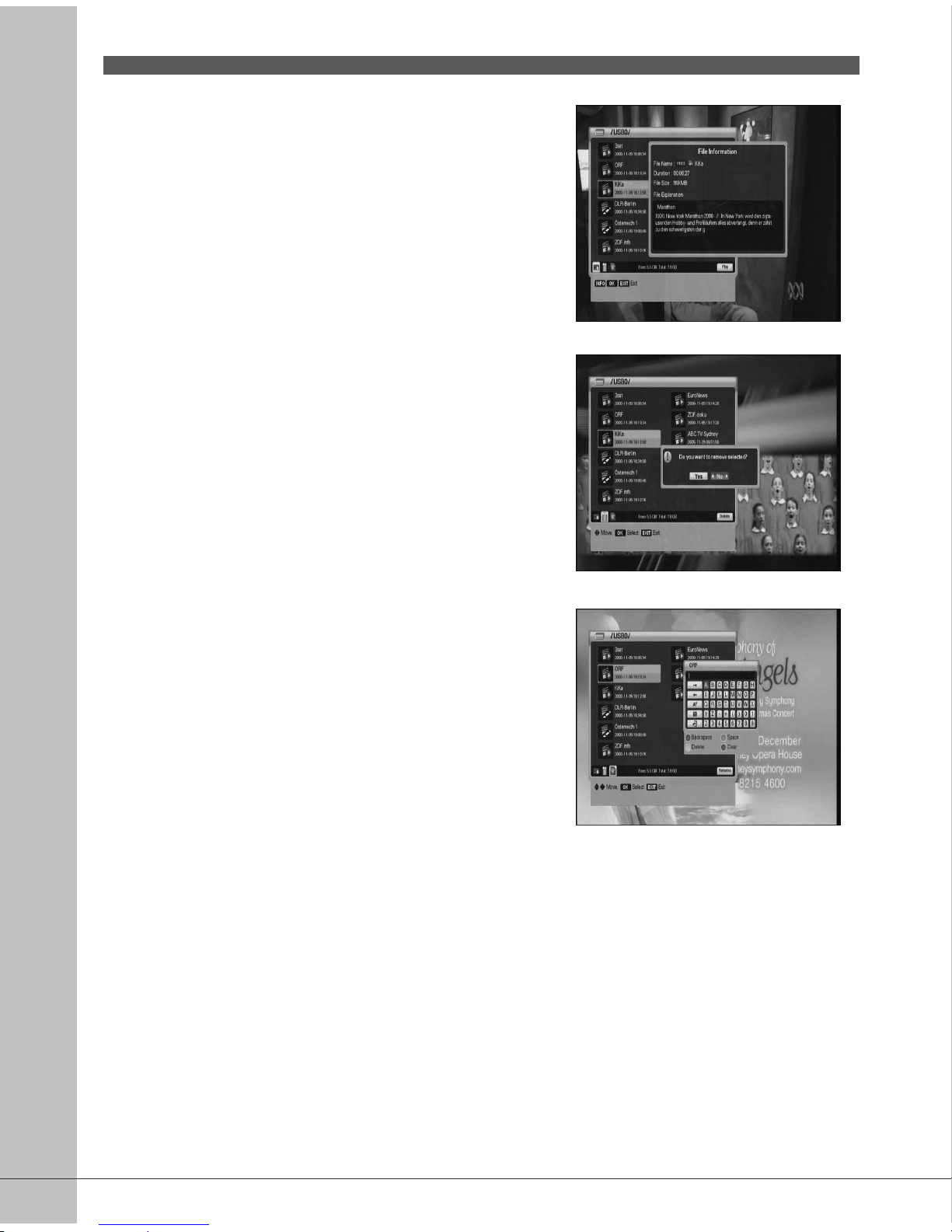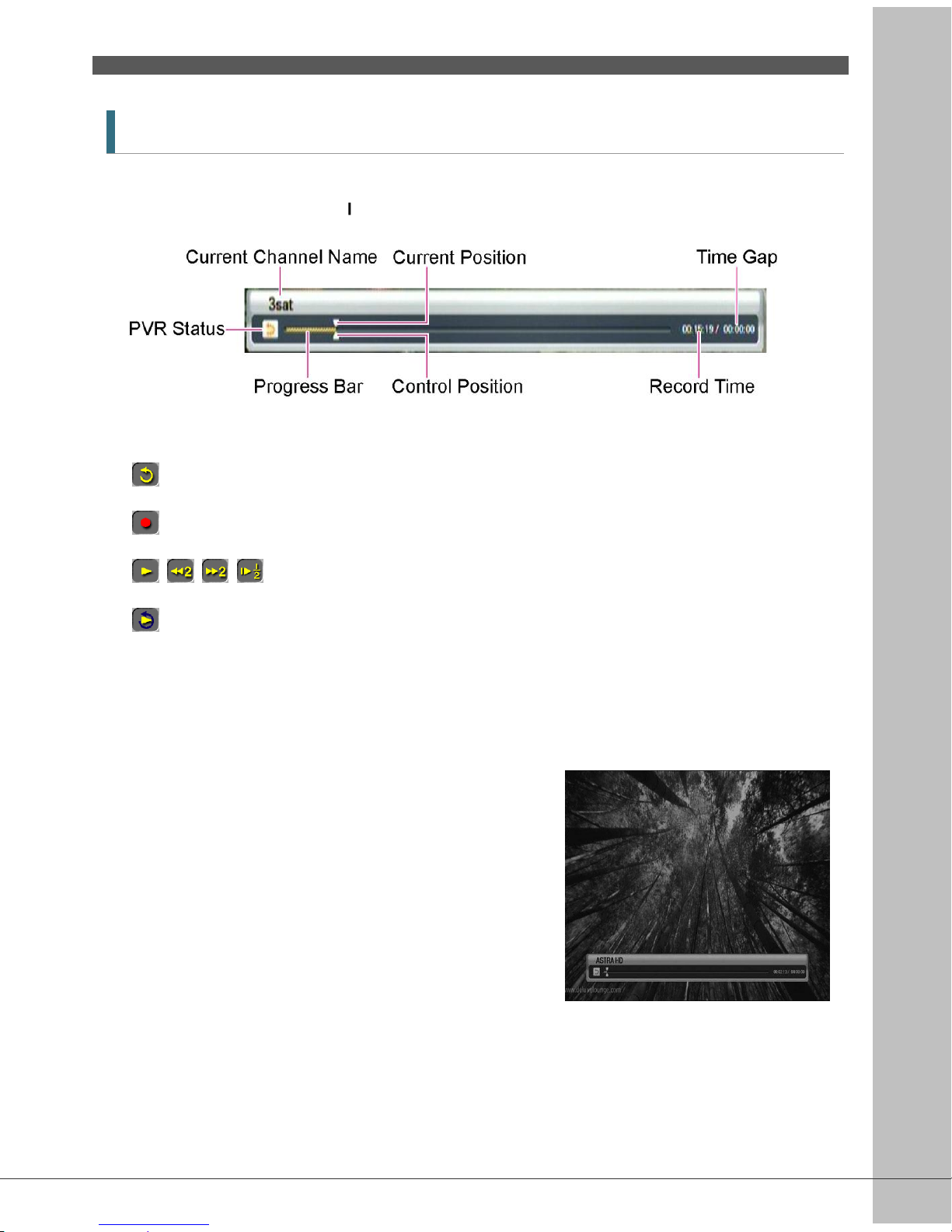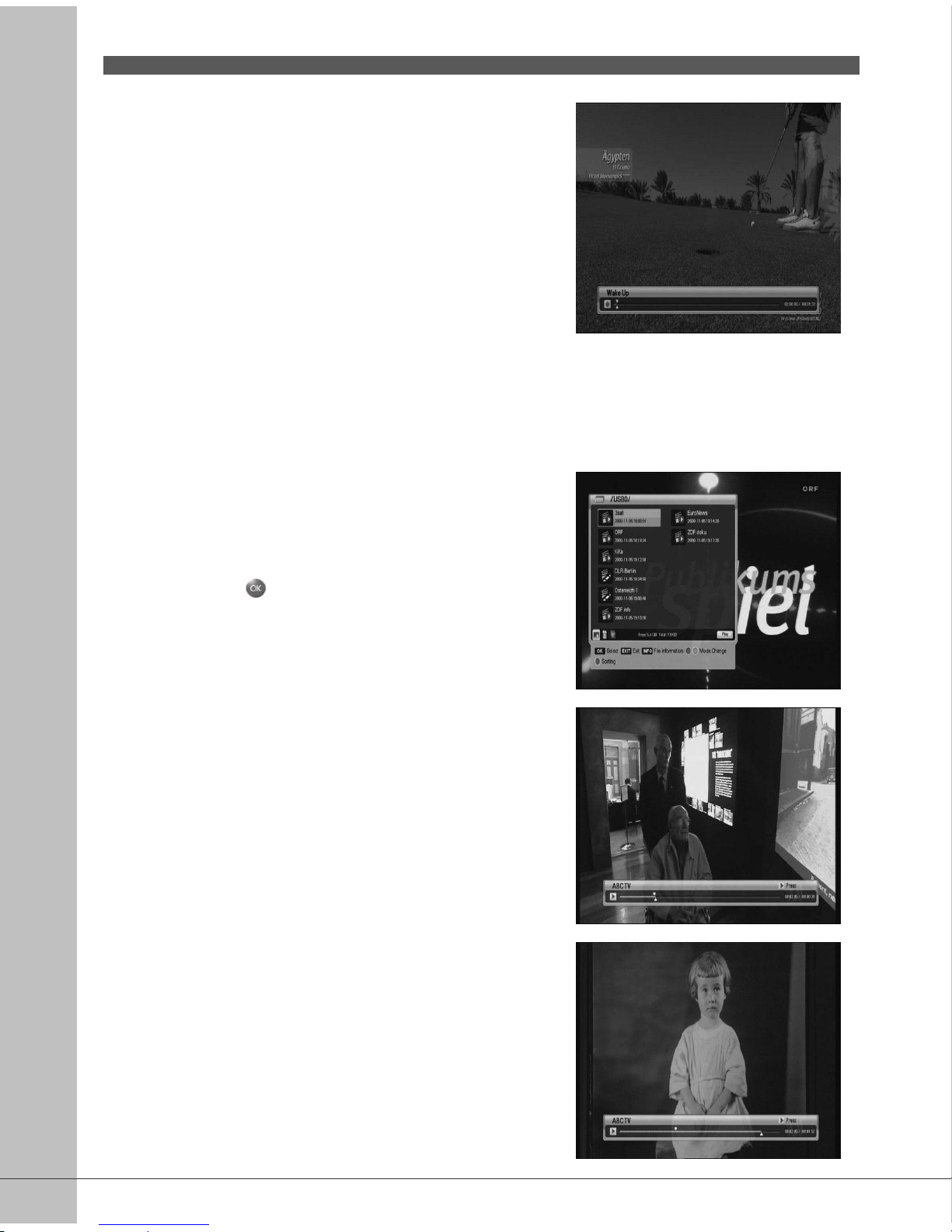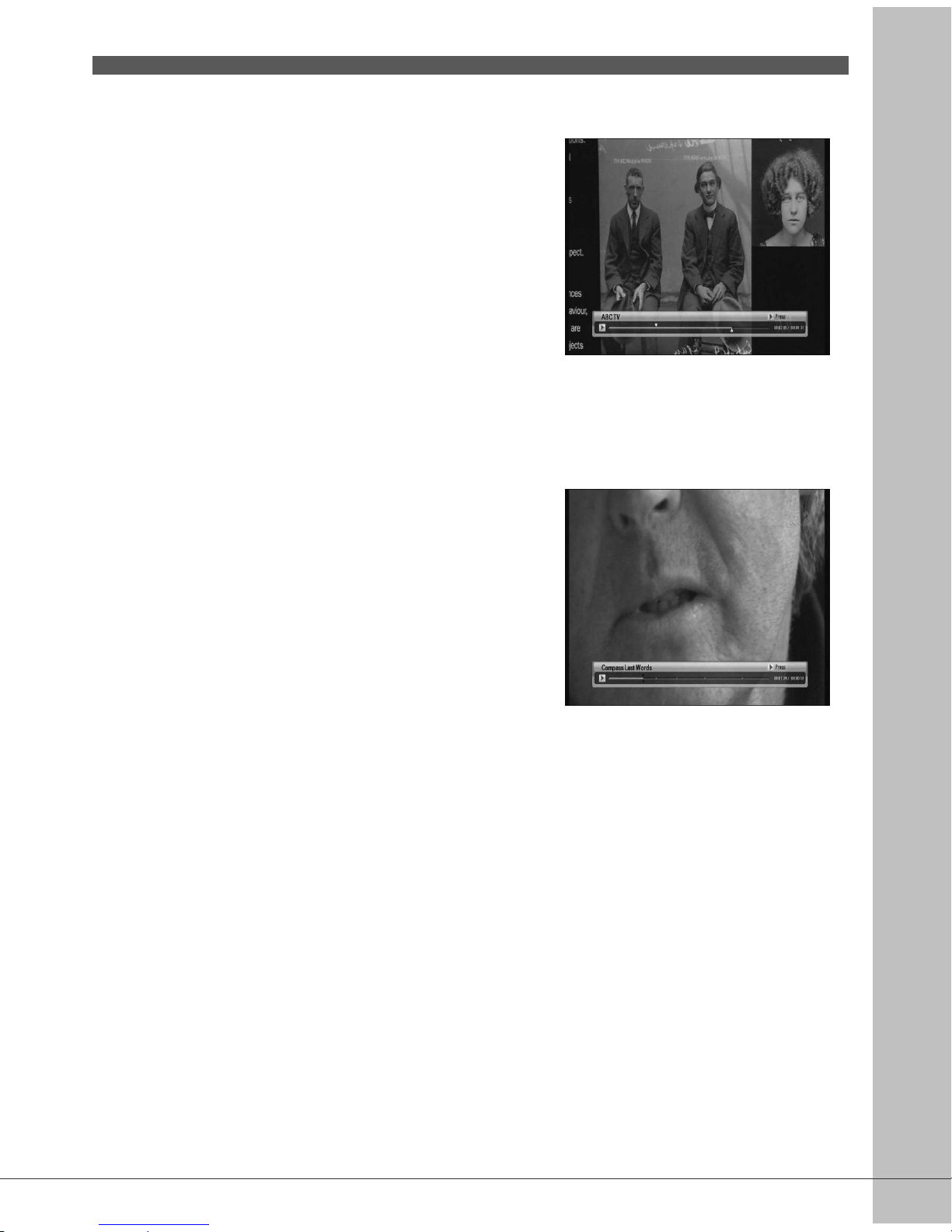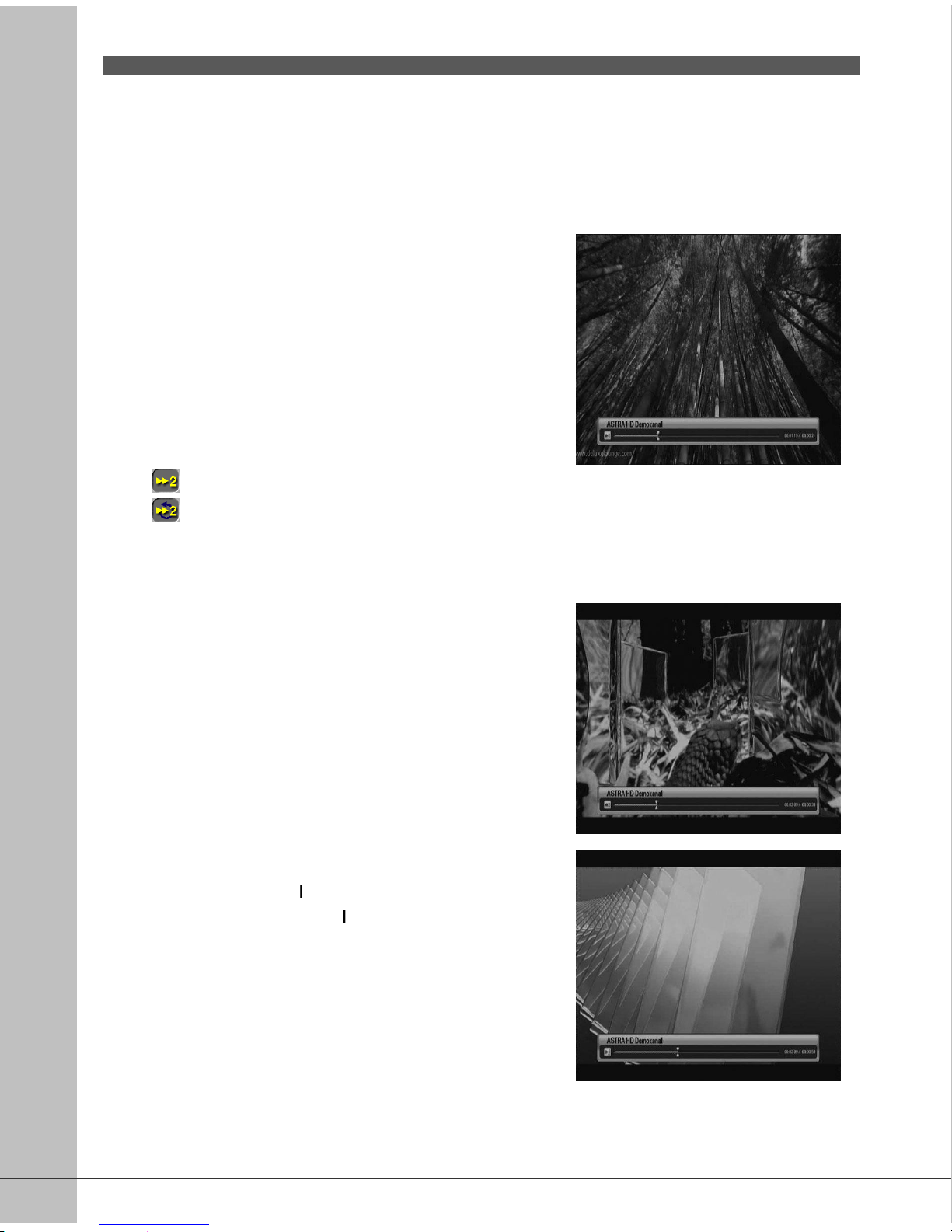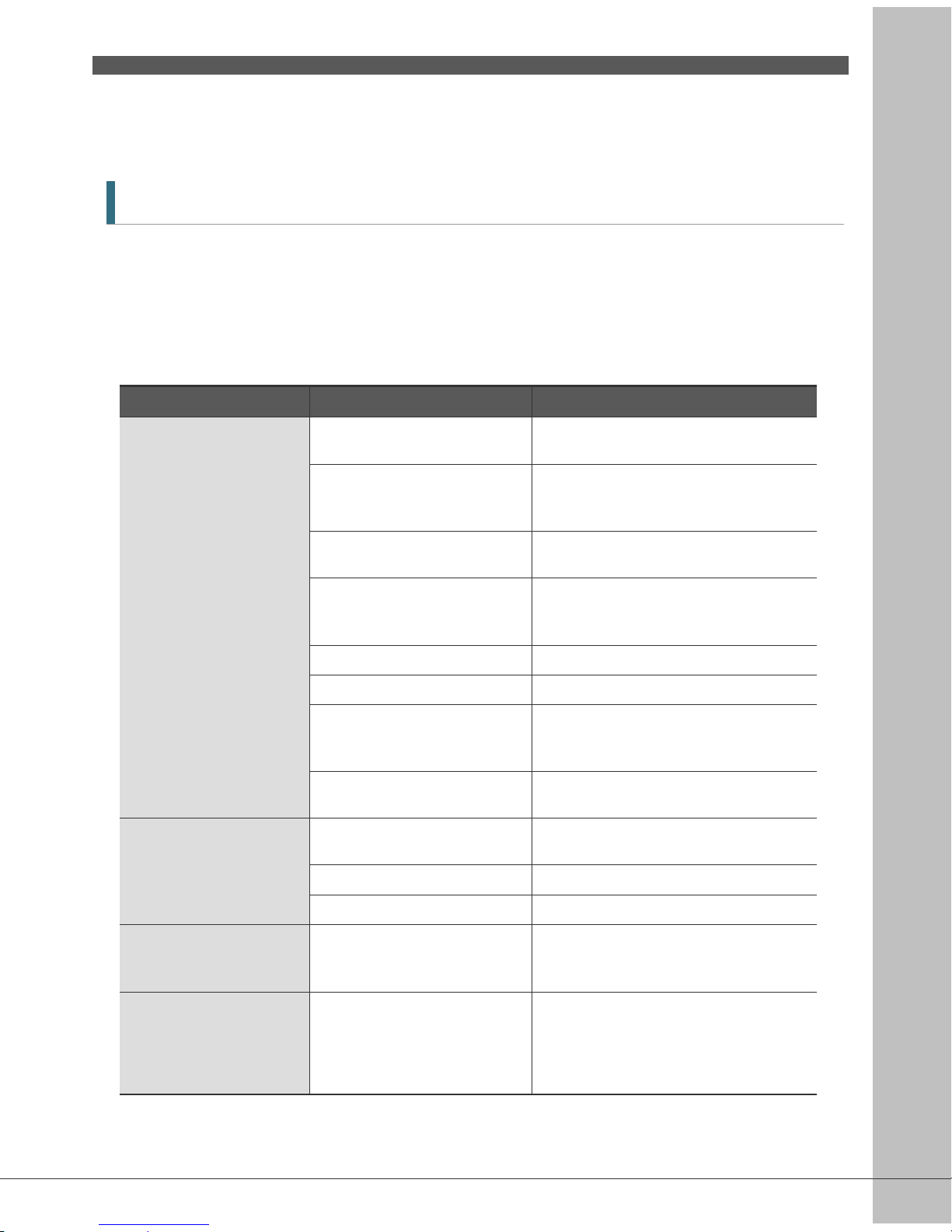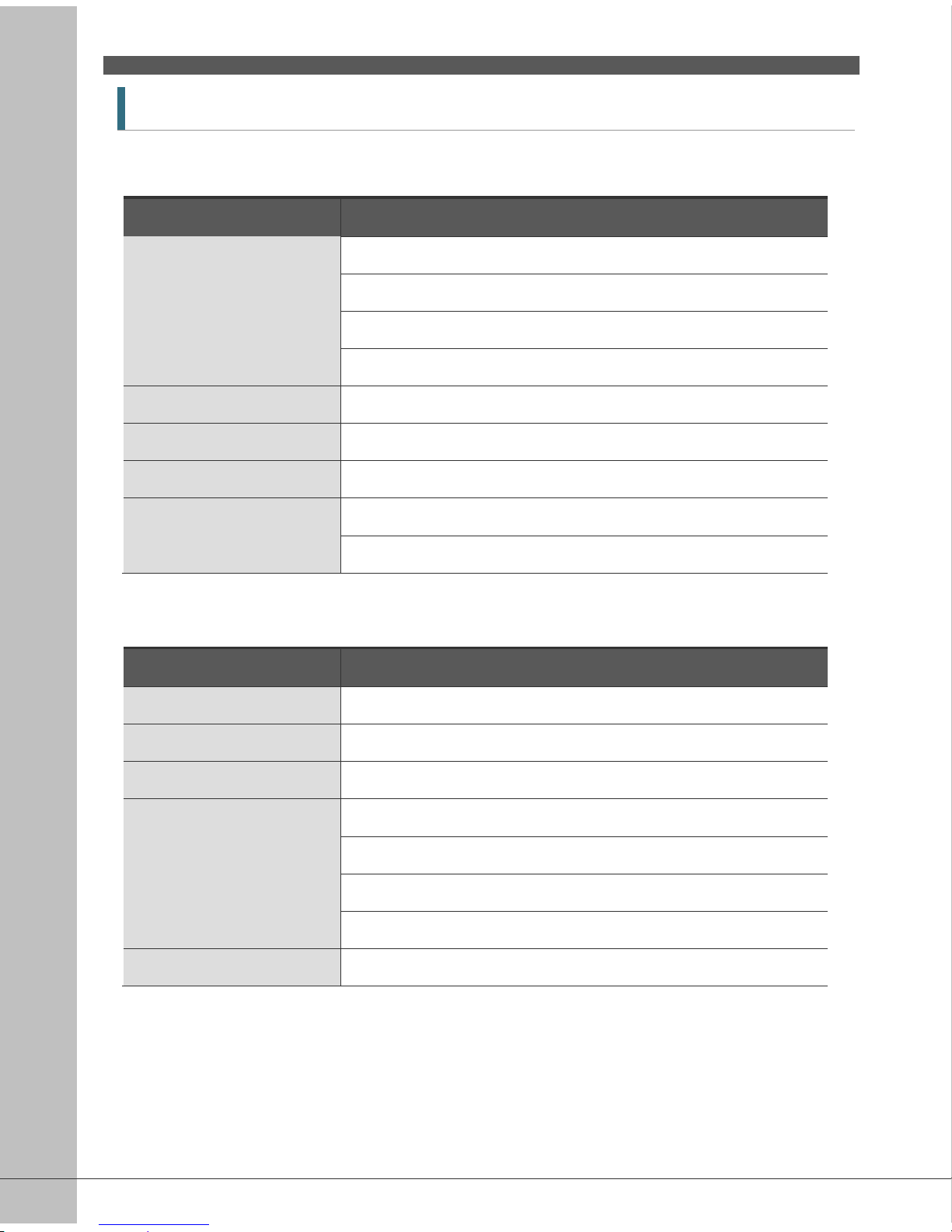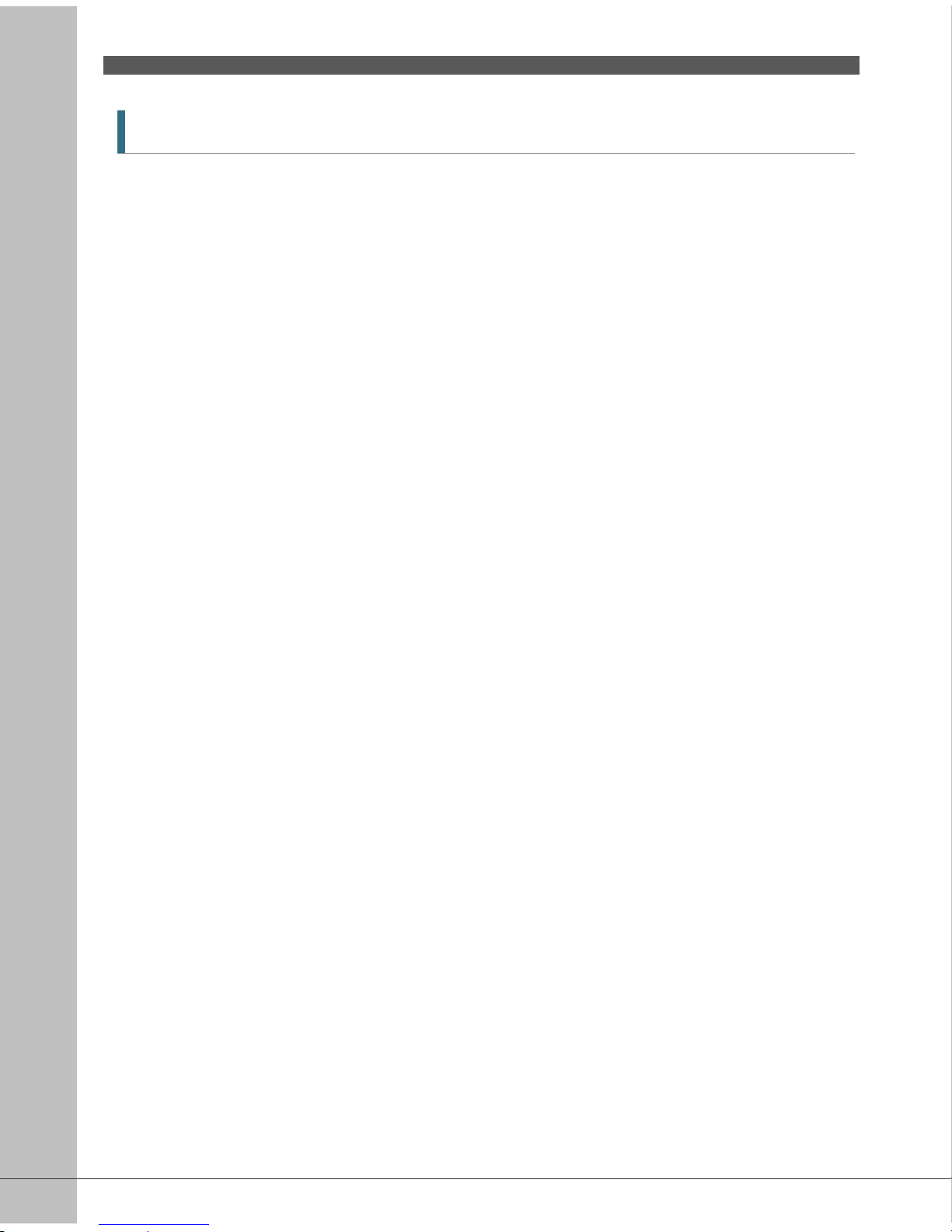30
5.3.4 Parental Control
1. If you want to change the password, press the
◀/▶ button, following message requiring new
password will be displayed.
2. Change the password into new one by numeric
button.
3. To ensure your change, you are supposed to
input a password once more.
1. Select your desired rating level using the ◀/▶
button.
2. Press the button to save and exit. Rating
mode allows you to block channel according to
the age level you have set.
View All : All channels can be watched.
7 : Channels are blocked under the age of 7.
12 : Channels are blocked under the age of 12.
15 : Channels are blocked under the age of 15.
18 : Channels are blocked under the age of 18.
You have to enter password to watch the channels which is blocked by the age level.
5.3.5 OSD Display
1. Select the options using the ▲/▼/◀/▶ button.
2. If you press the button, current changing
state will be saved and exit.
Banner display time : Banner will disappear after setting time passed.(1~9).
Screen Saver : Screen Saver is a function to protect your TV in case Radio status or in
Menu. (Disable, 5, 10, 20, 30, 60, 120 Minutes)
OSD Mixweight : Select the OSD transparent type. (Low, Middle, High).
Teletext Mixweight : Select the Teletext transparent type. (Low, Middle, High).