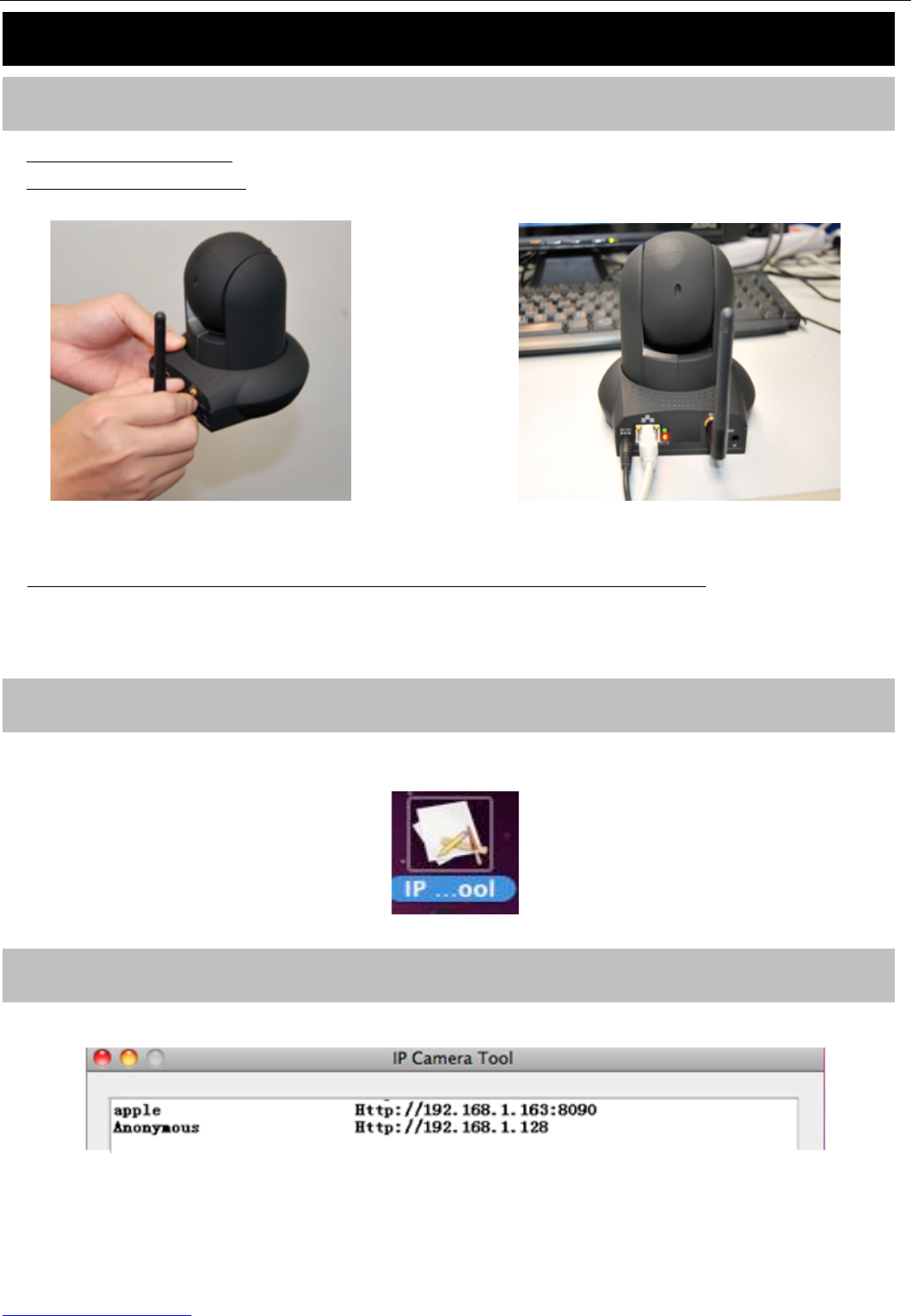1) Open the package. Take out the camera out of the box carefully.
2) Mount the antenna. Then take the Wi-Fi antenna, mount it on the SMA connector on the back
of the camera, screw the antenna to the bottom, and make the antenna stand vertically.
Figure 1.1 Mount the antenna Figure 1.2 Plug the network cable
3) Get the camera connected to the router, and get it powered.
Use the network cable to connect the camera to the router or the switch in the LAN network at your
home or your office. Plug in the power. The green network light at the rear of the camera will blink
and the camera will automatically pan/tilt. The red power light will also turn on.
Insert the CD in your CD drive of your laptop and find the folder “For MAC OS”. Select the IP Camera
Tool folder. Copy the IP camera tool to your MAC and start the program.
Figure 1.3 Shortcut icon
Double click the IP Camera Tool icon and the following screen should appear.
Figure 1.4 IP Camera Tool Windows
The IP camera tool should find the camera’s IP automatically after you plug in the network cable. If
not, please make sure that DHCP is enabled on your router and that MAC address filtering, firewalls
and anti-virus are disabled temporarily until the camera is set up.