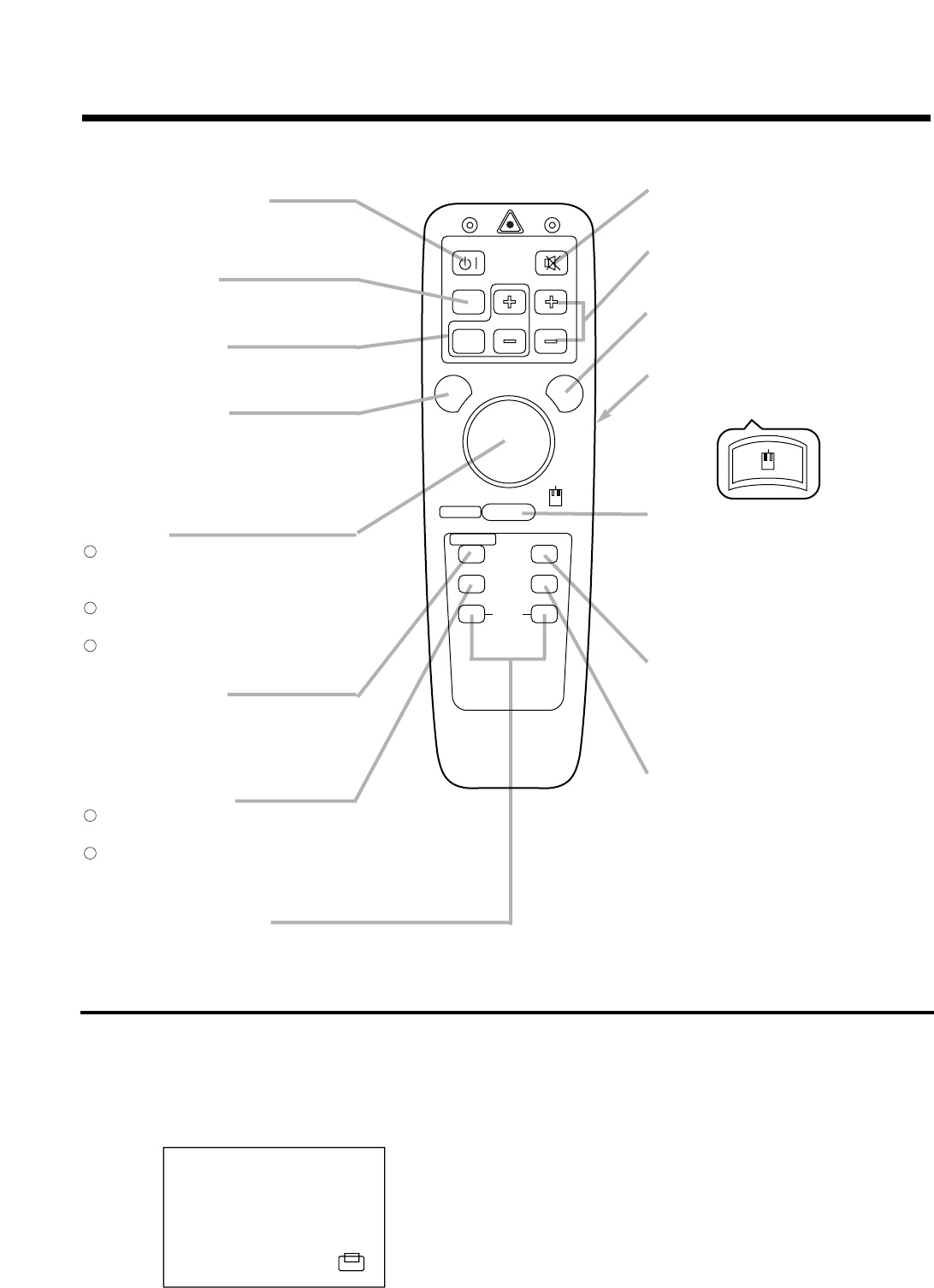10
MUTE button
Silences the sound. (Cancels the mute when
the unit is set in mute mode.)
VOLUME button
Adjusts volume. The sound is loud or low
while pressing the "+" or "-" button.
LASER button
Laser pointer ON button. Use as a stick (for
indication). (See page 11)
MOUSE LEFT button
Mouse left button is the left click of the
mouse. (bottom button) (See page 23)
RESET / RIGHT button
When displays the on-screen menus, resets
the menu item to factory settings.
When operates the mouse emulation, works
as right click of mouse in computer mode.
(See page 23)
After moving the picture (POSITION ON),
resets the position to factory settings.
MOUSE ON button
Mouse emulation mode starts.
(See page 23)
When menu are open or blank screen is
displayed or icon of position is displayed,
there are stopped and back light off.
TIMER ON / OFF button
Displays the setting time by count down.
See page 19 "TIMER" of menu when you set
the minutes of timer.
STANDBY / ON button
Power ON/OFF button.
OFF sets the unit in standby mode.
(See page 13, 14)
FREEZE Button
Pressing this button displays a still picture
(by freezing). (See page 15)
MAGNIFY button
Pressing this button partially magnifies a
displayed picture. (See page 15)
POSITION button
Moves the picture by DISK PAD after
pressed the POSITION ON button.
(Only RGB signal input)
While the back light on, you can operate
POSITION. *1
DISK PAD
When the back light of MENU ON button
on, selects or adjusts the menu item.
(See page 16)
When removes the on-screen menus,
works as mouse.
When the back light of the POSITION ON
button on, moves picture. *2
MENU ON button
Displays the on-screen menus.
And back light on. (See page 16 ~ 19)
While the back light on, you can operate
MENU.
BLANK ON button
The blank screen which is displayed by
pressing BLANK.
And the blank screen will be revealed
down by pressing BLANK again.
(See page 19)
INPUT SELECT button
Selects the input source. (See page 13)
Remote control transmitter
Names and functions of each part (continued)
*1 POSITION ON icon
When presses POSITION ON button, back light on and icon is
displayed.
While displaying the icon, you can operate POSITION.
Icon is displaying in video mode, but can not operate POSITION.
*2
When the back light of MENU ON or POSITION ON button on
without displaying the icon of POSITION ON or MENU, can
operate DISK PAD too.
Displays the icon or MENU at the same time as starting the
operation.
When presses the MOUSE ON button, MENU mode or
POSITION ON mode is stopped.