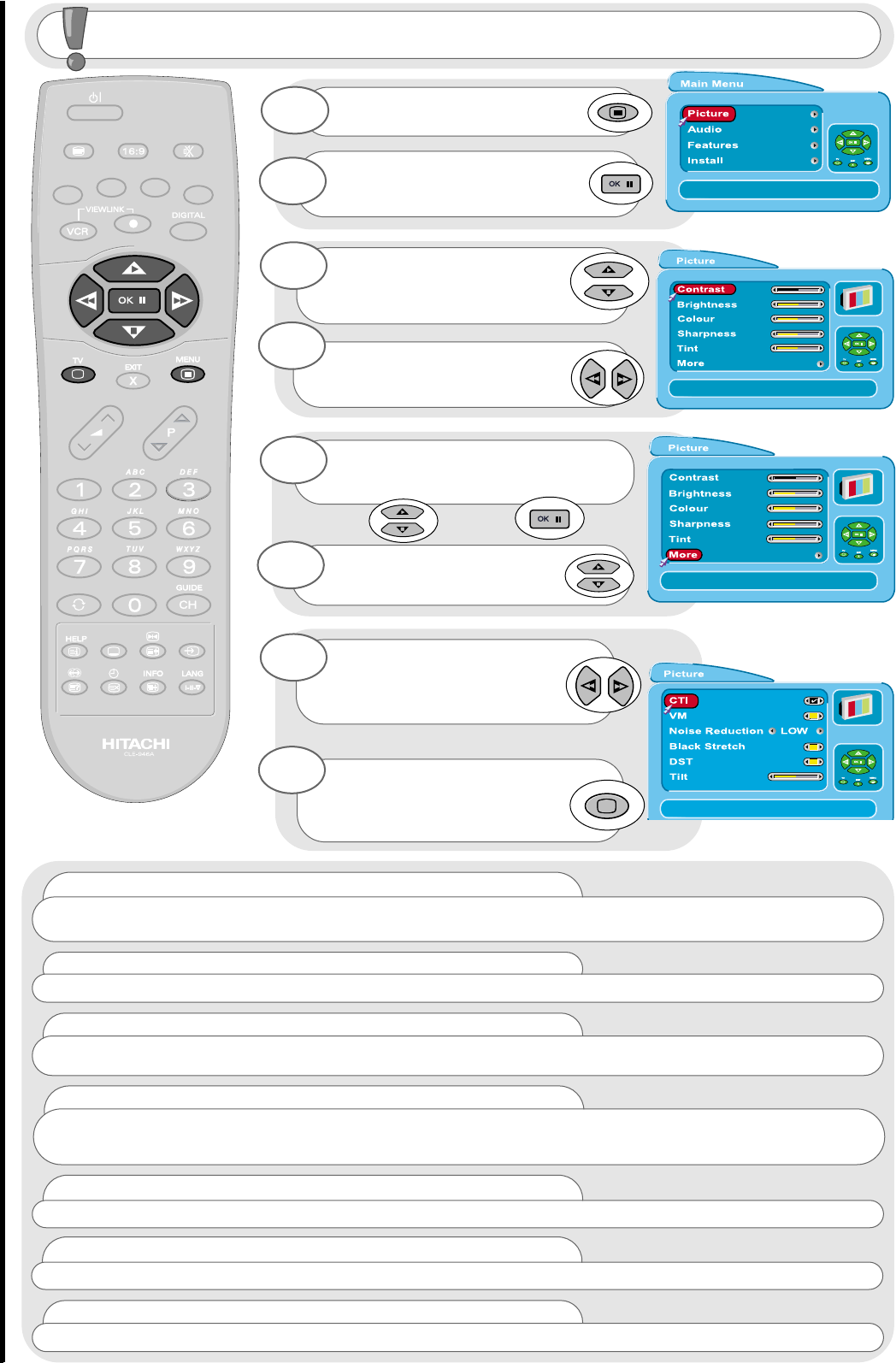picture controls
programme, sound and vision adjustment
22
Press the MENU button to obtain
MAIN MENU.
The MAIN MENU highlights the
PICTURE option automatically -
press OK to select.
1
2
Select the picture control to be
adjusted by using the UP /
DOWN cursor buttons
.
Once highlighted, adjust the
chosen controls by pressing the
LEFT/RIGHT cursor buttons.
3
4
Once highlighted, adjust the
chosen controls by pressing the
LEFT/RIGHT cursor buttons (for
explanation see below).
7
The values changed will remain
until they are next altered. Press
the TV button on your handset to
return to normal TV operation.
8
Noise Reduction
Helps reduce the noise interference visible on your television, especially in weaker signal reception areas.
Select OFF/LOW/MID/HIGH to compensate for noisy pictures.
Colour Temperature (Tint)
Shows a sliding scale so you can adjust the spectrum of colour of your television’s picture - slide to the RIGHT
to exaggerate the RED (WARM) tones of your picture, slide to the LEFT to exaggerate the BLUE (COOL) tones of your
picture. Equal balance is at the centre of the scale.
CTI
Colour Transient Improvement - This control lets you improve the clarity of your television’s colour edges.
VM
Velocity Modulator - this increases or decreases the sharpness of your television’s picture so it appears less
blurred especially in left and right edges of the screen.
Black Stretch
This control turns all dark grey parts of the picture black.
For picture and sound values, moving the cursor
left will decrease
values, whilst moving the cursor
right will increase
values.
To select MORE options, use the
UP/DOWN buttons to highlight selection
and then press OK to confirm.
5
Hue
This control allows you to adjust the colour of your television’s picture when viewing NTSC signals only.
Select the picture control to be
adjusted by using the
UP/DOWN cursor buttons.
6
Dynamic Skintone (DST)
This control dynamically improves the colour of the skin.