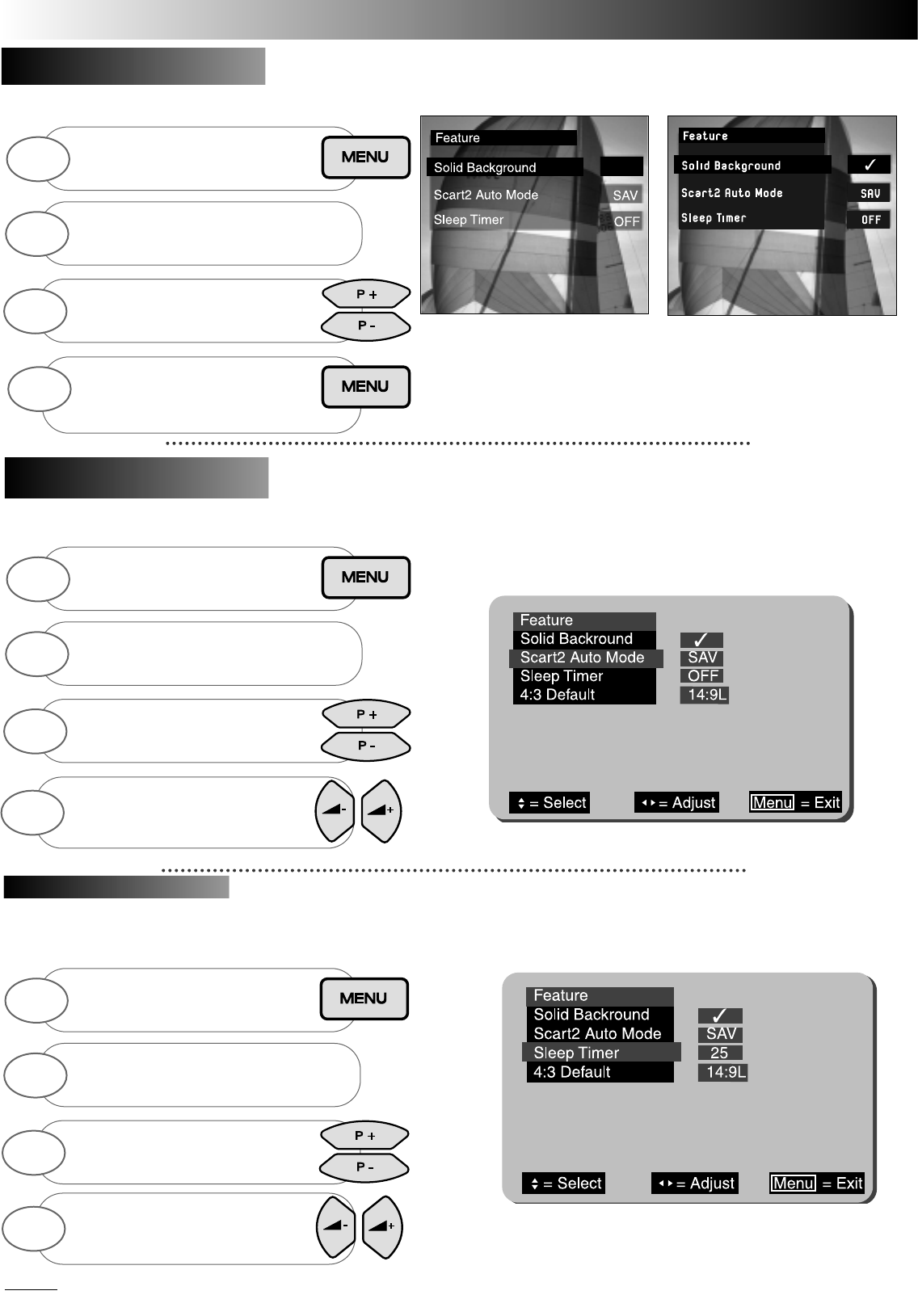The Solid Background feature controls the appearance of the OSD (On Screen
Display) window environment, with either a solid or transparent appearance to the
OSD. There are two modes to select from and these are simply ON and OFF. Follow the guide below.
This feature is used to set the condition of Scart 2 Audio/Video input socket. If, for example, you
regularly connect external equipment such as S-VHS (Super VHS) Video recorders or cam-
corders to AV2, then the TV can be set to SAV mode to accommodate such equipment. Standard AV mode can also be set if desired.
The Feature Menu also incorporates a Sleep Timer Facility. This allows the user to input
a set amount of time before the TV automatically shuts down in to Stand by mode. The amount of time is input in 5
minute intervals, to a maximum of 120 minutes ( 2 hours). When there is only 60 seconds remaining a countdown
appears in the top right hand corner of the screen.
Feature Menu
Feature Menu
Solid Background
Solid Background
Scart2 Auto Mode
Scart2 Auto Mode
Sleep Timer Function
Sleep Timer Function
With Solid Background
deselected the OSD window
becomes transparent,
allowing you to view the TV
picture behind the OSD.
With Solid Background
selected the OSD window
becomes solid.
An example of the Sleep Timer function with
25 minutes entered is shown.
19
19
NOTE: The 4:3 default mode relates to Wide Screen modes. Please refer to the ‘Wide Screen Modes
Section’ for instructions on settings
Adjust the controls ON or OFF
using the up or down
handset buttons. Press MENU
to exit.
4
Press the MENU button
on your handset until the
MAIN MENU appears.
1
Press the BLUE colour coded
button to view FEATURE menu.
2
Select SOLID BACKGROUND
mode by using the up/down
buttons.
3
Adjust the controls by using
the left or right handset
buttons. Pres MENU to exit.
4
Press the MENU button
on your handset until the
MAIN MENU appears.
1
Press the BLUE colour coded
button to view FEATURE menu.
2
Select SCART2 AUTO MODE
mode by using the up/down
buttons.
3
Adjust the time value by using
the left or right handset
buttons. Press MENU to exit.
4
Press the MENU button
on your handset until the
MAIN MENU appears.
1
Press the BLUE colour coded
button to view FEATURE menu.
2
Select SLEEP TIMER mode by
using the up/down buttons.
3