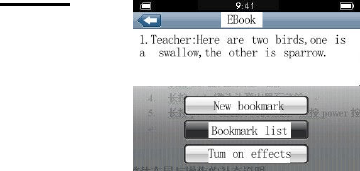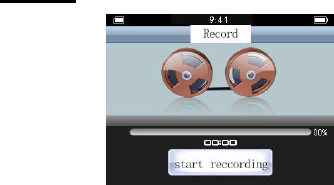• Ne permettez jamais au lecteur de subir un impact violent, par exemple, de tomber
au sol, et ne le placez jamais sur un aimant.
• Nettoyez le lecteur à l’aide d’un chiffon sec seulement. Éteignez toujours le lecteur
avant de le nettoyer. N’utilisez jamais de nettoyant liquide.
• Sauvegardez toujours vos fichiers musicaux ailleurs que dans la mémoire du lecteur.
Nous déclinons toute responsabilité pour la perte de données due à une défectuosité,
une réparation ou autres causes.
Précautions à prendre lorsque l’on utilise les écouteurs
• Ne portez pas les écouteurs lorsque vous conduisez une automobile ou vous vous
déplacez à vélo.
• Pour éviter tout accident, ne réglez pas le volume des écouteurs à un niveau trop
élevé lorsque vous les portez en marchant.
• Il n’est pas recommandé de porter des écouteurs pendant une période prolongée
lorsque le volume est réglé à un niveau élevé car cela risque d’endommager l’ouïe.
Configuration requise
• Système d’exploitation : Windows Vista / XP / 2K / ME / installation de pilote requise
pour Windows 98SE / Mac OSX 10+
• CPU : minimum Pentium 3 1,0 GHz ou l’équivalent
• Mémoire : minimum 256 Mo
• Espace libre sur le disque : minimum 100 Mo