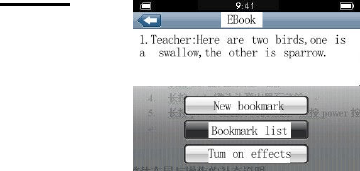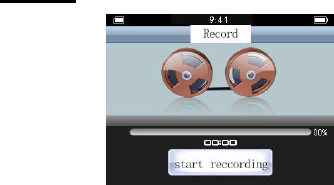• Keep the player away from direct sunlight or heat source.
• Do not expose the unit to rain or moisture to avoid any
malfunction.
• Do not use the player in a rather dry environment to avoid
static.
• Never apply heavy impact on the player like dropping it or
placing it on a magnet.
• Clean only with a dry cloth. Make sure the player is
turned off before cleaning. Do not use liquid cleanser.
• Be sure to back up your files. We will not be liable for the
loss of data due to improper operation, repair or other
causes.
Precautions in using the earphones
• Do not use the player with earphones while driving a
motor vehicle or riding a bicycle.
• To avoid an accident, do not turn up the volume too high
while walking.
• It’s not recommended that you use the earphones at a
high volume for an extended time as this may cause
hearing damage.