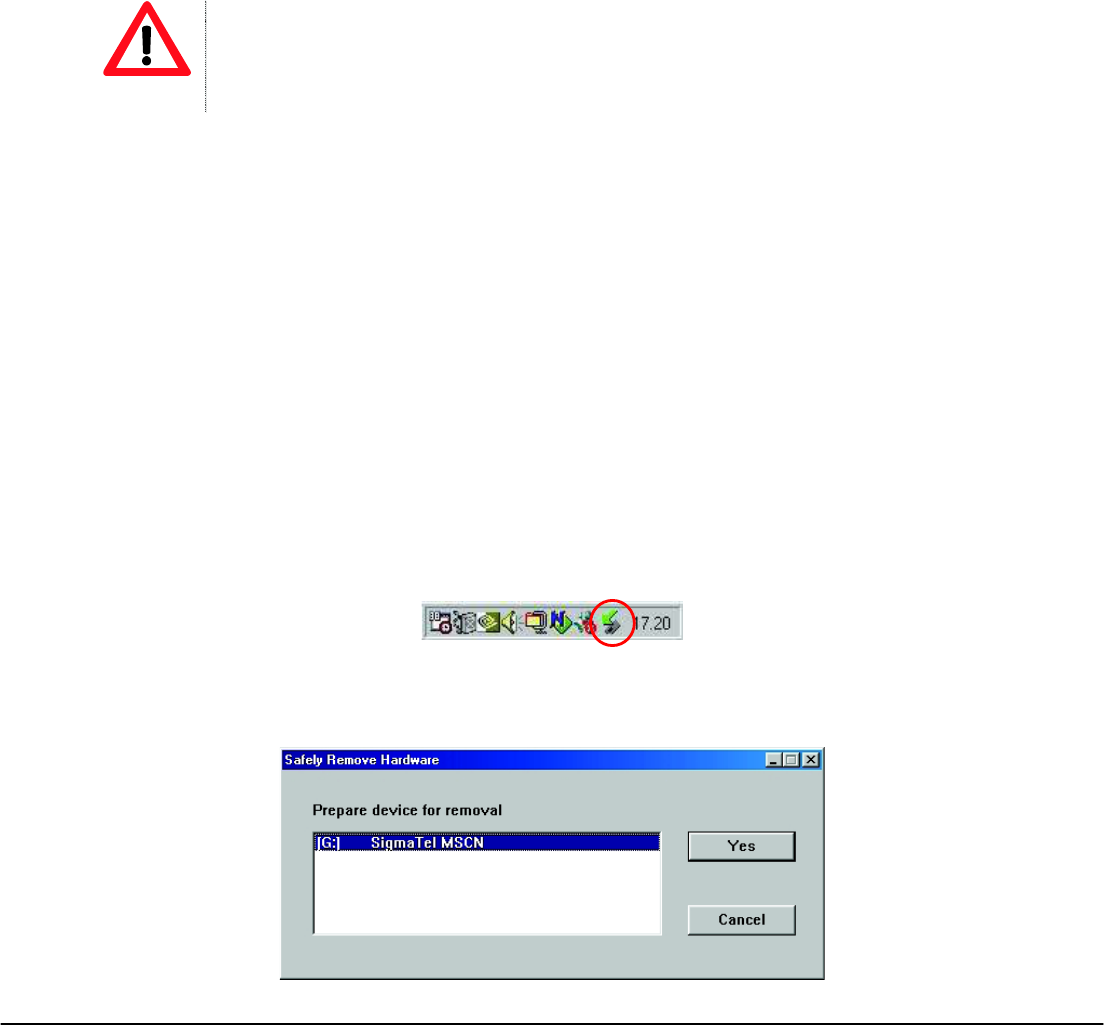- 17 -
7. Computer installation
This chapter describes how to install the Player in your computer system in order to transfer files to the
memory device. The following instructions are intended for a PC which the CD-ROM drive is assigned as
“D:”. If in your computer’s CD-ROM drive is assigned a different letter please replace “D:” with the correct
one (for example E: or F:). To know the letter assigned to your CD-ROM drive please open “My Computer” or
“Windows Explorer”.
7.1 Windows® 98 Second Edition – Installation
NOTE
!" During the hardware installation wizard, it will request for the Windows® 98 SE CD-ROM. Insert the driver CD
provided when requested.
To install the Player in a computer with Windows® 98 SE, please follow here below steps.
1. Power ON the computer without the Player connected to the USB port.
2. When the operating system is ready insert the driver CD provided in the disk drive, find Driver/
setup.exe and double click it to start installation.
3. The installation program will start. Follow the instructions on the screen and when the installation is
complete, close the session and restart the PC.
4. When the operating system is ready connect the Player to the USB port by using the USB data cable
provided. The system will detect the new hardware and it will install the device driver automatically.
5. Now, you can browse the Player’s memory by using “My Computer” or “Windows Explorer”.
7.1.1 Windows® 98 Second Edition – Safely Remove Hardware
The Windows® 98 SE driver will install the Safely Remove Hardware utility in the system tray.
Before disconnecting the Player from the USB port, please follow the below steps.
1. Double click the utility available in the system tray.
Windows® 98 SE – System tray
2. Select the Player unit then click on the YES button (see the picture 2).
3. Now you can disconnect the Player from the computer.
Windows® 98 SE – Hardware Safety Remove