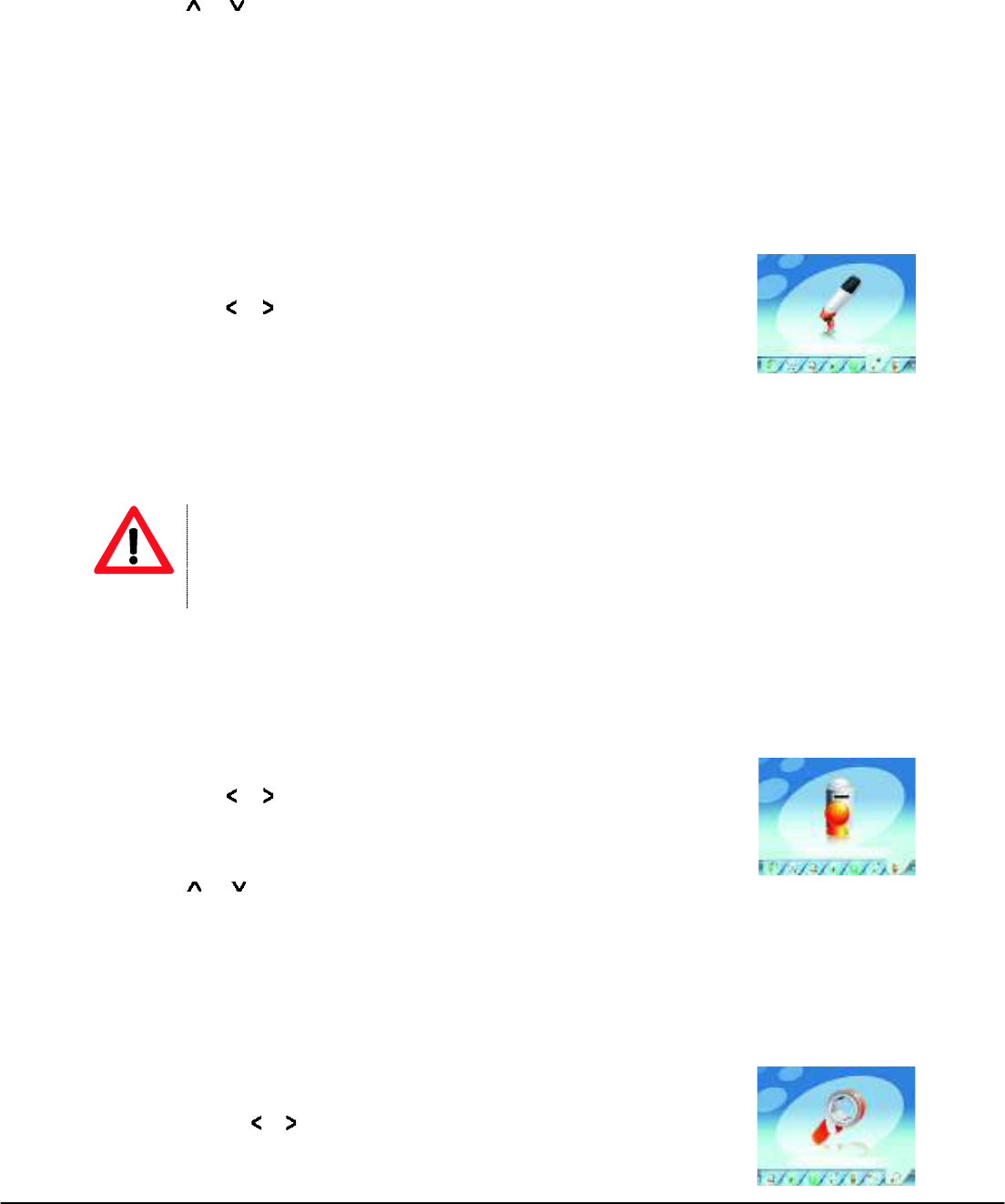- 14 -
2. Use or buttons to choose the bookmark position to load.
3. Press the PLAY [!"] button to load the bookmark.
When a text file is deleted from the Player’s memory the associated bookmark will also be deleted.
If the 3 bookmark positions are all full, simply save the new bookmark on an old position and the old
bookmark will be deleted and the new bookmark will be saved.
6.6 Record (Voice messages recorder)
This option allows to record voice messages by using the built-in microphone. To record voice message,
please follow the below steps.
1. Power ON the MP3 Player, the screen will display the main menu.
2. By using
or buttons, select Record option then press the PLAY [!"]
button.
3. Press the PLAY [!"] button to start to recording. During recording, press the
PLAY [!"] button to pause recording. Press the play button again to resume the recording. Press
and hold the PLAY [!"] button and it will stop the recording and save the file.
4. You can listen to your file under the Music player mode. (Please refer to chapter 7.1 for more details).
Press and hold M button to exit and return to main menu screen.
NOTE
!" To play the files recorded by the Player on your computer, a compatible audio CODEC may be needed. If you
need more information about audio CODECs installed on you PC, please refer to Windows® help on-line.
!"
The Players stores the recorded files in the VOICE folder.
6.7 EXPLORER
Under this menu, you can explore files located in memory including music, videos, recordings, photos, and
text files. To use this option, please follow the below steps.
1. Power ON the MP3 Player, the screen will display the main menu
2. By using
or buttons, select Explorer option and press the PLAY [!"]
button to confirm.
3. You will enter the folder menu, in which you will see all files/folders.
4. Use
or to move through the files/folders and press the PLAY [!"] button to execute a file or
enter into a folder. To exit from a folder press M button.
5. Press and hold the MENU [M] button to return to the main menu.
6.8 Settings (Setup)
The SETTING option allows to access to Player’s setup system. To access the system setup options, please
follow the below steps.
1. Power ON the MP3 player, the screen will display the main menu.
2. By using the
or buttons, select Settings option then press the PLAY [!"]
button to enter the Setting menu.