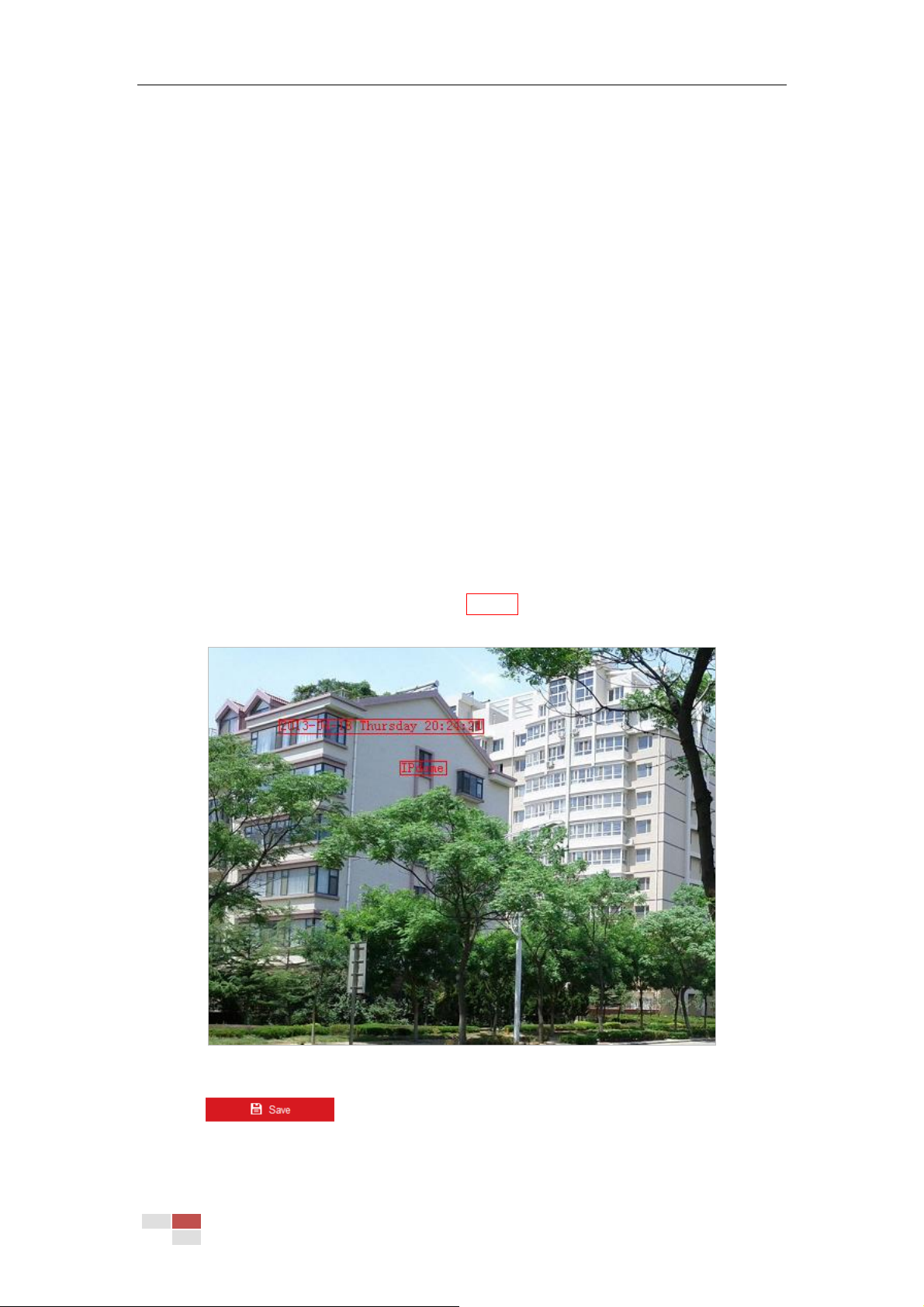© Hikvision
6.3.2 Configuring OSD Settings
Purpose:
OSD (On-screen Display) refers to the camera name, time/date, customized information
displayed on the live view.
Note:
This function varies according to different camera models.
Steps:
1. Enter the OSD settings interface:
Configuration > Image > OSD Settings
2. Select Character Set. If Korean is required to display on screen, select EUC-KR. Otherwise,
select GBK.
Note:
Changing character set requires device reboot.
3. Check the corresponding checkbox to select the display of camera name, date or week if
required.
4. Edit the camera name in the text field of Camera Name.
5. Select from the dropdown list to set the Time Format, Date Format, Display Mode, OSD Size,
Font Color and Alignment.
6. You can use the mouse to drag the text frame IPdome in the live view window to adjust the
OSD position.
Figure 6-38 Adjust OSD Location
7. Click to activate above settings.