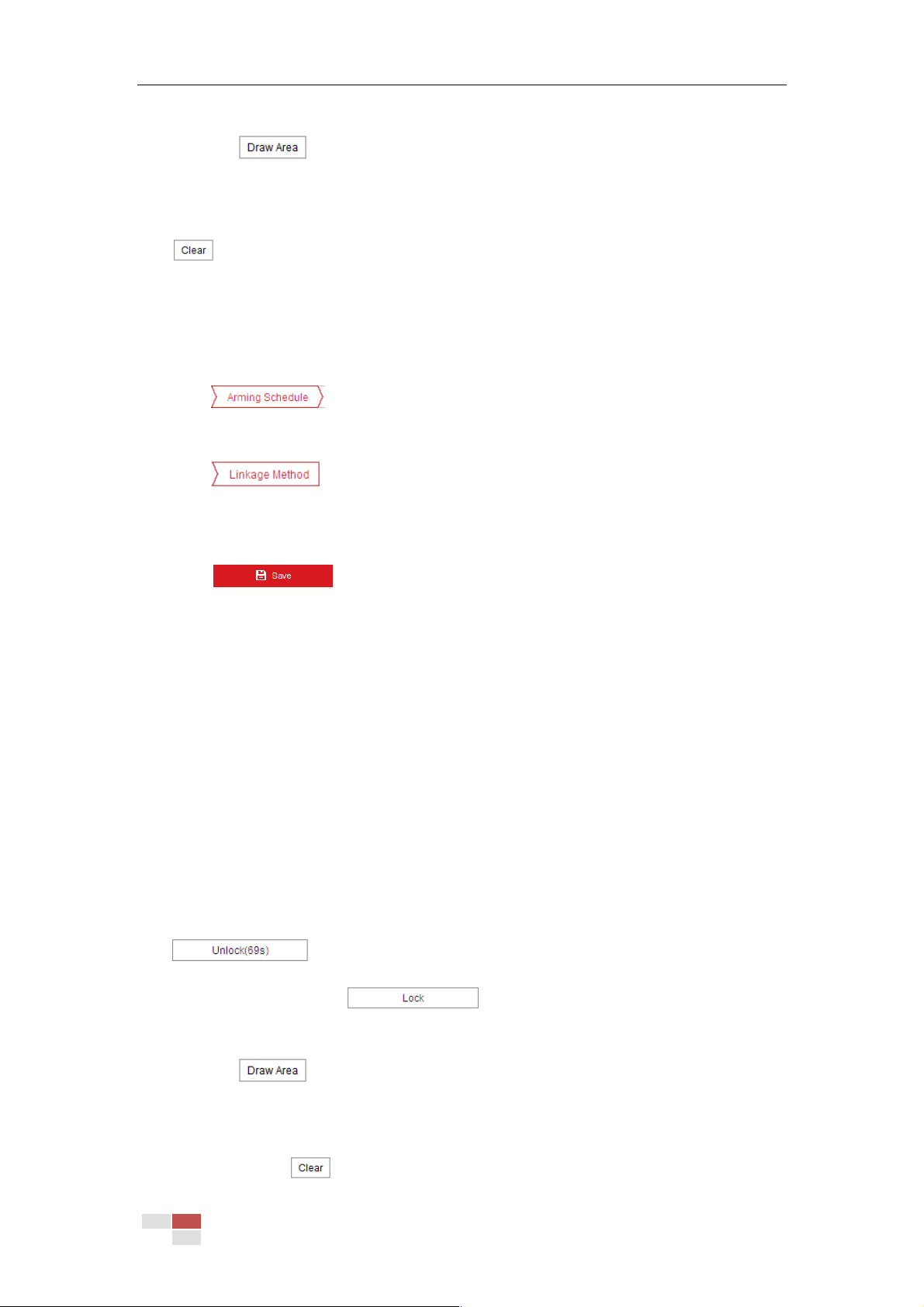© Hikvision
4. Select the region from the dropdown list for detection settings.
5. Click the button to start the region drawing.
6. Click on the live video to specify the four vertexes of the detection region, and right click to
complete drawing.
Repeat the step to configure other regions. Up to 4 regions can be set. You can click the
button to clear all pre-defined regions.
7. Configure the parameters for each defense region separately.
Threshold Level: If you set the value as 5, alarm is triggered immediately after the
object entering the region.
Sensitivity Level: The value of the sensitivity defines the size of the object which can
trigger the alarm, when the sensitivity is high, a very small object can trigger the alarm.
8. Click tab to enter the arming schedule setting interface. The time
schedule configuration is the same as the settings of the arming schedule for motion
detection. Refer to Section 5.2.1 Configuring Motion Detection for more details.
9. Click tab to select the linkage method taken for the unattended baggage
alarm, Notify surveillance center, send email, upload to FTP, trigger channel, smart tracking
and trigger alarm output are selectable. Refer to Section 5.2.1 Configuring Motion
Detection for more details.
10. Click button to save the settings.
5.3.8 Object Removal Detection
Purpose:
Object removal detection function detects objects which remove in a pre-defined virtual region,
and some certain actions can be taken when the alarm is triggered.
Steps:
1. Enter the Object Removal Detection settings interface:
Configuration> Event > Smart Event> Object Removal Detection
2. Check the checkbox of Enable to enable the Object Removal Detection function.
3. The event triggered and park action related PTZ movement will be locked for 180 seconds
after you enter the unattended baggage detection interface. Optionally, you can click the
button to manually activate the movement, or lock the movement
when the button turns to by clicking it.
4. Select the region from the dropdown list for detection settings.
5. Click the button to start the region drawing.
6. Click on the live video to specify the four vertexes of the detection region, and right click to
complete drawing. Repeat the step to configure other regions. Up to 4 regions can be set.
You can click the button to clear all pre-defined regions.