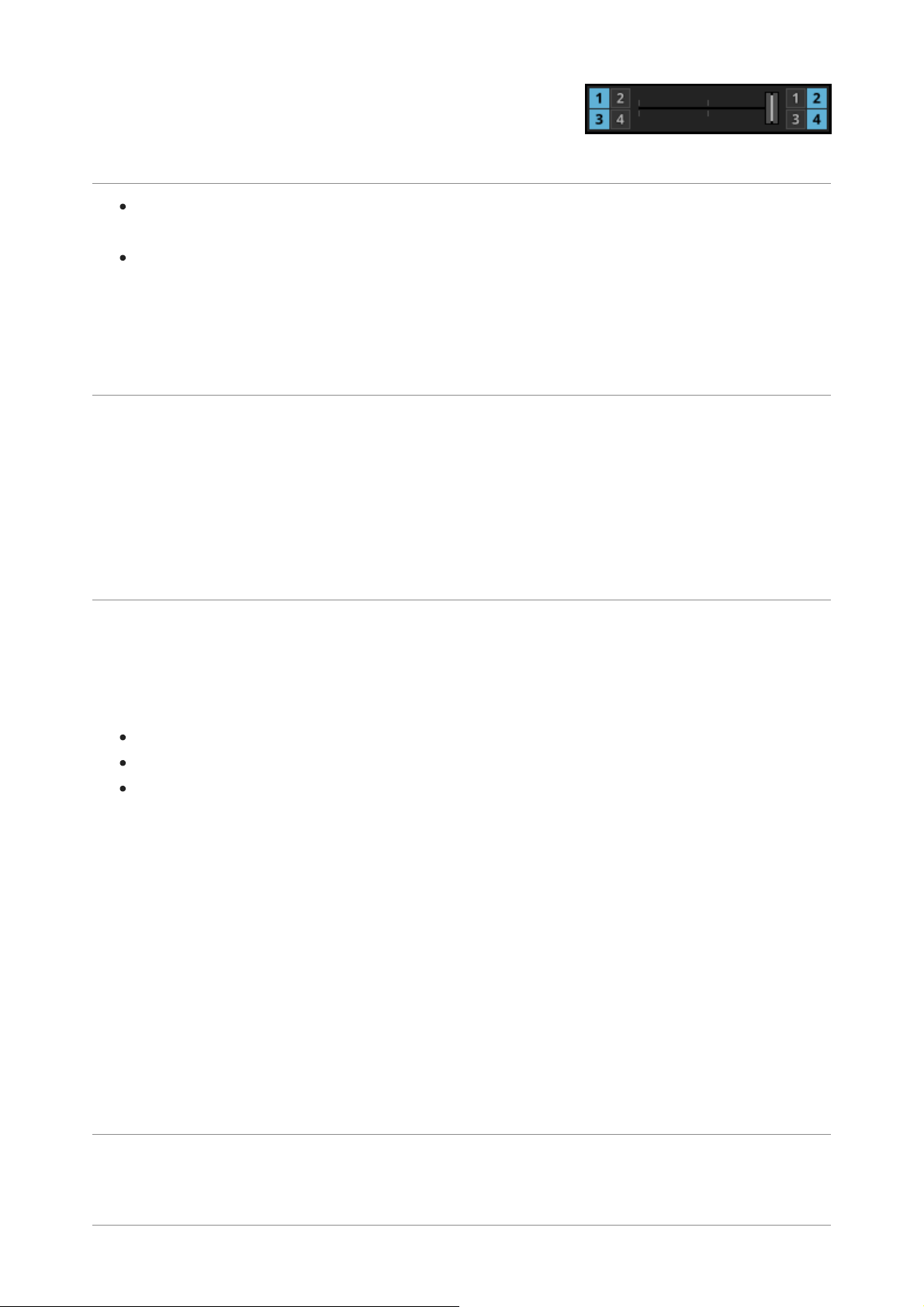8.8.HEADPHONE CONTROLS
Mixing: This Knob lets you mix the cued signal with the master signal in your
headphones. Left position is CUE (preview), right position is MASTER (mix output).
Level: Level Knob controls the volume of the Monitor output for your headphones.
Tip: If your controller has a hardware volume control of headphones, DJUCED
automatically set headphone level to the maximum and disable headphone control.
8.9.RECORDING PANEL
Rec button: Starts and stops recording of the mix.
The recording can be saved in an uncompressed format (WAV), compressed (Ogg Vorbis
format).
Tip: The compression quality can be adjusted in the Recording settings.
9.BROWSER
The browser allows you to browse through the media sources and select the files you
want to load on the decks.
It is composed of 3 parts, from left to right:
Media sources
Folders
Files
The top bar of the browser allows you to change the text’s size with the “+” and “-” buttons
and the search for files.
Tips: Click on the magnifier to select the search fields.
You can choose the column that sorts the tracks by clicking on the column heading. You
can sort by several columns by click on the columns header while pressing CTRL on your
keyboard.
Right-click on a column’s title to display the list of available columns. You can choose the
columns that you want to display.
9.1.Media sources
Most left column, shows where to get the media (track, sample) from.
9.1.1.Demo Songs