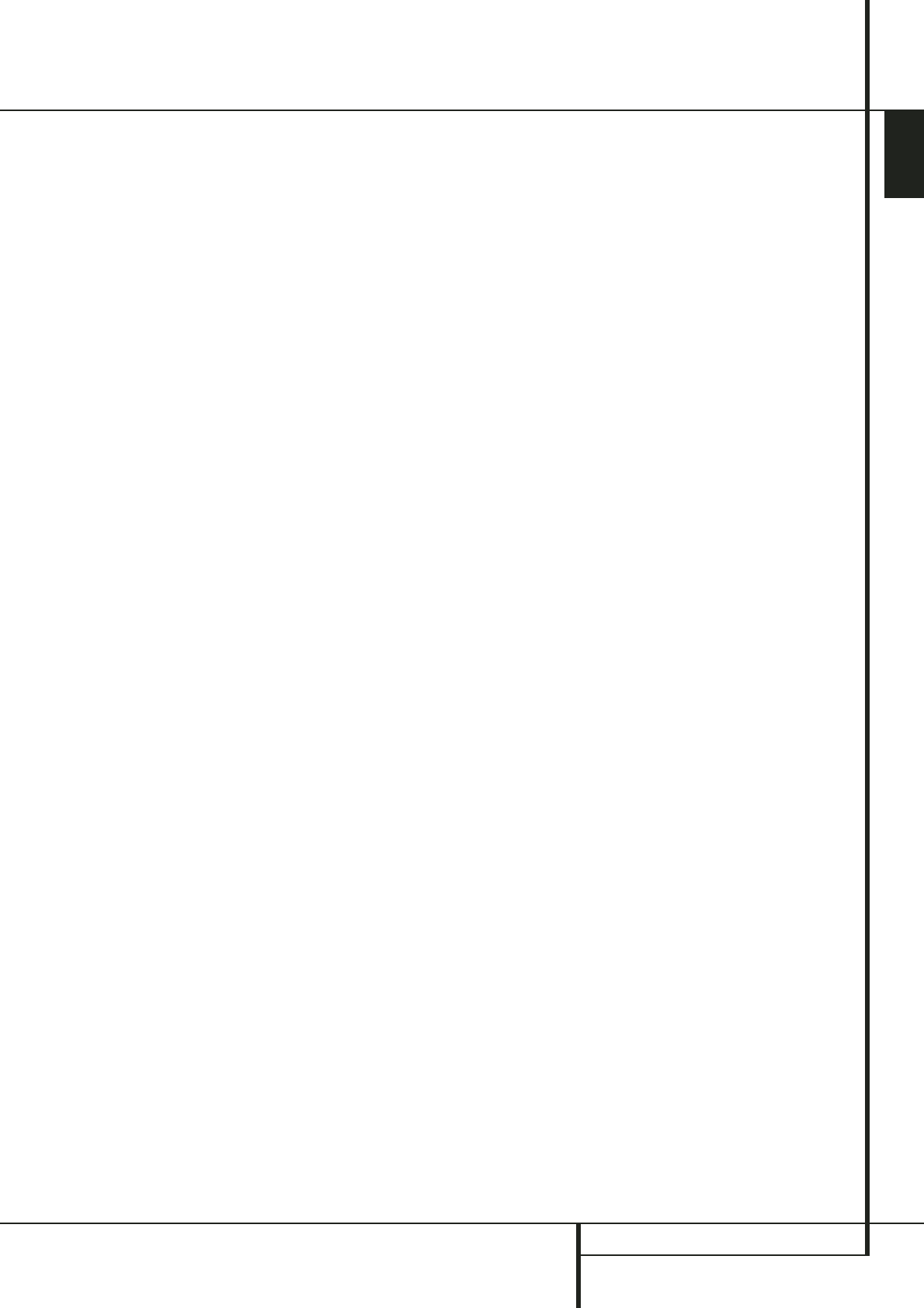ENGLISH
OPERATION 27
Operation
Press the Set button
E
when the name of the
desired channel appears in the Main
Information Display
F
and on-screen display,
and follow the instructions shown above to
adjust the level.
Repeat the procedure as needed until all
channels requiring adjustment have been set.
When all adjustments have been made press the
Set button
E
twice, the AVR will return to
normal operation.
NOTE: The output levels may be separately
trimmed for each digital and analog surround mode.
If you wish to have different trim levels for a specific
mode, select that mode and then follow the
instructions in the steps shown above.
Changing the levels by the trim adjustment as
described above will automatically change the
level settings shown during the Output Level
Adjustment (see page 19) correspondingly (and
vice versa) and will remain in the AVR´s memory
system, even when the unit is turned off. With
Stereo modes the adjustment procedure
described above is the only way to trim the out-
put level.
6-Channel Direct Input
The AVR is equipped for future expansion
through the use of optional, external adapters for
formats that the AVR may not be capable of
processing. When an adapter is connected to the
6-Channel Direct Input
N
, you may select it
by pressing the 6-Ch Direct Input Selector
e
. The 6-Channel Direct Input may also be
selected by pressing the Input Source Selector
button
A
on the front panel until the words
6 CH DIRECT appear in the Main
Information Display
F
, and a blue LED lights
next to 6 CH in the Input Indicators
J
.
Note that when the 6-Channel Direct Input is in
use, you may not select a surround mode, as the
external decoder determines processing. In
addition, there is no signal at the record outputs
when the 6-Channel Direct Input is in use.
Display Brightness
The AVR’s front panel Main Information
Display
F
is set at a default brightness level
that is sufficient for viewing in a normally lit
room. However, in some home theater
installations, you may wish to occasionally lower
the brightness of the display, or turn it off
completely.
You can also adjust the Display Brightness by
pressing the Dim Button
Y
on the remote
control. Note that the blue lighting inside the
volume control and the Power Indicator
2
will remain lit at normal brightness to remind you
that the unit is still turned on.
Memory Backup
This product is equipped with a memory backup
system that preserves tuner presets and system
configuration information if the unit is turned off
completely, accidentally unplugged or subjected
to a power outage. This memory will last for
approximately 1 week, after which time all
information must be reentered.
Tuner Operation
The AVR’s tuner is capable of tuning AM, FM and
FM Stereo broadcast stations and receiving RDS
data. Stations may be tuned manually, or they
may be stored as favorite station presets and
recalled from a 30 position memory.
Station Selection
1. Press the AM/FM Tuner Select button
6
on the remote to select the tuner as an input. The
tuner may be selected from the front panel by
either pressing the Input Source Selector
A
until the tuner is active or by pressing the Tuner
Band Selector
8
at any time.
2. Press the AM/FM Tuner Select button
6
or
Tuner Band Selector
8
again to switch
between AM and FM so that the desired
frequency band is selected.
3. Press the Tuner Mode button
H
on the
remote or hold the Band Selector
8
on the
front panel pressed for 3 seconds to select manual
or automatic tuning.
When the button is pressed so that
AUTO
appears in the Main Information Display
F
each press of the Tuning Selectors
7
J
will
put the tuner in a scan mode that seeks the next
higher or lower frequency station with acceptable
signal strength. An
AUTO ST TUNED
indication will momentarily appear when the
station stops at a stereo FM station, and an
AUTO TUNED indication will momentarily
appear when an AM or monaural FM station is
tuned. Press the Tuning buttons again to scan to
the next receivable station.
When the button is pressed so that
MANUAL
appears in the Main Information Display
F
each tap of the Selector will increased or
decrease the frequency by one increment. When
the tuner receives a strong enough signal for
adequate reception,
MANAUL TUNED will
appear in the Main Information Display
F
.
4. Stations may also be tuned directly by pressing
the Direct button
I
, and then pressing the
Numeric Keys
G
that correspond to the
station’s frequency. The desired station will
automatically be tuned after the latest number is
entered. If you press an incorrect button while
entering a direct frequency, press the Clear
button
R
to start over.
NOTE: When the FM reception of a stereo station
is weak, audio quality will be increased by
switching to Mono mode by pressing the Tuner
Mode button
H
on the remote or holding the
Band Selector
8
on the front panel so that
MANUAL appears momentarily in the Main
Information Display
F
and then goes out.
Preset Tuning
Using the remote, up to 30 stations may be
stored in the AVR’s memory for easy recall using
the front panel controls or the remote.
To enter a station into the memory, first tune the
station using the steps outlined above. Then:
1. Press the Memory button
Q
on the remote.
Note that two underscore lines will appear in the
Main Information Display
F
.
2. Within five seconds, press the Numeric Keys
G
corresponding to the location where you
wish to store this station’s frequency. Once
entered, the preset number will appear in the
Main Information Display
F
.
3. Repeat the process after tuning any additional
stations to be preset.
Recalling Preset Stations
• To manually select a station previously entered
in the preset memory, press the Numeric Keys
G
that correspond to the desired station’s
memory location.
• To manually tune through the list of stored
preset stations one by one, press the Preset
Stations Selector buttons
9
O
on the front
panel or remote.