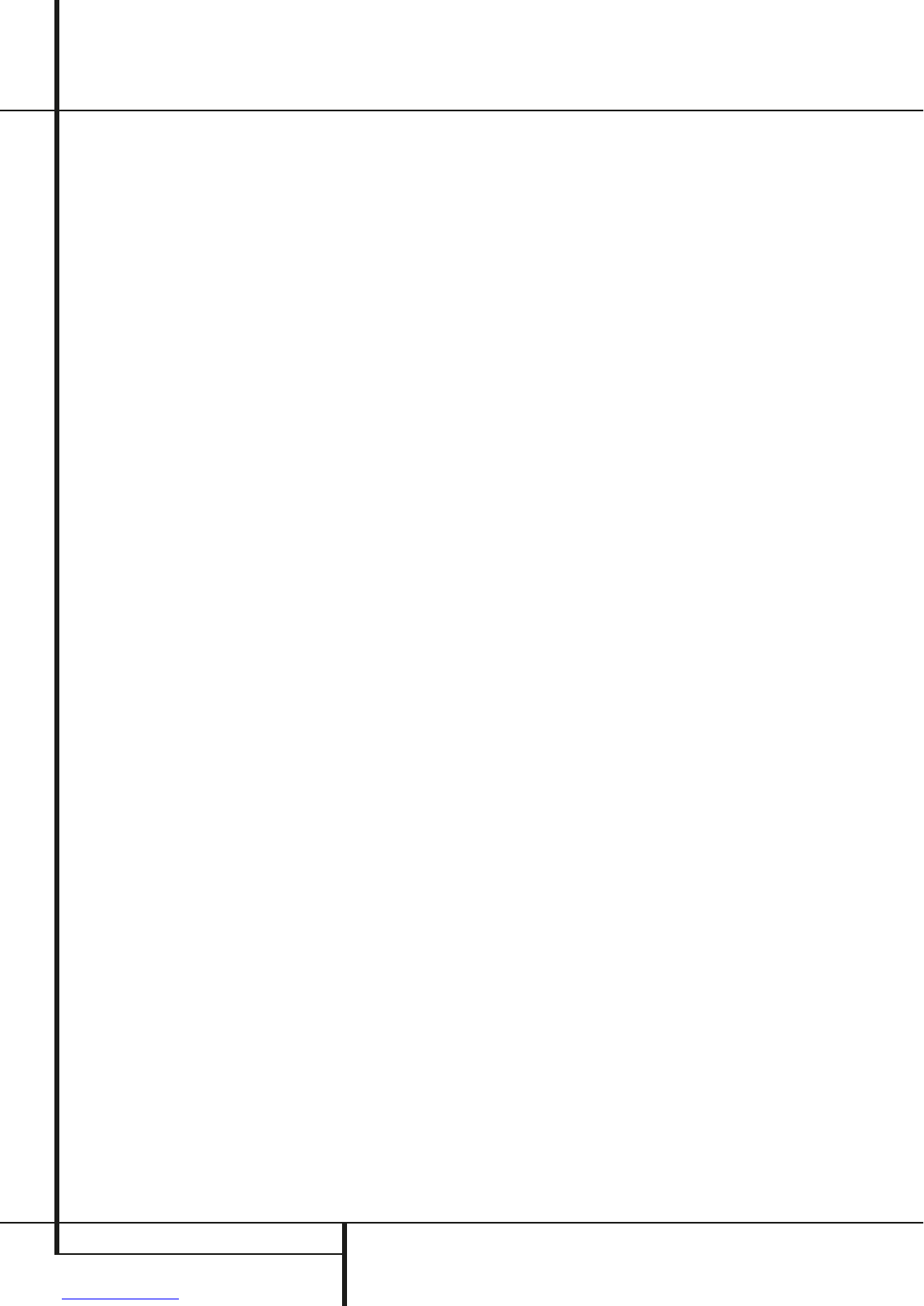14 INSTALLATION AND CONNECTIONS
Installation and Connections
Basic Play
Preparation
1. Switch the TV ON and select its video input
connected to the HS Controller.
2. When you switch on the HS system controller,
a Harman Kardon HS welcome image should
appear on the screen. If that screen appears
distorted or without color, change the
appropriate settings at the Video Setting Sub-
menu according to your TV set and to the
connection used between the HS Controller
and your TV.
3. If there is no picture at all, not even the
Harman Kardon screen, check the setting of
the video input used on your TV (most SCART
inputs on TVs can be configured in the TV´s
menu). If this doesn't work, connect your TV
with different cables to the HS Controller, e.g.
via Composite (yellow jacks) or S-Video cables,
rather than SCART to view the setup menus
until all appropriate ”Video menu” settings
are made properly.
4. Press OPEN/CLOSE
2
7
to open the disc
tray.
5. Place a disc on the disc tray.
Hold the disc without touching either of its
surfaces, position it with the side you wish to
play facing down, align it with the guides, and
place it in its proper position.
• 3" (8 cm) discs or 5" (12 cm) discs can be
used.
6. Press PLAY
3
G
. The disc tray is
automatically closed and play begins.
• When the disc tray is closed by pressing
OPEN/CLOSE
2
7
, play will start
automatically.
• With most DVD’s, a Disc Menu appears on the
screen. Select specific menu item by using
ARROW
9
buttons on the remote, then
press ENTER
6
.
Disc Playback Features
Skipping tracks or titles/chapters
To move forward or backward through the tracks
on a CD or the titles or chapters on a DVD, press
Previous/Next
67
EF
.
Fast Motion Playback/Fast Search
1. To move forward or backward through the
DVD or CD disc being played at fast speed,
press Search
HJ
on the remote. Once one
of these buttons is pressed, the fast search will
continue until Play is pressed.
There are four fast-play speeds. Each press of the
Search Buttons will cycle to the next speed in the
following order: 2x, 4x, 16x, 100x, indicated by a
number of arrow indicators on the right top of
the screen.
2. Press PLAY
3
G
at any time to resume
normal playback.
Note that there will be no audio playback during
fast-forward or -reverse play of DVD discs. This is
normal for DVD, as surround processors cannot
process the digital audio streams during fast-play
modes; audio will be heard during fast-play of
conventional CD’s.
Freeze Frame and Frame Advance
(with DVD only)
1. Press PAUSE
3
C
when a DVD is playing to
freeze the picture.
2. Each time you press one of the STEP (FWD or
REV
EF
) buttons, the picture advances
one frame in the selected direction.
3. Press PLAY
3
G
to resume normal
playback.
Slow Motion Playback (with DVD only)
1. When a DVD disc is in pause or freeze frame
mode, you may move slowly forward or
backward through the program being played
at one of four speeds by pressing the SEARCH
Buttons
HJ
on the remote. Each press of
the buttons will move to the next speed,
indicated by a number of arrow indicators on
the right top of the screen.
2. Press PLAY
3
G
to resume normal
playback.
Note that there will be no audio playback during
slow-forward or -reverse play of DVD discs. This
is normal for DVD, as surround processors cannot
process the digital audio streams during slow
modes. Slow play is not available for CD.
Notes: Playback features may not be available
during the opening credits of a movie. This is
intended by the disc author and is not a failure of
the HS Controller.
Playback of a DVD with 96 kHz/24-bit audio
requires the use of circuitry normally used for
other features. Accordingly, Slow Play Reverse
and Step Advance features are not available with
these discs.
Depending on the structure of a VCD disc, the
functions Slow Reverse and Step Reverse may be
prohibited or have no function and Fast Playback
(Search) may not function.
Surround Mode
One of the most important features of the
HS 100 Controller is its ability to reproduce a full
multichannel surround sound field from digital
sources, analog matrix surround encoded
programs and standard stereo programs.
Selection of a surround mode is based on
personal taste, as well as the type of program
source material being used. For example, motion
pictures, CD’s or TV programs bearing the logo of
one of the major surround encoding processes,
such as Dolby Surround should be played in
either the Dolby Pro Logic II Movie (with movies)
or Music (with music) surround mode.
Surround modes and audio formats are selected
using the remote. Press the AUDIO button
5
to
toggle between the surround modes/audio
formats available on the DVD disc. As you press
the button, the Surround mode/audio format
name will appear on your video display.
When a digital source is present, the HS
Controller will automatically select and switch to
the correct mode (Dolby Digital or DTS),
regardless of the mode that has been previously
selected.
To listen to a DVD-program in traditional two
channel stereo, using the front left and front
right speakers only (plus the subwoofer if
installed and configured), follow the instructions
shown in the chapter DVD Sound Mode, in the
Audio Settings Menu.