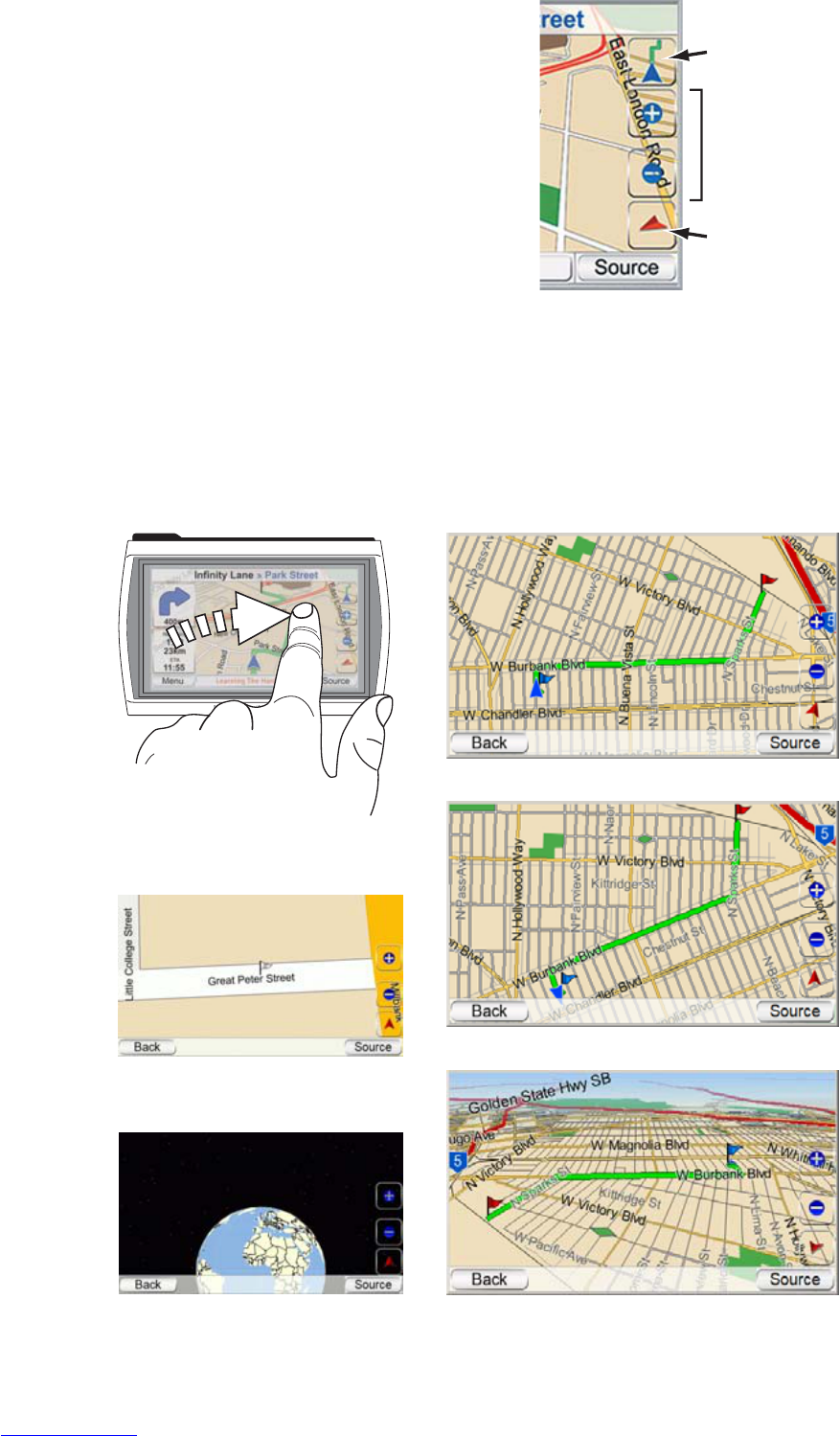MAP SCREEN OPTIONS
MAP BROWSING/FOLLOW CAR BUTTON:
Touching this button switches between
1) Map Browsing, where you can move the
map position by moving your finger on
the touchscreen in the direction you want
the map to move. You may also zoom in
and out of the map
2) Follow Car, which shows you the navi-
gation map for your route. (See illustra-
tion, below, left.)
MAP VIEW BUTTON: Touching this button
cycles the map view between 2D, 2D
north-oriented and 3D. (See illustrations, below, right.)
MAP ZOOM BUTTONS: Repeatedly touching the “+” and “–” MAP ZOOM buttons
zooms your view from a distance of just a few yards off the ground all the way
to a view from thousands of miles in space. (See illustrations, below, left.)
User Manual
14